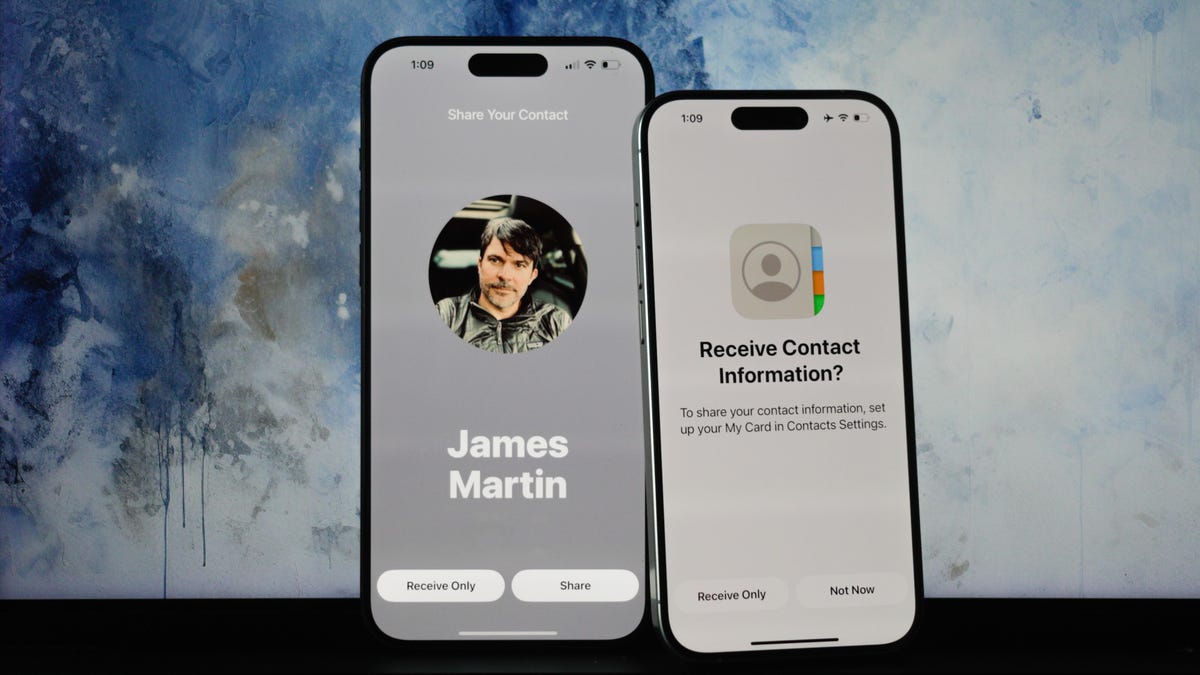For the past couple of months, Apple fans have been toying around with the new features that iOS 17 brought to compatible iPhones back in September. These new upgrades include some exciting additions, including StandBy mode and the Journal app. Among these new-to-iPhone features is NameDrop, a contact-sharing feature that allows you to share your number with just a tap of your phone.
The release of iOS 17, and NameDrop with it, follows the announcement of the iPhone 15 series, the Apple Watch Series 9 and the Apple Watch Ultra 2 at Apple’s Wonderlust event in September.
If you’ve got an iPhone running iOS 17, you’re in luck; NameDrop is simple to use. However, not everyone is sold on Apple’s latest contact sharing feature. Read on for everything you need to know.
What is NameDrop?
NameDrop is the newest way iPhone users can share contact information with each other. You no longer have to fork over your phone to strangers if you want to swap contact info. Simply tap your phones together to swap information.
When can I use NameDrop?
If you’re an iPhone user, you’re in luck. NameDrop is available to you right now, or as soon as you update to iOS 17 — that is, as long as you have a supported iPhone.
Go Inside the Apple iPhone 15 and iPhone 15 Pro: See How the New iPhones Look and Work
How does NameDrop work?
In a Newsroom post, Apple called NameDrop a “new AirDrop experience.” People with iPhones can “hold their iPhone near another to share their contact information with only their intended recipients.”
Recently, Forbes reported that law enforcement authorities around the country have been raising concerns about the privacy of NameDrop. These concerns are focused on the ease at which people could potentially steal your information.
However, when the feature was released back in September, Apple clarified that you’ll be able to select what information you share with other people, so you won’t have to worry about accidentally sending super-personal information to strangers.
Essentially, all you have to do is place your iPhone close to the intended recipient of your NameDrop, and you’re done. Once you’ve placed the phones together, a Contact Poster will pop up (that is, the image that pops up when you call someone). After that, you’ll have the option to just receive the contact or send your own back.
You’ll only be able to NameDrop with other iPhone users running iOS 17 or later and Apple Watch users running Watch OS 10 or later. If you want to get in on the contact-sharing action, you’ll want to make sure your device is running the right version of its operating system.
So… how do I turn NameDrop off?
If you still feel uncomfortable or unsafe using NameDrop, Apple’s got you covered.
All you have to do is open the Settings app, and then tap on General. After that, navigate to the AirDrop tab. Once you open the tab, simply toggle the Bring Devices Together option off. And just like that, no more NameDrop.
For more iOS 17 details, check out everything you should do before updating to iOS 17 and five hidden iOS 17 features we think you should know about.