If I had to choose between Apple Music and Spotify, I’m certainly on the side of Apple Music.
Not knocking Spotify, but I prefer Apple Music for several reasons: I like how Apple Music looks and feels — it fits neatly in with the rest of my Apple devices — and its high-res streaming is solid.
Still, there’s one big thing I wanted that Spotify has had forever and Apple Music has always lacked: collaborative playlists.
My Apple Music library is filled with playlists that I share with my friends and family, but unlike with Spotify, there’s never been a way for me to collaborate on those same playlists.
That is, until now.
Apple released iOS 17.3 on Monday, which brings several new features to the iPhone, including better protection from phone theft, new wallpapers for Black History Month, AirPlay hotel support — and of course, collaborative playlists on Apple Music.
If you want to share in on the fun of creating playlists with others, here’s everything you need to know. For more, check out how to download iOS 17.3 and all the new features on iOS 17.3.
How to create a collaborative playlist in Apple Music
In Apple Music, either create a playlist or go to one of your existing playlists, and in the top-right part of the screen, you should see a new icon with a person icon and plus sign — this is the button to make your playlist collaborative.
Tap it, and in the pop-up that appears, hit Start Collaborating so that anyone with the link to your playlist can edit and reorder songs. You can also toggle on the option to approve collaborators, in case the link is shared with any unintended parties.
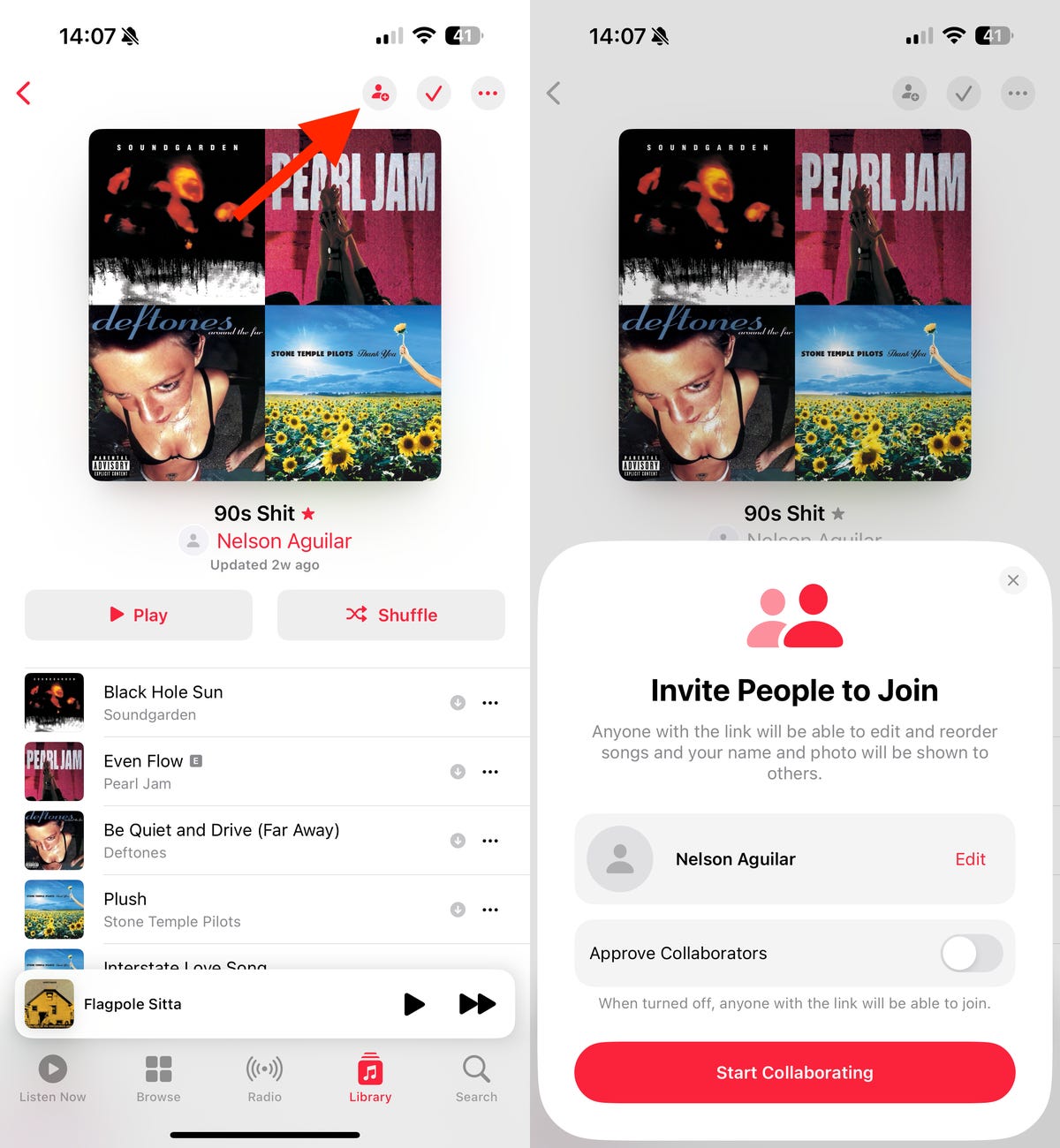
Once you turn your playlist collaborative, the share sheet will appear and the Apple Music playlist link will be copied to your clipboard. You can then paste the link elsewhere or share it via text message, email or AirDrop, for example.
At the top-right of your playlist, there will be a new icon, with multiple people icons, indicating that the playlist is collaborative. Each song in the playlist will also have a user icon next to it, so that you know which person has added which song to the playlist.
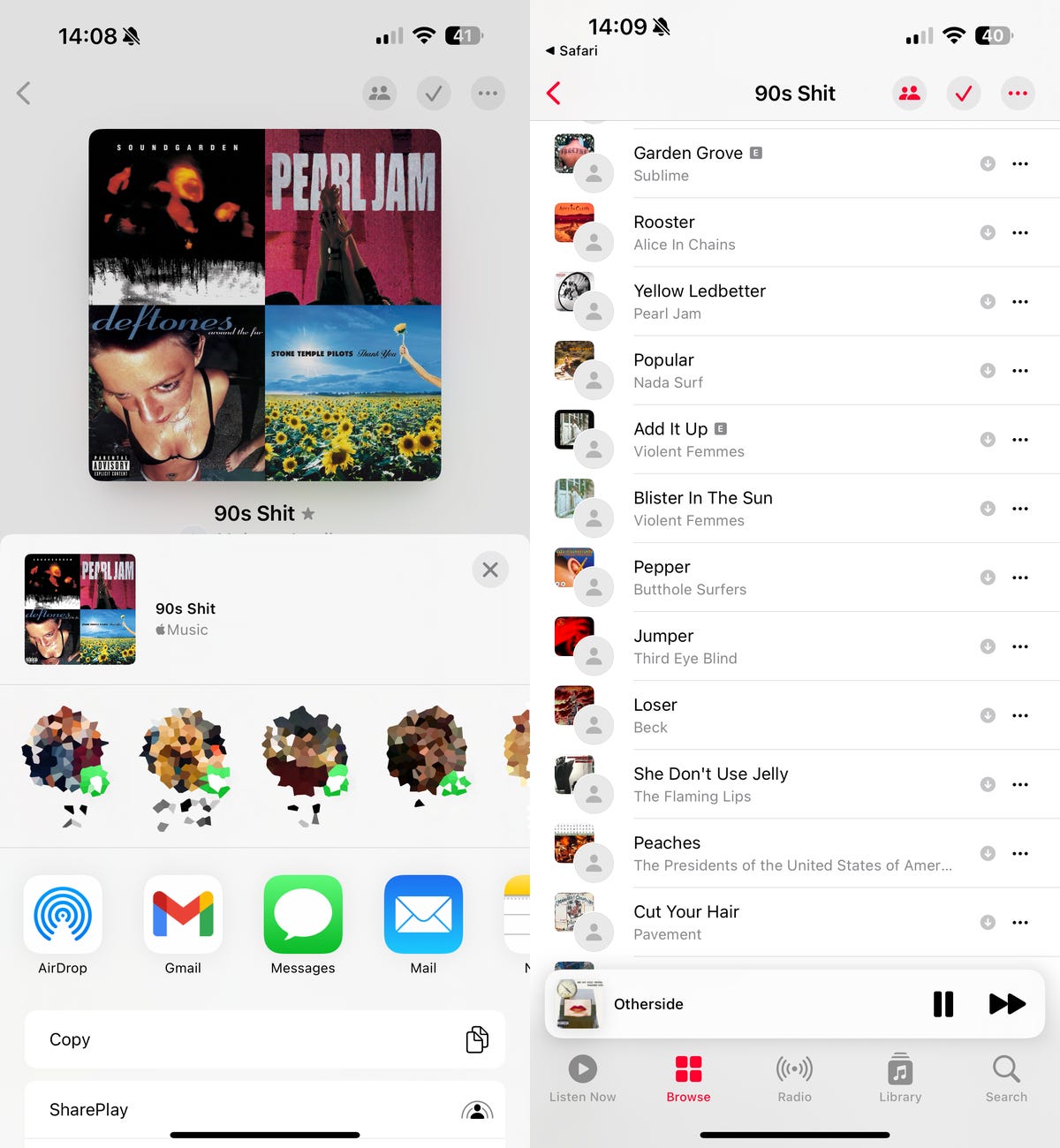
When you play a song from a collaborative playlist and have it in full-screen, you’ll see the name of the person that added the song to the playlist, and you also have the option to react to the song with an emoji, like you would with a text in the Messages app. The emoji will then appear next to the song title; if you tap it, you’ll see who reacted with the emoji.
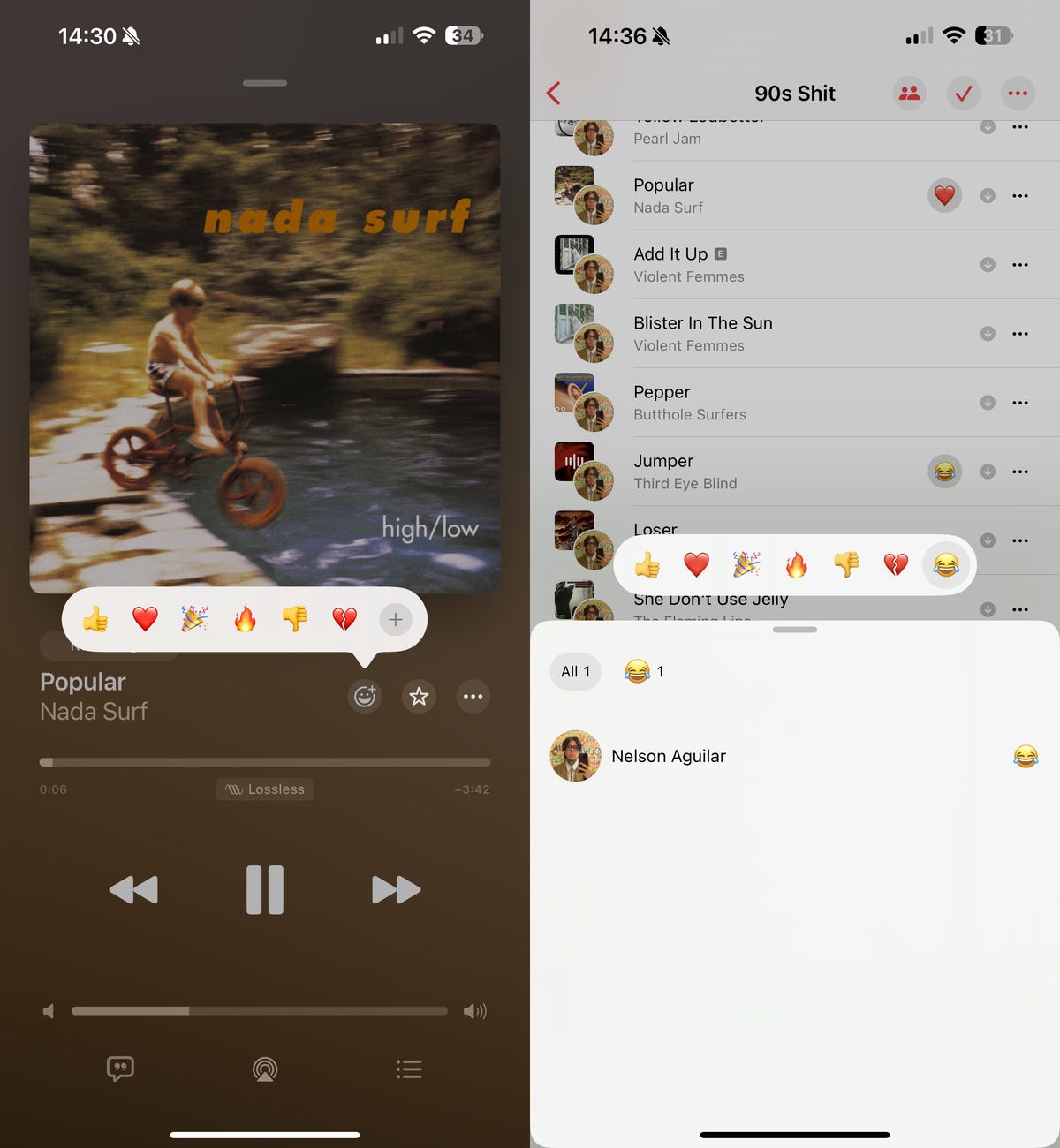
If you tap the collaborative playlist icon again, you can copy the playlist link to your clipboard, bring up a QR code that another person can scan with their phone camera to access the playlist, approve or deny collaborators and stop the playlist from being collaborative.
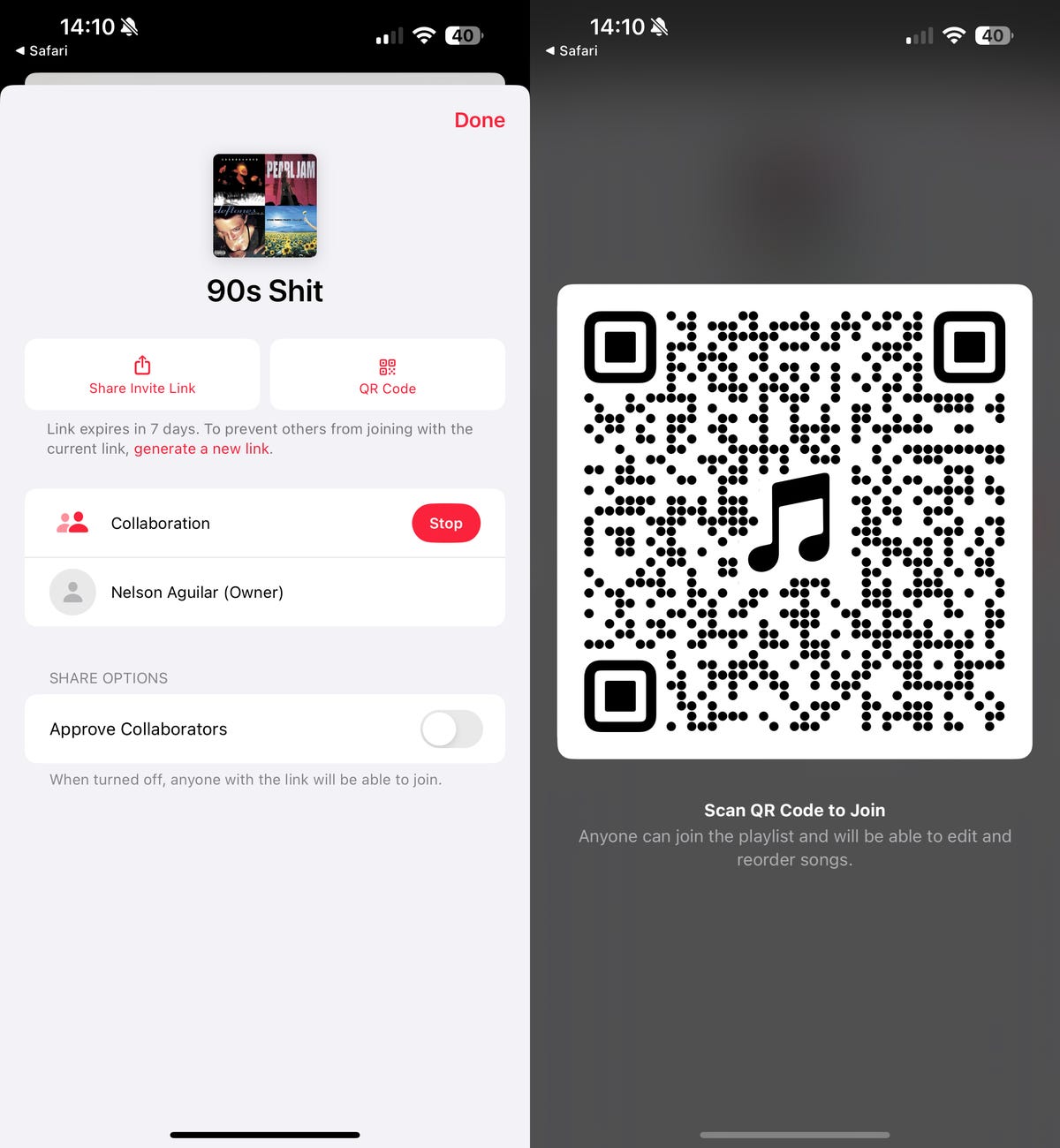
While you’re here, check out the iOS 17.2 features you should know about.
