The never-ending email chain. Somebody accidentally tapped “reply all,” giving everyone the unspoken permission to do the same. Now, your notifications are going off constantly, interrupting meetings and work. You can’t find anything you need because your inbox is full. We’ve all been there, and it’s frustrating.
Thankfully, you can take back control. Microsoft Outlook and Gmail both have tools for you to silence notifications on a specific thread and move it out of your inbox. If you later decide you need a muted thread, it’s easy to find and unmute.
Unclog your inbox and restore your digital peace with these mute settings in Outlook and Gmail.
How to mute Outlook email threads
1. Open Outlook
2. Find the thread you want to mute
3. Right-click to open a side menu
4. Click Ignore Conversation.
Ignore Conversation is Microsoft’s version of mute. With this function, all emails in the chosen thread will be moved to your Deleted folder, and you won’t be notified about new emails in the chain. If you sent a message in the thread, that will stay in your inbox.
To unmute, all you have to do is right-click on the thread again and click Stop Ignoring. You’ll get notified about all the messages that you muted — as well as future ones — and it will also move the thread back into your inbox.
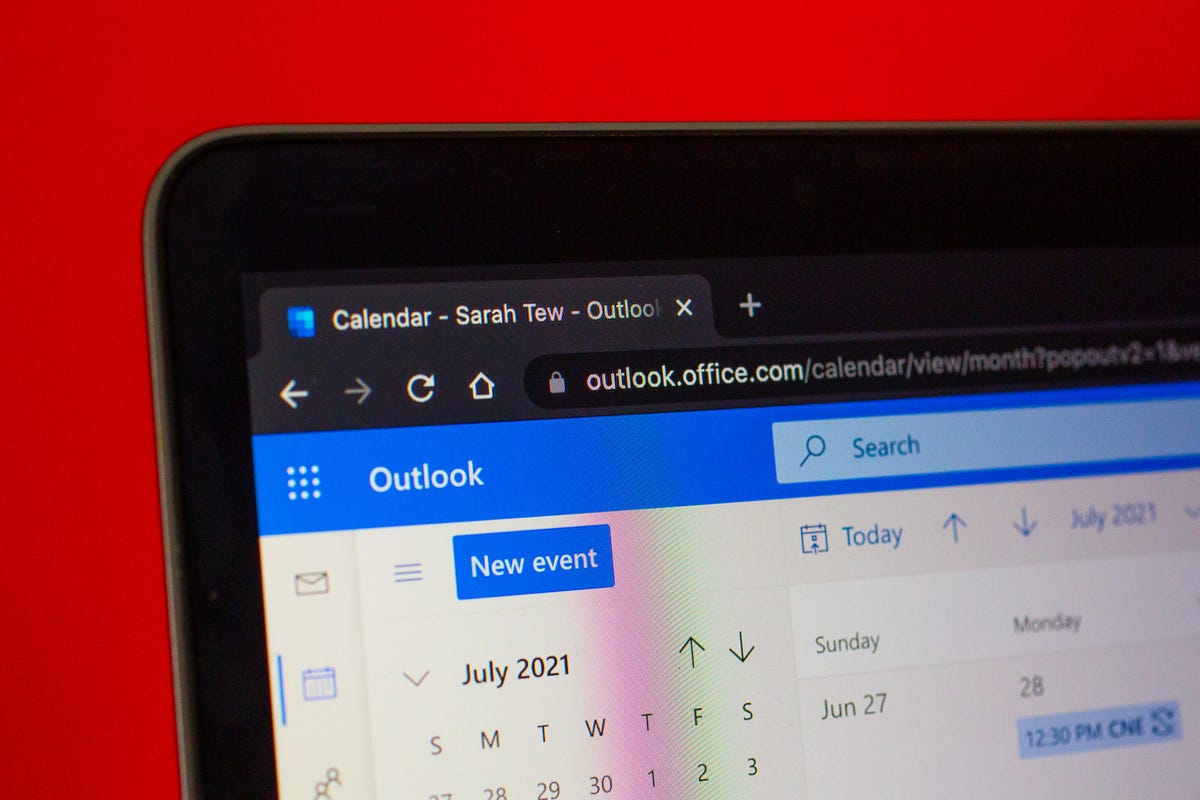
How to mute Gmail threads
1. Open Gmail
2. Find the thread you want to mute
3. On desktop, select Mute. On mobile, tap the three dots in the upper right corner and choose Mute from the popup menu.
Muting email threads will stop notifications for future messages and remove the thread from your main inbox. But if you’re part of a Google Group that’s on the recipient list, or your email address is moved to “to” or cc’ed, you’ll be pulled back into the chain.
To unmute, type “is:muted” in the search bar to pull up all your muted messages. Open the message you want to unmute, tap the three dots in the upper menu and select Unmute.
Muting a Gmail thread is different than snoozing it. Gmail’s Snooze function lets you delay and choose a specific time and date for when you want to be reminded about a message. It won’t remove the thread from your inbox or silence future messages.
For more inbox optimization and less annoyance, check out CNET’s top tips for Gmail and Outlook.
