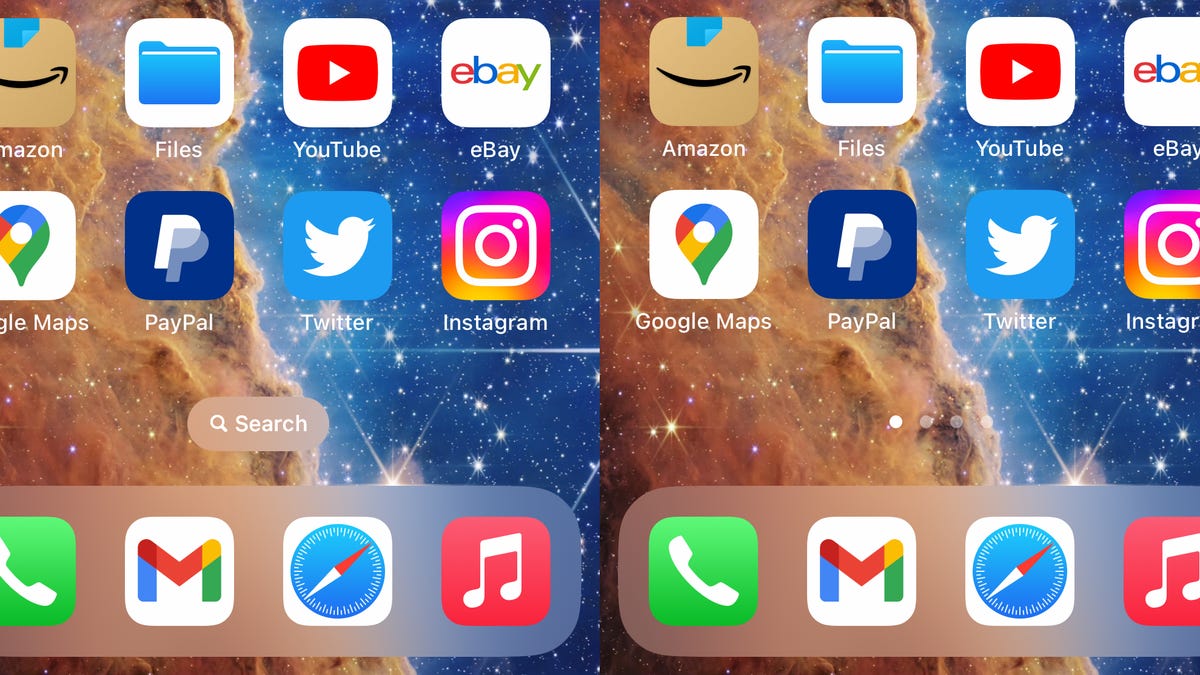For the most part, I enjoy all the new features and settings that iOS 16 brings to the iPhone. You don’t know how happy I am to finally be able to unsend text messages and get haptic feedback whenever I type — but there’s one feature that I’m not so fond of.


I’m talking about the addition of the Search button to the bottom of the home screen, right above the dock. While the Search feature is useful for quickly finding text messages, files and settings, the new button is placed in a location where it’s easy to accidentally tap, especially when I’m scrolling through my various home screen pages.
And when I do inadvertently hit the new Search button, the Search feature blows up in full screen. Then I have to swipe out of it to go back to my home screen, which can get annoying real quick. Fortunately, there’s a fix.
Read more: Best iPhone 14 Cases So Far
And if you want to learn more about iOS 16, check out how to view all your saved Wi-Fi passwords and customize your lock screen with widgets.
How to get rid of the new Search button on iOS 16
On your iPhone running iOS 16, launch the Settings application, go to Home Screen and toggle off the Show on Home Screen button underneath “Search.” Instead of the Search button on your home screen, you’ll now see several dots indicating your various home screen pages instead. If you press on it, nothing happens.
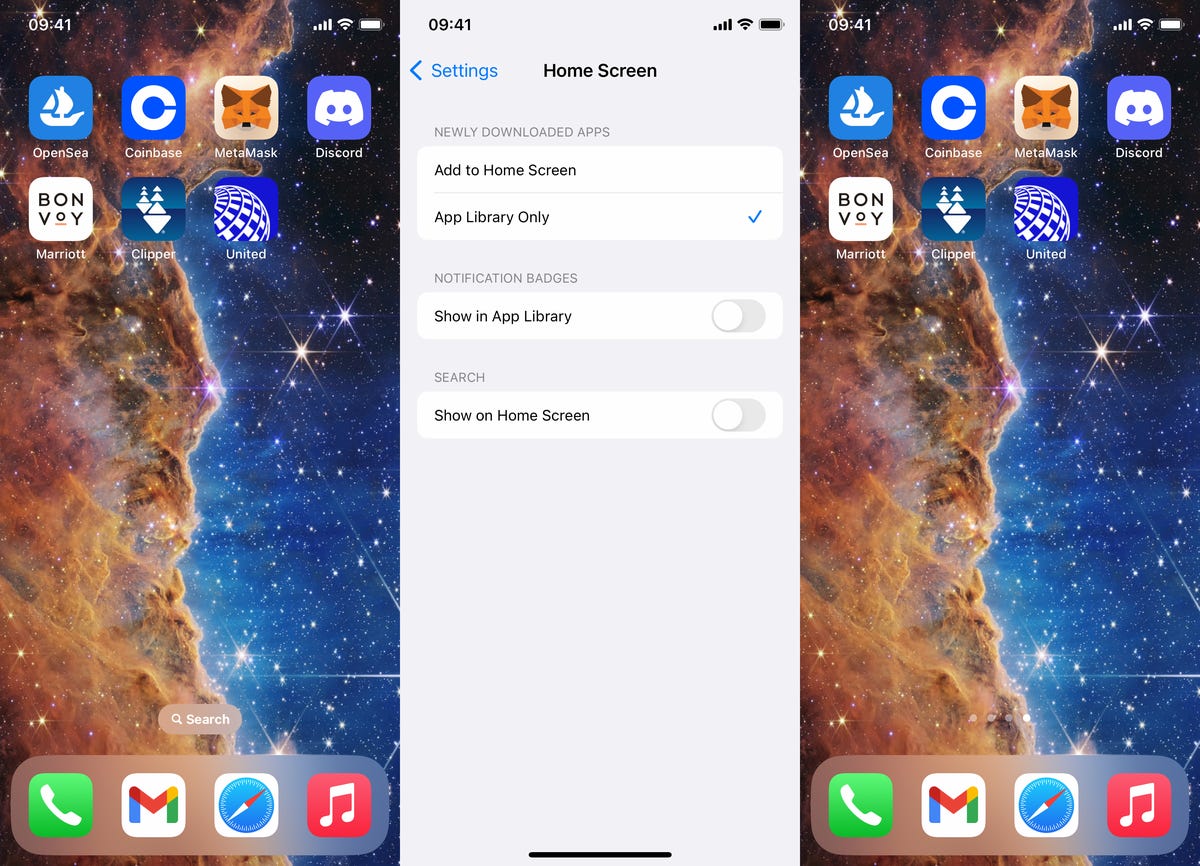
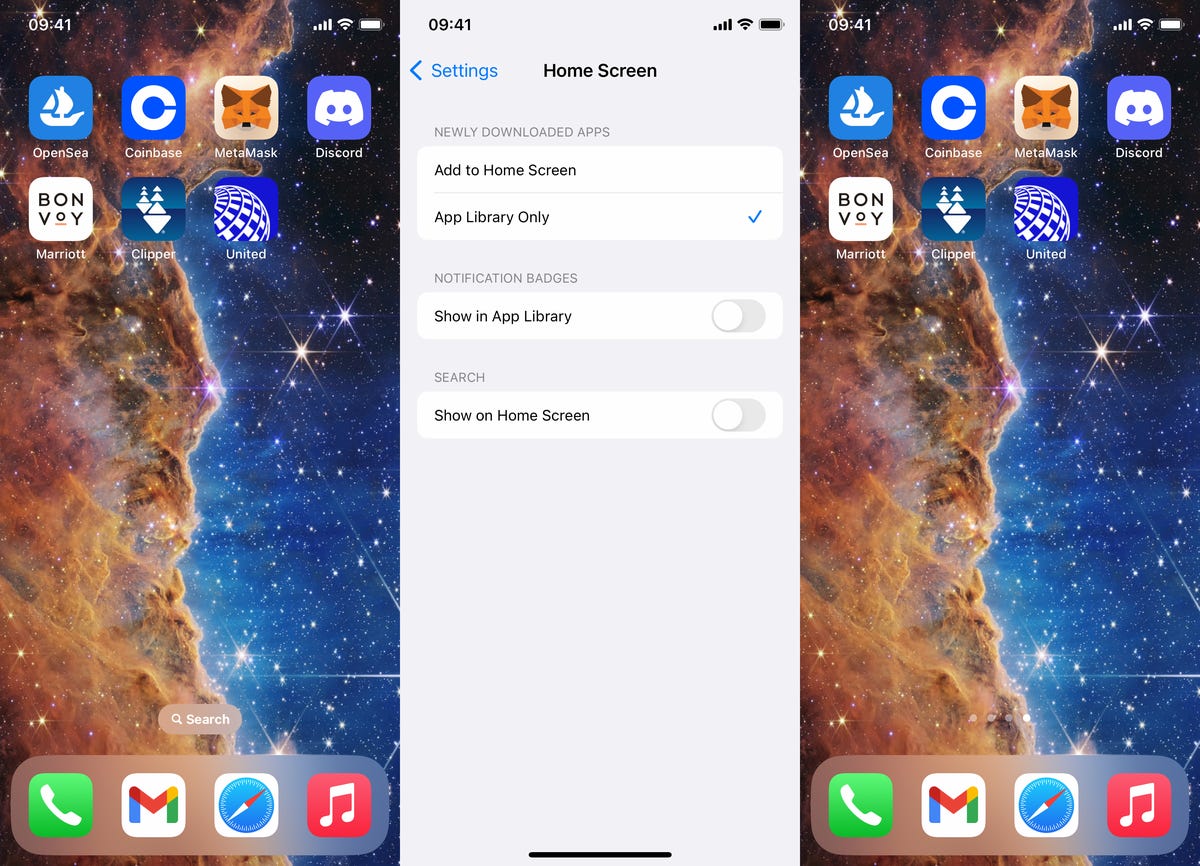
Easily remove the Search button in Settings.
Nelson Aguilar/CNETIf you want to access the Search feature after removing the home-screen button, you can access it the traditional way: swipe down from anywhere on your screen.