The battery life of your Mac, and how long it lasts, depends on several factors, including which applications you have running. If you keep your computer plugged in all the time, battery life shouldn’t be an issue, but if you’re unplugged and don’t have access to power, you need to figure out how to conserve energy. And that includes tracking which apps are big energy consumers — and closing them, if needed.
Don’t miss: 17 Essential MacBook Settings You Need to Try Today
Not all apps are built the same, which means they’ll drain battery differently. A notes app may not use up too much power, but video editing software or a music player might. But instead of guessing, there’s a quick way to see which apps on your Mac are draining the most battery. Here’s how to check.
And if you have an iPhone, here are 9 tips to charge your phone faster.
Quickly view which apps are draining your Mac’s battery the most
You can easily view which apps are draining your battery — with a single click, actually.
In the menu bar at the top of Mac’s screen, you should see a battery icon over the top-right. Click the battery icon to bring up a small menu and check the apps listed under Using Significant Energy.
If there’s an application listed there that you’re not currently using, close it to help conserve battery. All you have to do is go over to your Dock, right-click any open app and then hit Quit.
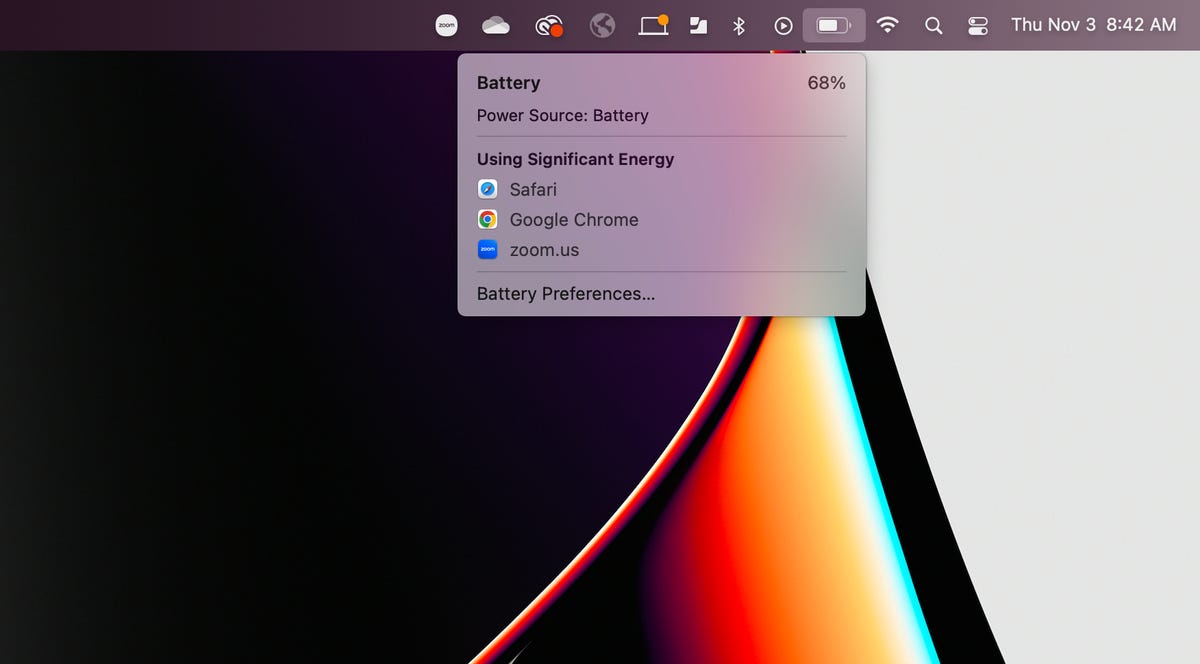
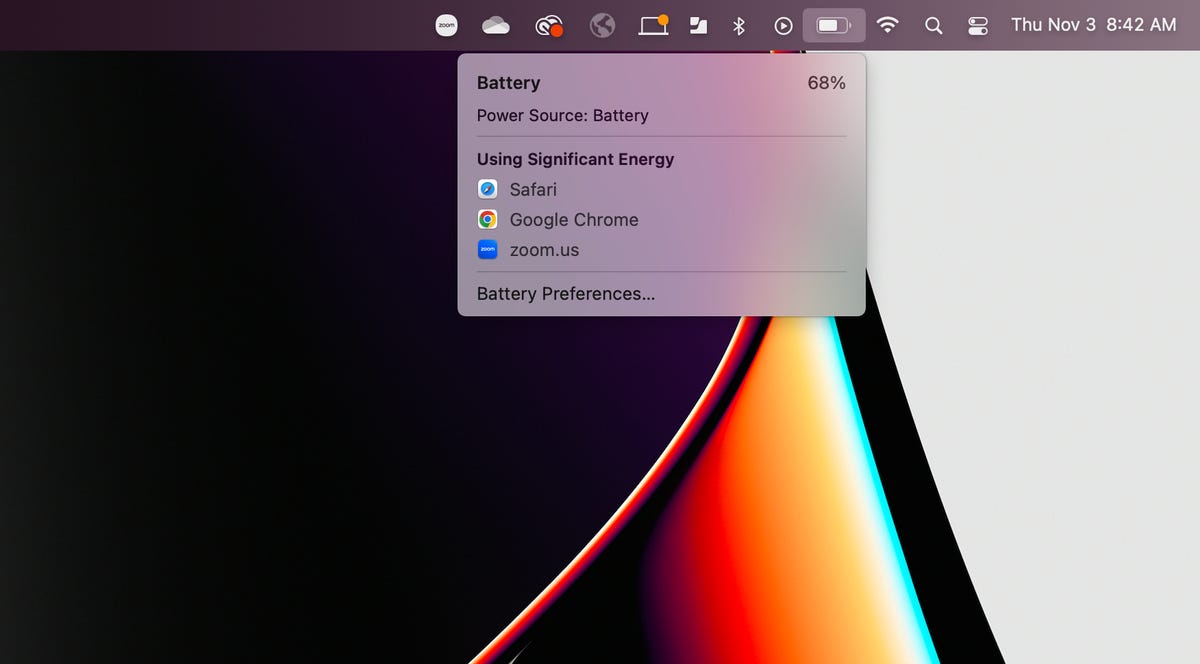
If you don’t see the battery icon in the menu bar, go to System Preferences > Battery and check the box next to Show battery status in menu bar.
Nelson Aguilar/CNETObviously you won’t be able to close your web browser or any other app you’re actively using, but if the app is just sitting there, running in the background, it’s better to just close it until you need it again or are connected to power. Not only will it save battery, it may also make your computer run smoother, especially if you have too many apps open at once.
