Valve’s Steam Deck essentially gives you a gaming PC in the palm of your hand, but it’s not without its flaws. Out of the box, the Steam Deck is an interesting but limited handheld gaming platform. To take advantage of its sometimes hidden features, from a highly functional Linux desktop mode to support for many non-Steam gaming platforms, adding some Steam Deck accessories can help.
Steam Deck users can personalize their experience with the handheld console by adding Steam Deck skin designs, getting a protective carrying case and more. You can also connect peripherals. I’ve definitely spent a good amount of my time to date with the Steam Deck using the device on a stand, with a wireless keyboard and mouse. I’ve spent less time connected to an external display, but I’ve also already ditched my first 256GB microSD card for a larger 512GB version.
Read more: Steam Deck Review: This Handheld Gaming PC Surprised Me, in Ways Both Good and Bad
I recently wrote an update about Steam Deck, a year after its release. These are some of my current suggestions for the best Steam Deck accessories — if you’re into 3D printing, be sure to scroll to the end.
Valve
The Steam Deck itself has only one USB-C port for both power and video output. This small docking station adds both HDMI and DisplayPort outputs, plus three USB-A ports and an Ethernet jack. Yes, it can technically output to your TV at 4K/60Hz, but the Steam Deck GPU isn’t really built for high-res gaming. The best thing about the official Valve dock is that it’s small and packed with ports. The downside is that at $89, it’s pretty expensive for a simple dock.
Dan Ackerman/CNET
This dock is bigger, heavier and more expensive than the official Valve one, but it adds a useful extra feature — an M.2 drive slot inside. The advantage of having extra storage is that it gives you a place to offload and store large games to make more room on the Steam Deck itself, rather than constantly redownloading big game files.
Dan Ackerman/CNET
With a power supply, dock and maybe some cables, a generous carry case for the Steam Deck is a must-have. I find the default case from Valve too small (and at least in my case, the zipper snagged right away), so after trying a few other models, I settled on this soft-sided Tomtoc carry bag.
It’s bulky, but has a separate area for accessories, a pocket for microSD cards and the main section has extra padding for the screen and padded V-shaped wings that follow the shape of the Steam Deck’s grips.
SanDisk
Buying the base-model 64GB Steam Deck is like buying the smallest-capacity iPhone. You know you’re going to run out of space — and quickly. Unlike an iPhone, however, it’s easy to add a microSD card to the Steam Deck to use as secondary storage. The Steam Deck supports UHS-I (ultra-high speed) cards of the SD, SDXC and SDHC varieties, and adding one is very similar to doing the same on a Nintendo Switch. My advice is to go for capacity and price. The 512GB card above hit that sweet spot for me, but keep an eye out for sales on other models.
Josh Goldman/CNET
Doing a lot of digging around in the desktop mode of the Steam Deck, I knew right away I’d need a keyboard. I went with this very compact gaming keyboard that felt like an excellent match for the Steam Deck’s size. It connects via Bluetooth and charges via USB-C; just be aware that it lacks a number pad, and some of the layout is a little scrunched because it’s so small. Read our hands-on with the Razer BlackWidow Mini Hyperspeed.
Sarah Tew/CNET
As I went through my box of gaming mice, looking for the perfect Steam Deck companion, I took an immediate liking to the $40 Logitech G305. It’s reasonably small, isn’t overly burdened with extra buttons or gimmicks, and it’s wireless, which is key here. I was pleased to find it on our list of the best cheap gaming mice, and you can also find other suggestions here in our overall best mouse roundup.
Read our Logitech G305 Lightspeed Wireless Gaming Mouse preview.
Acer
You can output the video signal from the Steam Deck via the system’s USB-C port (which is also its power port, so keep that in mind). I hooked up a 27-inch 4K Acer Predator X27 display, which looked great, but note that you don’t really need the 4K resolution or G-Sync, so a less expensive display would work, too. With the system’s relatively weak graphics optimized for 1,280×800-pixel resolution, blowing things up to 4K and 27 inches is just going to highlight those limitations. But it also makes working in the desktop mode much easier.
This exact model is out of production now, so I’m linking to the newest comparable model below. Next I plan on trying the Steam Deck on the new Alienware 34-inch OLED display we’ve just reviewed.
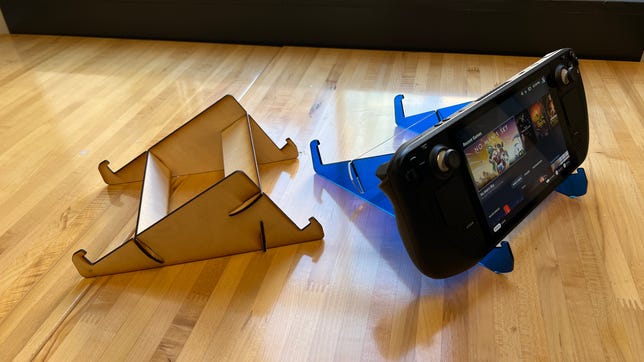
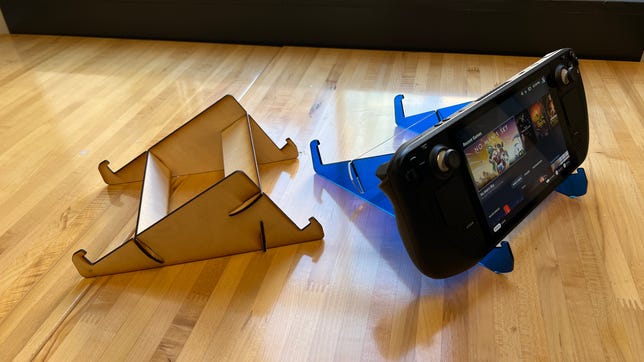
Dan Ackerman/CNET
The unofficial CNET DIY Steam Deck stand
Best low-cost stand
Yes, Valve is making its own stand for the Steam Deck that will also act as a docking station. But the date, price and even exact details on that are all TBD. Not wanting to wait, I tweaked some tablet stand designs and created both 3D printed and lasercut Steam Deck stands, perfectly sized to the device. You can download the designs here, and this list of the best 3D printers should get you started making one of them.


Dan Ackerman/CNET
3D-printed Steam Deck clip-on stand
Best portable kickstand
I love the DIY 3D-printed kickstand. Unlike the lasercut stand I made before, this design, which I found on the Printables.com 3D model repository, stays clipped on to the Steam Deck and pops open as needed. This is a three-part design, with a clip-on base, the kickstand and a hinge. The three parts took about four hours to print on a 3D printer, and two 6mm M3 screws are required, which I was able to pick up at my local hardware store.
I liked this so much, I wrote an entire article about it: The Steam Deck Really Needs a Kickstand, So I Made One.








