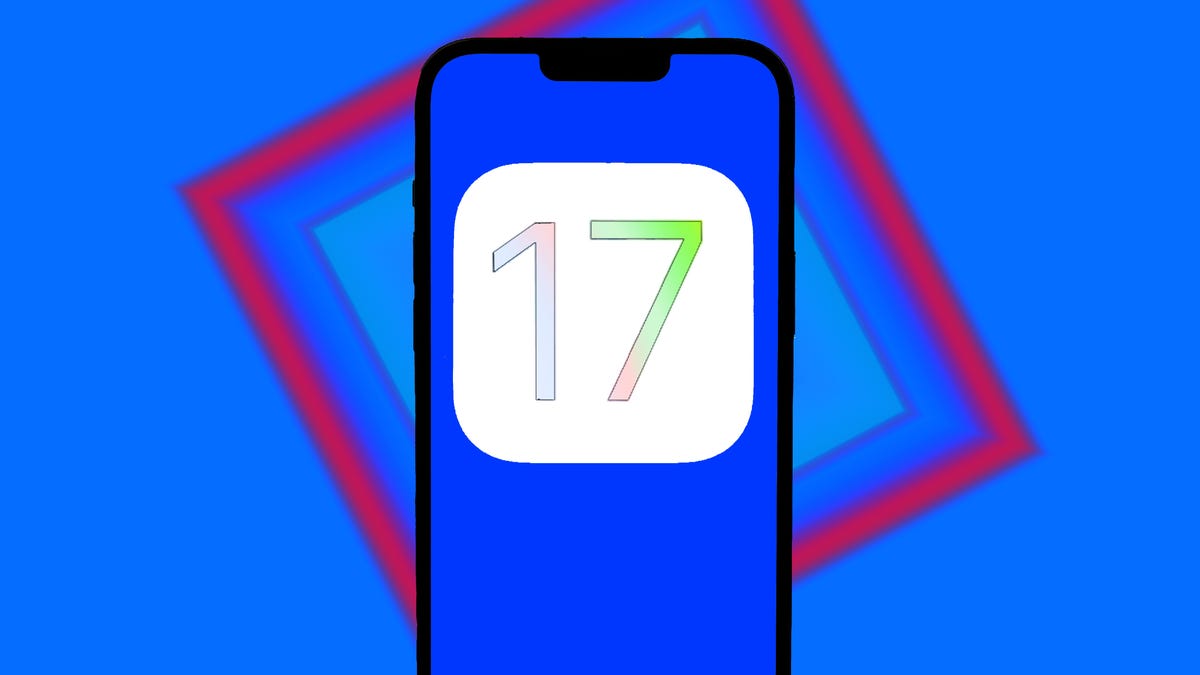Advertiser Disclosure
At WWDC 2023 on June 5, Apple announced iOS 17, its latest mobile operating system. The general public release for the new iPhone software update isn’t slated until later this year, but an early version of iOS 17 is already available to install — the first iOS 17 developer beta.
Downloading the developer beta release will give you an early look at some of the new features Apple revealed during its keynote, including live stickers in your text messages, an improved autocorrect that finally lets you curse and customized contact posters.
But because iOS 17 is still in an early state right now, downloading the developer beta isn’t going to be worthwhile for most iPhone users.
Read More: How to Download the iOS 17 Developer Beta Right Now
If you’re an app developer, downloading this version of iOS lets you prepare your software for the next operating system. But most people should wait until the first stable release of iOS 17 later this year — when the presumed iPhone 15 launches in the fall. And any general iPhone users who want to see the new iOS as soon as possible should consider at least waiting until the public beta in July.
However, if you are still tempted, we want to outline two big reasons why you probably should wait before downloading the developer beta of iOS 17. While you’re here, learn which iPhone is right for you and check out our guidance for the best laptops.
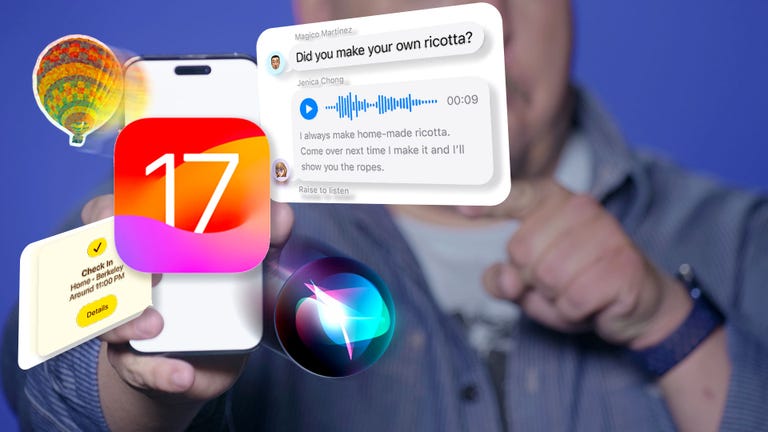
06:31
With the iOS 17 developer beta, your iPhone won’t work normally
Let’s say you sign up for the Apple Developer Program (which is now free) and download the first developer beta of iOS 17. Now you’re installing it on your main iPhone, which you use every day to send text messages, check emails and browse the internet.
Unfortunately, you may soon start facing issues, as these early iterations of iOS 17 will have bugs that can make the software difficult to use. Even if the first developer beta doesn’t have many bugs, the next version could.
For example, I’m running the first iOS 17 developer beta on an iPhone 14 Pro and I’ve already had problems with several features and settings:
- Certain applications don’t work properly. Messages, eBay and a few banking apps have a few bugs.
- Shorter battery life. That’s typical for developer betas.
- Notifications are glitchy. Sometimes they don’t even appear.
- I can’t connect my iPhone to my computer. My Mac says a software update is required to connect with my iPhone, but the update doesn’t install.
Note: You can learn about issues other iOS 17 beta users are experiencing in this Reddit thread.
That’s not a critique of the software itself, because all developer betas will have issues such as these, which is normal. Most of the bugs, if not all, should be ironed out by the time of the general public release. This list of problems is simply to show what you can expect from early pre-releases. Unless you’re ready to take on such issues, you should not install iOS 17 on your iPhone yet, especially if it’s your daily device.
You may not be able to revert to iOS 16 without losing personal data
Let’s say you’ve upgraded to the iOS 17 developer beta and suddenly you’re having issues. You’re not happy with this early version of Apple’s software, and so you want to go back to iOS 16. Well, unless you’ve archived a backup from iOS 16, your only way to downgrade is to restore your iPhone as a brand new device. While restoring your iPhone will install Apple’s latest mobile update (currently iOS 16.5), it may also permanently delete important data and settings from your phone.
Read More: Before You Download iOS 17 on Your iPhone, You Need to Do This
Before you download and install iOS 17, make sure to create a backup while still running iOS 16. You can do this via iCloud on your device, but Apple only holds a single backup at a time (for each device), so an iOS 16 backup isn’t guaranteed to be available if a future update takes its place, especially since most iCloud backups are done automatically while you sleep.
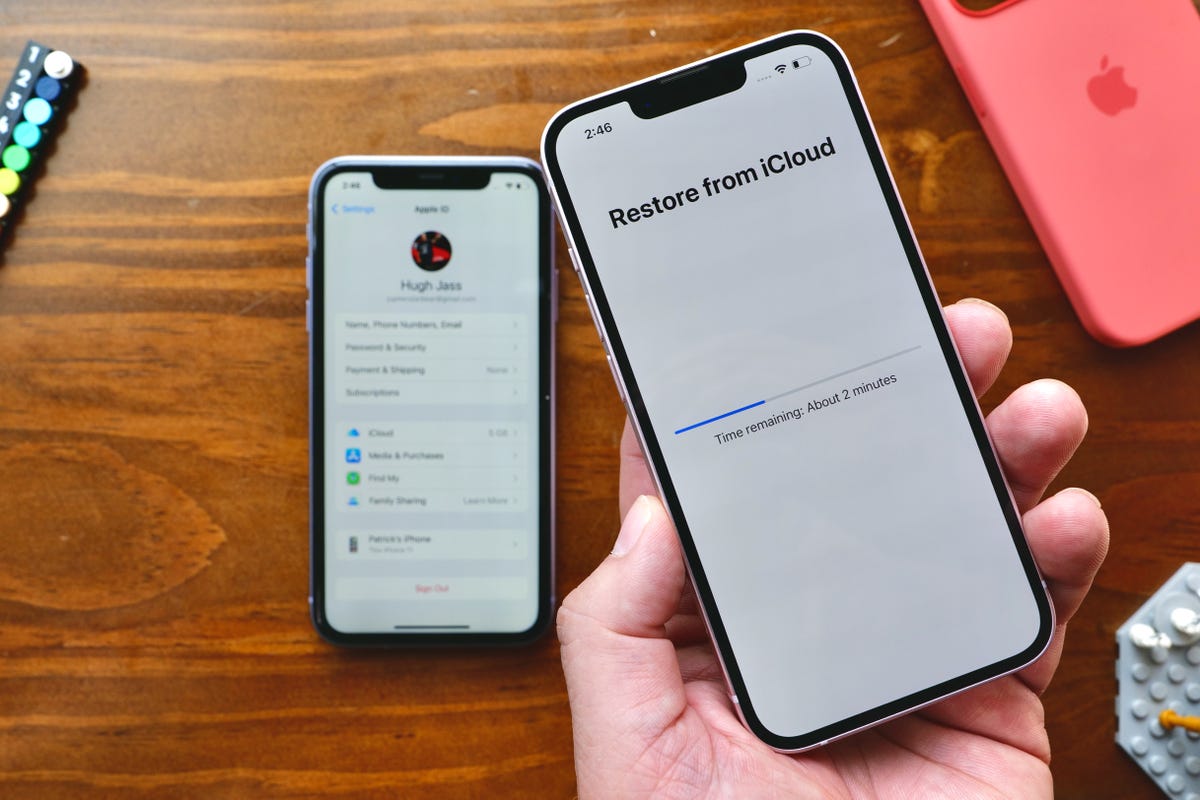
Successfully downgrading from iOS 17 to iOS 16 with all of your previous settings depends on whether you have a backup from iOS 16.
As an added precaution, you can also use your computer to create an iOS 16 backup using iTunes on Windows or Finder on Mac. That backup will be saved as a file on your computer. You can then use that file to restore your device to iOS 16 and keep most of your personal data and settings intact.