The date is set for Apple’s “Wonderlust” Event — Sept. 12. We’re likely to see the announcement of the new iPhone 15 series, the new Apple Watch 9 and the new version of the iPhone’s operating system, iOS 17, which is expected to be released a few days after the event.

You don’t have to wait to try out iOS 17, however. Apple has made a public beta version of the software available to any iPhone users who’d like to install it.
As long as you’re enrolled in the Apple Beta Software Program, which is free, you can check out upcoming iPhone features like improved autocorrect, interactive widgets, using your photos to create Live Stickers and sharing your contact information via AirDrop.
The iOS 17 developer beta is currently on its eighth iteration. The public beta is a more refined and stable version of the developer beta, though you may still deal with software bugs, features that don’t fully work or other problems.
Read more: Don’t Install the iOS 17 Developer Beta on Your iPhone
Not all iPhone models will work with iOS 17, so you’ll first need to check whether your iPhone is compatible — the iPhone XS and later should work with iOS 17. You can also check out our list of our best iPhones for 2023, in case you’re looking to upgrade to a newer model.
If you’re interested in testing the iOS 17 public beta, here’s everything you need to know to install the experimental software on your iPhone.
How to download the iOS 17 public beta on your iPhone
First, before you download anything, make sure to update your iPhone to the latest version of iOS 16, and then back up your iPhone either to the cloud or computer.
Backing up your device is incredibly important if you decide you no longer want iOS 17 and want to go back to iOS 16. Without a backup, you could potentially lose important data when you revert. Alternatively, if you have a spare iPhone, consider running the public beta on that instead of your primary phone.
Now that you’re ready, you can proceed.
On your supported iPhone, go to the Apple Beta Software Program website and either sign in (if you’re already a member) or sign up. You’ll need an Apple ID to do either. If you’re signing up, follow all the prompts.
On the Guide for Public Beta page, you’ll get more information about the iOS 17 public beta. Under Get Started, tap the blue enroll your iOS device link. On the next page, scroll down to the second section and depending on what software update you currently have, you have two options:
- If you’re running iOS 16.4 or later, all you need to do is go to Settings > General > Software Update > Beta Updates and choose the iOS 17 public beta to install.
- If you’re on iOS 16.3 or earlier, you must download a configuration profile (tap on the blue Download profile button), go to Settings, tap the profile, and follow the instructions.
Finally, go to Settings > General > Software Update and install the iOS 17 public beta. Once your phone reboots, you’ll have access to iOS 17.
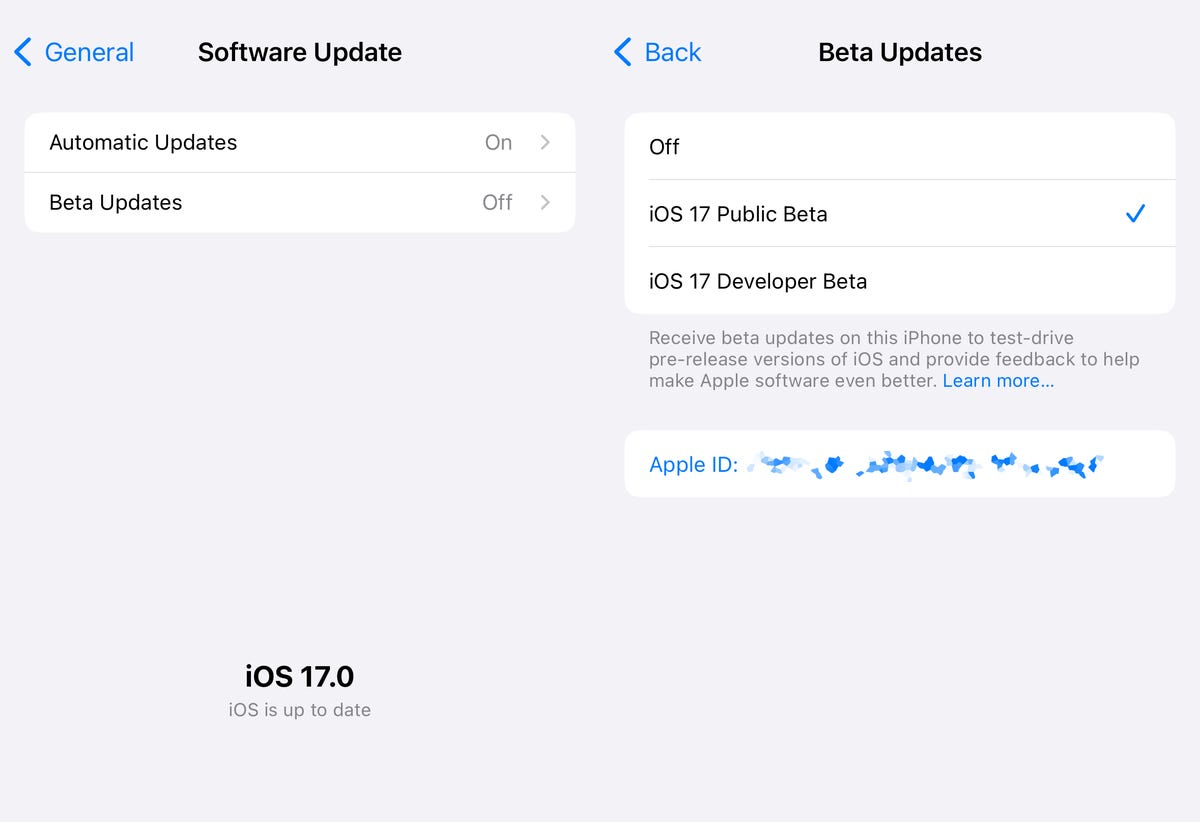
For more, check out our iPhone 14 review and everything you need to know about the iPhone 14 and iPhone 14 Pro.