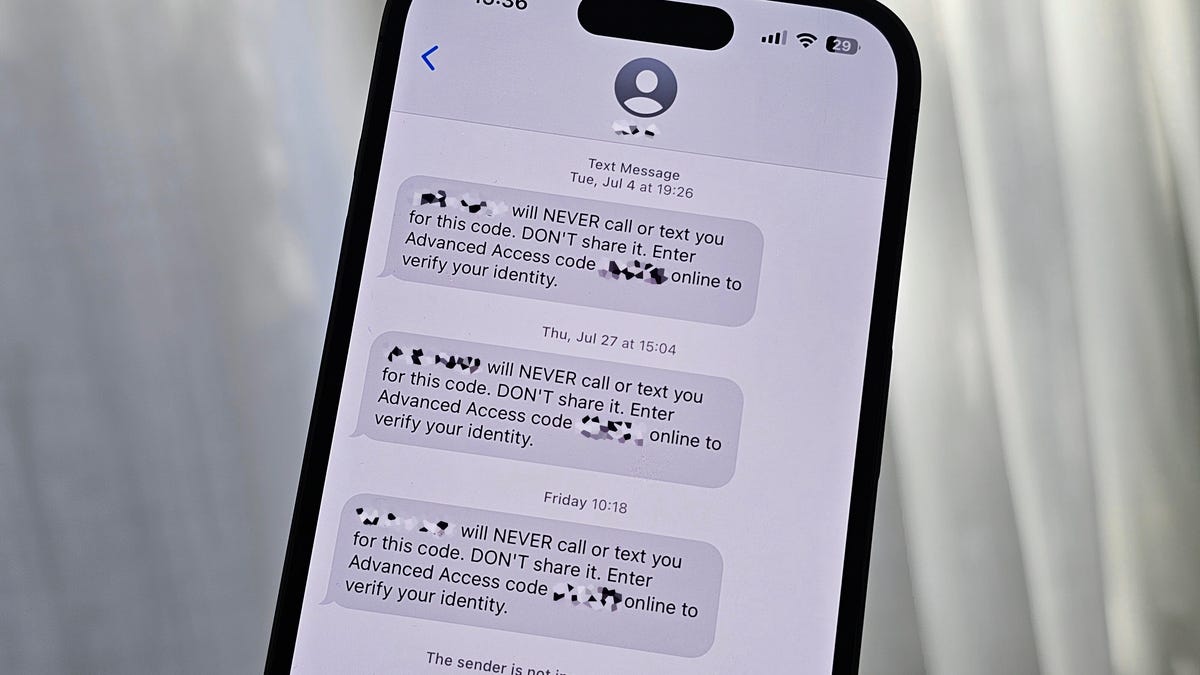iOS 17 is here, and it’s brought many new and exciting features to compatible iPhones, including the ability to create your own contact poster, the brand-new StandBy mode, the Journal app and more.
Among these new iOS 17 features, is the ability to automatically delete all the two-factor authentication codes that wind up in your iMessage or Mail inboxes.
Two-factor authentication is a simple way to protect your information. By having a service send a code to your device when logging in to your account, you can make it harder for your information to get stolen. But it can get a little messy when your messages app is constantly clogged up with all the codes that get sent directly to your messages or email inboxes.
With this new feature, all you’ll need to do is toggle one setting, and then the two-factor authentication codes will be deleted from your account, freeing up your inboxes.
Here’s how our take on the iPhone 15 Pro and Pro Max, and here’s a rundown of everything announced at Apple’s “Wonderlust” event.
Go Inside the Apple iPhone 15 and iPhone 15 Pro: See How the New iPhones Look and Work
How can I automatically delete two-factor authentication codes?
On iOS 17, if you want to turn on the option to automatically delete your two-factor authentication codes, you’ll first need to go into your Settings on your phone. After you’ve opened your settings, navigate to the Passwords tab. Then tap Passwords. (You may need to unlock your phone.) Now tap Password Options scroll down to the Verification Codes section and enable Clean Up Automatically.
After you turn that one, you should be set. And don’t worry: This won’t automatically delete any unused authentication codes — it only deletes codes that you’ve already used. This also works in the Mail app, so all of your inboxes will be squeaky clean.
For more, here are some hidden iOS 17 features you need to know and the most impressive features of iOS 17.