The glorious days of Netflix password sharing has been over for a few months now. After hemming, hawing and testing out its new policy in foreign countries, Netflix finally cracked down on password sharing in the US in early summer 2023.
You can still share a password with someone outside your household, but that will cost the owner of the account $8 per extra person on top of what they already pay for their Netflix plan. Users on the standard Netflix plan can add one person outside their household, while premium users can add up to two.
For those who were borrowing someone else’s login credentials to access Netflix, the abrupt loss of the service may have come as a shock (and a major interruption to your streaming), but the good news is that not all is lost. Even if you get booted off a shared Netflix account, you can transfer your profile over to a new account or another existing account to keep your recommendations, save lists and other settings.
We’ll show you how to find and enable Netflix’s Transfer Profile feature on your profile, and how to transfer your existing profile to a different account.
While you’re here, check out the best live TV streaming services of 2023 and the best TVs of this year.
First, enable the Profile Transfer feature on Netflix
Before you can transfer your Netflix profile to a different account, you must enable the feature. You can do this on both the web and your mobile device (phone or tablet).
If you’re on a computer, go to the web browser of your choice, access the Netflix website and go into the profile that you want to transfer. Next, hover your cursor over your profile icon in the top right and click Transfer Profile in the dropdown menu. On the next page, click the Allow button.
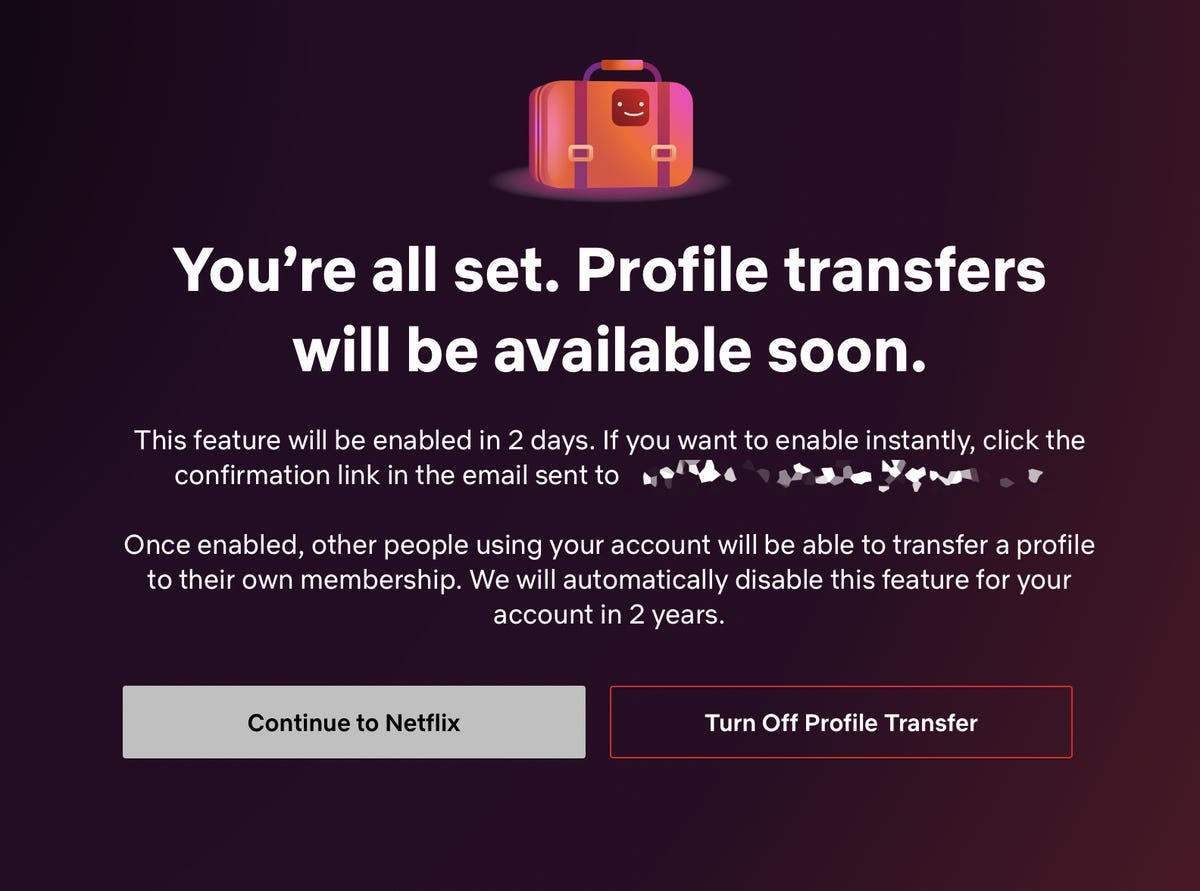
If you’re using a phone or tablet, open the official Netflix application, go into your profile and then tap your profile icon in the top-right corner to access your account settings. Next, tap Account, scroll down to the bottom of the page, and tap Turn on profile transfers. This will redirect you to the official profile transfer page, where you can then hit the Allow button.
You should then get a notification saying that profile transfers will soon be coming to your account. For my account, it said I would get the feature in two days. However, it also said I could enable the profile transfer feature instantly if I clicked the confirmation link sent to me via email, which I did.
Now transfer your profile to another Netflix account
Once the Transfer Profile is enabled, you can transfer your profile to your own new Netflix account or a different existing account. To transfer a profile, log in to your original Netflix account (web or mobile) and go into the Transfer Profile page found in your settings. You should then see the start of the Transfer Profile process, which will give you a brief summary of what the feature does:
- Transfers over your recommendations, viewing history, saved games, settings, My List and more to a separate account.
- Creates a backup of your profile on the original account.
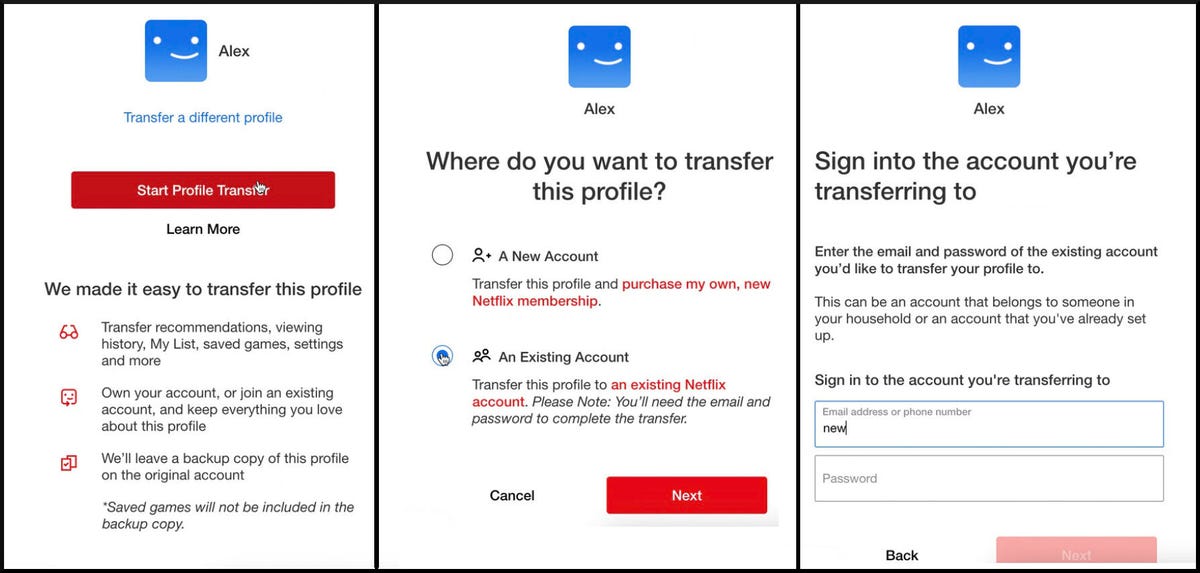
Begin the process by hitting the Start Profile Transfer button — you’ll then be asked whether you want to move your profile to a new account or an existing account. Make your selection then hit Next again.
If you’re creating a new account, you’ll then enter the credentials for your new account. Verify your email and then follow the prompts you see on the screen to finish setting up your new account. Once this is finished, your profile will be transferred and you’ll have instant access to your new Netflix account.
If you’re transferring to an existing account, you’ll need the account login and password of that other account in order to connect your profile.
The owner of the original account will be notified once the process is complete, as will the owner of any existing account you transfer your profile to.
If you get logged out of Netflix while attempting to transfer your profile, you can continue the process by logging back in and using the Finish Transfer setting.
Check out the best TV shows to currently watch on Netflix, as well as the secret hack you need to get better Netflix recommendations.
