Your iPad‘s App Library is an easy way to navigate all of the installed applications on your tablet. Apps are grouped by category: social, finance, productivity, travel and music, to name a few. And if you tap on the search box at the top of the App Library, you’ll get a full alphabetical list of your apps.


However, while the iPhone stashes the App Library neatly to the right of all your home screen pages, the iPad version of the App Library sits squarely in your dock. It takes up valuable real estate on your screen — and it’s frankly a bit of an eyesore.
If you don’t use the App Library (maybe you use Search instead), you might want to remove it from your iPad’s dock — but it’s not that simple. Unlike the other apps in your dock, the App Library can’t be removed simply by pressing down on it and tapping an “x” button.
Luckily, there’s a way to remove the App Library. It’s just hidden in your iPad settings. As a bonus, you can also remove “Recent Apps” from your dock at the same time if you’d like.
If you’ve used up almost all of your iPad’s storage and you don’t want to upload everything into the cloud, you can use this 128GB USB thumb drive to store movies, TV shows, music, photos and more. All you need to do is plug the drive directly into your iPad’s Lightning port and you’ll be able to quickly transfer and access all your important files.
Read on to learn how to remove the App Library icon from the dock on your iPad. For more, read 10 fun features to check out on your iPad and 9 things to do immediately after you get a new iPad. And if you’re in the market for a new tablet, check out the best iPads this year.


The App Library is the icon on the far right.
Nelson Aguilar/CNETHow to remove the App Library from your iPad dock
On your iPad, go to the Settings application and do the following:
1. Tap Home Screen & Dock.
2. Under the Dock section, toggle off Show App Library in Dock.
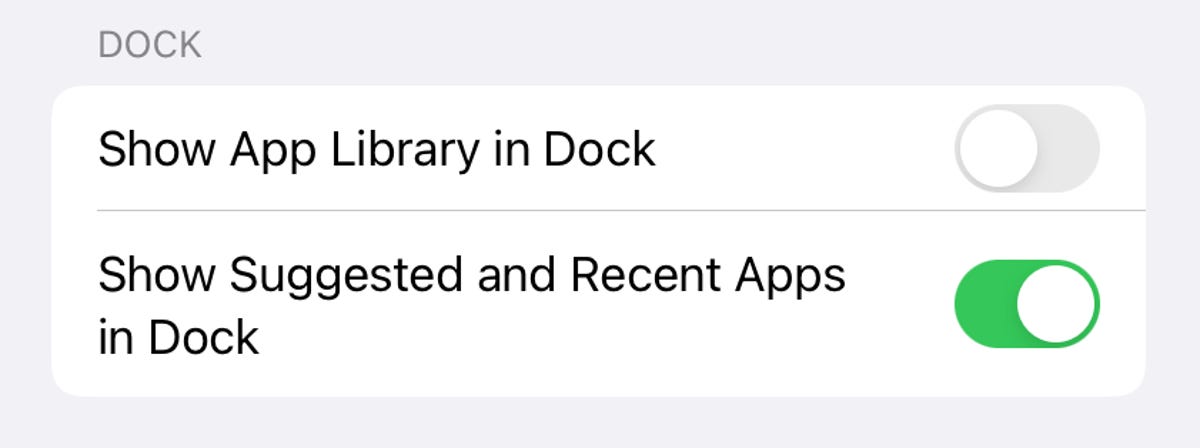
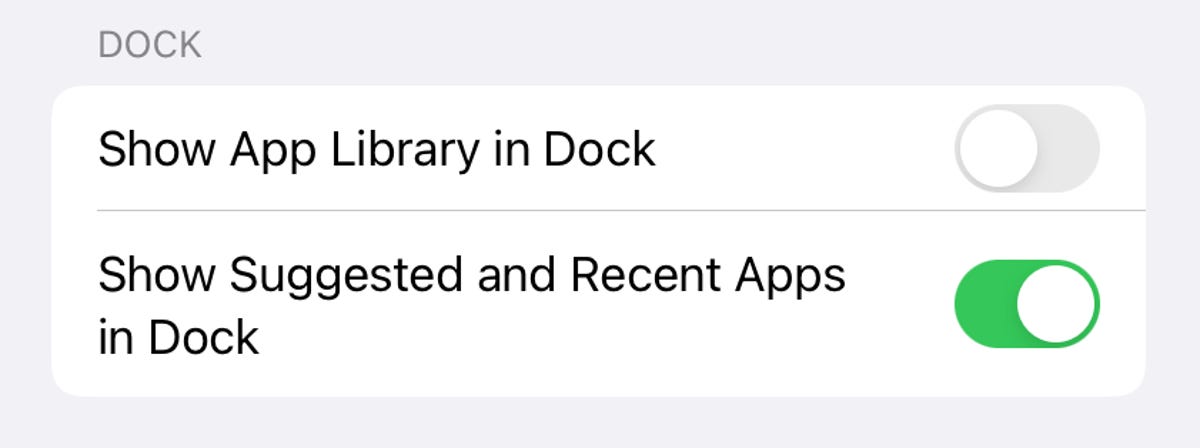
Turn off Show App Library in Dock to disable the feature in the dock.
Nelson Aguilar/CNETAs soon as you do, the App Library icon will disappear from your dock, giving you more room for other apps. Don’t worry, though — you’ll still be able to access the feature by swiping left on your home screen until it appears. You can also use the search feature by swiping down anywhere on your home screen and then typing the name of the app you’re looking for, if the App Library just isn’t your thing.


This is the iPod dock without the App Library icon.
Nelson Aguilar/CNET
