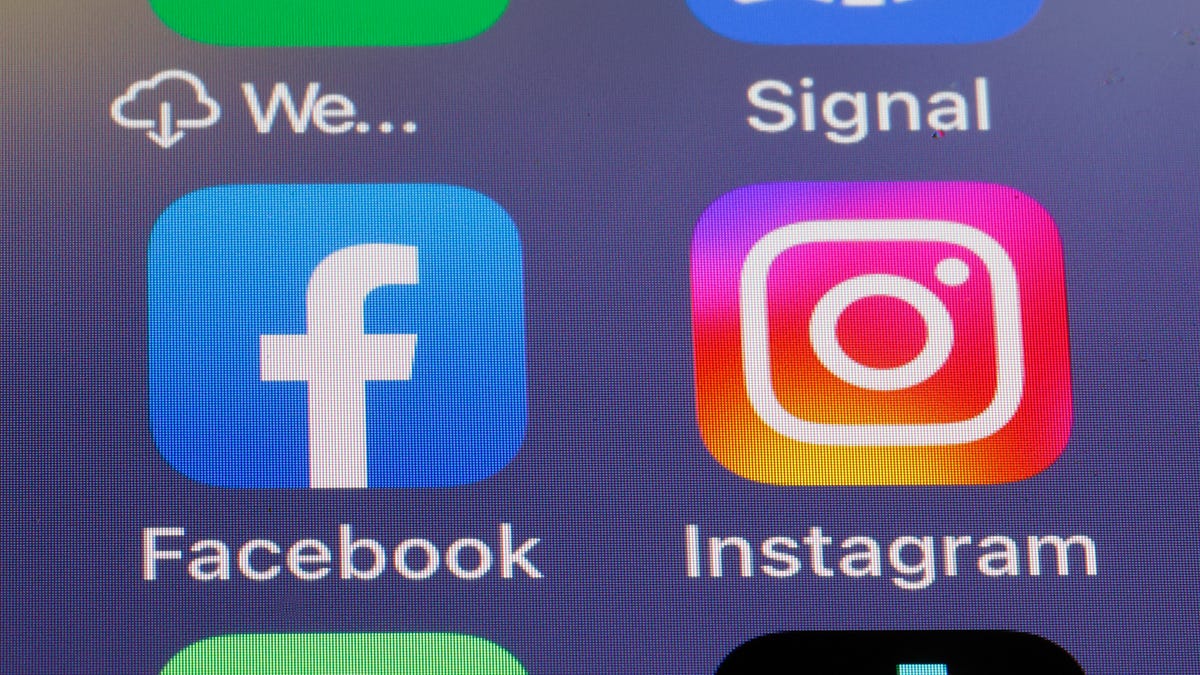Ever since Facebook bought Instagram for $1 billion back in 2012, the two sites have been awkwardly dancing around integration.


Back in 2014, users were surprised to see their Instagram “likes” showing up as Facebook posts, and in 2020, Facebook Messenger took over direct messages on Instagram.
One of the latest attempts by Facebook and Instagram owner Meta at synergy between the sites is a prompt to encourage automatic cross-posting from Instagram to Facebook. Unfortunately, some users don’t know they’ve allowed the cross-posting and are surprised to see their Instagram photos showing up on their Facebook profiles.
Learn how and why you may’ve accidentally enabled photo sharing between Instagram and Facebook, and how to turn it off using the Instagram mobile app or the website. For more tech tips, learn how to access your Google files when you’re offline, and check out the best privacy settings for kids on TikTok.
Why are my Instagram photos posting to my Facebook profile?


Last year, Instagram started prompting users to share photos automatically to Facebook. The prompt features a big blue button to opt in and a smaller link without a button to opt out — an interface-design practice sometimes called a “dark pattern.”
Many Instagram users, taking the path of least resistance, click the blue button to close the prompt as quickly as possible, according to a report in The New York Times. After they do, some are later surprised to see their Instagram photos becoming Facebook posts.
Whether you accidentally opted in to Facebook sharing or did it on purpose, it’s easy to turn it off.
How do I stop my Instagram photos automatically cross-posting to Facebook?
If you’re using the Instagram app, you can customize the sharing settings for each photo individually when posting, but it’s easy to turn off automatic sharing to Facebook completely. I’ll show you how to do it on both the mobile apps for iOS and Android and in a web browser.
In either the iPhone or Android mobile app, go to your Instagram profile page, tap the hamburger, or three-line, icon in the top right corner, and then tap Settings at the top of the menu. From the Settings menu, tap Account, tap Sharing to other apps, and then tap Facebook.
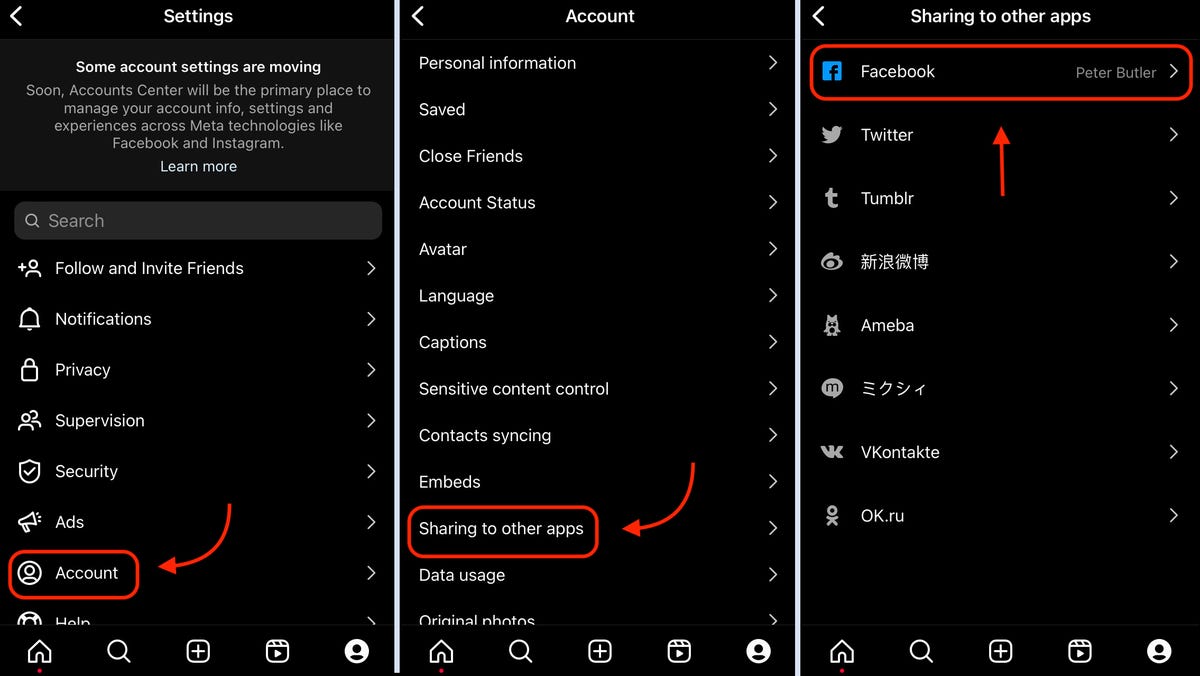
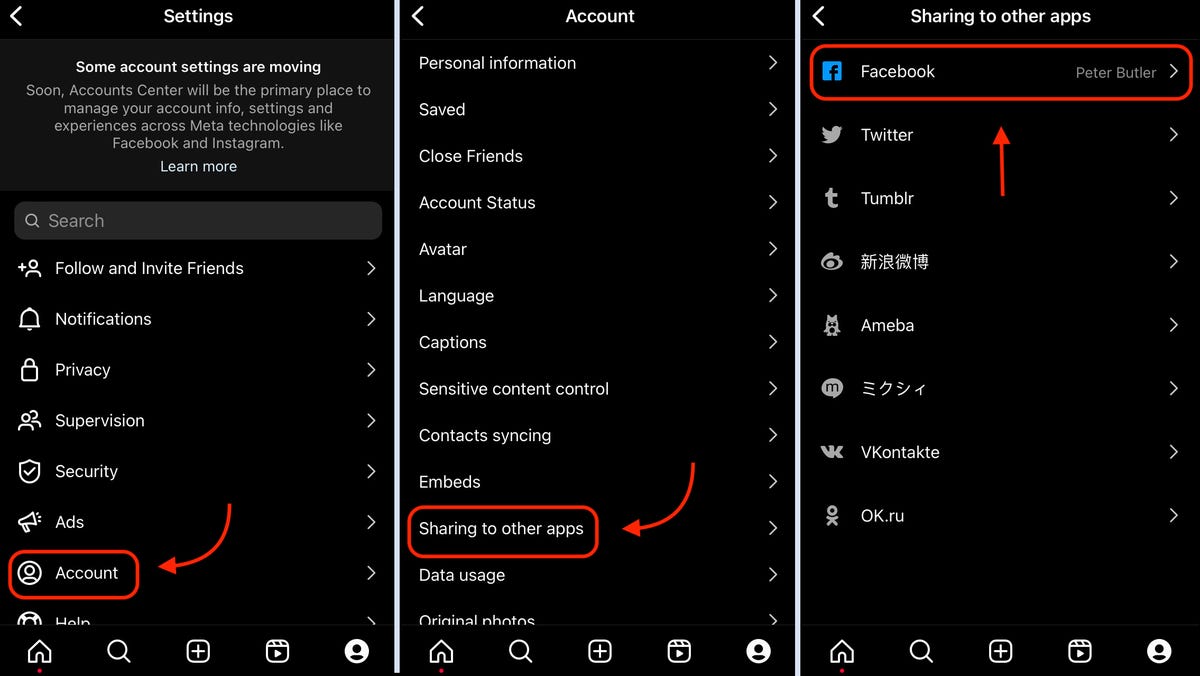


After you’ve accessed the Facebook sharing settings, you’ll be able to customize automatic cross-posting for Instagram stories, posts and reels. Simply switch the blue sliders off if you don’t want to automatically share anything to Facebook.
To disable automatic photo sharing to Facebook using the Instagram website, you’re going to need to use a new Meta feature called the Accounts Center.
How do I turn off automatic sharing from Instagram to Facebook using the Accounts Center?


You can turn off automatic sharing of Instagram posts with Facebook via the Meta Accounts Center feature on either site or app. The Accounts Center is the only way to turn off automatic sharing using a web browser, and new messaging on the mobile settings page indicates it’ll soon be the only way to do it on the apps too.
A link to the Accounts Center is available at the bottom of the Instagram settings page on both the mobile apps and the website. Once you’re in the Accounts Center, you can change your sharing settings by clicking Sharing across profiles.
Under Share from, select your Instagram account, and you’ll see Facebook listed if you’re automatically sharing content. Those familiar blue sliders will let you turn on and off automatic sharing of posts, stories and reels to Facebook.
You can also make these sharing changes using the Accounts Center on Facebook, which is designed identically.
The only difference between the Accounts Center on the Instagram website and the mobile apps is that the apps let you control automatic sharing for Instagram reels, while the website only contains settings for sharing stories and posts, not reels.
For more tech tips, check out how to use your iPhone to send secret messages and how to avoid ads when using Safari.