Over the past decade, we’ve slowly moved from paper to digital documents. Whether you’re signing a lease, doing your taxes or filling out a contract, you can do it all from your computer. And if you’re a Mac owner, signing these documents is easier than you think.
You might be using third-party software like Adobe Acrobat Reader to fill out your docs, but there’s another way to do it that doesn’t involve downloading anything. Using the Preview app, which comes built in to MacOS, you can sign pretty much any document in seconds.
Here’s how.
How to input your digital signature on your Mac
The first thing you’ll need to do is add your signature to your Mac, which you can do within Preview. To start:
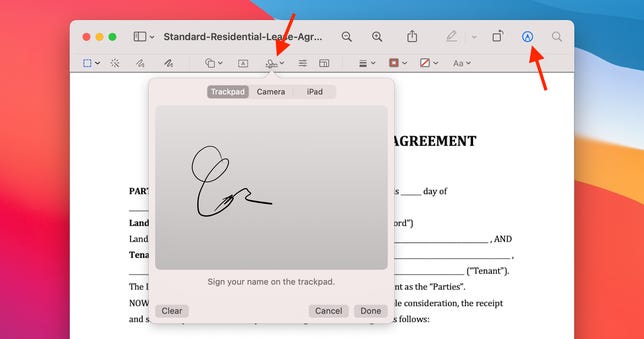
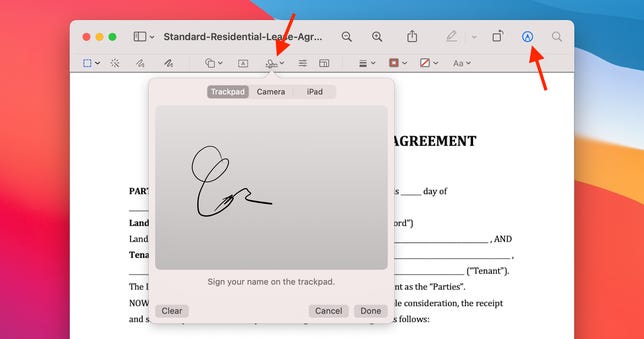
Add your signature with just a couple of clicks.
Nelson Aguilar/CNET- Open the document you want to sign in Preview.
- Now, click on the Markup icon.
- Next, click the Signature button.
- Select Create Signature.
Apple will sync your signature with your iCloud account, making it available in Preview on any Mac you’ve signed in to with your Apple ID.
You have three options to create a digital version of your signature:
- Trackpad: Select this option if you want to write your signature on your Mac’s trackpad using your finger.
- Camera: Sign a piece of paper and then hold it up to your Mac’s camera. Preview will recognize your writing, then digitize it.
- iPhone/iPad: Select this option to write your signature on a connected device.
How to add your signature to a PDF
Now that setup is done, your signature is in the system and you’ll see just how fast it is to sign documents in Preview.
With your document open in Preview, follow the same process we just outlined, except that after clicking on the signature button, click on your signature.
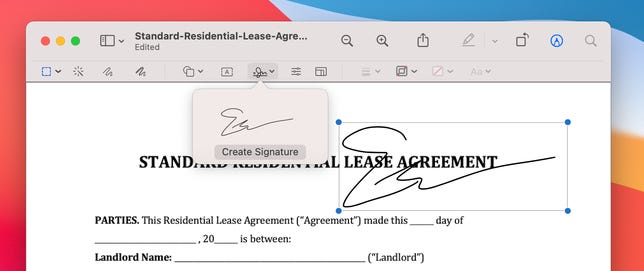
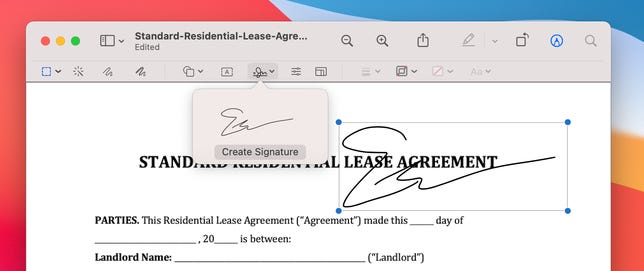
Move and resize your signature while adding it to your document.
Nelson Aguilar/CNETA small box that includes your signature will show up in the document, which you can then drag around and resize. After you’ve lined up your signature, you can save the document and then share it.
I timed how long it takes me to open a document and click the appropriate buttons to add a signature, and I was able to get it done in under a minute, and that includes adding the date by clicking on the add text button in Preview.
Now that you’ve mastered signing documents at record speed, make sure to check out even more hidden Mac tips and this hidden MacOS feature that lets you use your voice to quickly type on your Mac.

