What I’m wearing looks like sunglasses, but they’re actually projecting a monitor in front of me. I’ve been living with Xreal’s Air AR glasses, which can connect to various devices through USB-C, or with some additional accessories, any HDMI device for an on-the-go style monitor experience.
In a world of VR headsets and more advanced mixed reality headsets like Apple’s Vision Pro, there are also a number of smaller glasses that can both project virtual augmented reality effects onto the real world or double as portable and somewhat useful display glasses. (TCL has developed a few versions of its own display glasses over the past few years too.)
You could use one of these devices with game consoles, phones and even computers. Here are some of the best and worst ways to use these glasses, so you can determine if they can take your gaming or productivity to the next level, and know about the limitations.
Product Specs
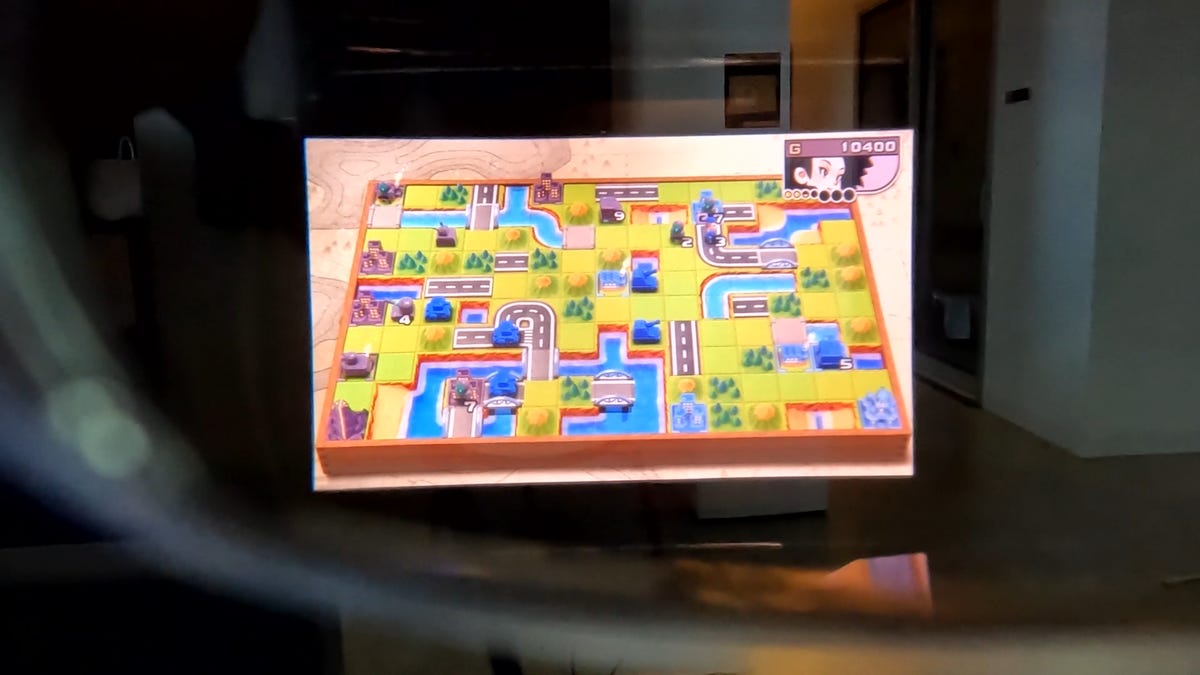
The Xreal Air glasses look very similar to a pair of sunglasses. They weigh 80 grams and feature two 1080p OLED panels, one for each eye. All the computing is done in a wide-brimmed part embedded at the top of the glasses. The image is projected down toward an angled lens before being bounced forward onto the front lenses. They aren’t actually filling all of the lens with your image but just what’s inside this section of it. That display, however, looks sharp and crisp, and text is easily visible. It looks like the display floats a few feet away from you in the space you’re in.

The glasses’ arms have three degrees of movement to help them sit more comfortably on your head. Unfortunately, you can’t adjust the length of the arms, and there’s no way to bend them into a slightly different curve. On my head, the arms actually pinched inward a little too much and didn’t sit on my head as comfortably as I’d have liked.
Each arm has a built-in speaker placed just in front of your ear. The right arm also has a power button, and two buttons to adjust how transparent the image appears. A proximity sensor placed above the nose pads detects when someone is wearing the glasses so that they’ll turn on and off when needed. One of the main downsides is that the glasses don’t have a built in battery, so you will always need to use them tethered with a connecting cable to whatever device you’re displaying through. This keeps the glasses small but not wireless.
The Airs do come with an angled USB-C cable to help wrap the cord behind your ear and down below to whatever you’re plugging into. The glasses also come with a carrying case, including room for that cable, a cleaning cloth, and a shaded plastic cover that protects the lenses and helps you see the displays better in bright light, blocking the transparency in case you need that for better immersion. Otherwise, if you’re in a bright room, the image can get washed out and difficult to see, even at the highest brightness level.
The Xreal Air glasses and these accessories cost $379, which at least isn’t terribly expensive.
Steam Deck

Hands down, my best gaming experience with the Xreal Air glasses was playing with a Steam Deck. Simply plug the glasses’ USB-C cable into the Deck, and the display moves over.
From there, you can keep the Steam Deck in your lap or connect a separate controller and move the Deck off to the side. Laying flat on the couch or in bed, staring up at the ceiling with the display projected in front of me, was really awesome. In fact, the Air’s 1080p display is actually better than the Deck’s native 800p screen. If you’re taking this on the go (like in an airplane for example), and you don’t want people hearing the audio coming out of the glasses’ speakers, you can connect your own headphones to the Deck and be fully immersed.
Xbox/Playstation

In order to connect any device that uses HDMI out, you need Xreal’s separately sold HDMI adapter. This little device costs $59, and it also needs to be charged. The adapter has USB-C in on one end and HDMI in on the other. This lets you plug the glasses into it while plugging your game console into the other with an HDMI cable. With this, you can easily set your console up on a desk or maybe your night stand and enjoy some gaming outside of the living room, like laying down in bed. It’s also a really nice way to take your console with you on the go and, as long as you have a single outlet to power the device, use it much more portably. If you’re like me and you often bring game consoles with you when traveling, maybe you move around often for work and spend a lot of time in hotel rooms, or you’re just someone who doesn’t want to transport around a monitor for your gaming, these glasses can really come in handy.
This setup will work the same with pretty much any device that connects to a monitor via HDMI, but let’s talk about using the Nintendo Switch when it isn’t docked.
Switch Play: Not as easy
Unfortunately, using these glasses with a Nintendo Switch isn’t as seamless as it is with the Steam Deck. The Switch doesn’t support video out through its USB-C port: it needs a dock in order to send the video to a display. There are plenty of third-party docks out there that are smaller and more portable than the dock that comes with your Switch, but then when docked, the Switch still needs to use a power adapter. At that point, the portability advantage that the Switch has pretty much vanished. Simple answer: gaming glasses won’t work with your Switch the way you expect they might.
Phones/iPhone

Of course, you can use these glasses for more than just gaming. If your phone or tablet supports USB-C, then you can plug it into the bottom and have the display floating in front of you. This is great if you’re traveling and want to watch a movie or some media on a monitor larger than your phone’s screen.
It works with an iPhone too, but you’re going to need some adapters: Apple’s Lightning to Digital AV Adapter, which lets you connect your iPhone to an HDMI cable, plus Xreal’s HDMI adapter. That’s a lot of dongles, but it works.
Computers

The Xreal Air glasses can also be used as an external monitor for a computer or laptop. Just like the Steam Deck, you can plug the glasses right into a USB-C port and the computer will detect them like a second screen. With the 1080p displays, text is sharp enough to read, so I’m happy to report you could actually get some work done with these.
These Air glasses feel like a good first step into where I’d like to see this tech go. Being able to project my games and media up onto a larger screen in front of me is very cool: I absolutely loved lying in bed, controller in my lap, playing games up on my ceiling. However, the number of caveats every scenario I set up required made it more of a hassle than I’d like, especially at the glasses’ high price. I wish I could just plug this right into a Switch, and there are too many cables: using it with my phone requires this little brick of cables to hang off my head. The future of display glasses needs to be wireless and far better interconnected.
