Imagine the scene — you’re coming from an awesome event, sharing a foodie experience or capturing an adventure and are uber excited to share an incredible video. But when you post your video to Instagram, it ends up looking pixelated and low quality.
If you’ve ever been disappointed by blurry videos on Instagram, you’re not alone. Instagram purposely throttles video quality so that you can still upload your videos quickly even under bad network conditions.
A strong Wi-Fi connection will let you upload those high-quality videos that are eye-capturing, but you can do it when you’re out and about too. A quick change to your settings will help you avoid having low-quality videos on Instagram ever again. Here’s how it works.
Read More: Instagram’s productivity feature Quiet Mode
How to enable high-quality video uploads on Instagram
On your Android device or iPhone, launch the official Instagram application. (Note this might look slightly different in alternate versions.)
1. First, go to your Instagram profile. You can access it by tapping your profile icon in the bottom right.
2. Next, tap the hamburger menu in the top-right
3. Go into Settings and privacy and then scroll down to Your app and media
4. Next, tap Data usage and media quality
5. Finally, toggle on Upload at highest quality
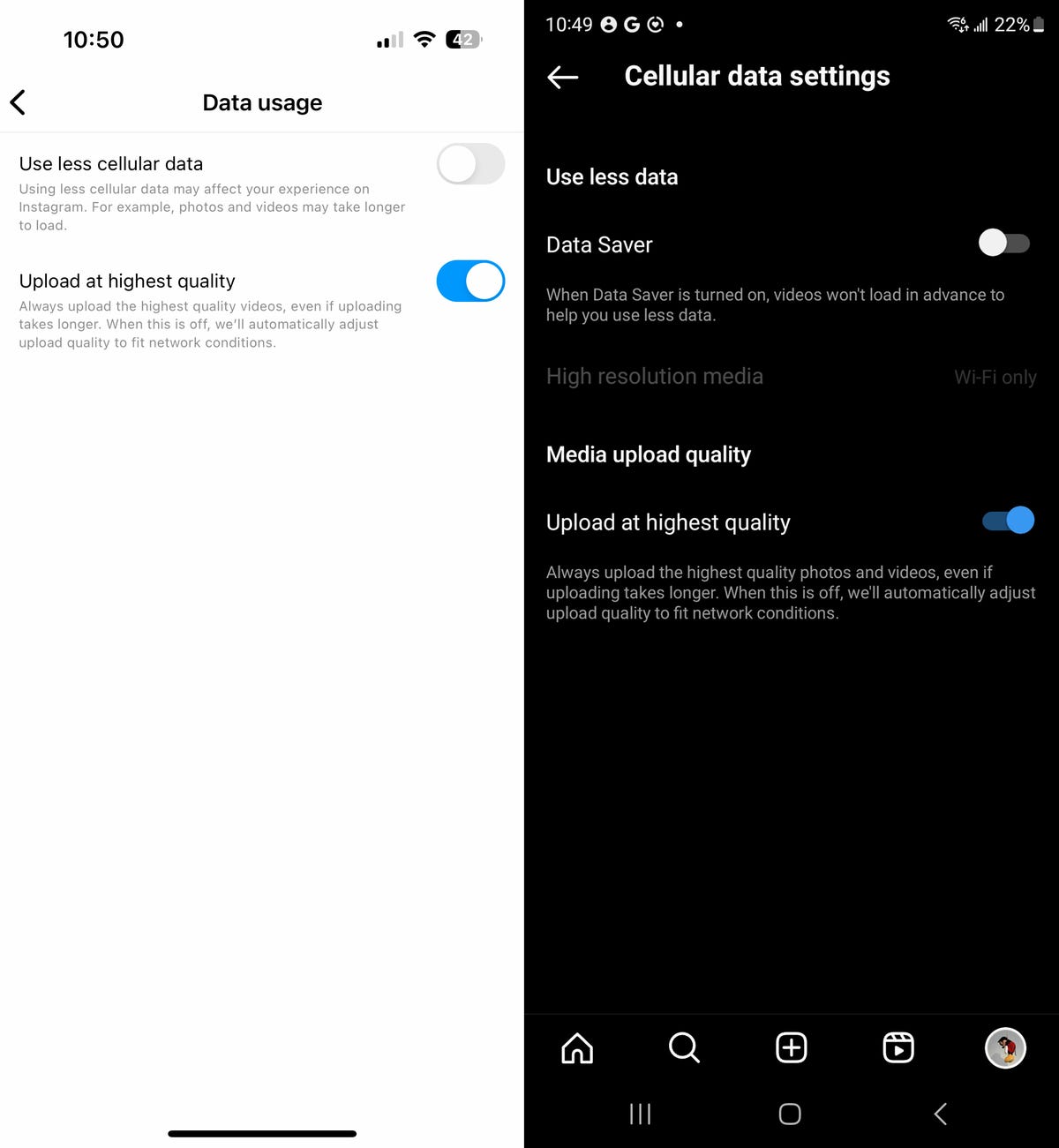
Now, when you’re on cellular data, your videos will be uploaded at the highest quality possible, no matter how bad your connection is. However, the worse your connection, the longer your upload will take, so you’ll need to be patient, especially if you’re posting a long video.