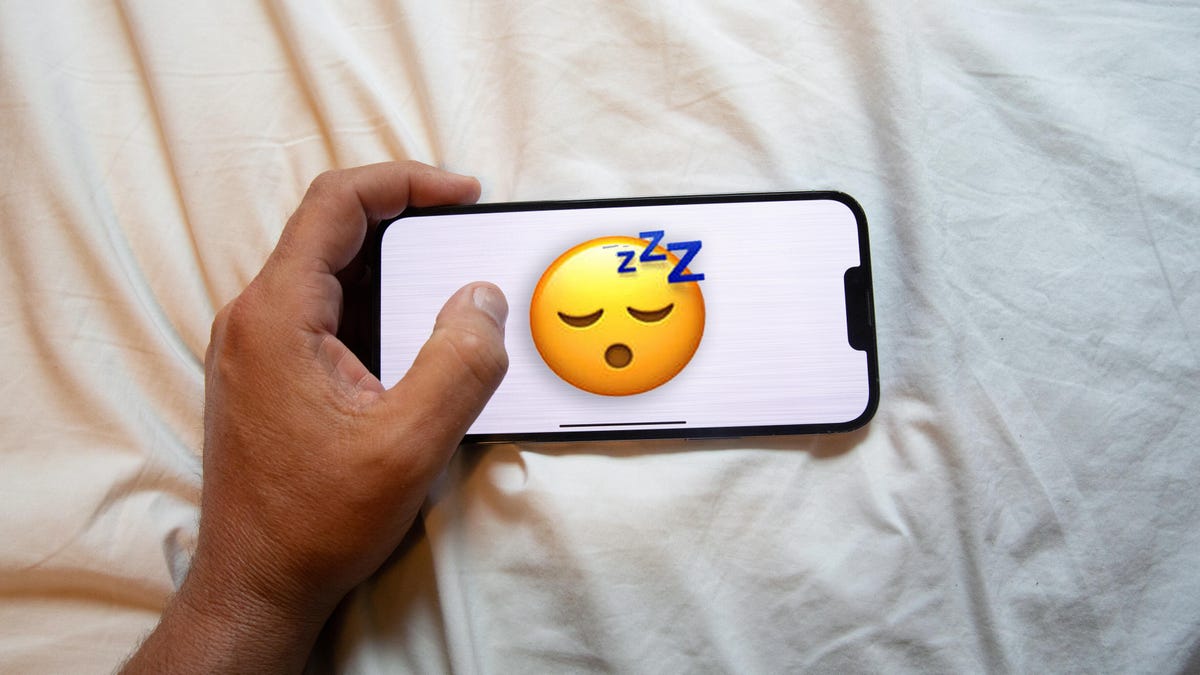A thumbs-up here, kissy lips there, a cat face here — emoji are seemingly everywhere. The colorful little images show up in text messages, Facebook, Instagram, even Slack. And now, emoji are coming to Gmail. According to a new post on the Google support site, the feature is now rolling out gradually for Android device users and will come to iOS and web users in the next few months.
How to use emoji reactions in Gmail
Using emoji
The process sounds pretty simple. Once the reactions are rolled out, you just need to open the Gmail app and open the message to which you want to respond.
Below the message, there will be an option to “add emoji reaction” and then a list from which to choose. The selected emoji will then show up at the bottom of the email.
The whole emoji library will be available to choose from, though you may need to tap “more” to see choices beyond six basic options. And a representative for Google tells us that the party-popper emoji will include a short, full-page animation upon send and on the first-time it’s opened. Additionally, a limited set of emoji will include short animations.
Checking who sent the emoji
Touching and holding the emoji will show who sent that reaction. People can reuse a reaction that someone else added to an email, or choose another one to add.
Removing attached emoji
If you decide you didn’t really mean to attach that red heart (or whatever) to the email in question, you can remove it if you act quickly. Google says you’ll have from 5 to 30 seconds to tap “undo” at the bottom of the message to delete the emoji.
To change the amount of undo time, you need to update the send cancellation period for Gmail messages in your settings.
Emoji as an email?
Emoji in email isn’t as simple as attaching them to iMessage.
Some people may see the emoji reactions as an email with a link saying that “[Name of sender] reacted via Gmail.”
This will happen to those using an older version of Gmail, who don’t have a Gmail address, have set their conversation view to “off,” are on a work or school account, or use another email program, such as Apple Mail or Microsoft Outlook. (Yeesh, this seems like it could lead to an excessive amount of fairly useless emails, but we’ll have to see how annoying it becomes.)
Emoji can’t always be sent
The post also notes that emoji reactions won’t always be available. That will happen if you’re using a work or school account, sending to a group email list, sending to more than 20 recipients, receiving the mail via BCC, using another email provider, encrypted the message with Client-side encryption or have a custom reply-to address.