The iPhone 15 Pro and 15 Pro Max have been out for a couple of months. By now, you’re probably familiar with some of the new features available on the phone, like StandBy Mode, which turns your phone into a smart display, and NameDrop, which you can use to share your contact information simply by placing your phone near someone else’s.
Read more: Check Out These 7 Hidden iOS 17 Settings and Features on Your iPhone
However, if you haven’t had time to explore the features that are exclusive to the iPhone 15 Pro and 15 Pro Max, you’re going to want to. While there aren’t many Pro and Pro Max exclusive features, we’ve gone ahead and highlighted three that you’ll definitely want to set up, configure and put to use. If you’re looking to get the most out of your new iPhone 15 Pro or 15 Pro Max, here’s what you need to know.
Don’t have an iPhone 15 Pro yet? Check out our review of the iPhone 15 Pro and 15 Pro Max and this gallery that takes a closer look at the two high-end iPhone models.
1. Set up the new action button
The action button is one of the biggest changes to the iPhone hardware in a long time, replacing the ring/silent switch that’s been around since the very first iPhone model. Instead of just toggling between ring and switch mode, the action can be customized to do things like turn on your flashlight, record a voice memo and run a shortcut.
Read more: Use Your iPhone 15 Pro’s New Action Button for More Than One Thing
In Settings > Action Button, swipe through the various actions you want the action button to perform when pressed. These are actions you have available:
- Silent Mode (default): Switch between silent and ring mode.
- Focus: Turn on your main Focus mode, like Do Not Disturb.
- Flashlight: Turn on your rear flashlight.
- Voice Memo: Record an audio note.
- Magnifier: Use your camera as a magnifying glass.
- Shortcut: Trigger a shortcut you’ve downloaded or created.
- Accessibility: Use an accessibility feature of your choosing.
- No action
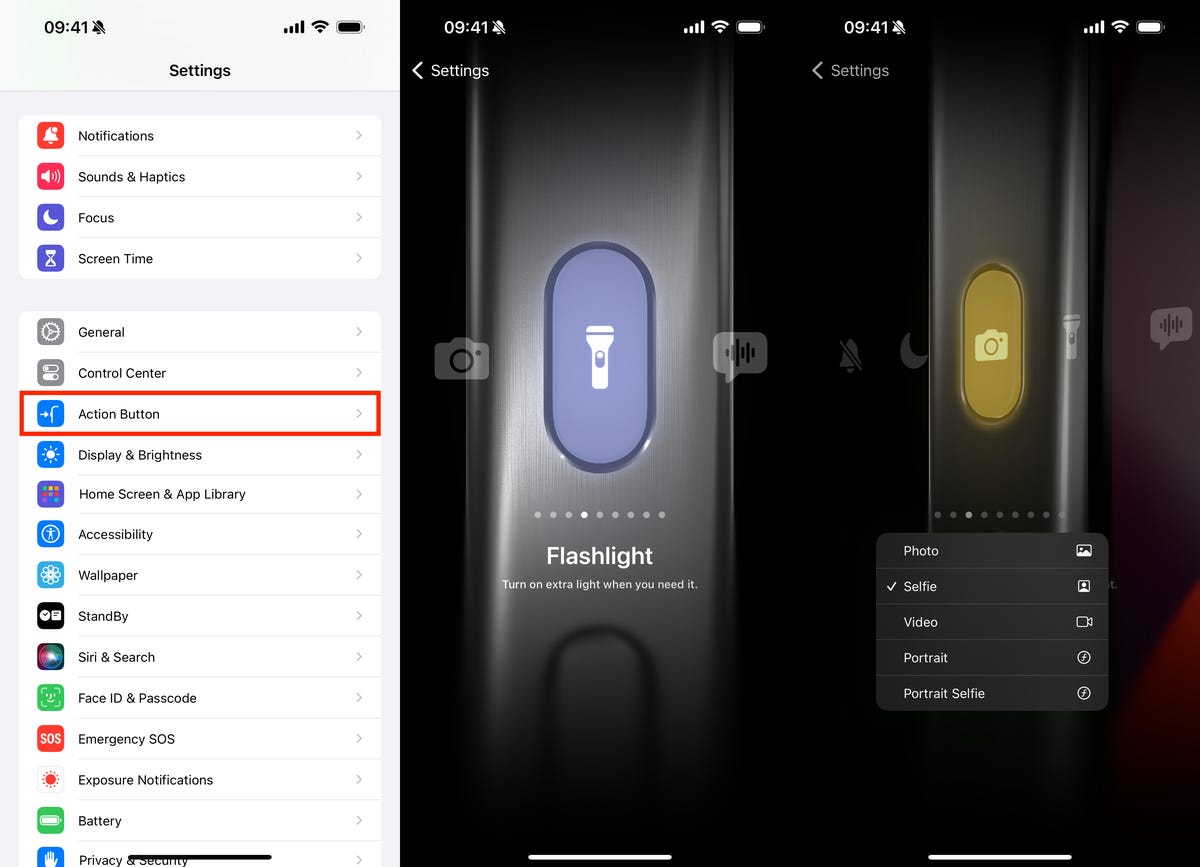
If you see arrows below an action, that means there are additional options. To assign an action to the button, simply swipe and stay on the action in your settings. When you’re finished, exit the setting’s page.
2. Change the default camera lens when you open your camera
The default main camera on the iPhone 15 Pro and 15 Pro Max is the 24mm lens, which is equivalent to 1x zoom. It’s your standard lens, but if you always find yourself zooming in a tiny bit when you’re snapping a photograph, you can change over to a different default lens for the main camera.
In Settings > Camera > Main Camera, choose between the three main lenses:
- 24mm – 1x (default)
- 28mm – 1.2x
- 35mm – 1.5x
The next time you open your main camera, your camera will start at whatever new focal length you choose, whether it’s 1.2x or 1.5x. If you want to swap between lenses, tap the main camera zoom control to manually switch between 24mm, 28mm and 35mm. You can also press and hold down on the control and drag the slider for more precise control.
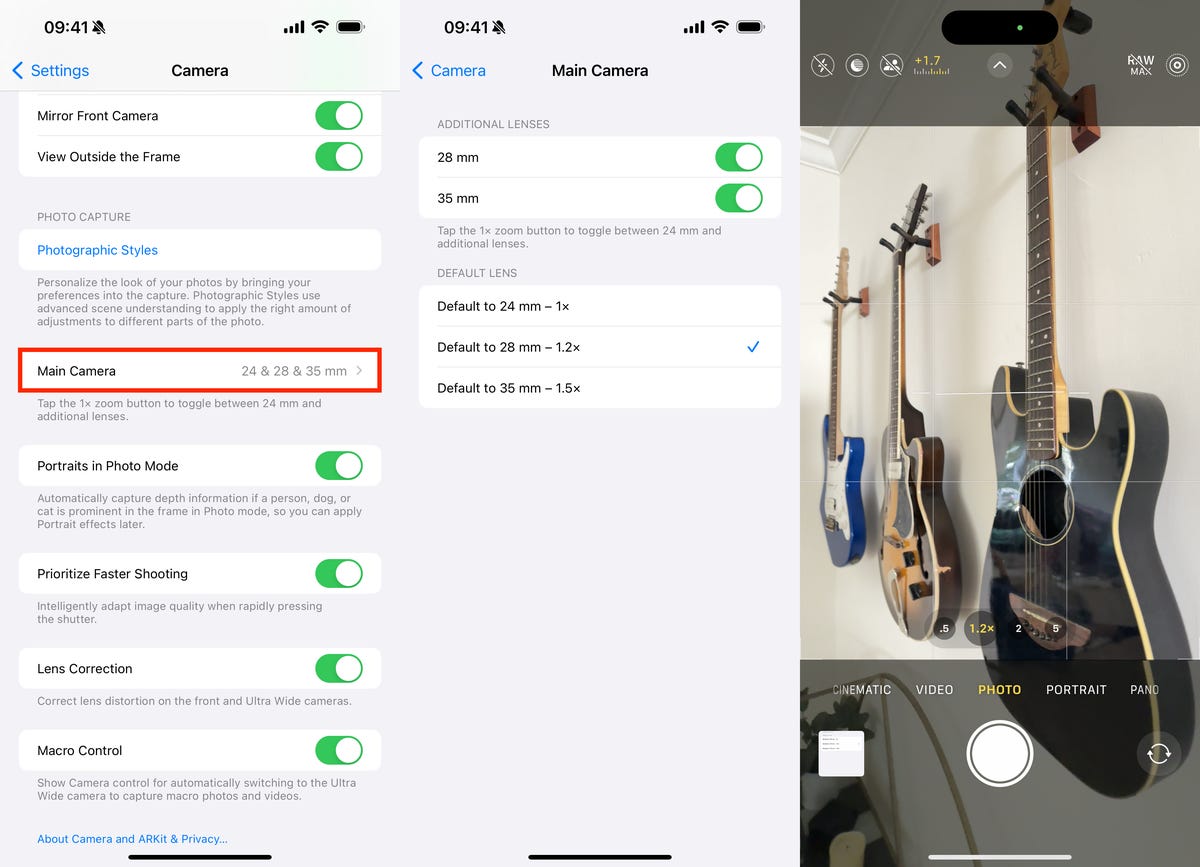
3. Take advantage of the iPhone 15 Pro’s USB-C 3.0 speeds
The iPhone 15 and 15 Plus both have a USB-C port, but the two models support the same USB 2.0 speeds as prior iPhone models with a Lightning port, which is 480 megabits per second. The iPhone 15 Pro and 15 Pro Max on the other hand also have USB-C ports, but they support USB 3.0 speeds, which is 10 gigabits per second — making it 20 times faster.
So what does this all mean for you? First, you’ll need a USB-C cable that supports 3.0 speeds. The USB-C cable that comes with your iPhone only supports 2.0 speeds, so you’ll need to buy an additional cable (like this one on Amazon).

Now that you have the correct cable, you can quickly transfer data between your iPhone 15 Pro and 15 Pro Max. If you’re transferring data from iTunes to your iPhone, and vice versa, that should be quicker. But it works for really any files being transferred out of your iPhone, especially to a flash drive. That’ll also be faster.
Apple also has a page highlighting that the iPhone 15 Pro and iPhone 15 Pro Max can support recording ProRes video (high-quality lossy video compression format) directly to an external storage device, at up to 4K at 60 frames per second. It’s a niche feature, but if you’re a cinematographer or a video editor, shooting in ProRes gives you better detail and color depth you can color grade later on without losing quality. Having it directly recorded to an external storage device saves space and time, allowing you to connect the SD directly to your computer without having to transfer it from your iPhone first.



