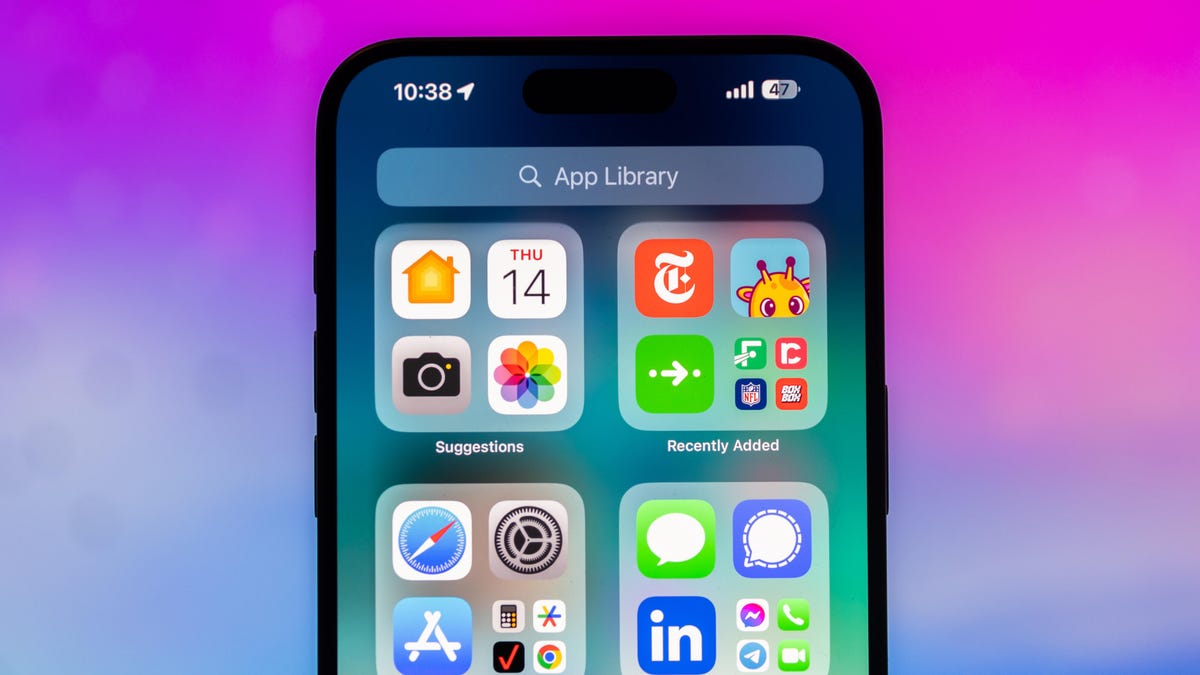More than 2.8 million people are expected to fly each day during the holidays this year, according to Airlines for America, the industry trade organization and lobbying group for popular US airlines. That’s a 16% increase from last year, and with so many people traveling, you can expect more traffic on the highways and longer lines at the airport.
And that’s not to mention delays and cancellations you might have to deal with.
Obviously, there’s no way to predict these things, but what you can do is better monitor your flight, or any flight really, as frequently as possible, to keep a close eye on delays, cancellations or gate changes.
Read more: What to Do if Your Flight Is Canceled or Delayed
Though you can get this flight information from airline apps on your phone or by looking at a flight information display at the airport, there’s an easier way, which doesn’t involve downloading anything or having to walk anywhere.
All the information you need to track your flight status can be found right on your iPhone — inside your text messages.
How to track your flight by text message on your iPhone
Before we start, there are a few prerequisites you must meet:
- Make sure iMessage is enabled (it doesn’t work with SMS/MMS).
- You’ll need your flight number somewhere in your text messages, whether you’ve sent that information to someone (even yourself) or it’s been sent to you.
- The flight number must be sent in this format: [Airline] [Flight number], for example, American Airlines 9707.
Launch the native Messages texting app on your iPhone and open the text message thread that contains your flight information. You’ll know the flight tracker feature works when the text with the flight information appears underlined, which means it’s actionable and you can tap on it.
However, if your flight is still several months away or it’s already passed, you might see a message that says, “Flight information unavailable.” You might also see another flight that’s not yours because airlines recycle flight numbers.
Access the hidden flight tracker using these codes
Although the airline name/flight number format highlighted above is the best way to go, there are other texting options that will lead you to the same result. So let’s say we stick with American Airlines 9707, other options that may bring up the flight tracker include:
- AmericanAirlines9707 (no spaces)
- AmericanAirlines 9707 (only one space)
- AA9707 (airline name is abbreviated and no space)
- AA 9707 (abbreviated and space)
I would suggest you keep the airline name spelled out completely and add a space between the two pieces of information — like in the previous section — because for some airlines these alternative options may not work.
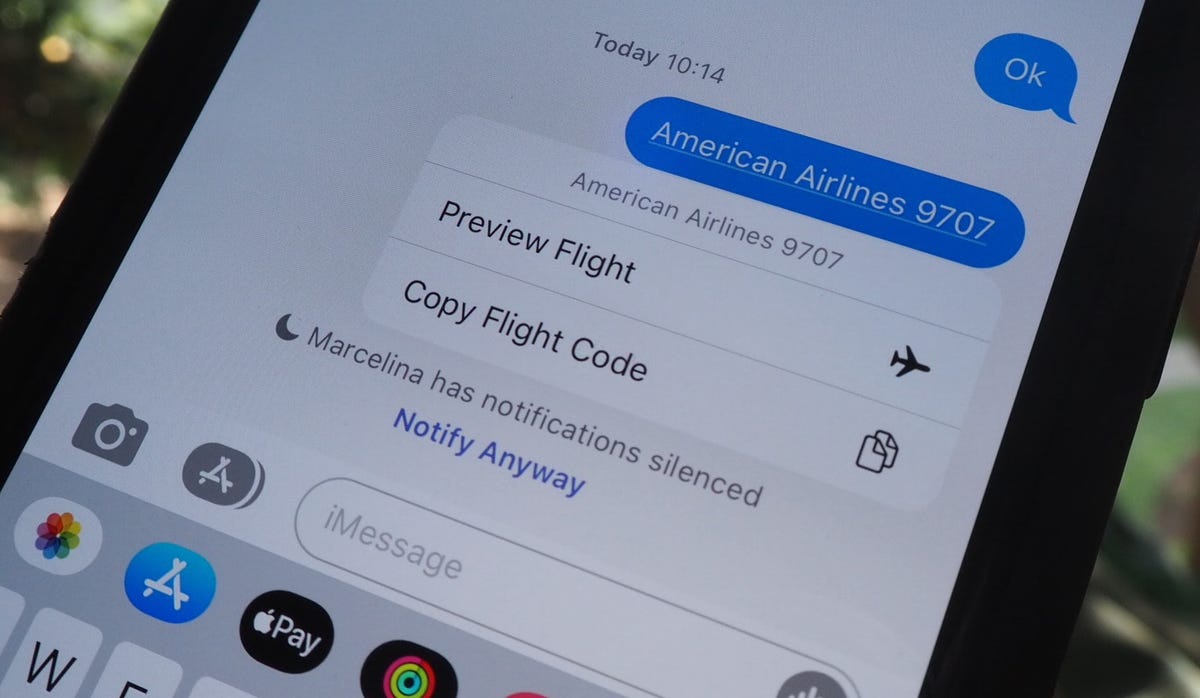
Track your flight in real time: View flight status, delays and baggage claim
Once everything is set, tap on the flight information in your text messages. If the feature works correctly, you should see the following two options appear in a quick-action menu:
- Preview Flight: View the flight’s details. Tap this if you want to view more information about the flight.
- Copy Flight Code: Copy the flight code to your clipboard (in case you want to send your flight details to someone else via text or email).
If you select Preview Flight, at the top of the window, you’ll see the best part of this feature: a real-time flight tracker map. A line will connect the two destinations, and a tiny airplane will move between them, indicating where the flight is at that exact moment.
Underneath the map, you’ll see important flight information:
- Airline name and flight number
- Flight status (arriving on time, delayed, canceled, etc.)
- Terminal and gate numbers (for arrival and departure)
- Arrival and departure time
- Flight duration
- Baggage claim (the number of the baggage carousel)
If you swipe left on the bottom half of the flight tracker, you can switch between flights, but only if there’s a return flight.
Your iPhone comes with many hidden features, but don’t worry, we’ve got you covered. Check out iOS 17 hidden features and tricks you didn’t know you needed and the hidden information in your iPhone photos that might be giving away your location.