Your Mac computer has many hidden multitasking tools built-in. Hot corners make it easy to quickly run system actions with your mouse, while keyboard shortcuts do the same, but with your keyboard, of course. Split screen lets you use multiple apps at once and widgets let you keep an eye on weather, sports scores and more on your home screen.
There are just so many productivity features to discover on MacOS, and there’s one in Safari you really need to know about.
Picture-in-Picture mode on Mac allows you to shrink any video you’re watching in Safari, whether it’s on YouTube or Twitch, and create a floating window you can move around your screen. That way, you can visit other websites and use other applications, while you continue to watch.
There are several ways to enable PiP, which I’ll show you below.
PiP is one of the more underrated features on the Mac. Want to learn more about others? Check out these Command keyboard shortcuts on MacOS and the hidden Hello screensaver. You should also read about 10 Mac tips and tricks you probably didn’t know about.
Safari’s PiP button is hidden in the address bar
If a video is playing in Safari, go to the address bar at the top of the window, right-click the blue audio button to the right of the website URL in the address bar and click Enter Picture in Picture. The video will then automatically move to a floating window.
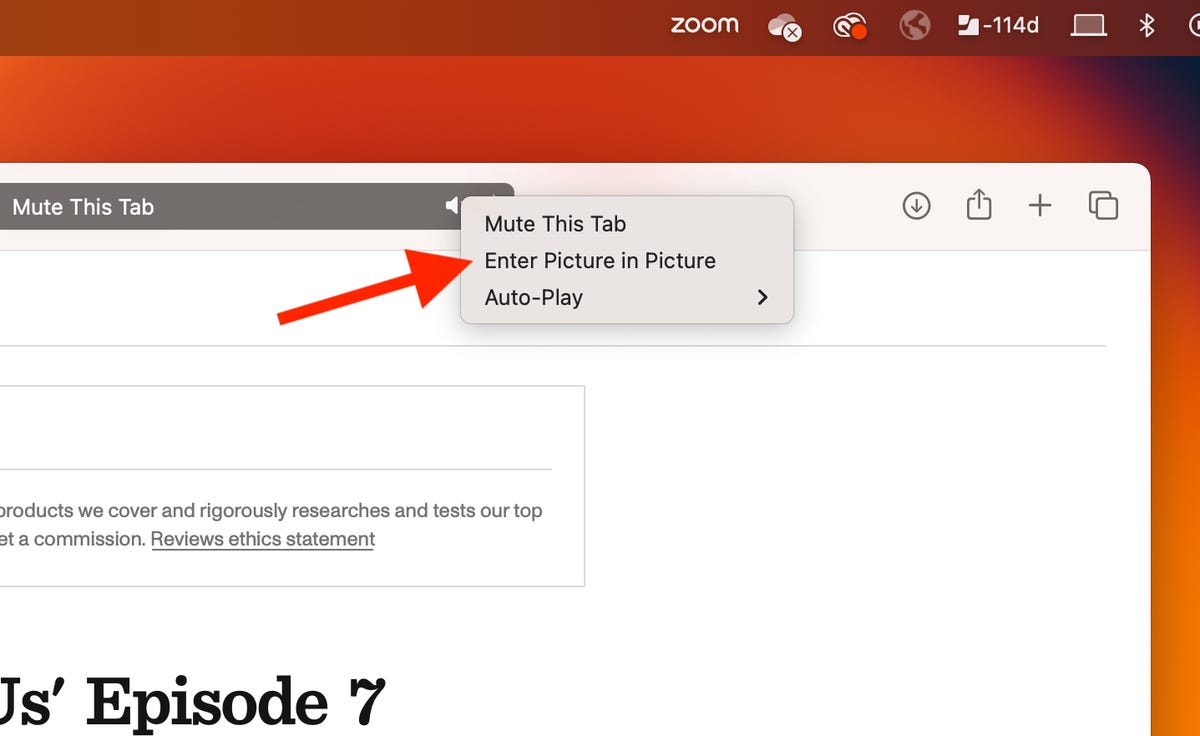
The floating window playing the video will appear above all other open applications, including Safari, and will snap into any of the four corners of your desktop. You can adjust the size by hovering the mouse over the window’s borders and corners and then clicking and dragging to make it bigger or smaller.
The window also has two buttons: One to pause/play the video and the other to snap the floating window back into the web browser. You can also just close the floating window with the X button on the top left.
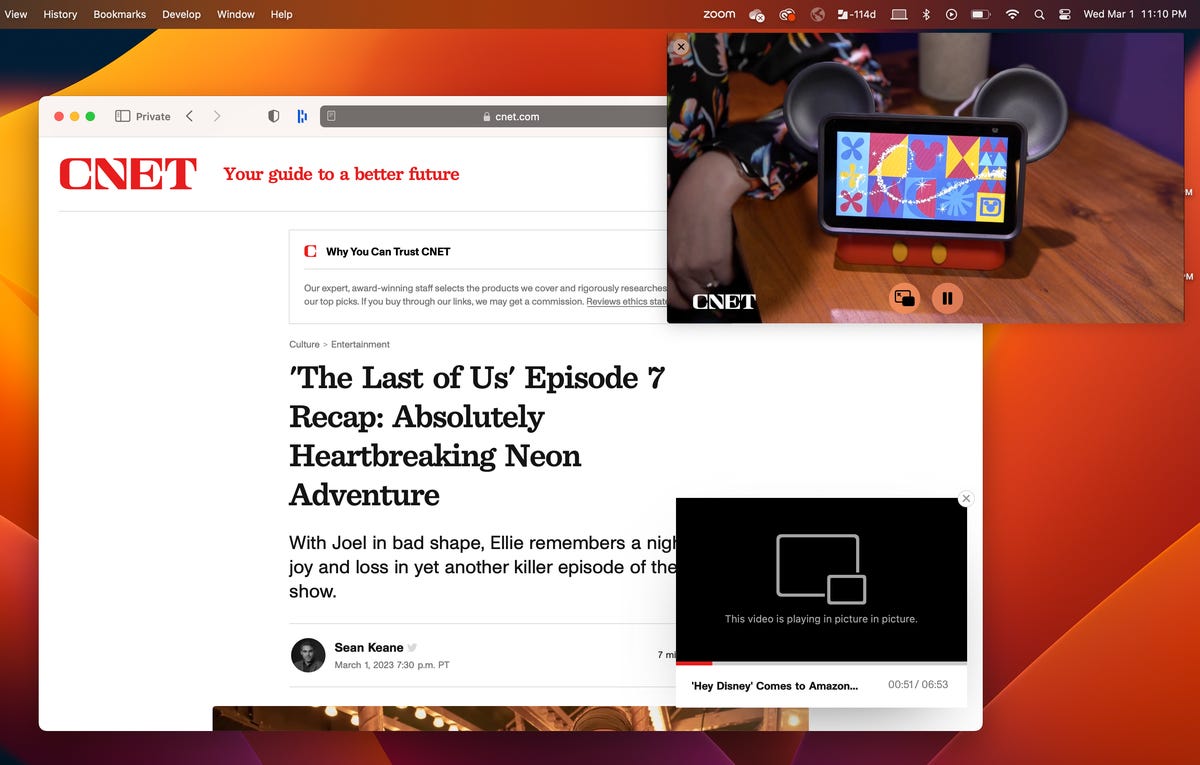
There are two other ways to enable Picture in Picture on MacOS
If you don’t see the blue audio button in the address bar or have multiple videos playing in Safari, there are two other ways to use Picture in Picture.
The first is by clicking the PiP button in the video’s playback controls. Not every video player will have the PiP button, so you’re limited in use. The PiP button appears as two rectangles with an arrow pointing from one to the other, but you can also just hover your mouse over the various buttons to find the Open Picture in Picture mode option.
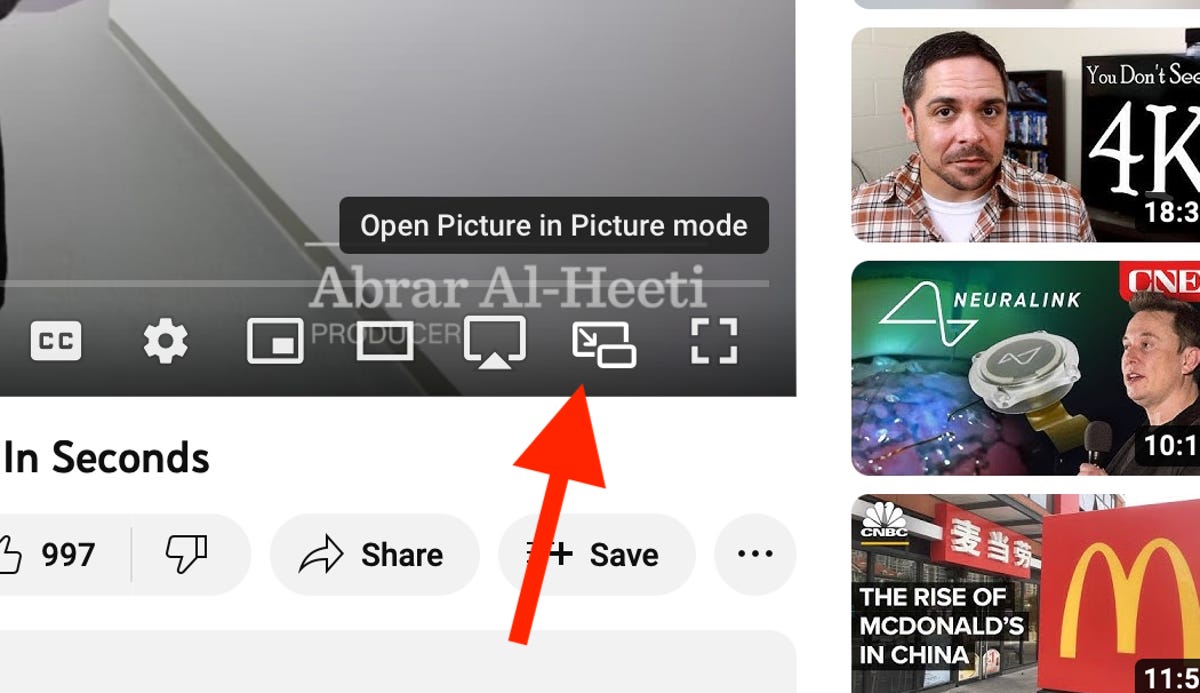
If you don’t see a PiP button, you can right-click the video and see if you get an Enter Picture in Picture option. On YouTube, you have to right-click twice to get the correct menu, but you may only need to right-click once on other websites to find the PiP setting.

For more, check out the best MacBook in 2024 and the best MacBook deals.
