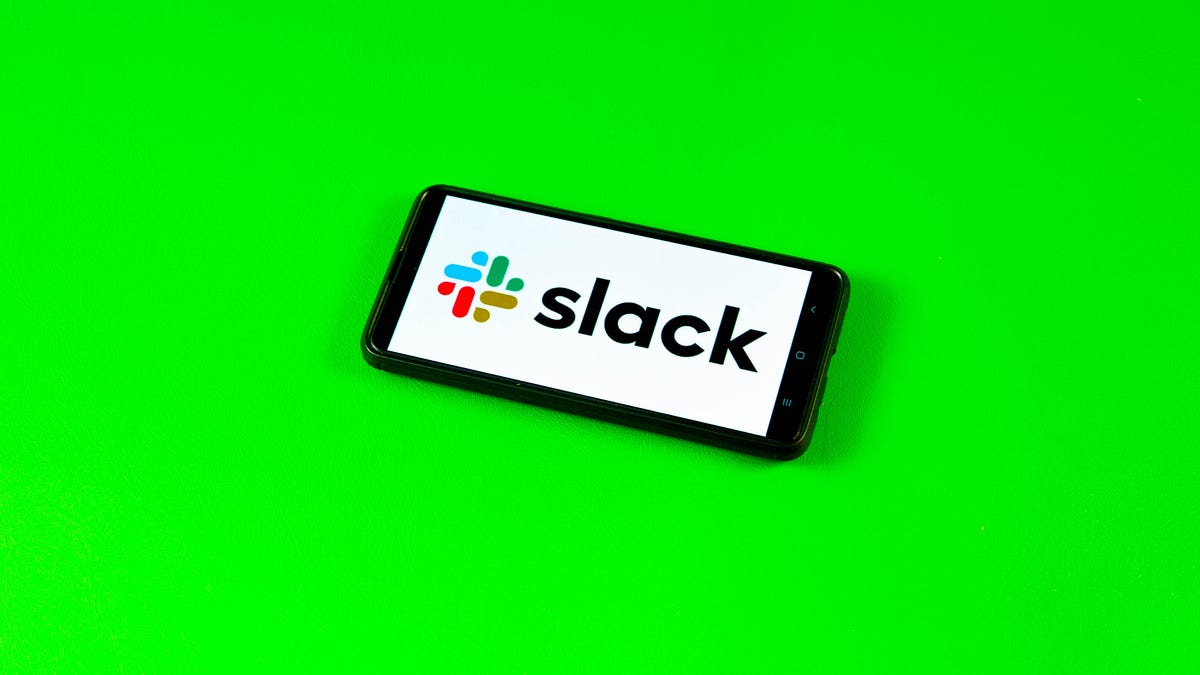Slack, the communications platform used by millions of people every day, announced on Monday it’s introducing new ways to pick and send GIFs to others in your organization. This new feature is the latest in a string of improvements Slack has introduced to its users over the past few years.

Read more: Everything you need to know about Slack’s redesign
GIFs have been a popular way to communicate with friends and colleagues for years. According to research published in Sage Journal in 2017, GIFs are useful in communicating a range of emotions or feelings about a given situation. GIFs also make it easy to communicate inside jokes to people in digital spaces.
If you want to show your enthusiasm or disdain over Slack with a GIF, here’s how to do it when the new options roll out to you.
New ways to find GIFs in Slack
1. In Slack, click either the emoji icon — the smiley button — or the plus (+) button near your text box.
2. Click GIFs.
3. Type your search term in the search bar and hit Enter.
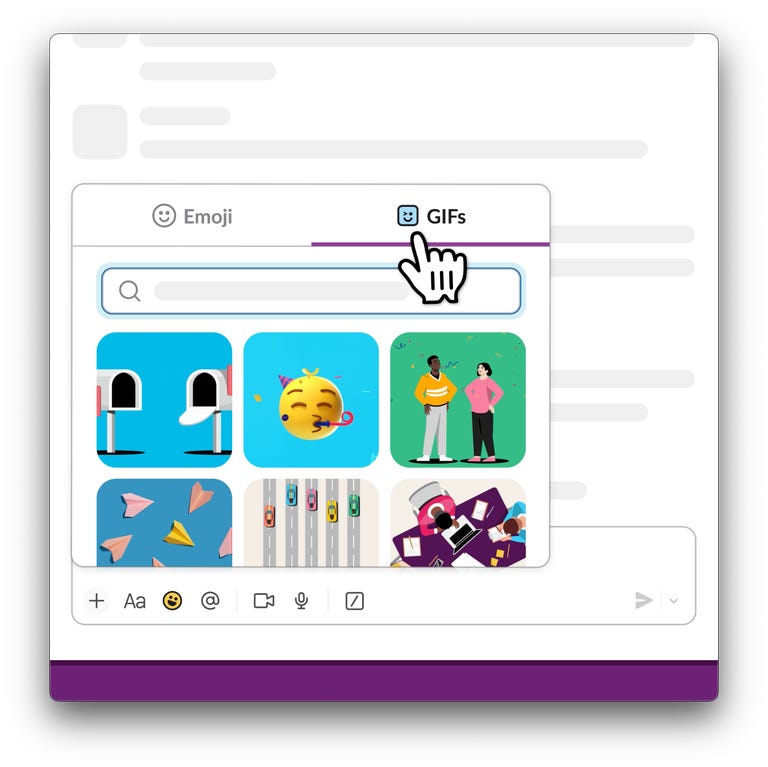
You’ll see a handful of GIF’s you can scroll through to find the right one to send. So if you want to say, “Don’t look at me,” to your friend when a manager asks for someone to work an extra shift, search for Homer Simpson and send the GIF of the cartoon character slowly retreating into the bushes.
These new ways to find GIFs in Slack are similar to how you would find GIFs in other messaging apps, like Messages on your iPhone.
Slack said it’s rolling out the new ways to find GIFs now, and everyone should have access to them by the end of March. However, an administrator may need to enable the features from their workspace.
To send GIFs in Slack prior to these new features, you would have to add the Giphy app to your Slack, type /giphy followed by your search term into your text box and then click Shuffle countless times until you found the right GIF. The new ways to find GIFs remove all these extra steps and also makes it easy to view all the GIFs at once, rather than one at a time.
For more on Slack, here are the Slack features you need to be using now, what to know about its latest AI feature and more about the tool’s latest revamped design.