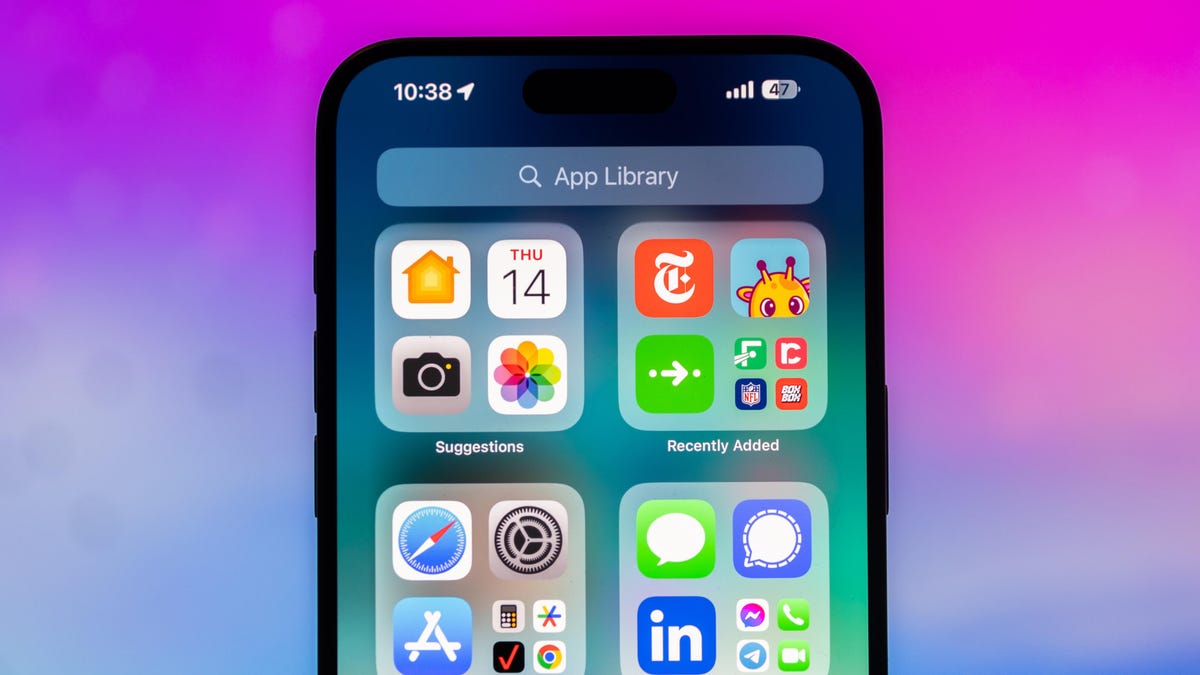If you’re an avid TikTok user, you may have seen videos in your feed of people claiming to have TikTok buttons “burnt-in” to their phone screens. This means after they exit out of the app they use for hours at a time, they say they can still see a faint image of the app buttons on their screen while using other apps.
It was a complaint of those using the iPhone 15 Pro Max, ZDNET’s Kerry Wan reported, but you can find unverified Reddit reports of ghostly TikTok images on Android phones and other iPhone models. Apple refers to this issue as “display image persistence,” and if you think you are seeing faint images on your iPhone screen of a recently closed app, there’s an easy fix for iPhone owners — I’ll explain below. However, judging from the people who reported experiencing the screen burn-in, the problem doesn’t seem to be wide-scale.
If you’re noticing screen elements of recently closed apps sticking around, it may be because you need to update your device. Keep reading to find out more about burn-in on phones. For more, here’s why you should really update to iOS 17.4.1 right now.
Does your iPhone have screen burn-in?
The iPhone 15 devices come with an OLED screen, which we loved in our reviews. But in some situations not specific to Apple’s phones, OLED screens — with both TVs and phones — can experience burn in. Apple said burn-in can occur with its OLED screens “in more extreme cases such as when the same high-contrast image is continuously displayed at high brightness for prolonged periods of time.”
Note that none of the CNET Mobile team saw signs of burn-in while testing out the iPhone 15 Pro lineup. I checked on several iPhones as well, and fortunately saw no ghost images.
And there’s likely a reason. Burn-in is rare on OLED phone screens, and all phones I checked were running the latest iOS.
What can you do if you think you see screen burn-in on your iPhone?
If you think you’re seeing signs of screen burn-in on your iPhone 15 check if you have the latest iOS update. Why? At the end of 2023, Apple released iOS 17, which it said included a fix for what it calls “display image persistence.”
To find out which iOS your iPhone is operating on, go to Settings > General > About and look to the right of iOS Version. The latest iOS is 17.4.1 and to update, go to Settings > General > Software Update and tap Update Now.
What if you’re running the latest iOS but still have screen burn-in?
If you’ve updated to the latest version of iOS but you’re still having issues with burn-in on your phone, you can either report it to Apple or make an appointment at your nearest Apple Store.
To report your iPhone issue, follow these steps.
1. Go to www.apple.com/feedback/iphone/ and enter your information.
2. Under Feedback Type, select Bug Report.
3. Be detailed in the comments section regarding what’s going on with your phone (screen burn-in) and how you’ve tried to fix it with the most recent update.
4. Finish filling out the form and click Submit.
Apple notes that it’s “unable to respond to each submission individually,” so it could take a while before you hear something back.
For more information, here’s why you may want to disable Journal Suggestions on your iPhone.