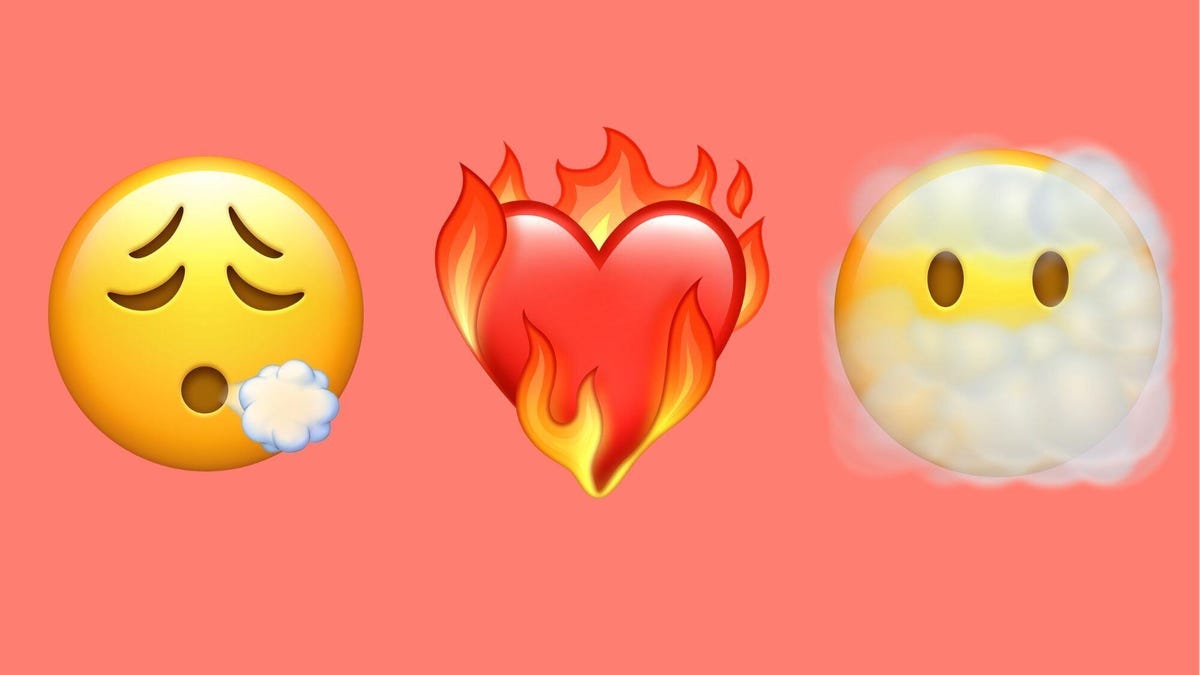Apple introduced iMessage reactions, called Tapback, with iOS 10 in 2016. The feature lets you react to a message in one of six ways; a heart, thumbs up or down, a “Haha,” exclamation points or a question mark. However, some people might be confused or irritated when they see someone react to their message.

Let’s say you’re texting your crush, and you react to their last message with a thumbs-up. You might simply be saying, “Sounds good!” but they might read the reaction as, “This conversation is over. Goodbye.” Congratulations, you played yourself, and now your crush thinks you hate them. But using emoji lets you quickly tell the other person what you really mean in a more direct way, and it gives you the whole emoji spectrum to do so.
Here’s how to use an emoji to react to specific messages on your iPhone.
Read more: How to Decipher Each Emoji
How to react with emoji
1. In the appropriate iMessage conversation, tap the blank iMessage bar across the bottom of your screen like you’re going to type something.
2. Tap the emoji keyboard icon — the smiley icon — in the bottom left corner of your screen.
3. Long press on the emoji you want to use.
4. Drag the emoji to the message and release it.
Now, instead of giving something a thumbs-up or an exclamation point reaction, you can give the raised hands emoji, the eyes emoji or even both. You can use multiple emoji to react to messages, pictures and gifs sent in conversations between you and another person, or in group messages.
You can also use this feature to combine emoji. To do this, you have to layer emoji on top of a sticker in iMessage. Here’s how to create your own emoji combos.
Layer emoji over stickers for fun combos

1. In the appropriate iMessage conversation, tap the plus sign (+) next to the blank iMessage bar across the bottom of your screen.
2. Tap Stickers.
3. Tap and send your chosen sticker.
4. Tap the blank iMessage bar again, then follow the above steps for using emoji reactions.
You can add as many emoji as you want to each sticker, so you could have fun and make small scenes if you wanted to. However, you can’t save these combined emoji, so you’ll have to recreate them each time. Hopefully Apple will let people save them in the future.
For more on iOS, here are the features that could be coming to your iPhone with iOS 17.5 and the features that were included with iOS 17.4. You can also check out our iOS 17 cheat sheet.