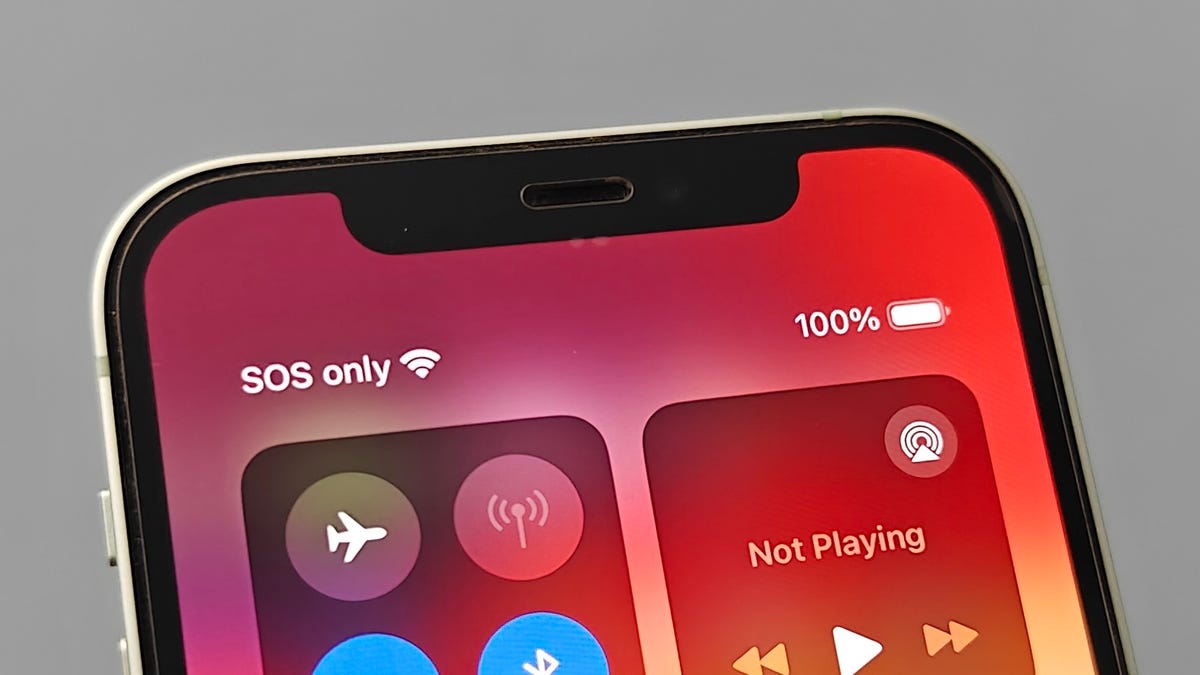Your phone can occasionally throw error messages at you that you can’t decipher. Sometimes, these errors don’t even arrive as alerts but are passively placed somewhere you can see them. Does your phone suddenly say “SOS” or “SOS only”? Are you unable to make calls and realize your phone isn’t showing the network bars anymore?
The SOS message appears at the top of your iPhone screen on the status bar. It’s typically present in place of your cellular network bars. It’s likely that you’ve seen SOS on your iPhone at some point, maybe when traveling, or during the recent network outage, if you’re on AT&T.
Not sure why your phone says SOS, or what it means? We’re here to help. Below, we explain what the SOS message on your phone means, and what you can do to fix it.
Why does my phone say SOS?
Let’s cut to the chase — if your phone says SOS, it means that you aren’t connected to a network, but can still make emergency calls to services like 911 in the US. This usually happens when you’re in an area with no network coverage or if your network carrier is experiencing an outage. However, it can also appear because of a temporary loss of network coverage or, sometimes, a software glitch.
The word SOS itself refers to an old distress signal used to call for help or rescue in an emergency; the letters don’t mean anything, they’re just easy to tap out in Morse code. On an iPhone, the message will say “SOS” or “SOS only,” but on Android phones, it may say “Emergency calls only,” in addition to seeing zero network bars, likely with a cross (x) next to the icon. The different messages will usually mean one of two things:
- SOS/SOS only/Emergency calls only: No network connection, but emergency services are available.
- No service/No network coverage: No network connection, emergency services unavailable via call.
Apple says that the SOS or SOS only message in your status bar means you can still make emergency calls despite not having a cellular connection, but the feature is only available in the US, Canada and Australia.
If your phone says SOS, it doesn’t mean you’ve accidentally triggered a distress call. It just means that you can access emergency services without being connected to your cellular network.
Read more: Best Phone to Buy in 2024
What to do if your phone says SOS
We have a complete guide on what to do if your phone is stuck on Emergency SOS mode. If possible, you should ensure that your cellular network isn’t experiencing an outage. If there is an ongoing outage, your best option is to wait it out.
If your network doesn’t have a reported outage, or the outage has been marked as resolved but your phone still says SOS, here are some steps Apple recommends you try on your iPhone:
- Make sure your area has cellular network coverage. Check with other people around you to see if they have a working connection, especially on the same network.
- Turn your cellular data off and on on your phone. You can do this in Settings > Cellular.
- Restart your iPhone. Press and hold one of the volume buttons and the side button to summon the power menu to power it off. Press and hold the side button to power it on again. Follow the steps here for older iPhone models.
- Update your carrier settings if there’s an update available. You can do this in Settings > General > About.
- Turn your cellular line off and on. You can do this in Settings > Cellular > your phone number. If you’re not using an eSIM, remove and reinsert the SIM card in your phone.
- Update your iPhone’s software, if an update is available. You can do this in Settings > General > Software Update. Note that this step will require a working Wi-Fi connection.
- Reset the network settings on your iPhone. Warning: Don’t try this step until you’ve tried all of the above first, since doing this will reset all your Wi-Fi networks and passwords, VPN and cellular settings. You can do this in Settings > General > Transfer or Reset iPhone > Reset > Reset Network Settings.
- If you’re traveling internationally, toggle on Data Roaming. You can do this in Settings > Cellular > your phone number.
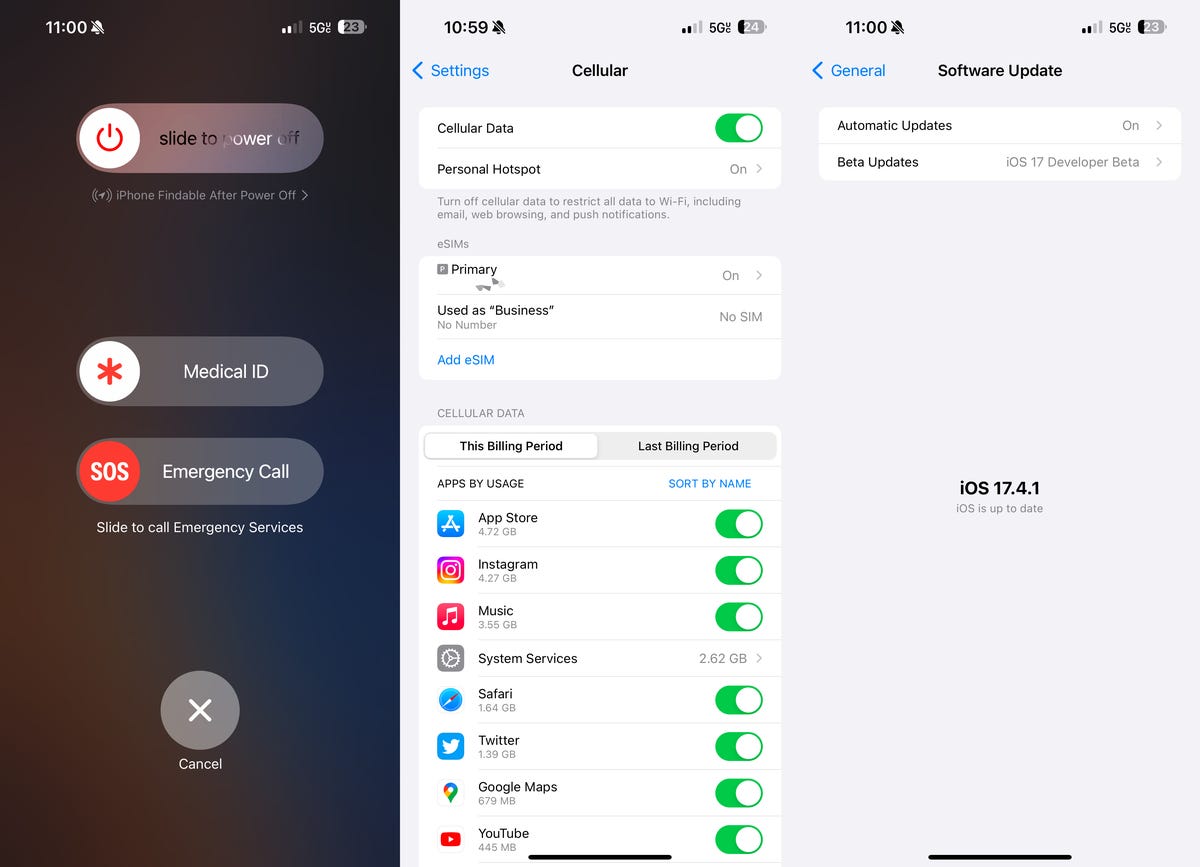
Some of these steps should work for Android phones as well, although you may need to follow slightly different settings menu options depending upon the brand and model of your phone.
Emergency SOS via Satellite on iPhone
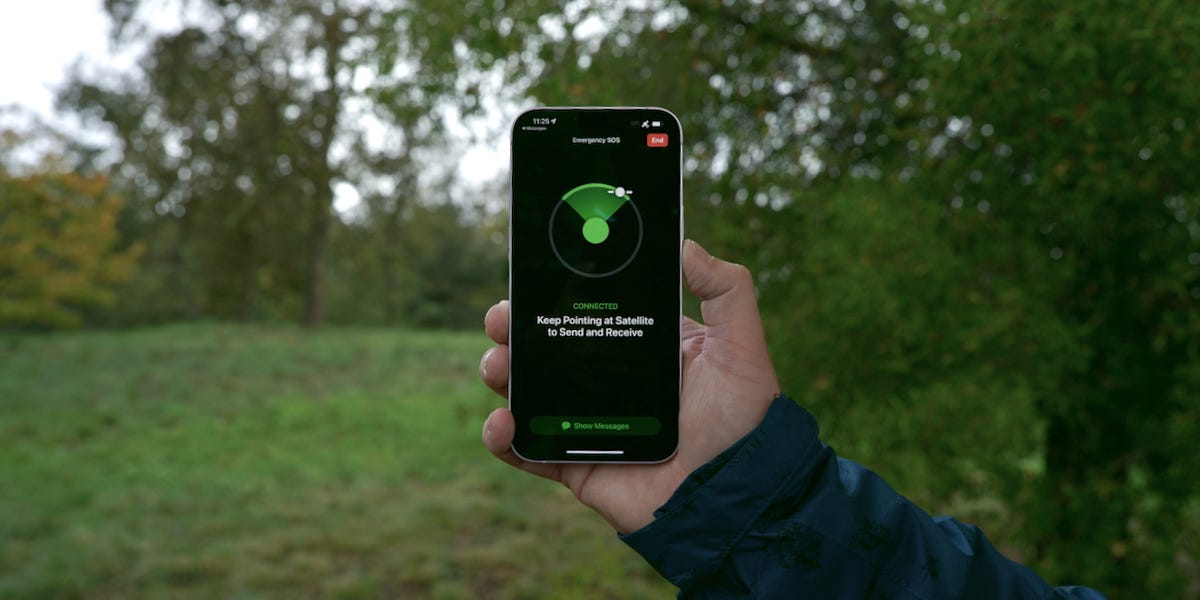
If your phone says no service and you need to contact emergency services, Apple has a feature called Emergency SOS via Satellite on iPhone, but it is limited to some newer models.
The SOS message on your phone’s status bar doesn’t refer to the Emergency SOS via Satellite feature, but the two are linked. Found on the iPhone 14 and 15, Emergency SOS via satellite will let you contact emergency services if you’re stuck in an area without cellular service.
If your phone says SOS, you can likely make a direct call to the emergency service number unless you’re in a remote location. In such cases, iPhone models with support for the Emergency SOS via Satellite feature will prompt you to use the feature when a call to emergency services fails. Read more about the feature from Apple.
You can check out our full guide on how to use your iPhone’s Emergency SOS via Satellite to contact 911. If you have persistent network coverage issues and your phone says SOS a lot, you might want to check out our guides on how to improve your iPhone’s or Android’s reception or switching phone carriers.