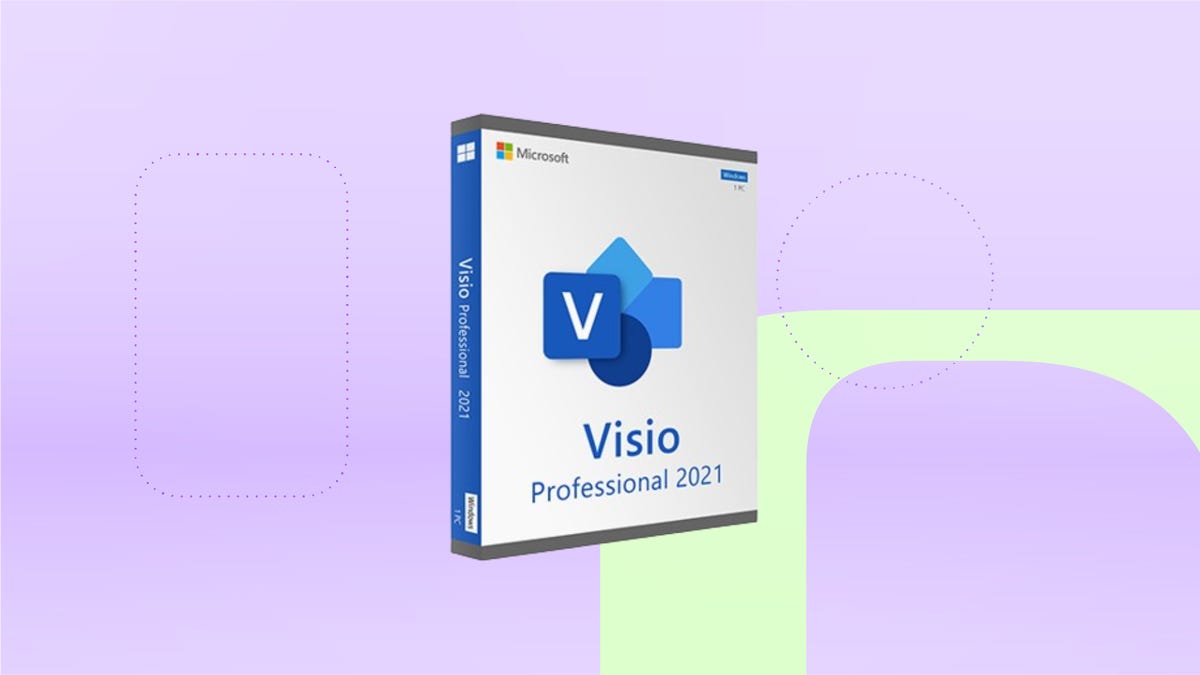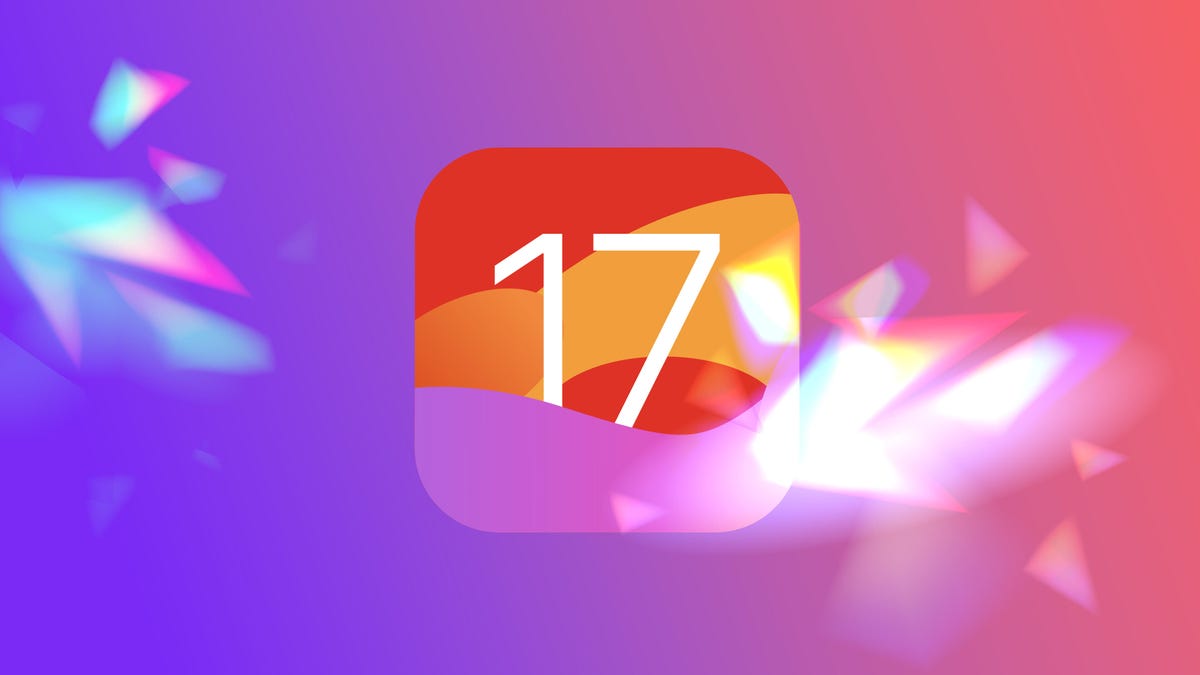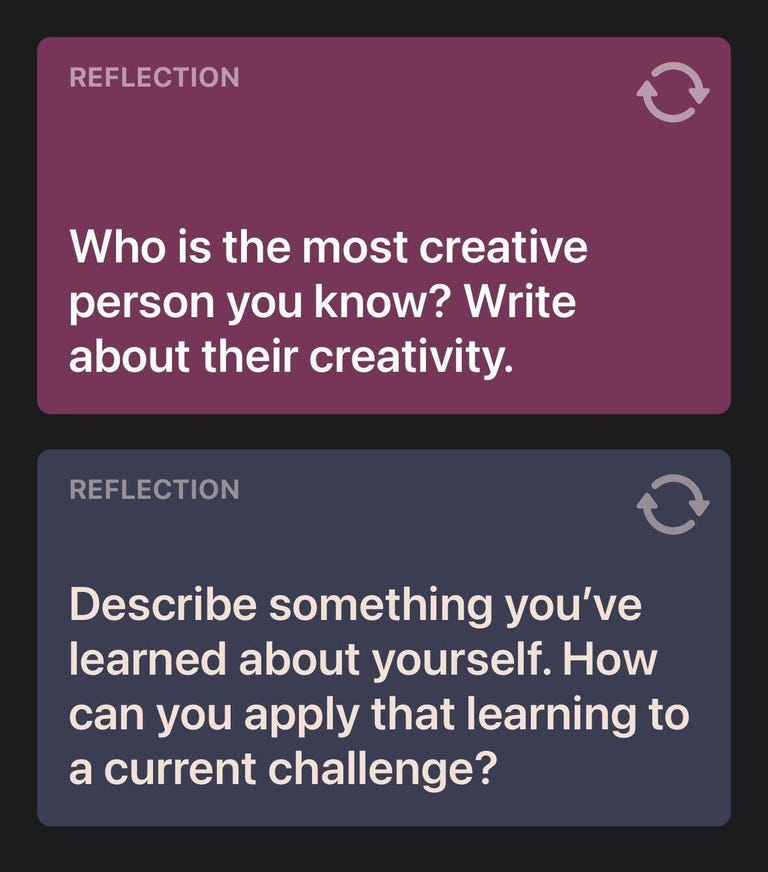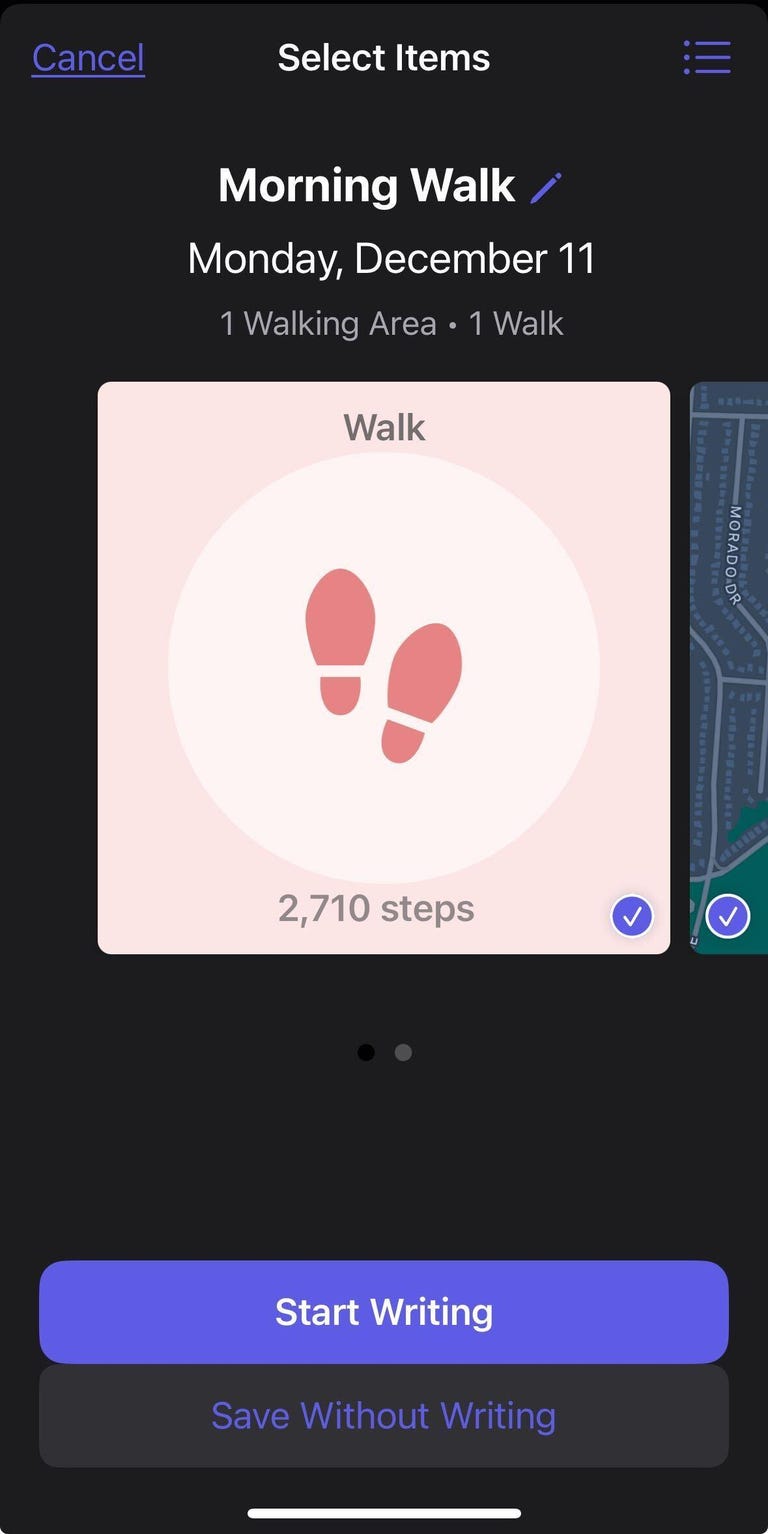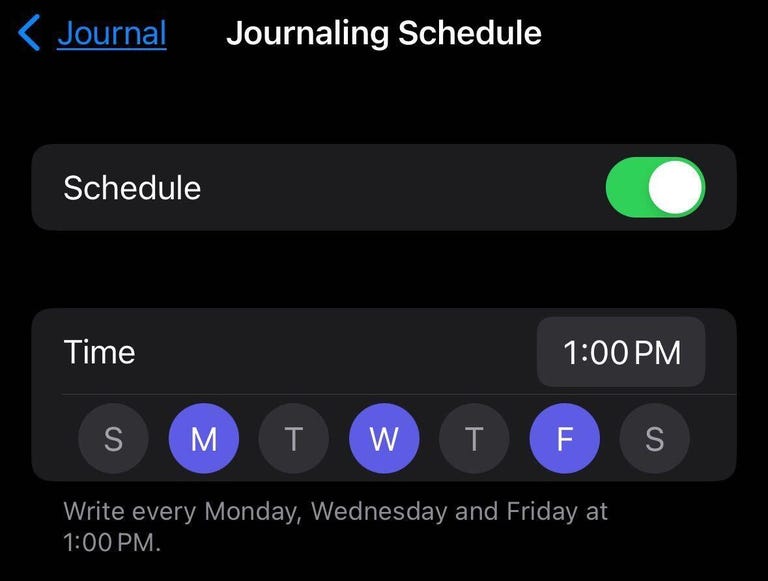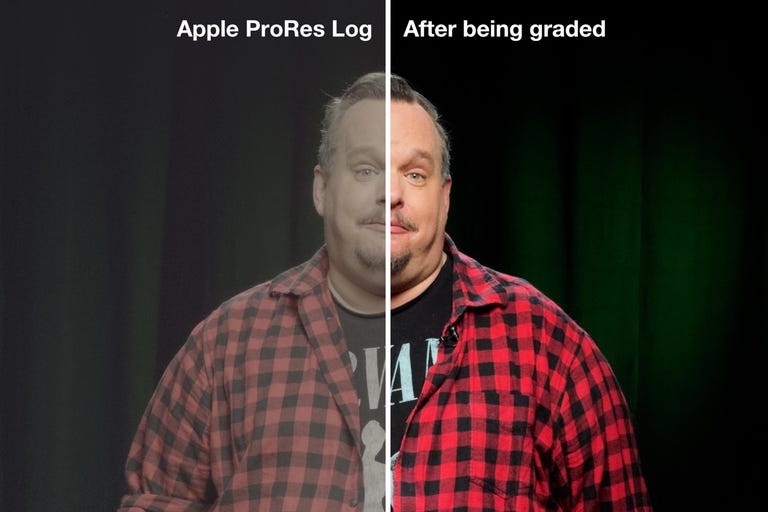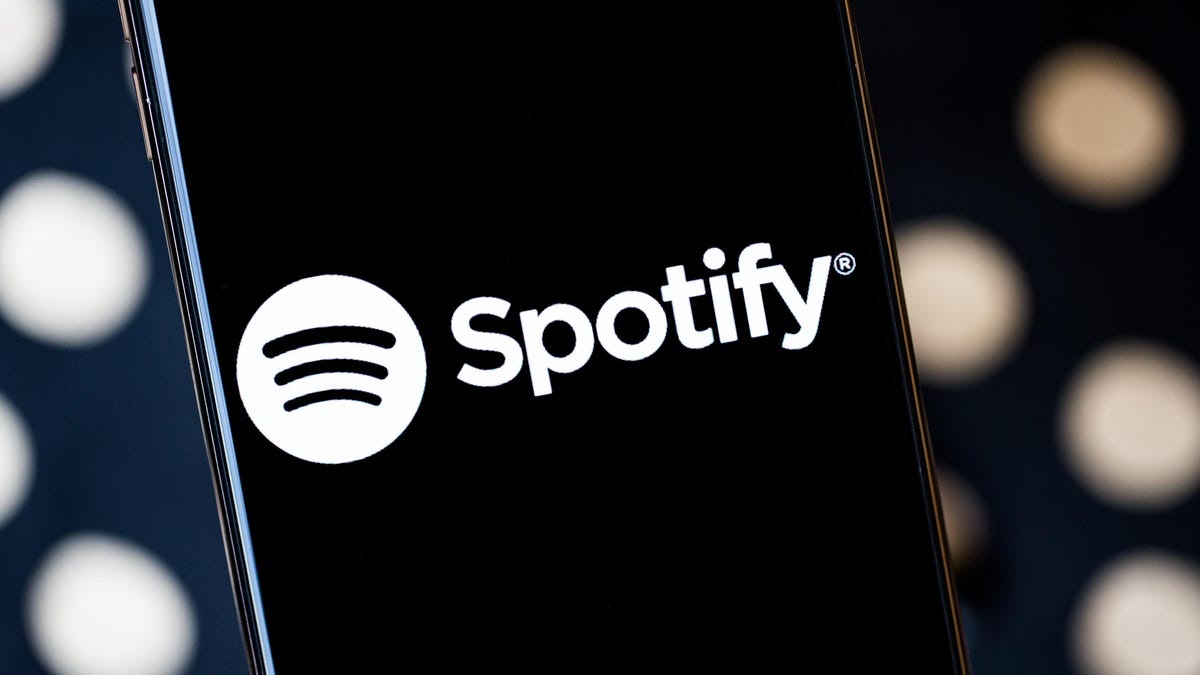Seven months into using the iPhone 15 Pro Max, one of the biggest surprises — which, unfortunately, I can confirm through personal experience — is that it can survive drops. Many, many drops.
It’s fallen off the arm of my couch onto my living room hardwood floor multiple times. It dropped from my pocket onto the sidewalk twice as I fumbled to pull it out. And then there were numerous instances where the 15 Pro Max hit the floor of CNET’s San Francisco studio during video shoots. I frequently use the iPhone as a teleprompter with an accessory that clips onto a Panasonic S1H camera and lens. Sometimes my camera operator or I will accidentally knock “the rig” while adjusting the Panasonic, which causes the phone to dislodge and smack the ground. Luckily, my 15 Pro Max’s screen and back haven’t cracked.
Read more: Best iPhone for 2024
And, it’s worth noting: I don’t use a case. I know, I’m a horrible, soulless monster, but I’m just not a case guy. But, maybe I should be.
Over my seven months with an iPhone 15 Pro Max, I’ve traveled across the country with it, watched TV and movies on it, played games and even taken it to a surf rock show. It’s become my rectangular, half-pound friend that does everything I need it to.
I’ve become dependent on features like StandBy Mode at home and at the office, Check In during long bike rides, and that incredible 5x zoom on the camera. There have been lows, like the overheating software bug that arrived on iPhones running iOS 17 last fall, but luckily, my phone wasn’t affected, and Apple has since resolved the issue.
Here’s why, more than half a year later, I’m still glued to my iPhone 15 Pro Max.
Wear and tear
Let’s start with how my iPhone 15 Pro Max looks, especially after all those falls. The titanium sides are in good shape, but there is a small knick on the side of the top-left corner — no comment! The back glass looks good. My phone is the natural titanium color, or what a friend jokingly calls “not quite beige.” But that drab color, along with the matte finish, hides fingerprints and dust quite well. Upon closer inspection, I don’t see any marks or scuffs on the back.
The Ceramic Shield display hasn’t fared as well. There are some tiny scratches on it, especially in the lower-left corner, and the oleophobic coating seems to be wearing down in a couple of spots. I am definitely not complaining, especially since I don’t baby the phone. But it’s nice to see the 15 Pro Max mostly holds up to the everyday Patrick Holland experience.
Battery life and display
My 15 Pro Max’s battery health is normal, though the max capacity has dropped from 100% to 99%. The battery cycle count sits at 111 and my 10-day average for screen-on time is eight hours and 41 minutes. In terms of battery life, not much has changed. It still lasts a full day on a single charge and can get through a day and a half when I’m not using the phone heavily.
There are times, like during the Consumer Electronics Show (CES) and Samsung Unpacked in January, when I pushed the phone by taking hundreds of photos and videos and calling in for CNET’s live video stream over 5G. On days like that, using low-power mode has helped to offset battery drain, but I’m still impressed with how the phone holds up, even in those scenarios. Because the 15 Pro Max has a larger battery than the 15 Pro, it can last noticeably longer.
The iPhone’s display looks so good. Whether I’m watching The Bear, reading an article, laughing at New Yorker cartoons or taking a photo, images and graphics are rich and detailed and text is easy to read, even when the brightness is dim.
If you read my iPhone 15 Pro Max vs. Samsung Galaxy S24 Ultra camera test story, you might know where I’m going next. The 15 Pro Max’s screen falls short for me in one way: reflections. After using the Galaxy S24 Ultra and its low-reflection display, I can’t unsee the reflective mess that is the iPhone’s display — and the majority of smartphone screens out there. I hope Apple adds the coating, or whatever Samsung is doing, to the rumored iPhone 16’s display.
The iPhone 15 Pro Max and iOS 17
Perhaps the biggest change to the phone, besides the camera, is iOS 17. We are 19 months from when the Dynamic Island debuted on the iPhone 14 Pro and 14 Pro Max, and it still feels underutilized by third-party apps. Yes, it’s great for Uber, music controls and system alerts for Apple’s apps, but it feels like there’s more that can be done with it. I’m not sure this is on Apple, since the company can’t force developers to use the Dynamic Island. But it still feels like it’s early days for the Dynamic Island, even though it’s not.
We also now have Stolen Device Protection, which protects your accounts and personal information in case your iPhone gets stolen. If you haven’t, turn it on. In iOS 17.3 or later, go into Settings, tap Face ID & Passcode and you can enable it there.
In my earlier iPhone 15 Pro check-in, I noted several iOS 17 software bugs I experienced, like having Safari freeze and become unresponsive. I am happy to say I haven’t had that issue in months.
And the last thing I’ll say about iOS 17 is there are a ton of small improvements which have been lovely, like the Catch Up arrow in Messages. But the feature that I see more people embracing is StandBy mode, which turns the iPhone into a mini-hub when it’s charging. StandBy Mode shows widgets, the time or photos and isn’t limited to the iPhone 15 series. It’s fun being over at a friend’s house and seeing them have a stand for their iPhone in the kitchen or home office for StandBy. And I’m curious if and how Apple might expand StandBy Mode in iOS 18.
Cameras and video
Cameras are always a huge deal on the iPhone, and the 15 Pro Max is no different. Essentially, the iPhone 15 Pro and 15 Pro Max both have the same cameras, but the 15 Pro has a 3x telephoto lens and the 15 Pro Max a 5x telephoto lens. It makes me wonder what an iPhone 15 Pro Ultra would have been like with both the 3x and the 5x — think Galaxy S24 Ultra.
Photos from the 15 Pro Max are great and on par with those from the S24 Ultra and Pixel 8 Pro, especially with that 5x lens! Take a look at the gallery below featuring snaps I took with the phone.
I Took 600+ Photos With the iPhone 15 Pro and Pro Max. Look at My Favorites
See all photos
But I want to give the iPhone’s video capabilities a moment to shine. The 15 Pro and 15 Pro Max have the ability to record ProRes video and even save files as SDR, HDR and Log. The Log files might look odd: the color is desaturated and the exposure looks dark. The files are designed to capture more image information than a non-ProRes video and be color graded and balanced for exposure later to get the look you want – or match video footage recorded with another camera.
In fact, the video that accompanies this article was filmed by CNET’s John Kim on an iPhone 15 Pro Max. The main shot of me in the video talking to the camera directly was captured using the 15 Pro Max’s 5x camera and recorded in ProRes Log. Here is a before and after composite of the same frame from the video: one unedited the way it looks in Log and the other after it was graded and balanced.
One of my other favorite parts of iPhone 15 Pro Max video capture is being able to record video straight to an external hard drive, thanks to the USB-C port which supports USB 3 speeds. With this method I can quickly transfer videos I shot from the iPhone to my computer for edits by simply unplugging the drive from my iPhone and plugging it into my laptop. I don’t have to wait for the videos to upload and download or for them to AirDrop. To make the recording process even better, I use several accessories.
My go-to iPhone 15 Pro Max accessories
I use two main accessories to record footage for CNET videos: the Blackmagic Cam app and a Samsung T9 SSD. Keep in mind for casual videos and social posts, I mostly hold my iPhone and use the default Apple Camera app.
The Blackmagic Cam app is basically the pro camera mode I’ve wanted from Apple for years. It’s just for video, but gives waveforms for balancing exposure, zebras to show where the image’s bright parts are clipping to white, controls for shutter speed, ISO and more. I can select different video codecs, audio formats and, heck, there’s even a mini-slate! Perhaps my favorite thing about the Blackmagic Cam app is it’s free.
The Samsung T9 SDD is both tiny and large. It’s about the size of a tin of Altoids, and yet comes with storage configurations up to 4TB. I’ve used Samsung T drives for years just because of their value and portability. But unlike the previous ones I had, this T9 drive is rugged. Samsung claims it can handle a drop from 9.8 feet. After reading about my propensity for dropping my iPhone, it might come as a surprise to know that I have not tested this claim. The Samsung T9 SSD is $175 for 1TB but at the time I’m writing this, Best Buy sells it for $130 ($45 off).
I also want to highlight Peak Design’s mobile tripod. It’s made of aluminum and has MagSafe-compatible magnets to attach to the back of the iPhone. The tripod’s tiny legs fold flat to make it portable. There’s even a tiny allen wrench key that magnetically stores in the body to tighten the ball-joint! I keep the mobile tripod in my backpack with me, and it comes in handy all the time not just for recording video, but also for watching them. The Peak Design mobile tripod costs $80, which is a lot, but it’s worth every penny.
Final thoughts
The iPhone 15 Pro Max has been my everyday carry for the past 7 months, and that’s the best approval I can give a phone. If you’re thinking about getting one, I definitely recommend it, and as we get closer to summer, keep an eye out for trade-in deals and sales. Also, I’m going to start shopping around for an iPhone 15 Pro Max phone case.