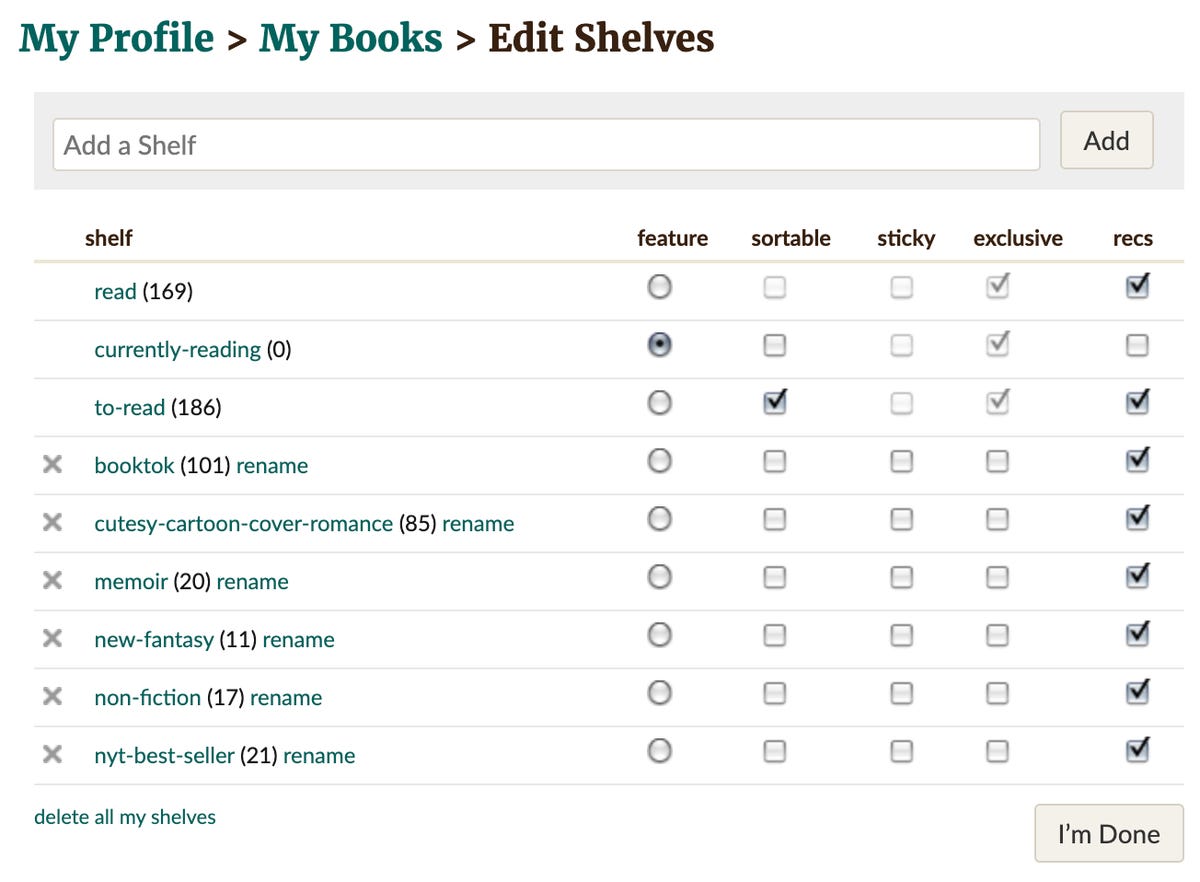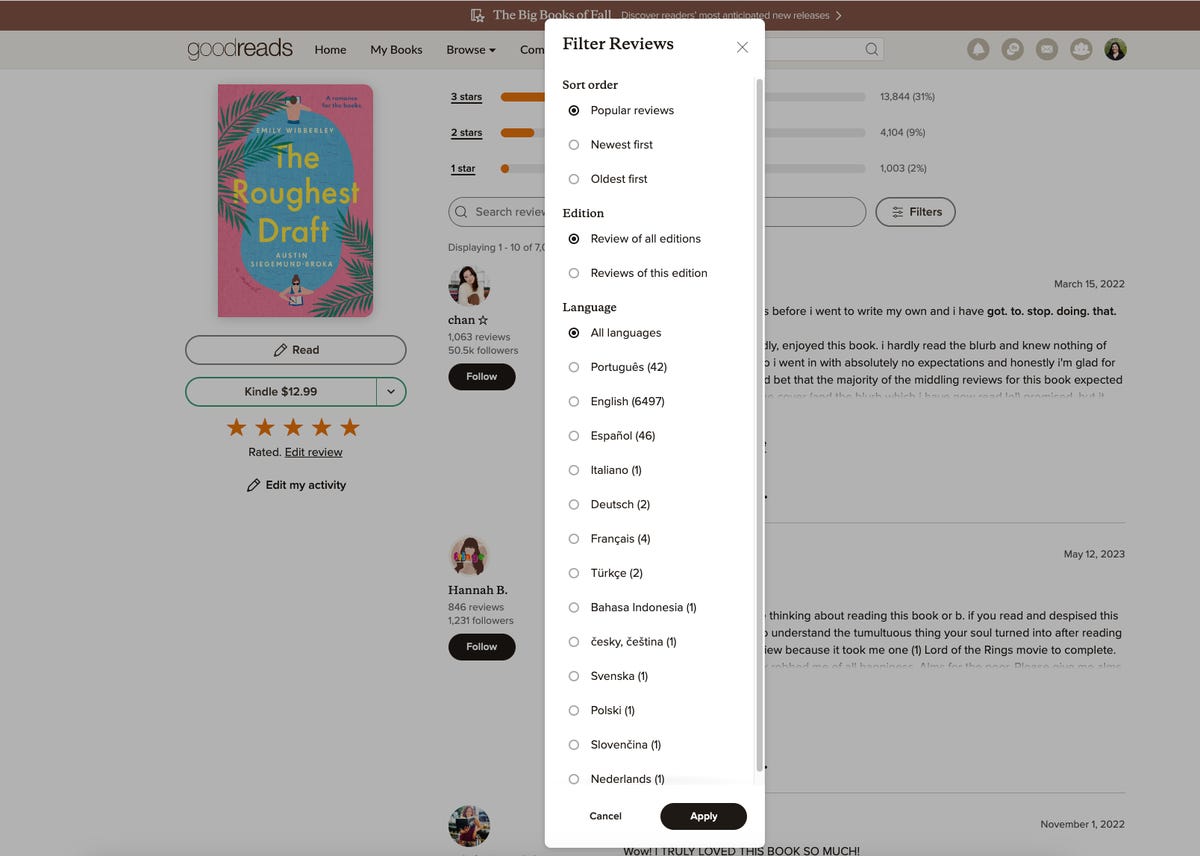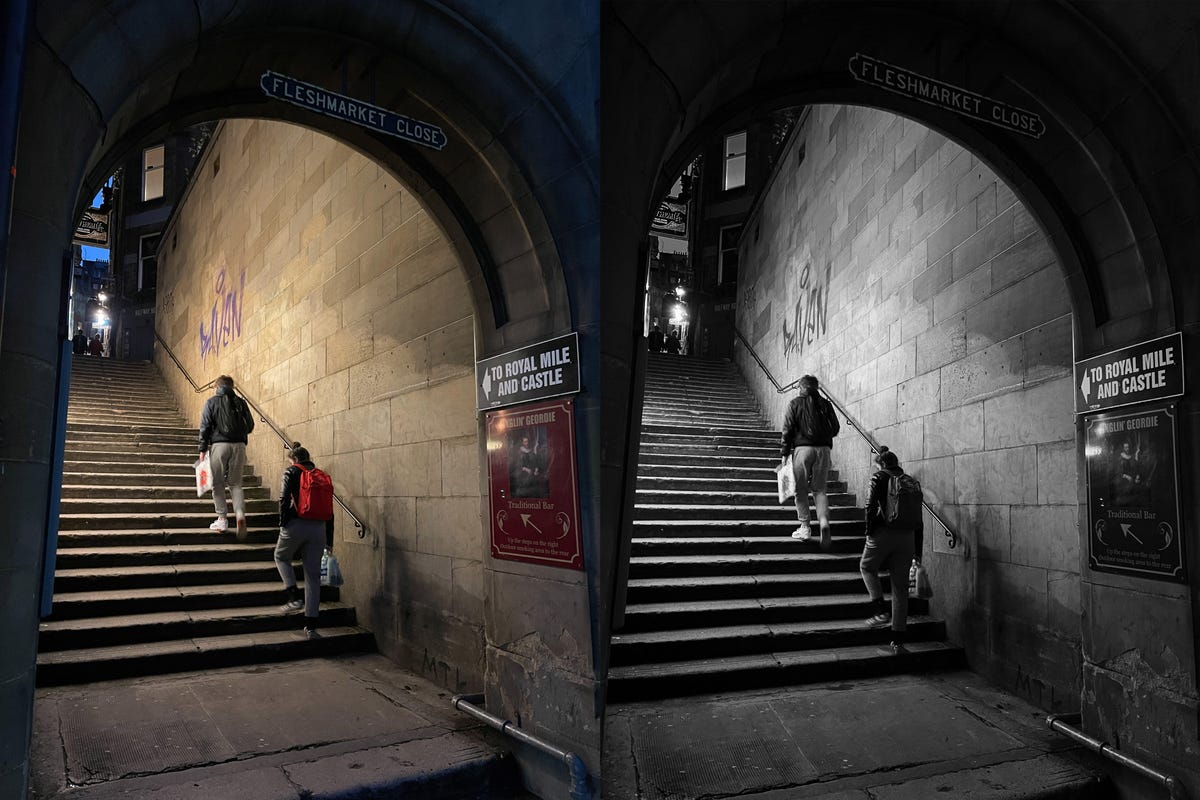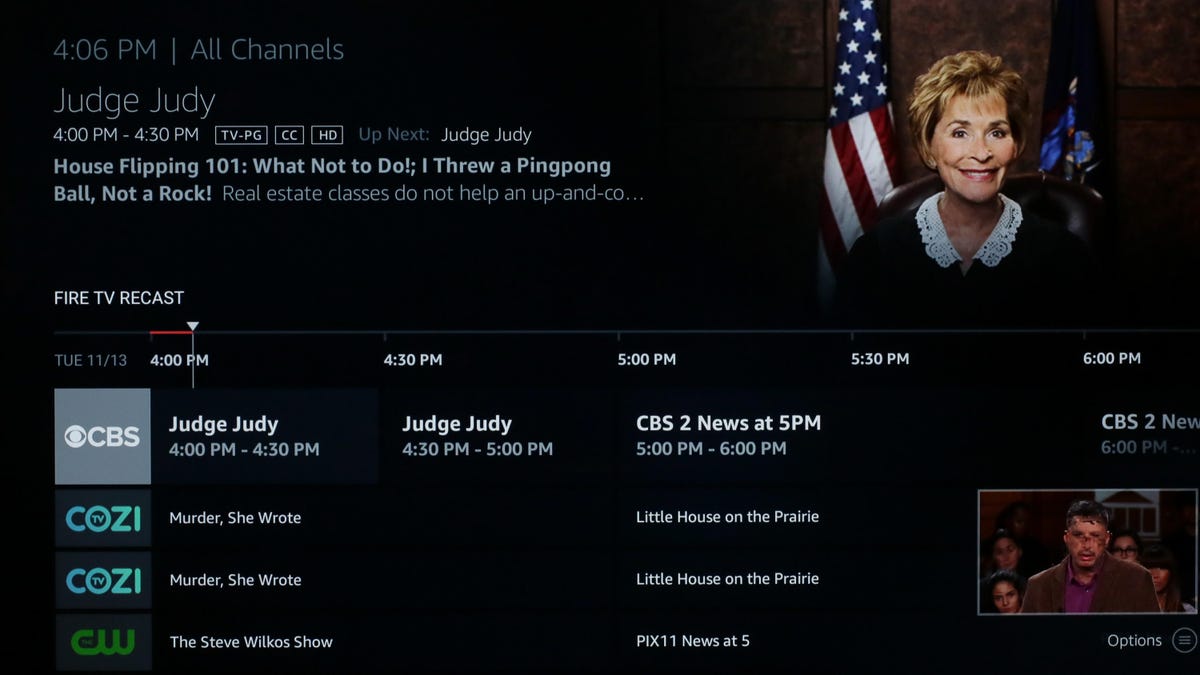T-Mobile is the latest carrier to change how it gives out auto pay discounts: Starting in July, customers are required to pay their bills using either a linked bank account or a debit card in order to receive a $5 per line discount on their service.
However, if you already set up auto pay with a credit card, not complying with this policy change is effectively a price hike. And as a result, if you were paying for your phone bill using a credit card, you’ll now have to evaluate if the $5 per line cost is worth the convenience and perks that come with paying for your phone bill using that method. That’s not even including the need to use a debit card or give T-Mobile, which has a poor track record of data security, a bank account number.
For myself, I rely on having cellphone insurance provided by a World Elite Mastercard that I pay my family’s cell phone bill with. While I haven’t yet had to file a claim with it, the perk allowed me to skip paying for AppleCare or my carrier’s phone insurance entirely. The benefit lets customers get reimbursed for cellphone repairs, up to $1,000 per year ($800 per claim, with a max of two claims per year).
I’ve been hoping to at least use the options when replacing my iPhone 12 Pro Max’s battery after its capacity falls under 80% (an $89 cost), and it would be especially clutch if my phone ever required a major repair like a charging port failure (as expensive as $599).
I manage three lines on my T-Mobile account, and as a result, continuing to pay with my credit card will lead to a $15 monthly increase on my rate when using autopay. So I began crunching the numbers in order to figure out whether it would be worthwhile to absorb the price increase to keep the credit card benefit, to forgo the benefit entirely or to consider a third-party phone insurance option. I also discovered a workaround, which should keep the benefit intact with a little bit of planning.

Should I just join T-Mobile’s Protection 360?
When I began researching my options for maintaining a phone insurance option, I first wondered if I could join T-Mobile’s Protection 360. T-Mobile’s phone insurance plan allows for phone service through AppleCare — which otherwise isn’t joinable past 60 days of buying an iPhone. Covering my line would be about $18 per month — more than the $15 per month that covers my family plan — but I could receive these repairs without having to file for reimbursement.
Regardless, T-Mobile’s Protection 360 isn’t an option right now. Similar to health insurance, Protection 360 allows for enrollment either when you buy a new device or when a special enrollment period opens. I saw that there was an enrollment period open in June, but right now it’s closed, and T-Mobile doesn’t provide a cadence for how often it reopens.

What if I paid the price increase?
While I don’t want to pay the extra $15 per month, it is a cost effective option if I insist on maintaining a level of phone insurance. As I covered in the Protection 360 section, paying $15 for three lines is less than paying $18 for a single line under T-Mobile’s option when it’s available. This would allow me to continue to be eligible for reimbursement after paying for a phone repair and help me avoid paying a high price should there be a catastrophic damage incident.
However, I think there’s simply better ways to use that $15, especially when the main repair I inevitably see is an $89 battery repair. I could create a slush fund where I set aside that $15, and in six months that would build up to cover the $89 battery replacement that I foresee needing. I also just finished paying off my iPhone 12 Pro Max and could roll that amount into the fund. I currently plan on keeping my phone for two more years, and those savings could go toward my next phone purchase.
But this option has a big vulnerability: If my iPhone suffered a major malfunction, a repair could cost $599 or result in being forced to buy a new phone earlier than I’d prefer.

Could I go with a third-party insurance option?
There are other companies that offer insurance on phones or other electronics, without going through either the phone manufacturer or the phone carrier. One option that I looked into is SquareTrade, which is owned by insurance provider AllState. Through SquareTrade, I can get a plan for myself at $9 per month or a plan for the family (up to four lines) at $20 a month.
Like my credit card’s phone protection plan, SquareTrade offers reimbursement for repair costs at Apple’s Genius Bar along with options for in-person or mail-away phone repair. That’s appealing because it will essentially allow for AppleCare’s support for a repair, albeit by paying upfront for it.
However, SquareTrade’s deductible for all phone claims is rather high at $149. This is still a substantial discount from having to pay $599 for an equipment failure repair or $329 for a cracked screen replacement, but for a battery replacement I’d be better off paying Apple’s $89 repair cost.
On the other hand, SquareTrade’s phone insurance remains flexible since I don’t need to have recently purchased my device to have it. It’s an option I can leave on the back burner, and if it seems appealing (or if I can tell that my phone is on the precipice of breaking), I could perhaps purchase it at a more strategic time.
SquareTrade’s policy also doesn’t cover theft or loss, which are important possibilities to consider when choosing a phone insurance plan. My credit card benefit does cover that possibility, as does T-Mobile’s Protection 360.

Why I’m waiting it out with a workaround
While I’m not thrilled about T-Mobile’s choice to eliminate auto pay discounts for paying with a credit card, I’d also rather not be rushed into choosing a new phone insurance option. For now, begrudgingly, I am linking my bank account to pay for my bill in the interest of controlling costs while I evaluate these options.
However, after I first published this story in July, I received several tweets from readers that offered a simple workaround that I verified with both my personal experience and confirmed with a T-Mobile representative. While I do now have my bank account linked to retain the autopay discount, I have not yet paid my bill using that account. Instead, I manually pay my bill using my credit card before the autopay date hits, and the discounts will remain on my bill. This is a small inconvenience since it will now require some conscious effort, but it’s more than worth it to keep the free cell phone insurance benefit.
I will also start taking the monthly installment money I now have after paying off my phone, and start a new phone slush fund with it. Ideally, I’ll be able to get two more years out of my current iPhone and then use the savings toward a new device.
By using that strategy for buying my next phone, I could then perhaps take advantage of a different credit card benefit: Some cards offer an extended warranty benefit that would provide an additional year of coverage beyond what’s provided with a purchase.
At the same time, I’ll keep an eye out in case I later want to swap my auto pay back to a credit card and forego the discount, grab a SquareTrade plan or — when available — sign up for T-Mobile’s Protection 360.