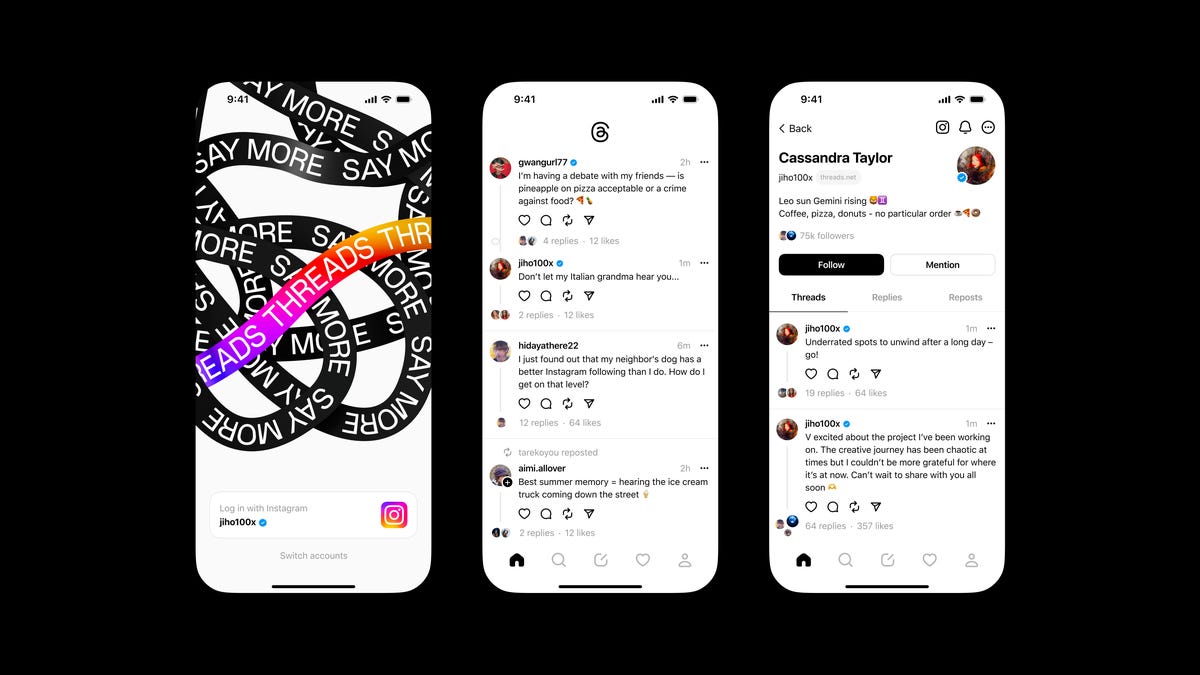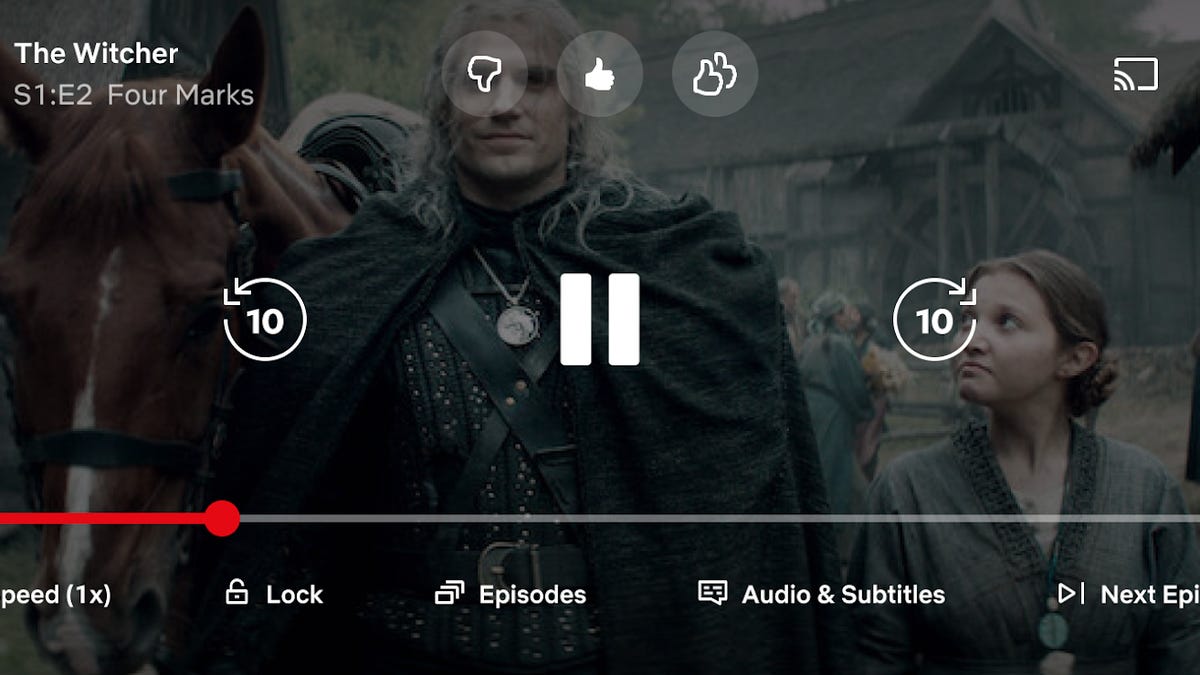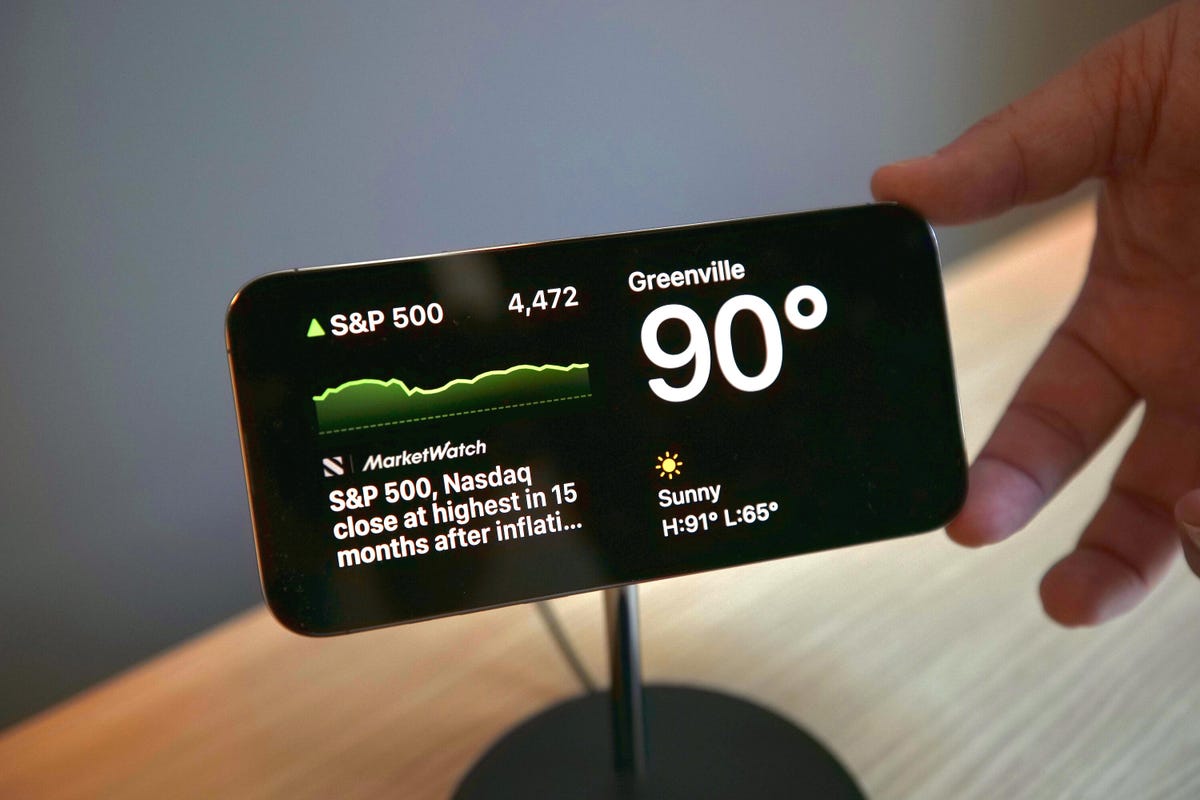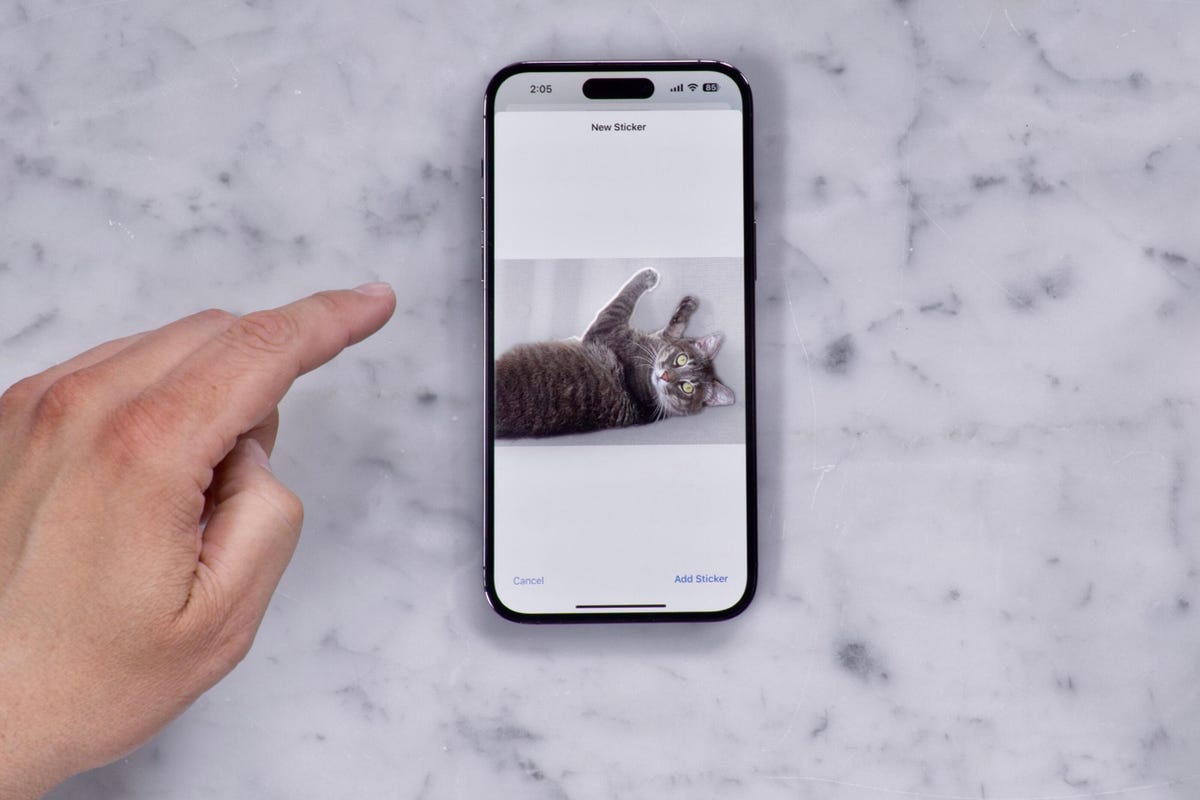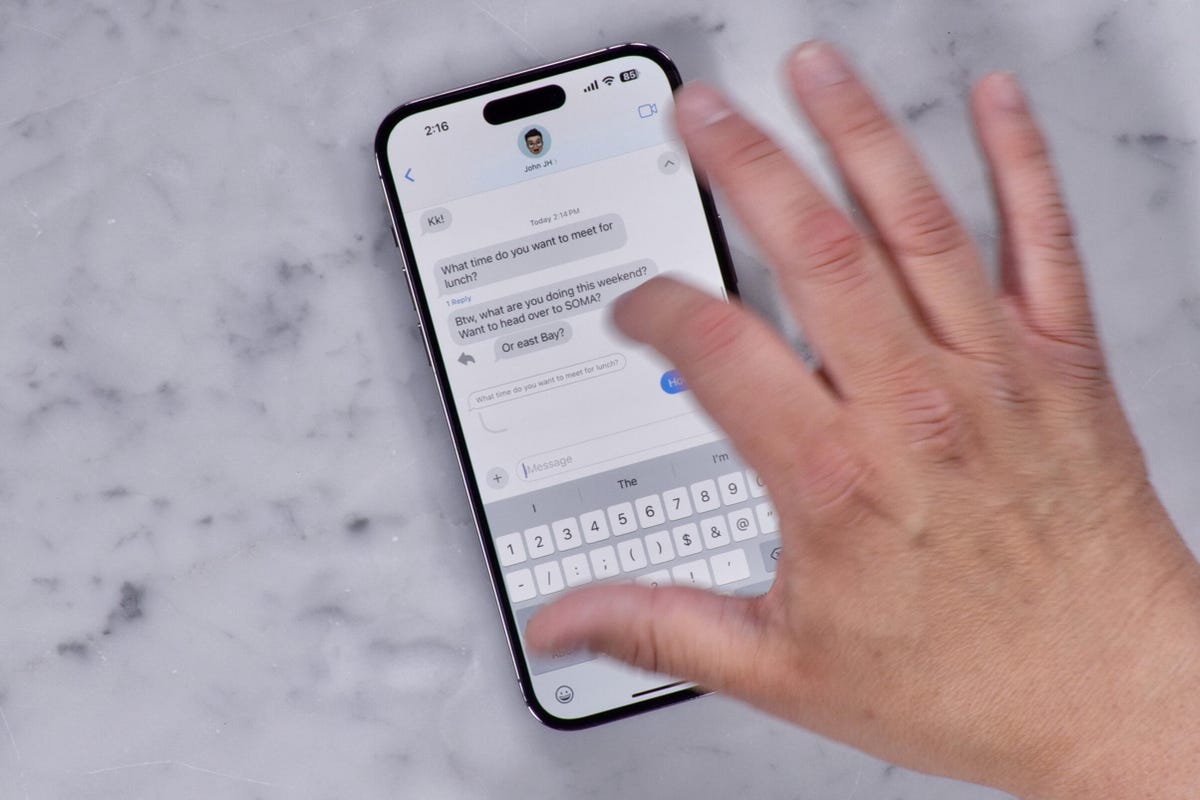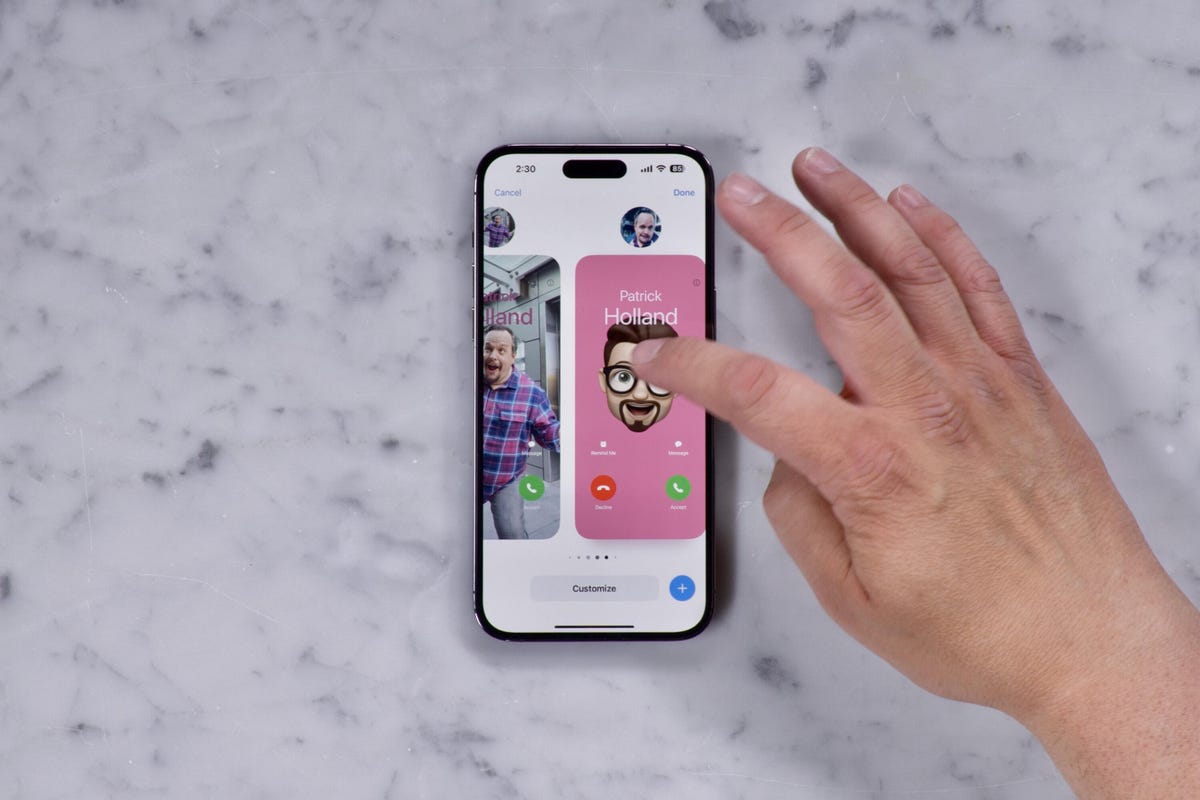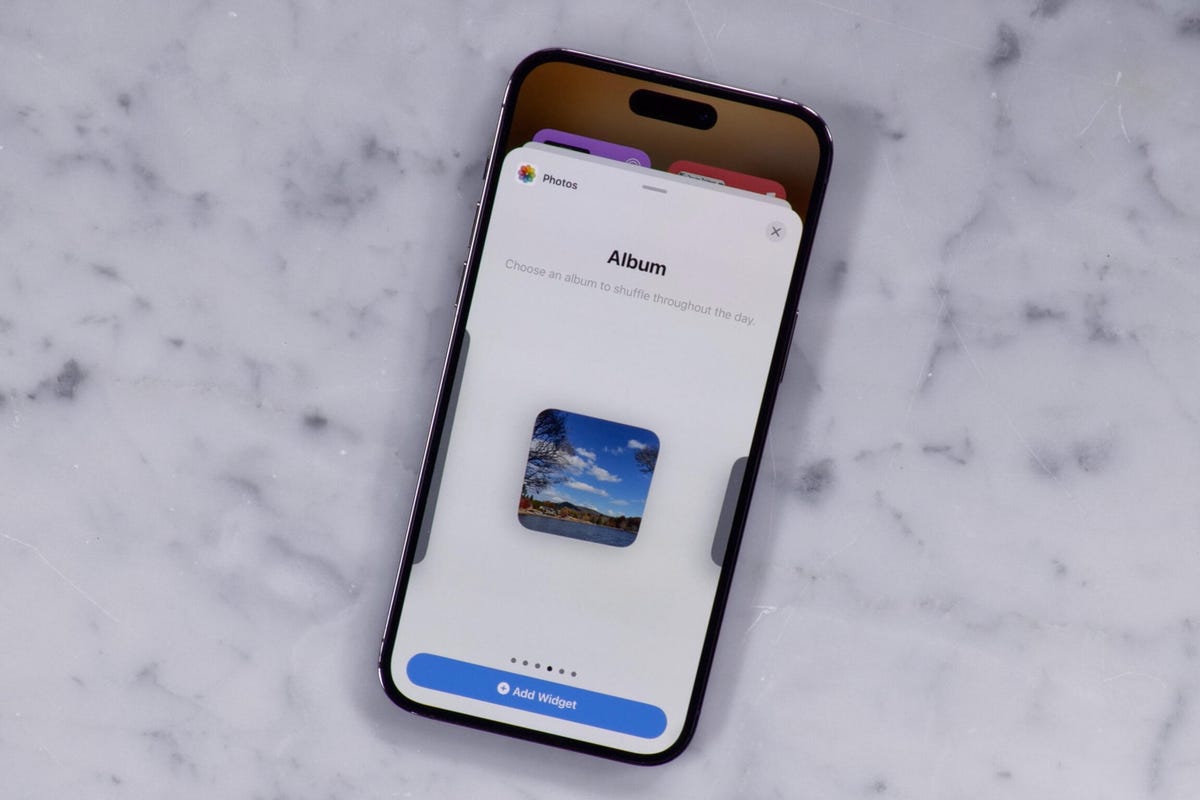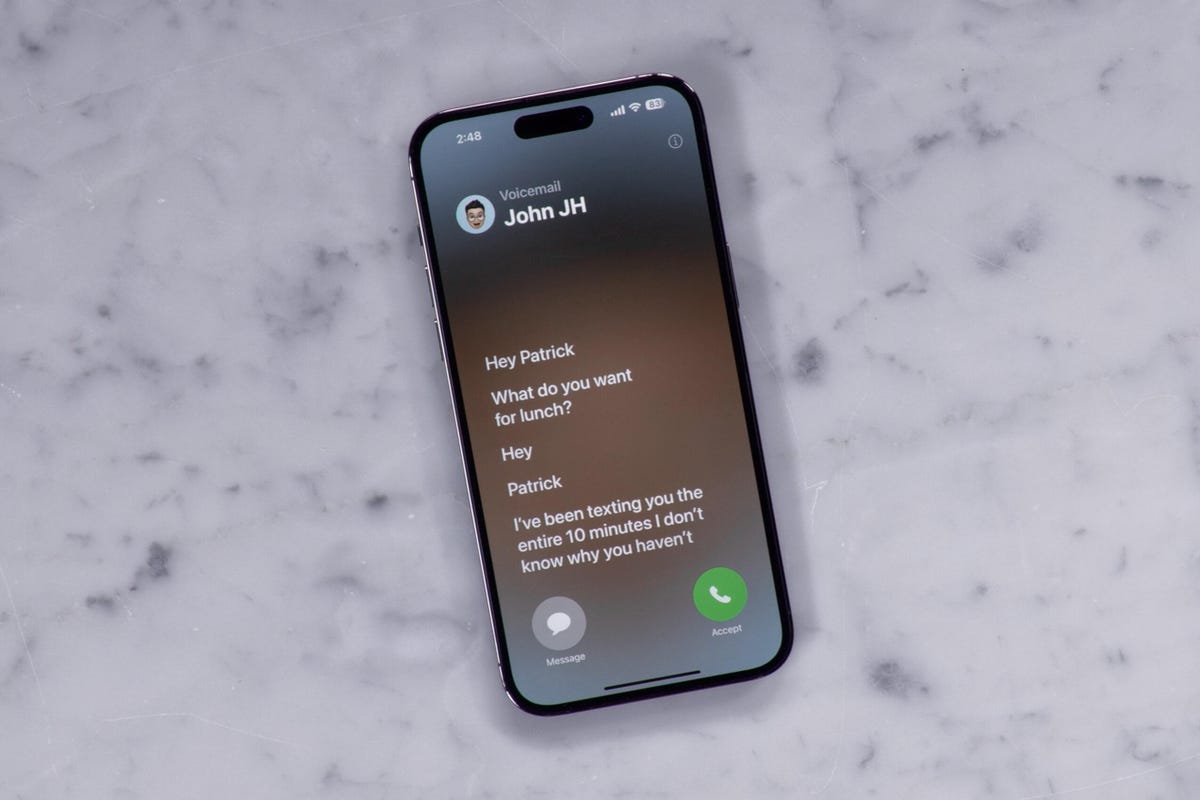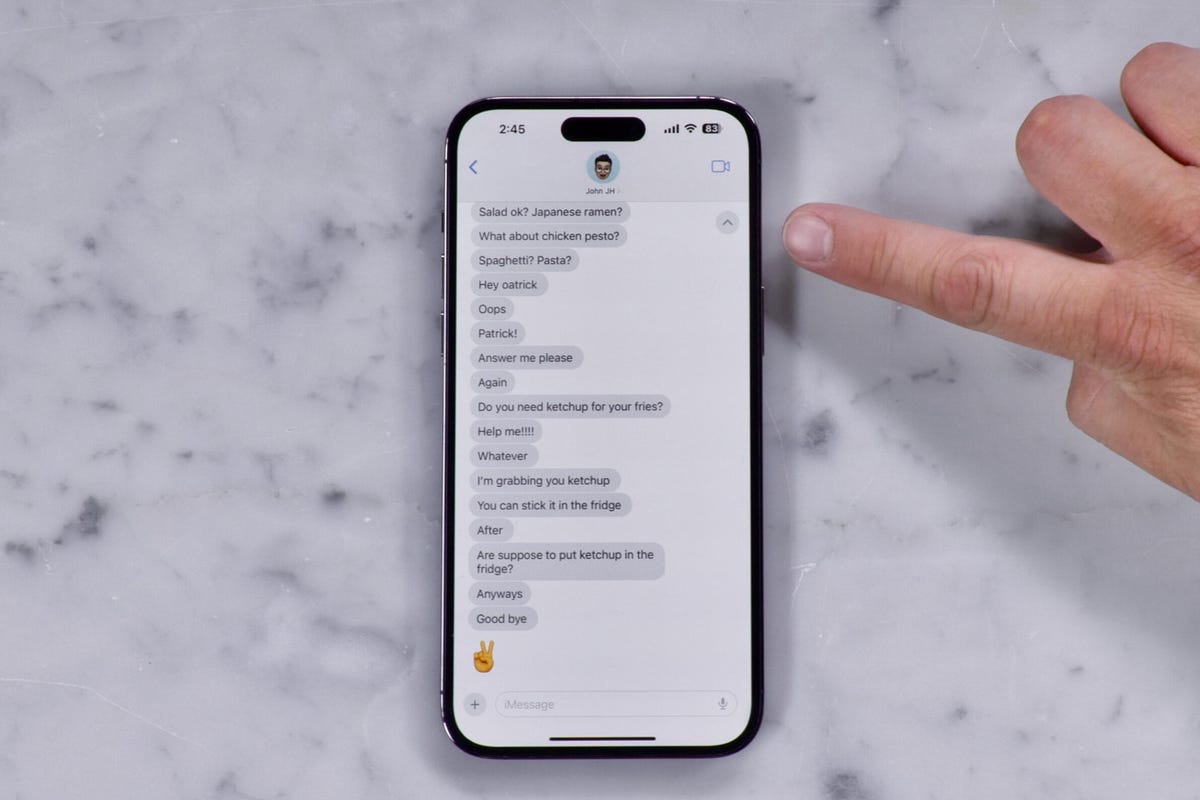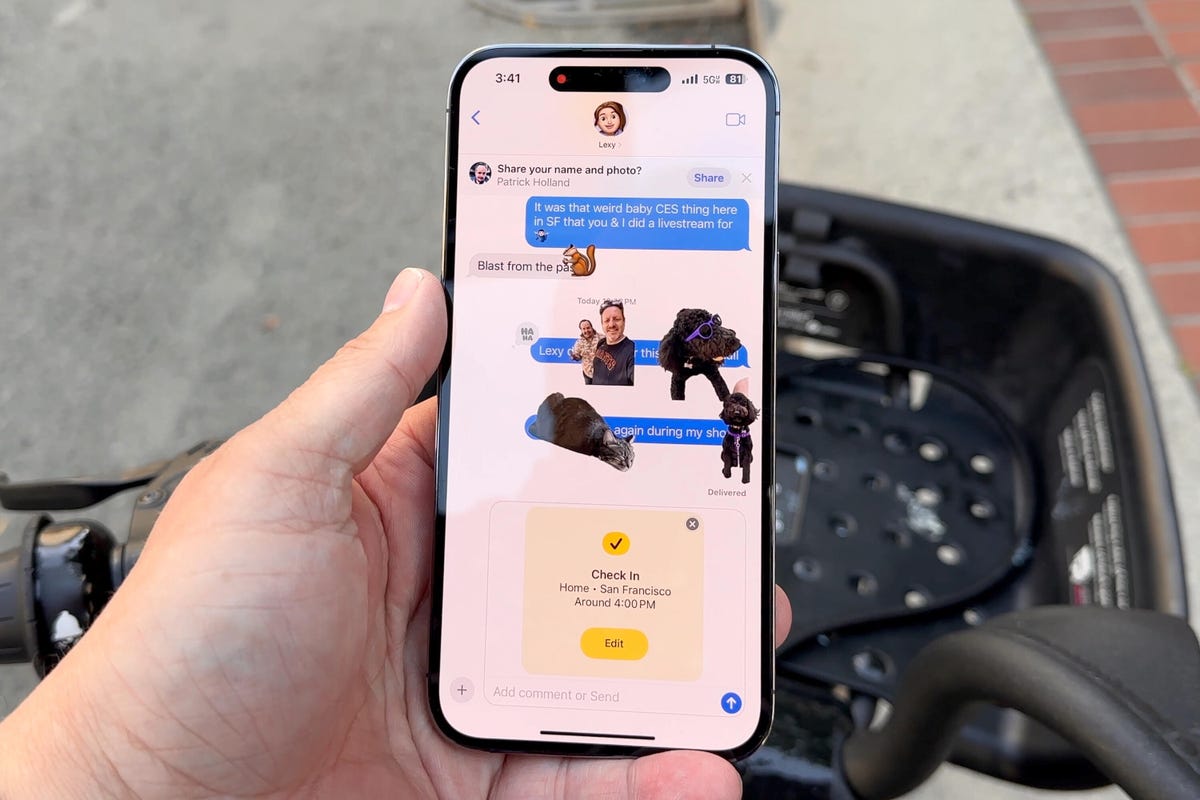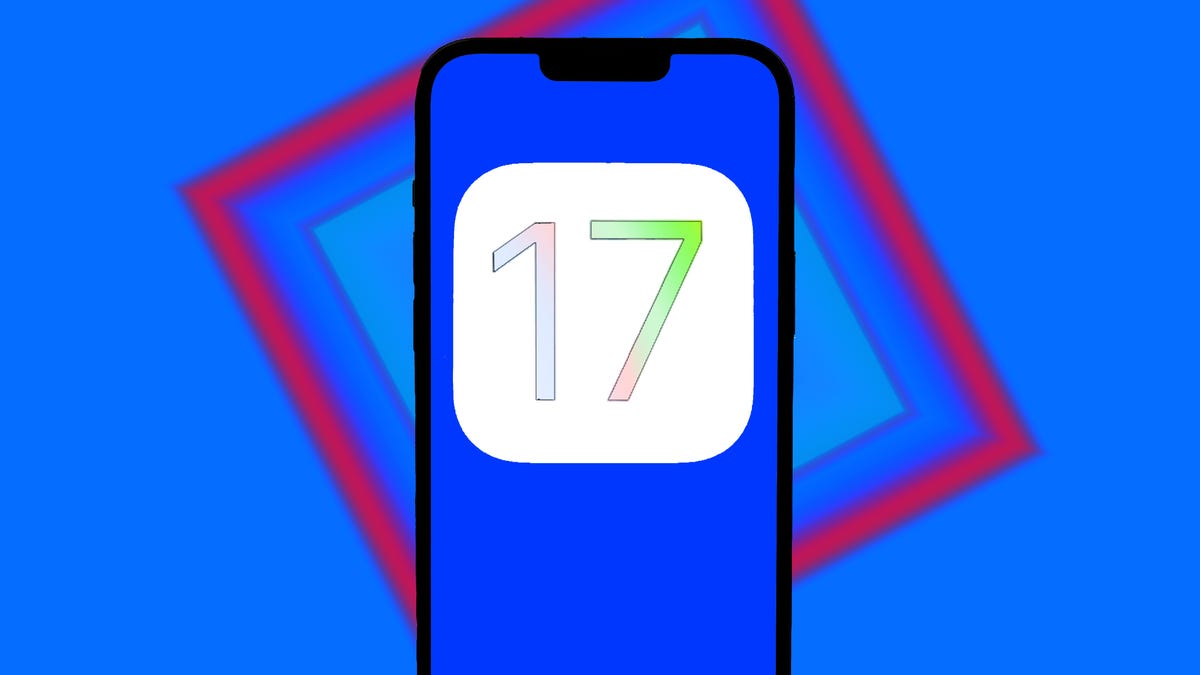Threads’ rapid growth has begun to taper off, but Meta is pushing forward with more updates and features for its users. After conducting beta tests for Android last week, the platform rolled out a feature this past weekend that lets you see which posts you’ve liked. Just head to settings and tap “Your Likes,” and you’ll no longer wonder if you’re sending your liked posts to the void. It’s an addition that may help put Threads on par with the now-rebranded Twitter.
Meta head Mark Zuckerberg teased that more updates will hit Threads in the coming weeks, including search capabilities and web version of the app. Its last most significant upgrade was the “Following” tab, which allows users to see threads from the people that they follow, in chronological order. Previously, users could see threads only in a “For You” page, which allowed users to see only posts that were being recommended to them based upon an algorithm.
This latest series of updates comes after the initial surge of sign-ups on Threads slowed. Since then, Threads added about 19 million new users over the past few weeks. However, it also looks like Threads’ daily usage has dropped off, as expected for a new platform in a fairly crowded market.
Instagram’s Adam Mosseri took to Threads in July to announce some updates while imploring users to continue to share ideas and hopes for the platform. Along with the Following tab, other new changes included post translations, a new way to filter notifications in the Activity tab, a follow button and a new way to approve followers if you have a private account.
If you’re interested in setting up your own Threads account, you’re in luck — joining Threads is pretty easy. All you have to do is sign in with your Instagram credentials and you get to keep your username, followers and verification status.
The rising popularity of Threads comes at the same time as more and more users are becoming dissatisfied with Twitter. As owner Elon Musk continues to make controversial changes to the app — like imposing a limit on the amount of tweets you could read per day or changing the iconic blue bird logo — more users are jumping ship to Twitter alternatives.
Threads joins a line up of several Twitter alternatives, such as Mastodon and Bluesky. The platform provides the option to post text, videos and photos, and the ability to engage in real-time conversations.
Read on to learn more about how to join Threads and what features are available. For more, here’s why you might want to wait to join Threads and how Meta is using AI to organize your feeds.
What is Threads?
Created by Meta’s Instagram team, Threads is a platform that allows you to publish short posts or updates that are up to 500 characters. You can include links, photos or videos up to five minutes long. The app is linked to your Instagram account, and according to Meta, you can “easily share a Threads post to your Instagram story, or share your post as a link on any other platform you choose.”
Your feed will include posts from people and accounts you follow on Instagram or Threads, as well as recommendations for undiscovered content. You also have the ability to filter specific words from your feed and restrict who is allowed to mention you.
Threads is free to use and is available to download from the App Store (iOS) and the Play Store (Android).
The app launched in more than 100 countries, but its release has been delayed in the European Union, reportedly due to data-sharing concerns between Instagram and Threads. Meta is also reportedly blocking attempts by people in the EU to access Threads using a VPN, telling TechCrunch in a statement that, “we’ve taken additional steps to prevent people based there from accessing it at this time.”
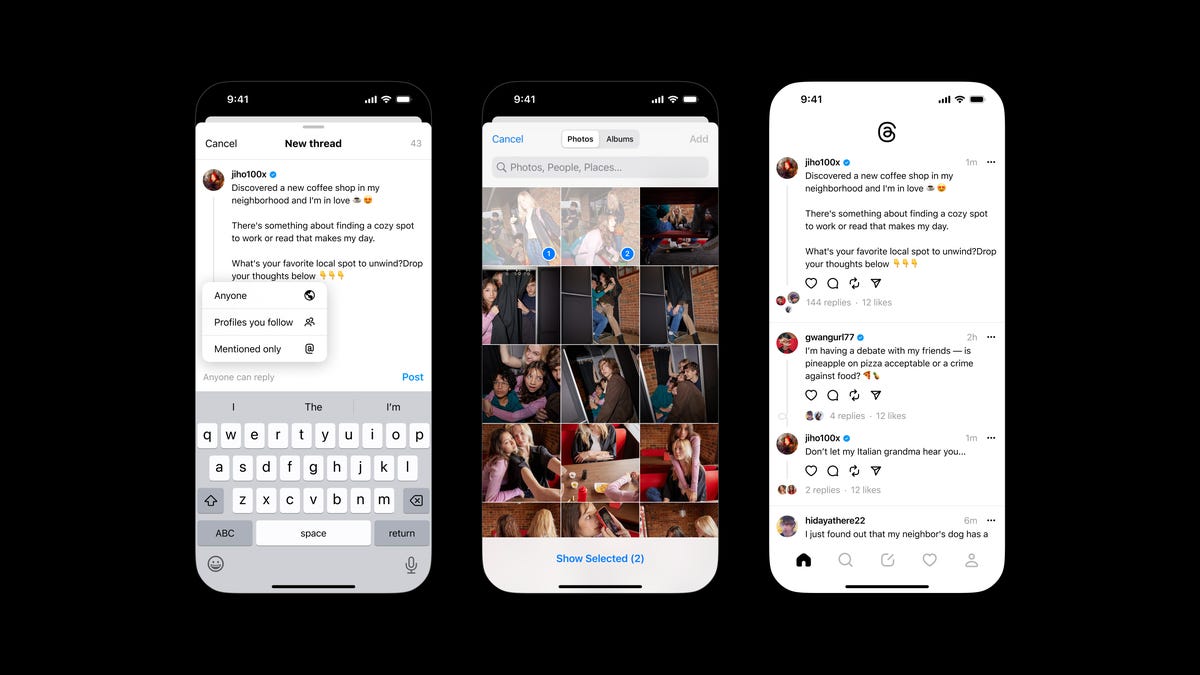
How to sign up for Threads
You must have an Instagram account to join Threads, as the service requires you to use your Instagram login credentials to sign in.
First, launch the Threads application and select the Instagram profile you want to make a Thread account for. If you have multiple Instagram accounts, you can switch at the login page.
Next, add your name, bio and any links you want to show on your Threads profile. You can also just hit the Import from Instagram button to port over that information from your IG profile.
Finally, choose to follow the same accounts you follow on Instagram, on Threads. You can do this one by one, by scrolling through the accounts you follow on Instagram or by searching for an account. You can also just follow every single account you follow on Instagram with a single tap — hit Follow all.
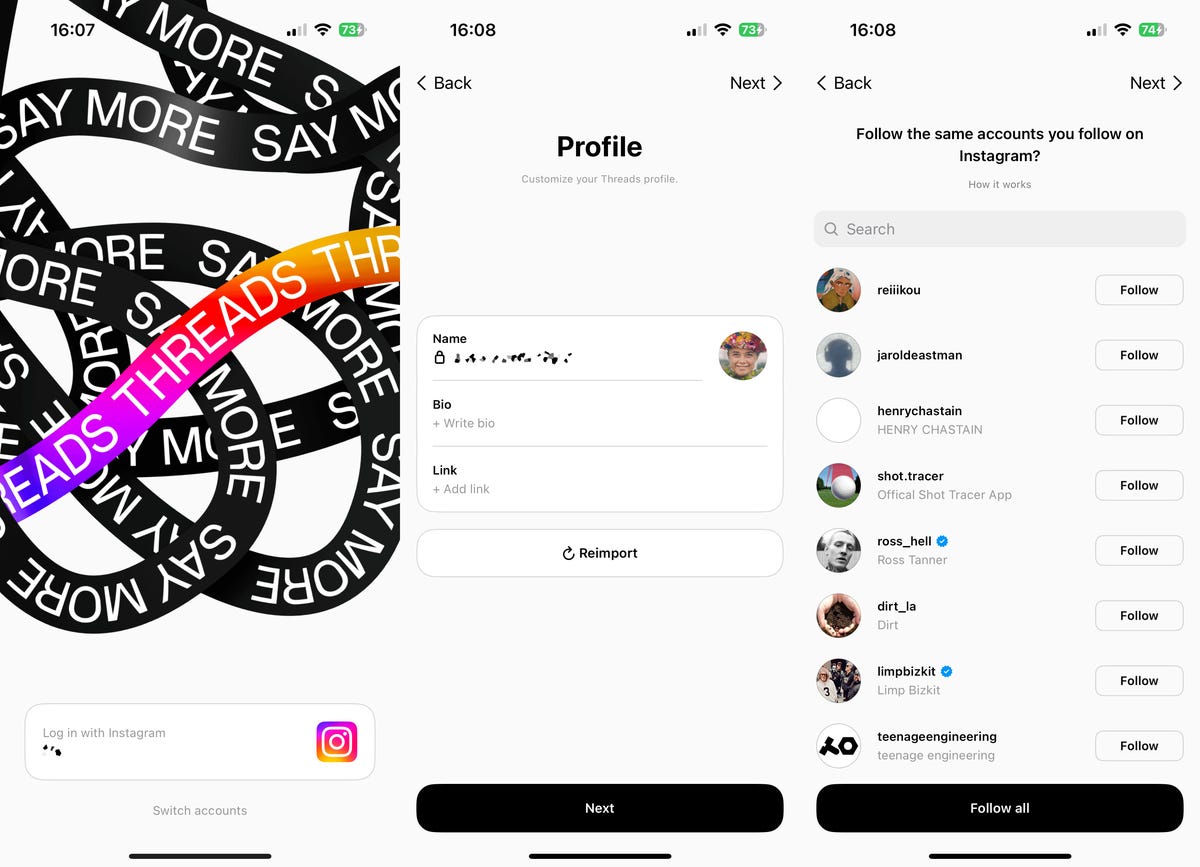
The last page will give you a bit of info about Threads and its future, like how Threads and Instagram are intrinsically tied and how you’ll soon be able to interact with other social media platforms, like Mastadon. You can hit Join Threads to begin browsing through your timeline.
A quick guide to using Threads
The Threads user interface is pretty simple for now. Everything you need you can find at the bottom in the navigation bar: home, search, new thread, activity and profile. There are also your settings, but we’ll get into that a little bit later. To start, let’s go through what each button in the navigation bar means.
The first, on the left is home, which is where your timeline lives. You may be a bit startled to see posts from users you don’t follow, but that’s how the current iteration of Threads works. Here you can like, leave a comment on, repost and share posts. Threads now has a For You tab, which is a series of recommended threads, and a Following tab. The Following tab displays posts from accounts you follow in chronological order.
Then we have search, where you’ll find recommended profiles and can manually search for other accounts. A few of the biggest existing accounts include Mr. Beast, Jennifer Lopez, the NBA, Marvel, the Kardashians and Zuckerberg himself.
Next is new thread, which is where you create posts. You can write up to 500 characters and include links, photos and videos. For now, hashtags aren’t a thing.
In activity, you’ll see who you recently followed, who recently followed you, replies to your posts, mentions and activity from verified users.
And last we have profile, where you can view your Threads profile. Here you’ll see your name, profile photo, biography, links, followers, threads and replies. You can also edit your profile and browse through various settings.

A little more about the settings in Threads
Speaking of settings, let’s spend a little more time on which settings you can adjust in Threads. In the profile section, hit the globe on the top-left or the two-dash icon on the top-right to access your settings, where you can configure your notifications, privacy and account.
Notifications is pretty straightforward. Toggle off push notifications for threads and replies and following and followers. You can also just pause all of them.
In privacy, you can make your profile private, which means only approved followers can check out and interact with your posts and replies. You can also choose who mentions you, mute accounts and hide offensive words and phrases. At the bottom, you’ll see two settings: one for blocking profiles and the other for hiding likes. If you configure any of these two settings, changes will apply to both Threads and Instagram.
Account is where you can set up reminders to take a break from Threads and deactivate your profile. There are other settings that apply to both Threads and Instagram, including two-factor authentication and password changes.
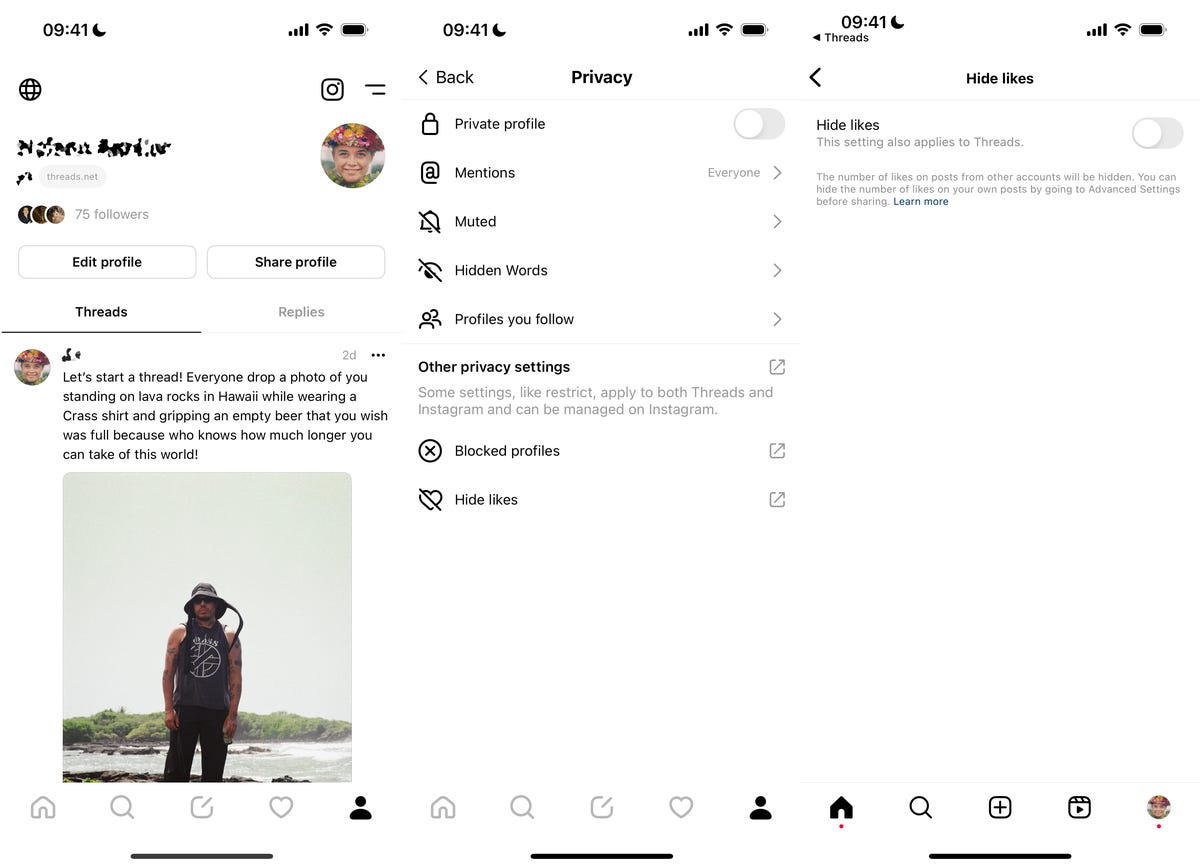
Can you really not delete your Threads account?
If you’ve seen the news, many users are upset about Meta’s policy regarding deleting your Threads account. Yes, you can delete your Threads account, but you also have to delete your Instagram account, because they’re tied together as one. If you don’t want to delete your Instagram, you do have the option to individually deactivate your Threads account.
This won’t delete your account and data for good, but it will hide your profile, posts and comments from everyone until you decide to come back. Here’s how to deactivate your threads account.
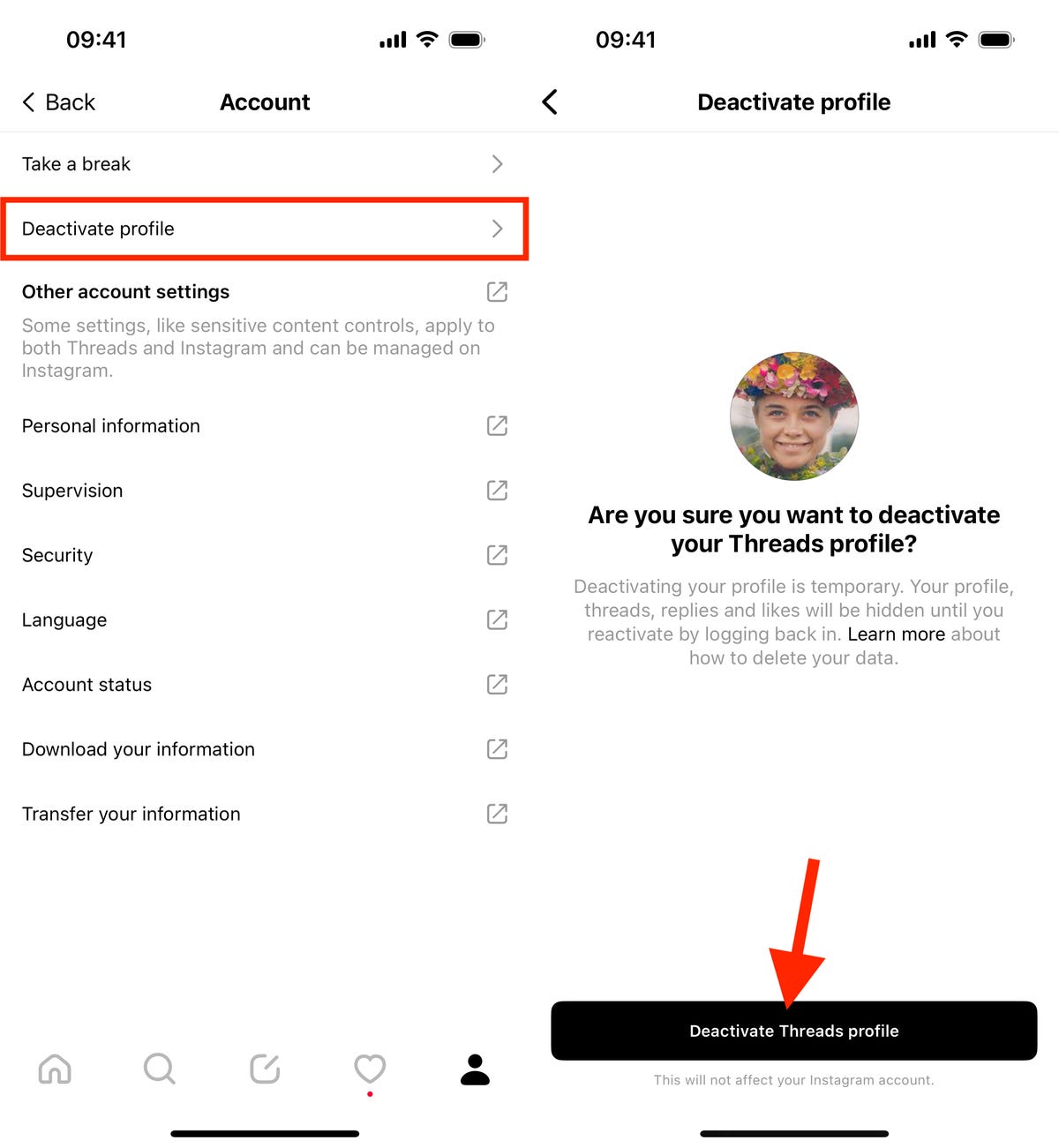
Adam Mosseri, head of Instagram, posted that although Threads is powered by Instagram, the company is looking for a way to allow users to delete their Threads account separately.
What about Hashtags? And Lists?
In Mosseri’s Threads post where he announced the latest updates to the app, he encouraged users to keep sharing their ideas and hopes for the platform. Two of the most commonly mentioned features are hashtags and apps. It seems like users are fairly spilt on whether hashtags should be added, but most agree on the value of the list feature.
Given the number of mentions, users could see these features added in future updates. Mosseri has indicated that hashtags are “on the list,” but there has been no indication about the status of the list feature.
Are there advertisements on Threads?
According to Mosseri, advertisements are currently not a priority. “So humbled by everyone signing up, but we gotta make sure this is an app people want to keep using before we worry about making money…” The company is reportedly talking to advertisers.
What features are coming to Threads?
Mosseri and others have posted about what features may eventually make it to Threads, because according to Mosseri, this current Threads is just the first version. Below are a few of the features and settings mentioned as in the works for Threads:
- Delete Threads account without also having to delete Instagram account
- Improved search
- Hashtags
- Graph syncing
- Messaging (maybe)
- Support for ActivityPub (allows Threads to be part of the fediverse, “a social network of different servers operated by third parties that are connected and can communicate with each other”)
- Multi-account options
- Web interface
Meta’s Threads vs. Twitter
Competition between the two tech giants is going beyond the proposed cage match between Musk and Zuckerberg. With Threads’ built-in connection to Instagram, it can make it much easier to gain users within a short period of time.
Forrester analyst Mike Proulx said that Meta is taking advantage of the current wave of dissatisfaction with Twitter, but noted that the company has had shaky launches of other services.
“While credit should be given to Meta’s steadfast test and learn strategy, the company doesn’t exactly have a successful track record launching standalone apps outside its core family,” Proulx said in a statement to CNET, pointing to projects like Slingshot and IGTV.
Proulx added that the market is inundated with Twitter challengers such as Bluesky, Mastodon and Hive. “This only serves to fracture the Twitter alternative-seeking user base,” he said.
Twitter is clearly aware of the challenge from Threads. A lawyer for the social network sent a letter to Zuckerberg last week threatening legal action over the app, accusing Meta of intentionally stealing “Twitter’s trade secrets.”
For more, check out CNET’s coverage on social media platforms, including TikTok rules and Meta’s paid verification system for Instagram and Facebook.