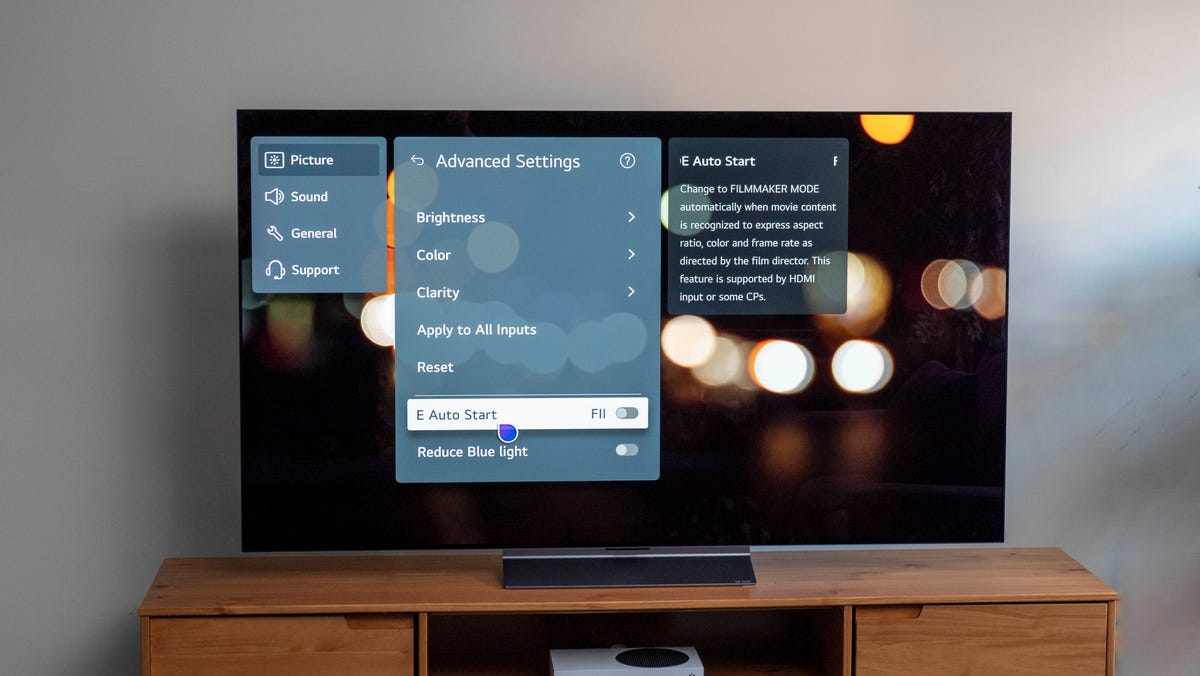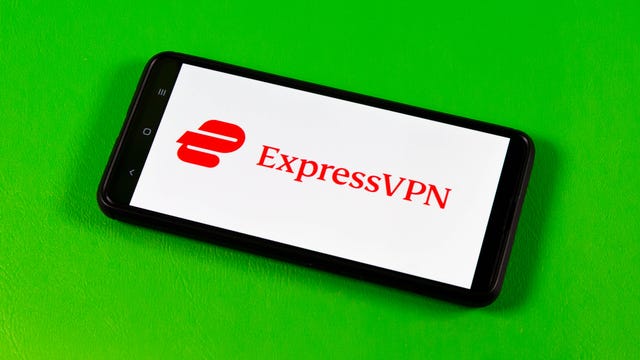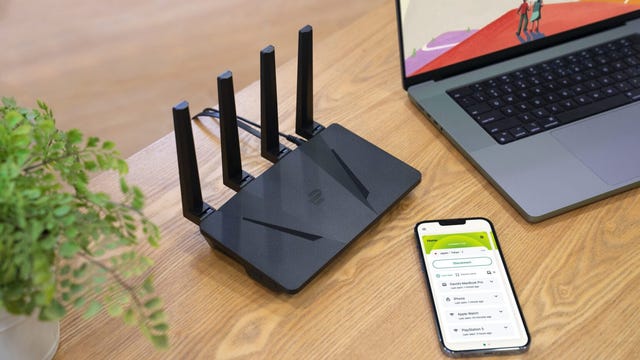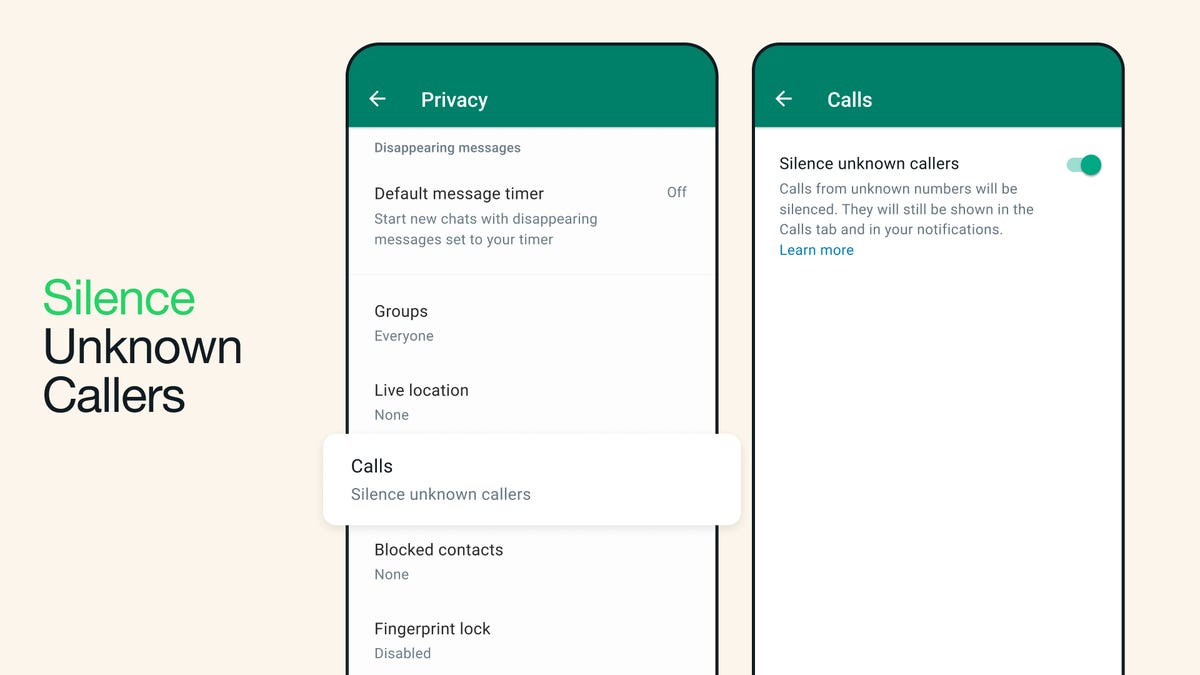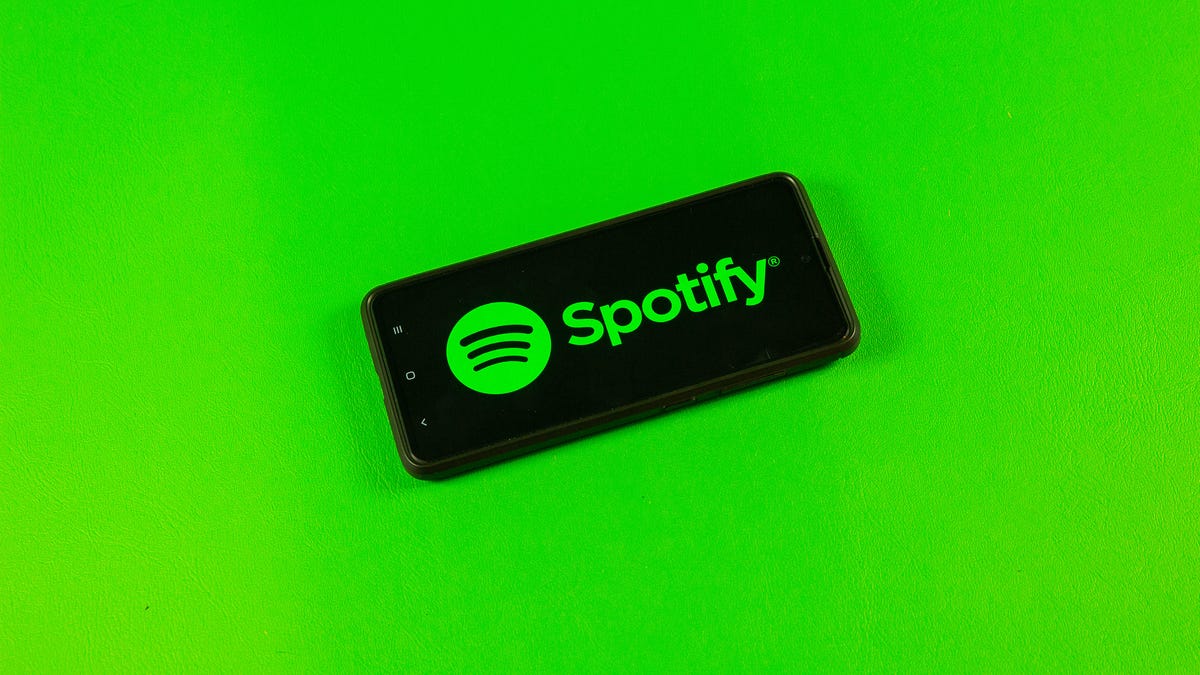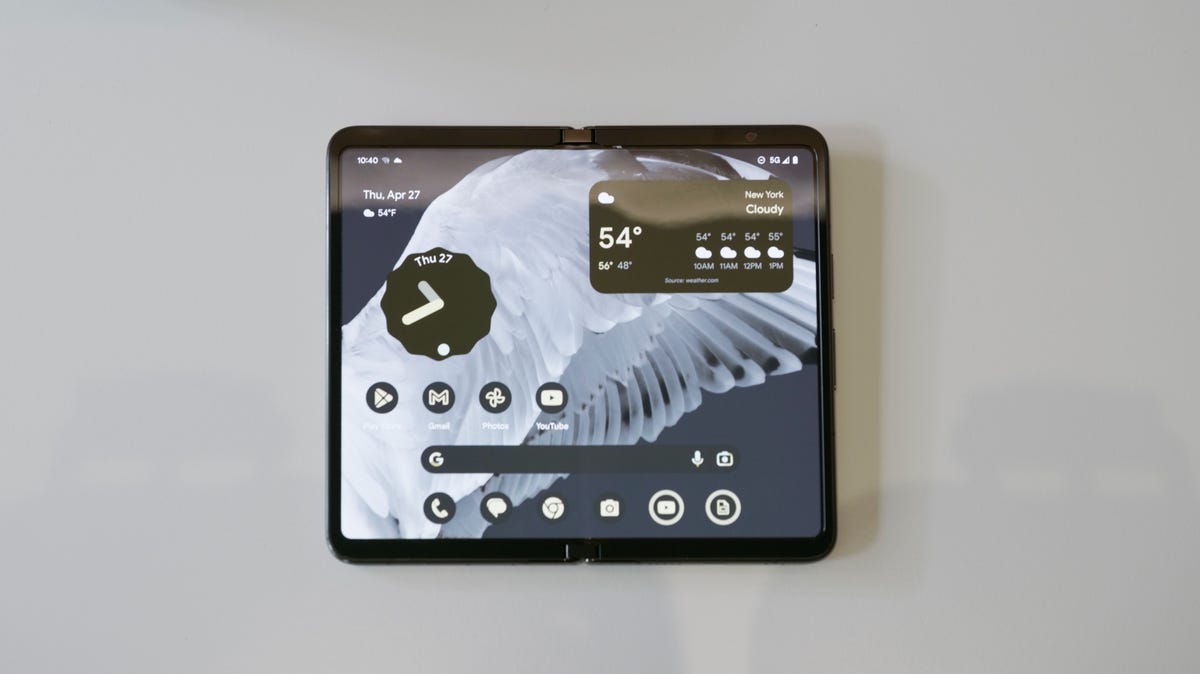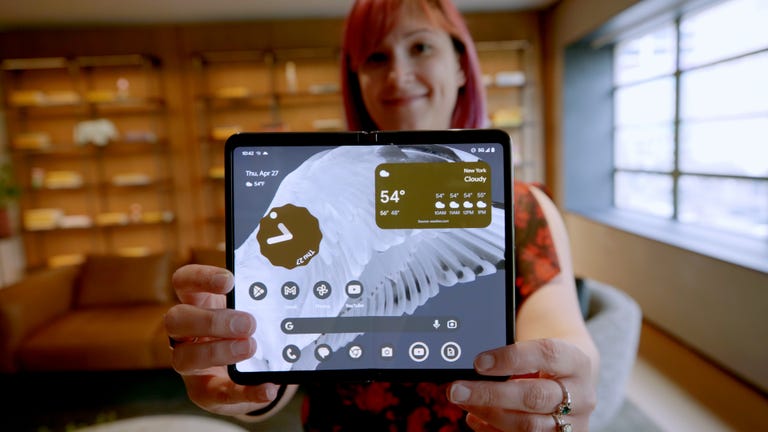OLED TVs routinely deliver the best pictures money can buy, and in my tests over the years LG’s “C” series consistently emerges as the best TV for most high-end shoppers, combining that great picture with a not-too-crazy price. The C3 faces strong competition from Samsung, which has its own pair of OLED TVs now, as well as from LG itself, which finally gave the more expensive G3 a marked bump up in image quality.
For this review I compared three LG OLEDs — the C3, the G3 and the C2 from last year — as well as the Samsung S95C and the Sony A80L OLED TVs side-by-side in my lab at CNET. The C3 held its own, despite looking dimmer next to the G3 and the Samsung (which both cost hundreds more). If the price difference between those two and the C3 no big deal to you, go ahead and splurge. For most people, however, it’s still not worth paying extra for anything better than the LG C3.
And right now I’d argue the best deal on a high-end TV is still the LG C2 from 2022, not the C3. Going with last year’s LG OLED saves you another few hundred bucks and the two TVs were basically indistinguishable in features, design and image quality in my tests. The C2 will sell out over the summer and heading into the TV buying season this fall, while the C3 will drop in price, but if you want a high-end TV right now, grab a C2.

LG C3 sizes, series comparison
I performed a hands-on evaluation of the 65-inch LG C3 OLED TV, but this review also applies to the other screen sizes in the series. The four largest sizes have similar specs and should provide similar picture quality. LG says the two smaller sizes, the 42- and 48-inch models, will be dimmer than the larger sizes.
- LG OLED83C3PUA, 83 inches
- LG OLED77C3PUA, 77 inches
- LG OLED65C3PUA, 65 inches
- LG OLED55C3PUA, 55 inches
- LG OLED48C3PUA, 48 inches
- LG OLED42C3PUA, 42 inches
The C3 series sits in the middle LG’s 2023 OLED TV lineup. Spending more for the G3 gets you a substantial bump in brightness and the sleek “Gallery” wall-friendly design. The less expensive B3 is dimmer than the C3 and lacks the company’s latest-generation A9 processor. The most expensive models from 2022, namely the 97-inch G2 and the 8K resolution Z2 models, will remain on sale this year rather than being replaced by “3” equivalents.

Sleek and familiar, in a good way
The similarities between the C3 and the C2 from last year start with design. From the minimalist panels to the stands to the backsides, the two looked identical to my eye in CNET’s TV lab. That’s not a bad thing; both are sleek TVs and I continue to appreciate the nearly all-picture look.
The “C” also remains one of the lightest TVs on the market thanks to carbon-fiber construction — the 65-inch C3 weighs the same as the C2, just 41 pounds with a stand, making it easy to lift onto furniture or the wall. It’s also more efficient to ship. The simple center stand has a small footprint.
LG kept the same remote, unfortunately. In my old age I’ve grown easily annoyed by too many buttons, and I much prefer the streamlined, simple layout of Samsung and Roku/TCL remotes, for example. As always, you can wave LG’s remote around to move the cursor or scroll quickly through menus with the built-in wheel.

Smart TV, dumb use of screen real estate
LG’s redesigned menu system occupies the top half of the screen with a big ad, which was pushing LG’s app store when I saw it. Me no likey. Below that is the marginally more useful row of “cards,” new for 2023, that offer things like the TV’s input, a game section, music and a “home hub.”
The most useful card is the game section but it’s worse than Samsung’s version, with a less-polished design and no access to Xbox Game Pass. LG only has Nvidia GeForce Now, Utomik and Blacknut cloud gaming (there’s a reason you’ve never heard of the latter two) in addition to Twitch, YouTube and a quick link for connected consoles. The sports card lets you set up alerts for favorite teams’ scores, which feels kinda useful to me, but overall the card row also feels like more wasted space. Only the final row, with familiar streaming app icons, would get any use in my household.

I think most people using this high-end TV should just connect an external streaming device, like Roku or Apple TV, and avoid using LG’s system altogether.
The C3 also has a couple notable features LG debuted last year, namely a multiview mode that puts two images side-by-side — which remains limited and can’t show two HDMI sources — and the always-ready screen saver that can show clocks, art and other widgets when the TV is turned “off.” Elements of the latter move around the screen to reduce the possibility of burn-in.
Here’s where I remind you that, like all OLED TVs, the C3 is more subject to both temporary and permanent image retention, also known as burn-in, than LCD-based TVs. The risk is small, which is why I don’t consider burn-in a reason for most people to avoid buying an OLED TV. Check out our guide to OLED burn-in for more.

Connections for everyone (including gamers)
LG continues to excel at connection options. All of LG’s 2023 OLED models announced so far (including the B3) have the latest version of the HDMI standard: 2.1. That means their HDMI ports can handle 4K at 120 frames per second and variable refresh rate, as well as enhanced audio return channel and automatic low latency mode (auto game mode). In other words, they can take advantage of the latest graphics features available from PlayStation 5 and Xbox Series X and S consoles as well as high-end graphics cards. All four of the C3’s HDMI ports support 4K/120 — great for hardcore gamers with multiple next-gen devices.
- Four HDMI inputs with HDMI 2.1, HDCP 2.2
- Three USB ports
- Optical digital audio output
- RF (antenna) input
- RS-232 port (minijack, for service only)
- Ethernet (LAN) port
Picture quality comparisons
I lined the C3 up against the LG G3 and Samsung S95C — two more-expensive 2023 OLED TVs — as well as the LG C2 from 2022 and a non-OLED TV, the TCL 6-Series Roku TV. All of the OLED TVs looked spectacular, and a clear step above the cheaper TCL, but some differences emerged between them. The Samsung and G3 outperformed the C3 in many areas, in particular HDR brightness and bright-room performance, but the C3 and matched or beat the other two.
TV and movies: Comparing the C3 to the Sony, using the snowy nature scenes from the Spears and Munsil test disc, the two looked similar. The C3 did appear a bit brighter than the Sony when I chose the latter’s (default) Graduation Preferred tone mapping setting, but switching to Brightness Preferred evened the playing field and made them appear nearly equally bright. I liked the look of Gradation better, however, and I’d give the nod to the C3 for being able to deliver a slightly more impactful overall image in default settings.

Differences between the C2 and C3 were even more difficult to discern. Brightness, color and shadow detail were so close as to look identical, and despite LG’s claim that the C3 might appear brighter, I didn’t see it.
The Samsung and the G3 looked brighter and better than the other OLED TVs, mainly thanks to superior brightness. They measured roughly 500 nits brighter than the C3, for example, and in side-by-side comparisons the difference was obvious. The Samsung’s color was deeper and more saturated, but measured a bit less accurate and showed less detail in shadows than the other OLED TVs.
Switching to TV I checked out The Witcher: Blood Origin on Netflix and during the initial bar scene, the C3 and Sony again looked neck-and-neck. Highlights, shadow detail and color were excellent and I couldn’t see much difference between the two as Elle sang and stabbed. The G3 and Samsung looked a bit better but not by leaps and bounds. Translation: the C3 still looked great, even in this rarified company.

Gaming: The C3, like the C2 before it, is an excellent gaming TV and LG hasn’t done much to change it. I still love all the options in the Game Optimizer menu, which gathers all of the gaming settings in one place and verifies refresh rate, VRR status and more at a glance. I also appreciated the ability to edit the gaming dashboard to swap in more status indicators (resolution, Dolby Atmos and so on), but I’m pretty nerdy like that.
The Dark Room mode is designed to reduce eye fatigue but it also dulls the image so I’d avoid using it unless you need to. Among the various gaming image modes I liked Standard best for most games with its balance of shadow detail and contrast. FPS is best if you want more visibility into shadows, or you can just crank the Black Stabilizer control up (at the expense of a washed-out image).
Buried within Game Optimizer is another setting labeled “Reduce input delay (input lag)” with two options, Standard and Boost. The former, which is the default for any game, serves up an excellent input lag result similar to past LG OLED models: just 13.5ms for both 1080p and 4K HDR sources. Engaging Boost cuts lag even further, to just under 10ms for both. The catch is that Boost is only available for 60Hz sources, so you can’t use it with 120Hz games or VRR. And no, I don’t think many humans would notice the extra 3ms of lag.
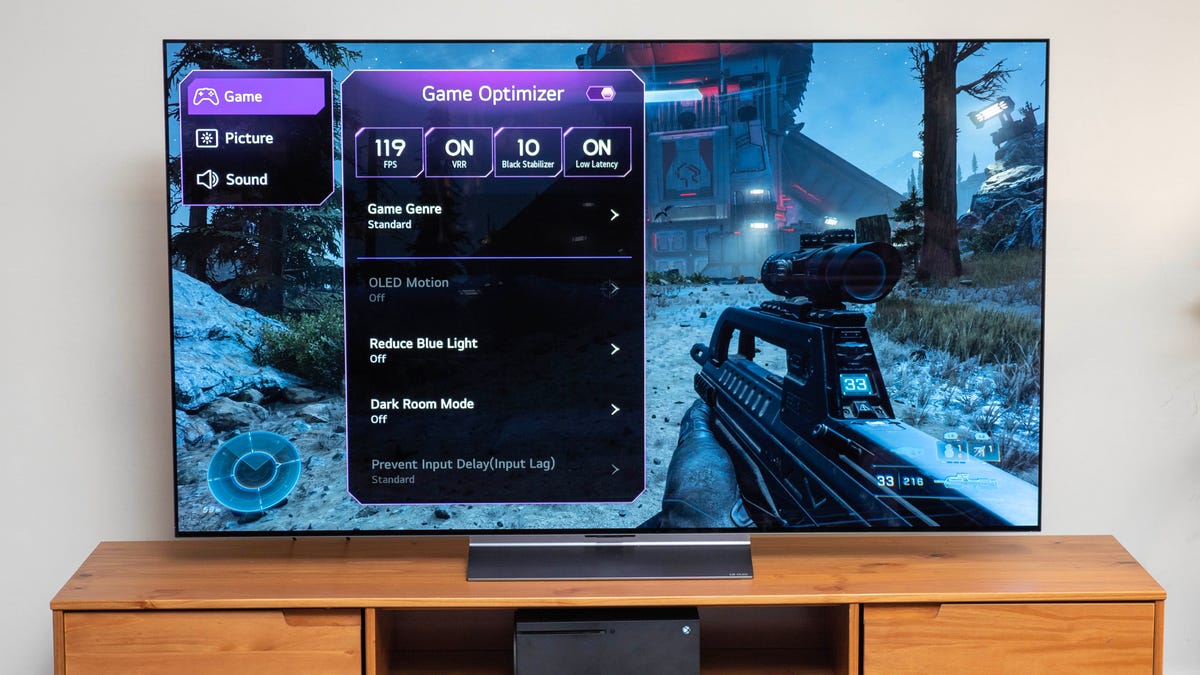
Bright lighting: The C3 is bright enough for just about any viewing environment, but basically the same as the C2. As usual for OLED TVs, it was dimmer and less-impactful than LED-based TVs like the TCL. It was also substantially dimmer than higher-end OLED models, namely the G3 and S95C.
Below are my measurements in nits for select comparison TVs in their brightest and most accurate picture modes, using both standard dynamic range and high dynamic range test patterns.
Light output in nits
| TV | Brightest mode (HDR) | Accurate mode (HDR) | Brightest mode (SDR) | Accurate mode (SDR) |
|---|---|---|---|---|
| TCL 65R655 | 1,387 | 1,194 | 1,292 | 624 |
| LG OLED65G3 | 1,378 | 1,378 | 725 | 724 |
| Samsung QN65S95C | 1,348 | 1,326 | 238 | 648 |
| LG OLED65C3 | 861 | 817 | 501 | 464 |
| LG OLED65C2 | 812 | 759 | 413 | 389 |
As with most TVs, the brightest mode for HDR and SDR (Vivid on the C3) is horribly inaccurate. For the accurate results listed above, I used ISF Expert Bright picture mode (Peak Brightness: High) for SDR and Filmmaker mode for HDR. I recommend C3 owners do the same to get good color in bright rooms. Note that with SDR, you’ll need to disable the Auto Energy Saving setting (Support > Energy Saving > Energy Saving Step > Off) to get full brightness.
The anti-reflective screen of the C3 is very good, but the Samsung and especially the G3 did a better job deadening bright reflections in the room. The C3 did have a darker overall finish than either one, which led to slightly more pop and contrast, but the difference was minimal. Meanwhile the C3 was better than the Sony at dimming reflections, which combined with the Sony’s slightly dimmer image led to better performance in bright rooms for the C3.
Uniformity and viewing angle: Like all OLEDs I’ve tested the C3 was exemplary in this area compared to LCD-based TVs, with no significant brightness or color variations across the screen and nearly perfect image quality from off-angle. From extreme angles I did notice that the G3 was better, however — the C3 introduced a slight purplish hue at extreme off-angles, while color on the G3 remained true.

Picture setting notes
LG made some changes to its picture settings menu for 2023. My favorite is the ability to edit the top level, letting me surface different settings for easy access and move around others. In addition to the standard litany of picture modes — Vivid, Cinema, Game Optimizer and so forth — LG has a new “Personalized Picture” mode. Setting it up steps you through a series of images and asks you to choose which one you like best, and in the end an “AI” analyzes your choices and applies the mode. I gave it a whirl and the wizard said I liked a “Clear” picture, which it applied to the image. Unfortunately it didn’t look very good to my eye, and when I measured it the image was horribly inaccurate, so my advice is to stick with one of the (accurate) preset modes rather than the wizard.
The most accurate modes were Cinema and Filmmaker for both HDR and SDR, as well as the two ISF modes available in SDR. For SDR viewing I went with Cinema for dark rooms (because it was closer to my 2.2 gamma target) and ISF Bright for brighter environments, and for HDR I used Filmmaker (which was slightly brighter than Cinema HDR). Game Optimizer is best for gaming, thanks to its processing, but quite blue; for the best color accuracy for gaming you should adjust the color temperature control toward red (Picture > Advanced Settings > Color > White Balance > Color temperature).
Like most TVs the C3 offers settings that engage smoothing, aka the soap opera effect, as I prefer to turn it off for TV shows and movies (and it’s off in Game Optimizer mode because it increases input lag). You can experiment with the settings (Picture > Advanced Settings > Clarity > TruMotion) and it’s off by default in the Cinema and Filmmaker modes.
Geek box
| Test | Result | Score |
|---|---|---|
| Black luminance (0%) | 0.000 | Good |
| Peak white luminance (SDR) | 501 | Good |
| Avg. gamma (10-100%) | 2.16 | Good |
| Avg. grayscale error (10-100%) | 0.93 | Good |
| Dark gray error (30%) | 0.50 | Good |
| Bright gray error (80%) | 0.56 | Good |
| Avg. color checker error | 0.84 | Good |
| Avg. saturation sweeps error | 0.80 | Good |
| Avg. color error | 1.02 | Good |
| 1080p/24 Cadence (IAL) | Pass | Good |
| Input lag (Game mode) | 13.33 | Good |
| HDR10 | ||
| Black luminance (0%) | 0.000 | Good |
| Peak white luminance (10% win) | 861 | Average |
| Gamut % UHDA/P3 (CIE 1976) | 99.32 | Good |
| ColorMatch HDR error | 4.55 | Average |
| Avg. color checker error | 2.35 | Good |
| Input lag (Game mode, 4K HDR) | 14.03 | Good |
See How We Test TVs for more details.
Portrait Displays Calman calibration software was used in this review.