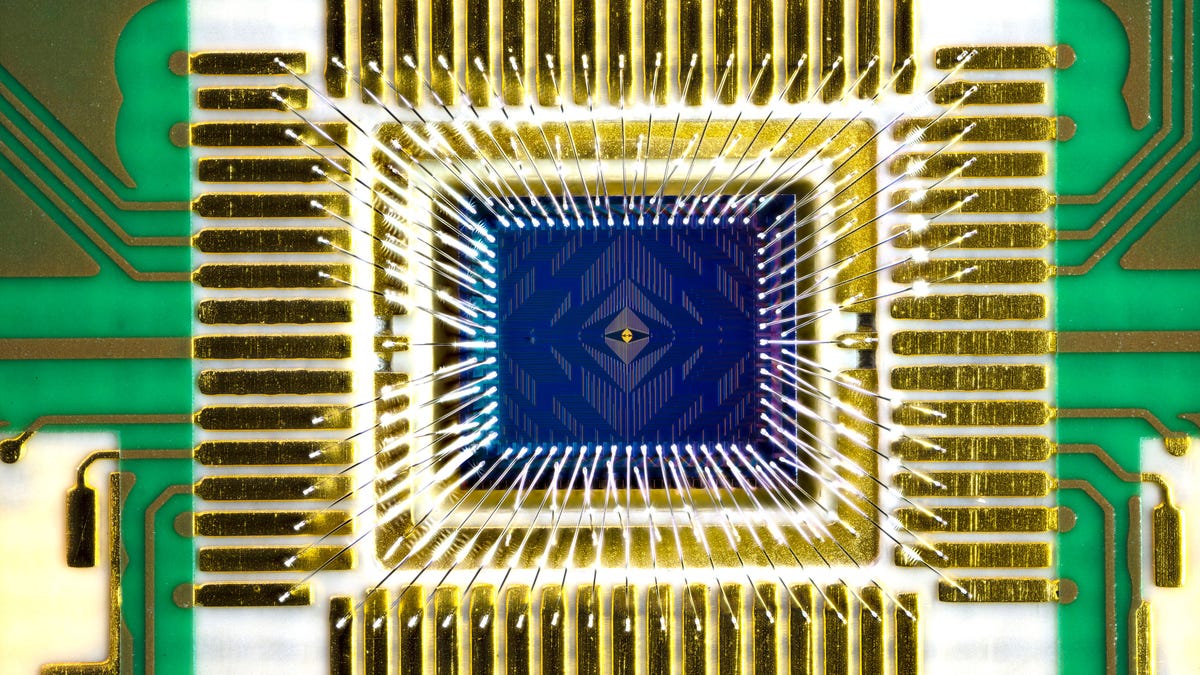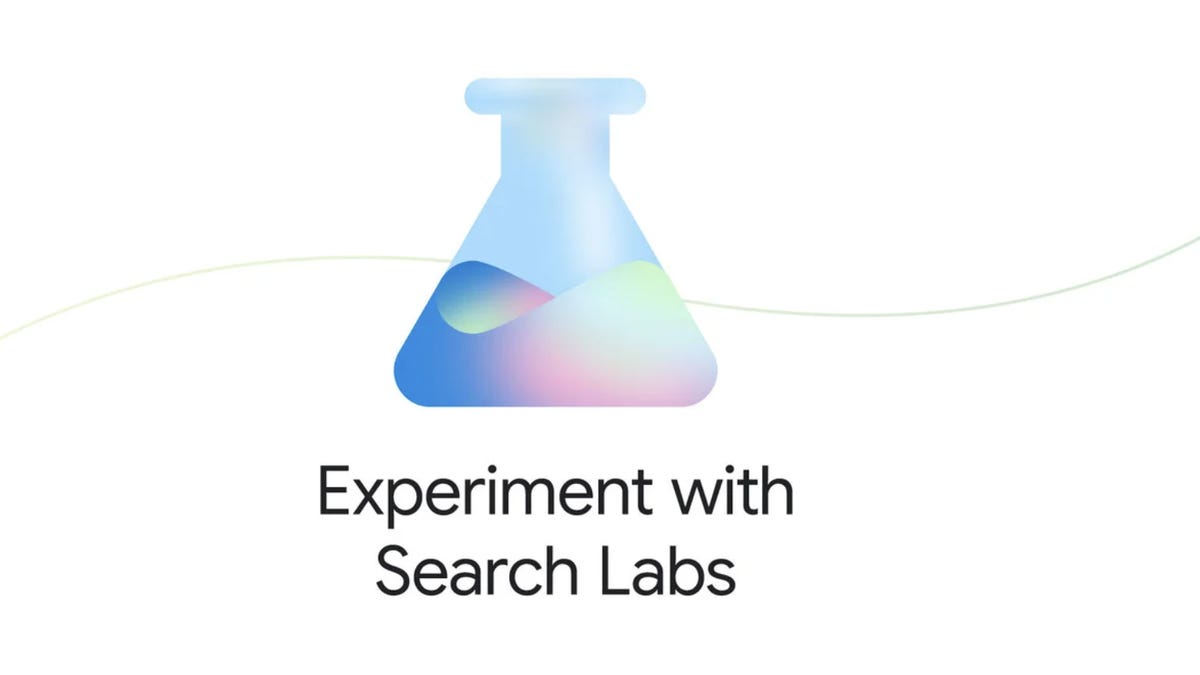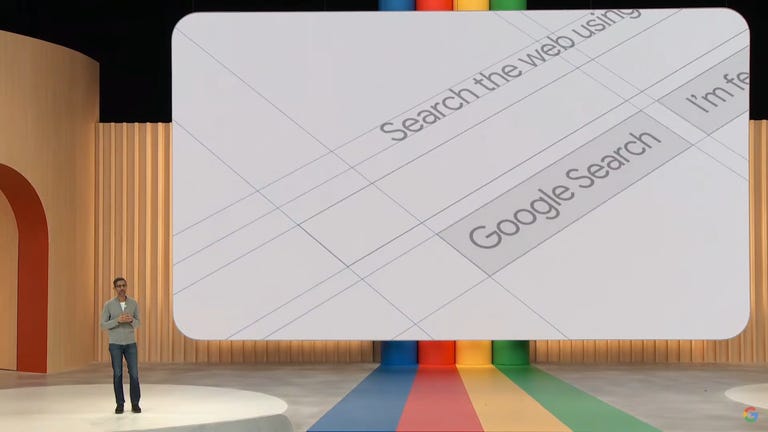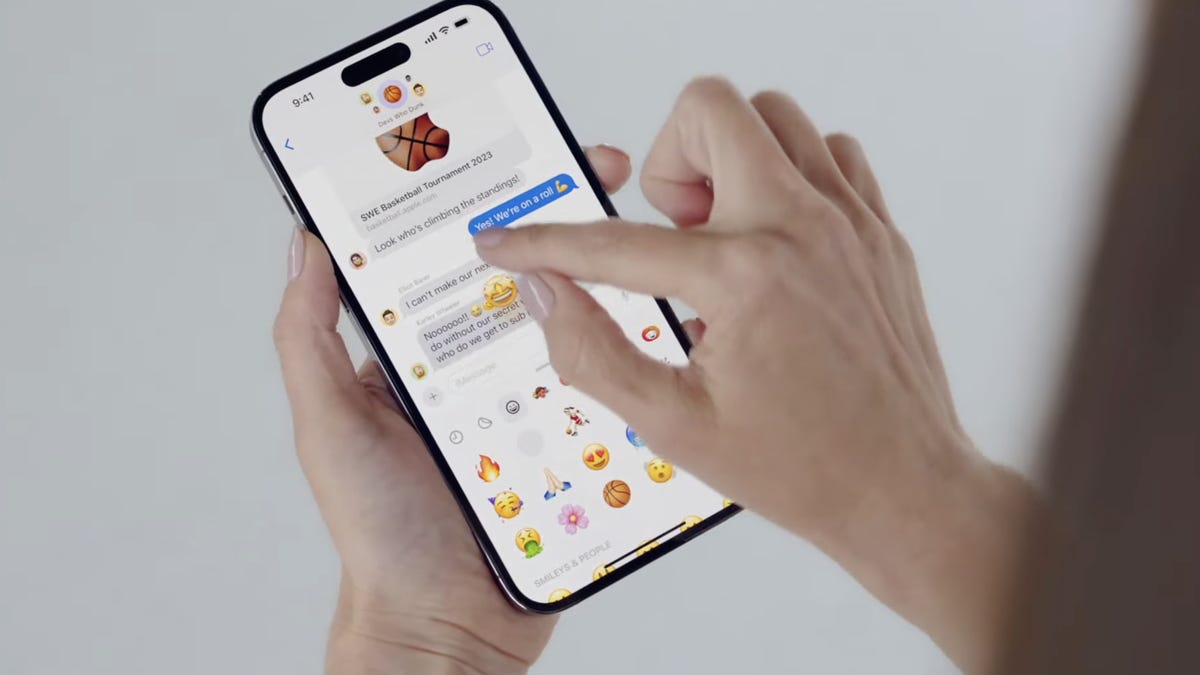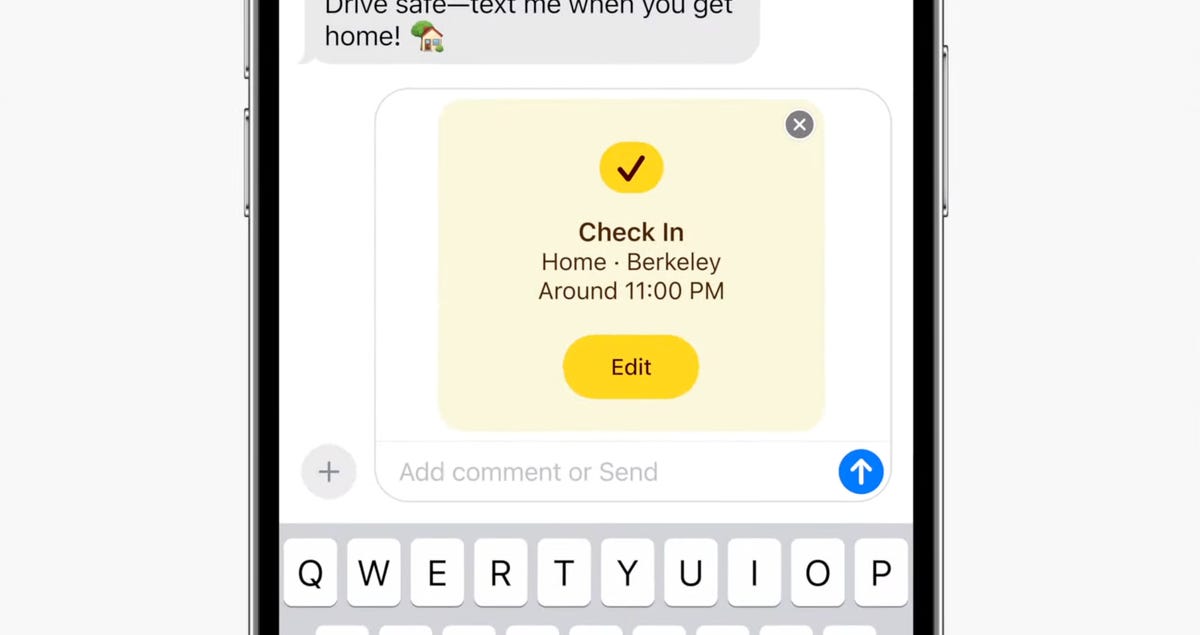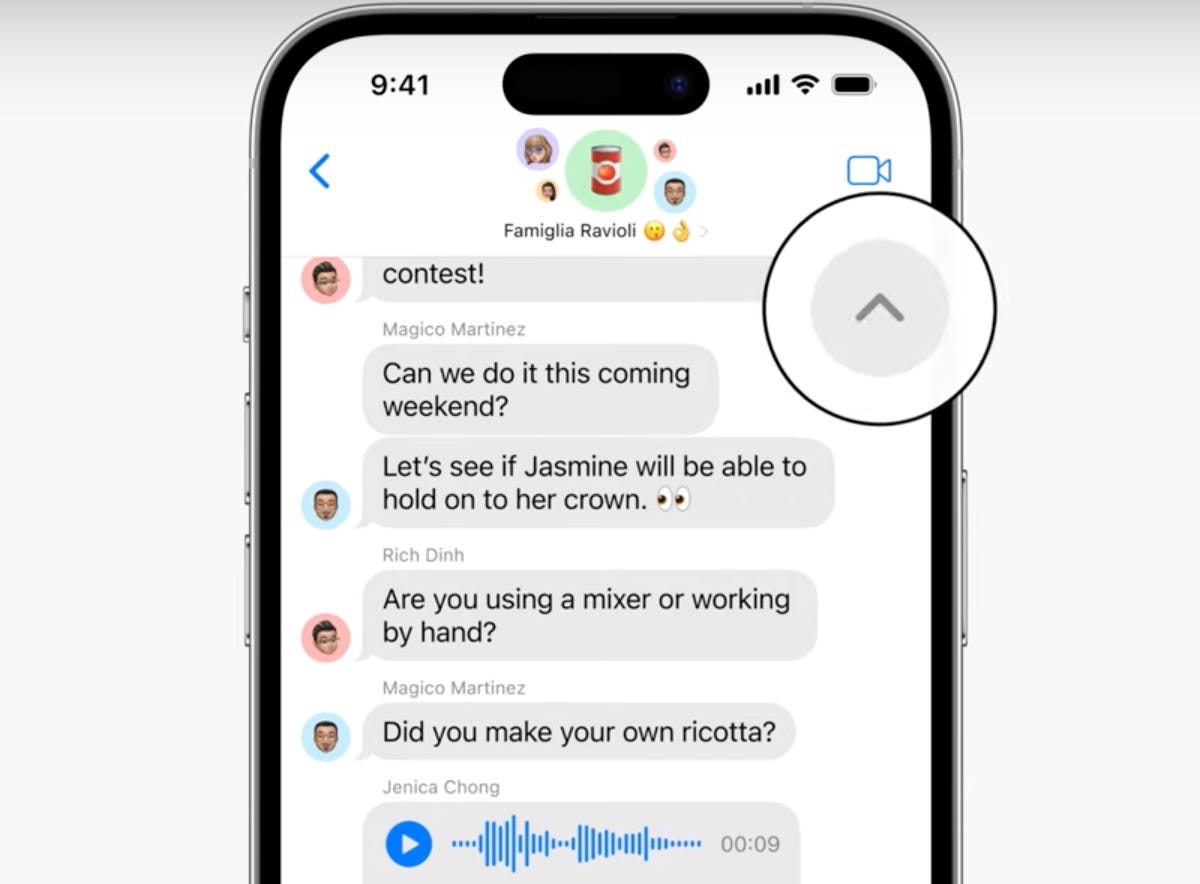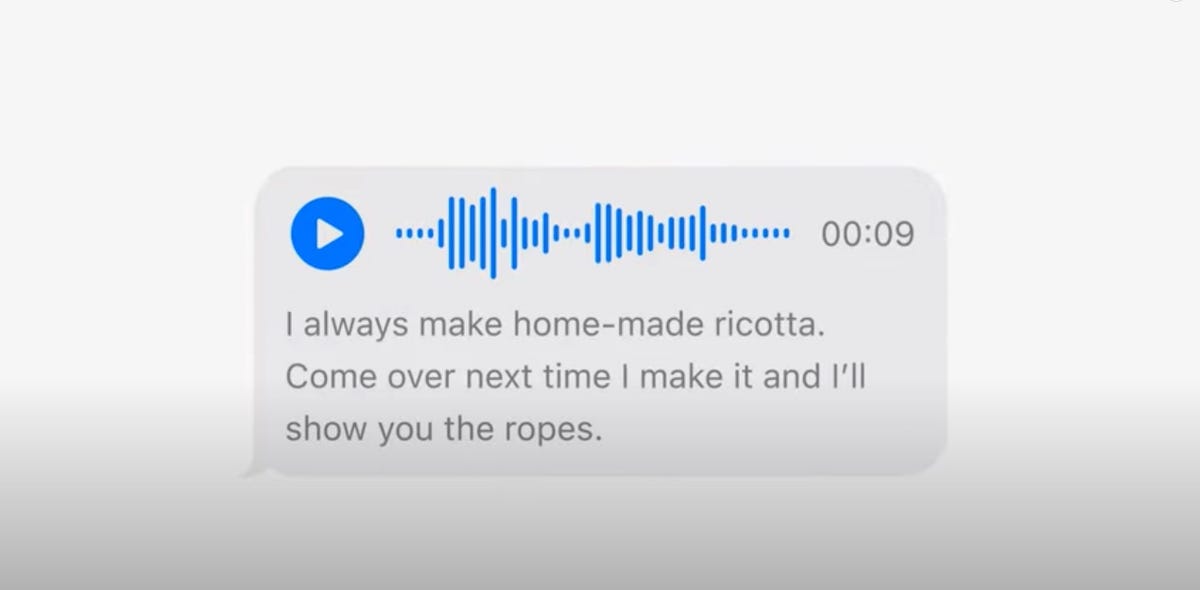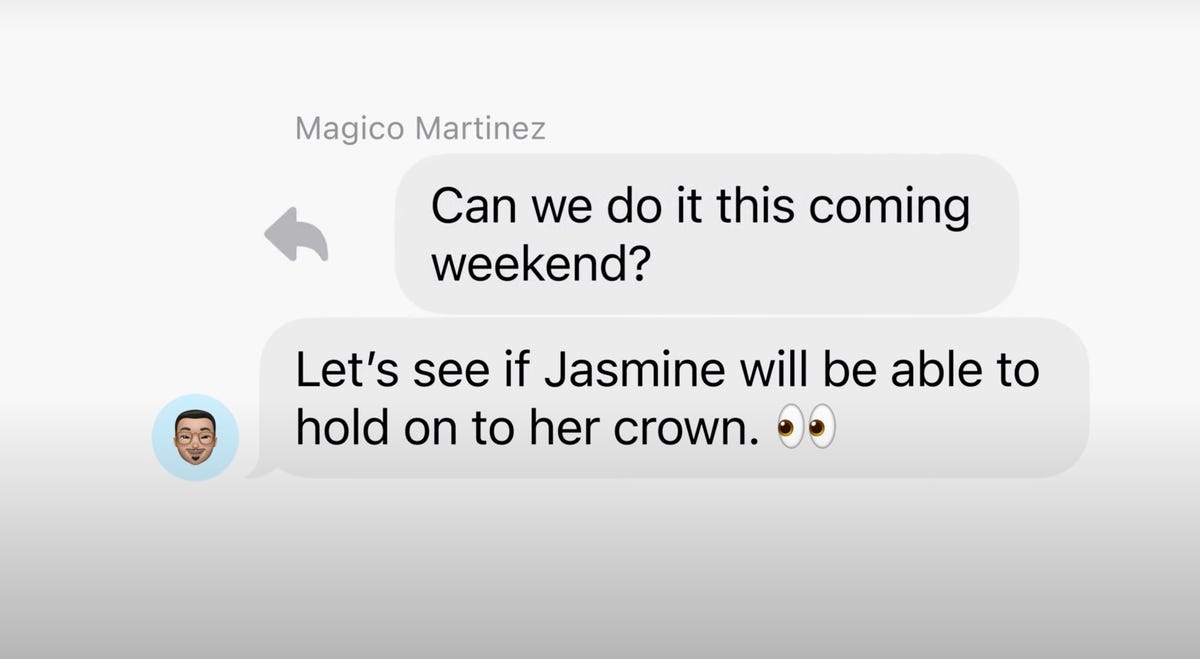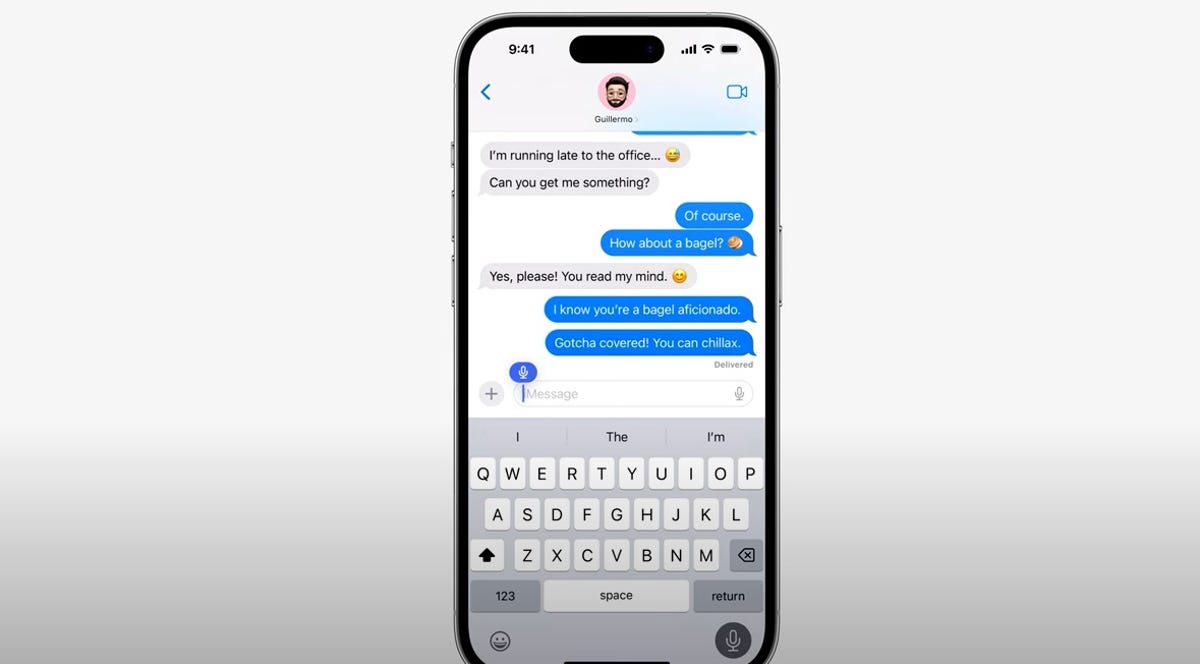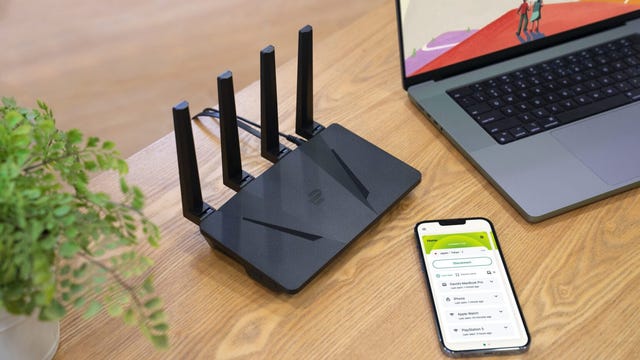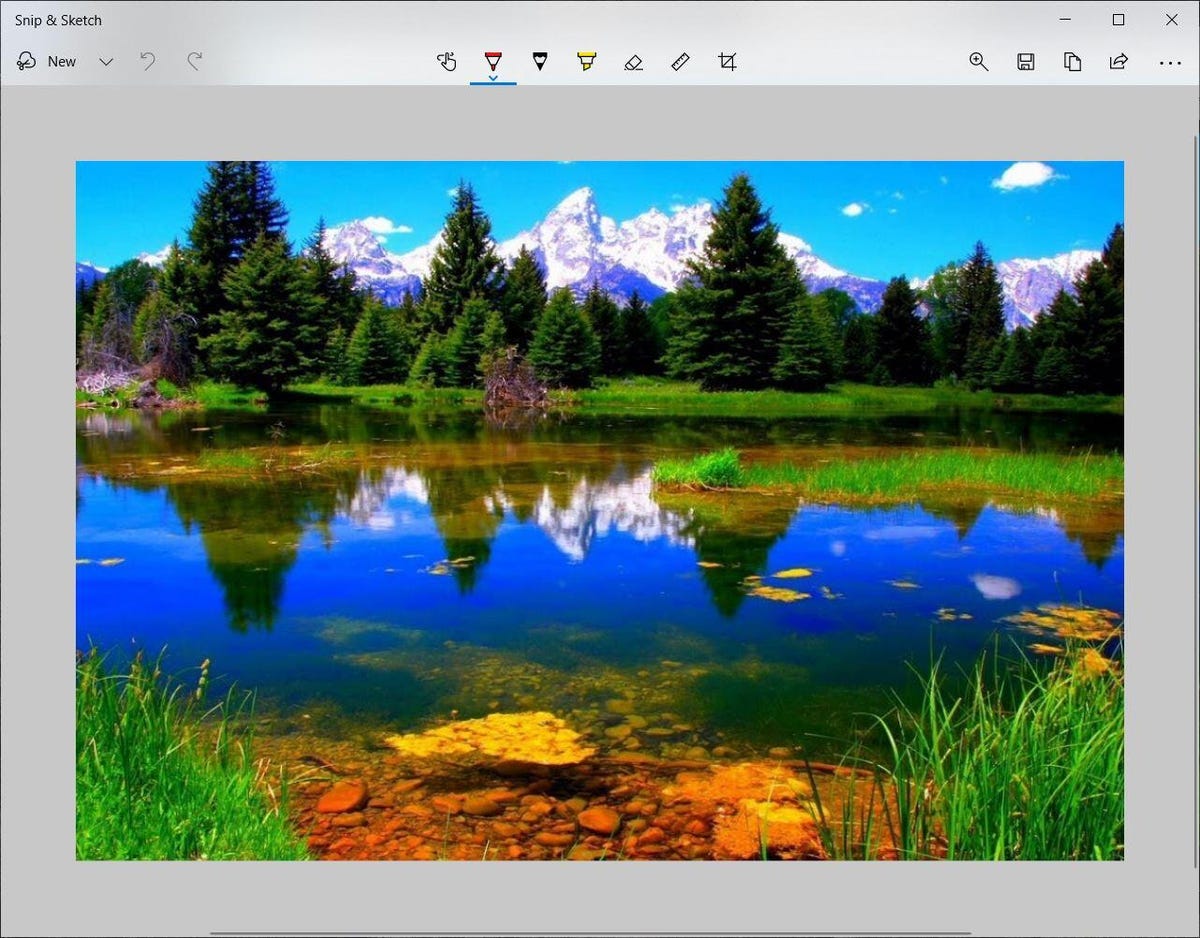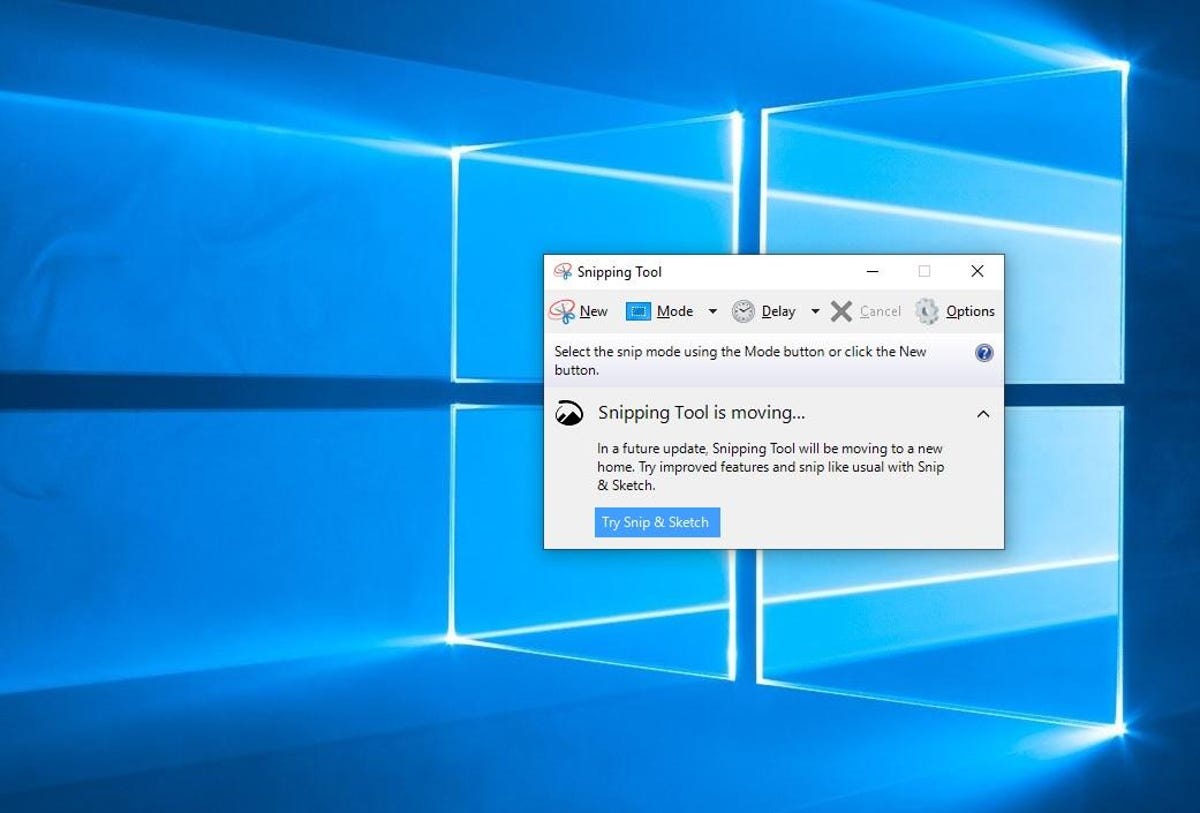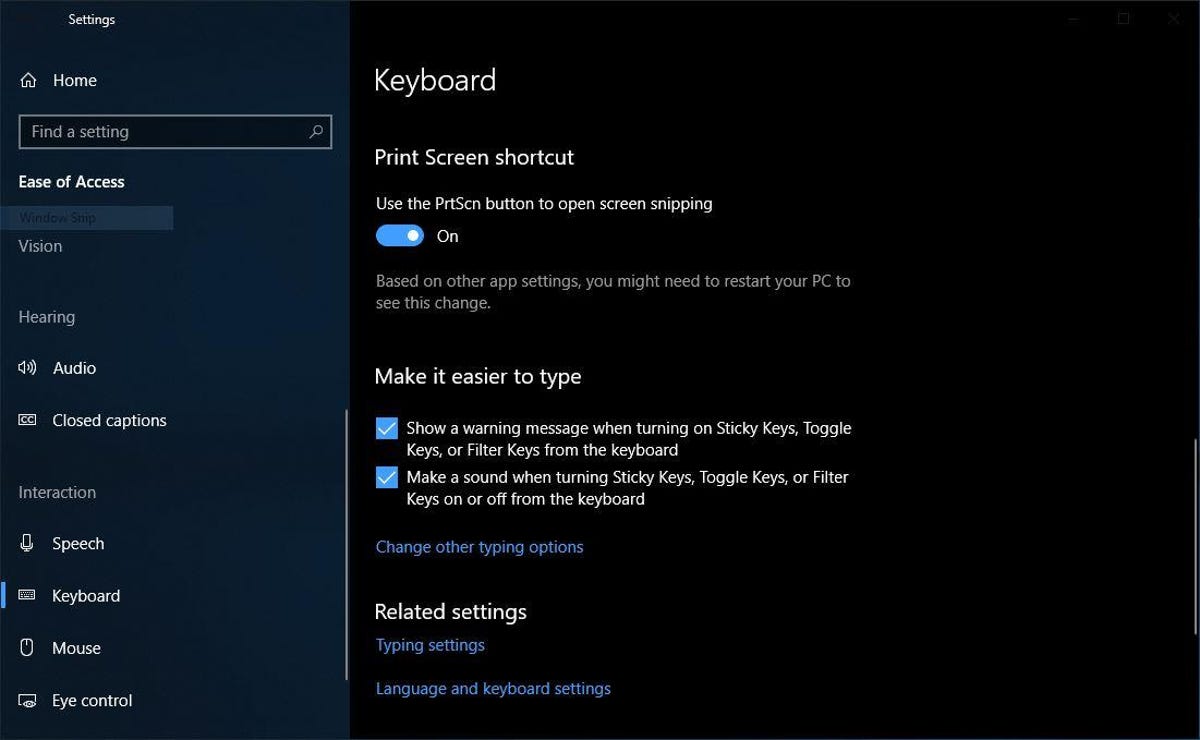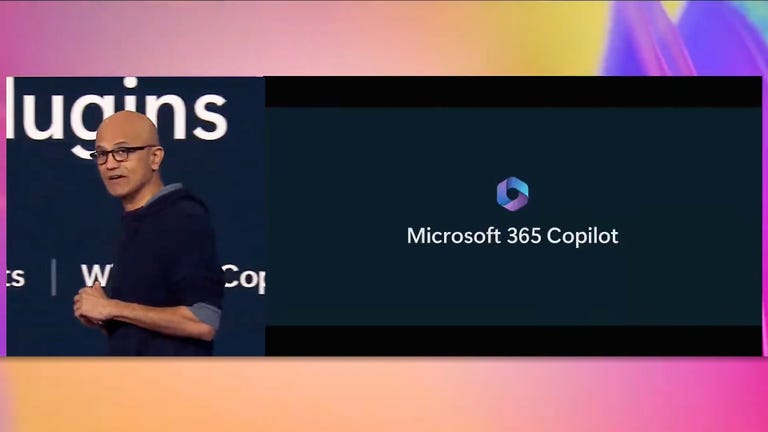Intel has built a quantum processor called Tunnel Falls that it will offer to research labs hoping to make the revolutionary computing technology practical.
The Tunnel Falls processor, announced Thursday, houses 12 of the fundamental data processing elements called qubits. It’s a major step in the chipmaker’s attempt to develop quantum computing hardware it hopes will eventually surpass rivals.
Intel, unlike most of its rivals, makes its qubits from individual electrons housed in computer chips that are cousins to those that power millions of PCs. The company is lagging behind. Rivals like IBM, Google, Quantinuum and IonQ have been offering quantum computers for years, but Intel believes tying its fortunes to conventional chip technology will ultimately enable faster progress.
“To me, it’s natural to use the tools already developed rather than having to develop new tools,” said Jim Clarke, director of quantum computing hardware at Intel Labs. Intel makes its own quantum computing chips at its D1 fab in Oregon.
You won’t buy your own quantum computer, but they could affect your life very directly. Among those investing in the technology are financial services companies seeking more profitable investments, materials science researchers hoping for better batteries, pharmaceutical companies trying to design better drugs and governments trying to crack adversaries’ encrypted communications.
Those challenges are out of reach of conventional computers, but quantum computing has the potential to tackle them by taking advantage of the weird physics of the ultrasmall. Today’s quantum computers aren’t generally practical, and the full promise of the technology remains years away, but physicists and engineers have made steady progress year after year.
Intel, an expert in large-scale manufacturing, hopes to help speed things along by building many quantum chips, which it calls quantum processing units, or QPUs. The University of Maryland, one of the centers benefiting from a US government program to accelerate quantum computing progress, will use Intel machines.
The quantum computing race
One notable feature of quantum computing is the tremendous variety of approaches. Intel is using electrons, storing data with a quantum mechanical property called spin that’s analogous to the two directions a top can spin. IBM and Google are using small electrical circuits of superconducting materials. IonQ and Quantinuum manipulate charged atoms stored in a trap. Other approaches involve neutral atoms and even that most fleeting of particles, the photon.
At a sufficiently small scale, quantum mechanics dominates physics and anything can become a qubit, quantum computing pioneer and MIT researcher Seth Lloyd said in an earlier interview. “It’s a question of whether you can massage them in the right way to convince them to compute.”
In other words, quantum computing isn’t a horse race like in the traditional computer chip market. It’s more like a horse pitted against a falcon, a motorcycle and an Olympic sprinter.
Intel likes its approach. Tunnel Falls is in manufacturing today, but the company very soon will “tape out” its successor, meaning the design is finished, and it’s begun designing the model after that, Clarke said. Twelve qubits is a tiny fraction of what’s needed for useful quantum computers, but Intel started with a simple approach designed for fast improvement and sustained progress over the years required to make serious quantum computers.

Intel’s Tunnel Falls quantum computer test chip perched on a fingertip
“The next big milestone is when we have a few thousand qubits,” a quantity that will let quantum computer engineers correct the frequent errors that plague qubit operations, Clarke said. “That’s probably three, four years, maybe five years away,” Clarke said. “And it’s probably the early 2030s or mid-2030s before we have a million cubits that are going to change the world.”
And Intel is engineering not just the QPUs, but the crucial data links that link each qubit to the outside world. Today’s quantum computers often look like high-tech chandeliers, with gleaming metal communication conduits looping down toward the processor, but that bulky design won’t work with thousands or millions of qubits, and Intel believes its control chips and chip interconnect technology will be necessary parts of an overall system.
Plenty of competitors
Intel is unusual in selecting photons housed in computer circuits for its quantum computing foundation. One of its biggest rivals, IBM, already offers multiple 127-qubit quantum computers for research and commercial use, with a 433-qubit machine up and running.
“We have a plan to get this out to hundreds of thousands of qubits using superconducting qubits,” said Jerry Chow, leader of IBM’s quantum computing hardware effort. IBM is working on quantum computer chips with a flock of code names — Egret, Heron, Condor, Crossbill — that are designed to prove out new technologies to reduce errors and improve the qubit-to-qubit connections that are central to the machines.
And it’s making progress. On Wednesday, it secured a coveted spot on the cover of the journal Nature for research showing its 127-qubit Eagle quantum computing chip can surpass conventional machines in simulating the materials physics that produce effects like magnetism.
Intel tried and rejected the supercomputing qubit approach, Clarke said. Its spin qubits are a million times smaller than a superconducting circuit, letting the company fit 25,000 of them on each 300mm silicon wafer that transits through its chip fabrication plant, called a fab. When Intel finds a problem building quantum chips, it figures out how to adapt the qubit to traditional chip manufacturing, not vice versa.
Disagreement with Intel’s approach
Such arguments haven’t persuaded others. Google is sticking with superconducting qubits.
“Superconducting qubits lead in critical metrics. We are confident they are the leading technology for the future of quantum supercomputers,” Google said in a statement, pointing to their processing speed and progress toward error correction to keep calculations on track longer. “We see a clear path to scale our technology to large-scale, error-corrected machines of general use.”
And IonQ Chief Executive Peter Chapman believes Intel’s approach is too inflexible for practical, large-scale quantum computers. His company is developing ion trap machines that scoot charged atoms around, letting different qubits interact with each other for computation. Fixing qubits onto the surface of a chip drastically complicates computations, he said.
“What worked in computing in the past — silicon-based processors — is not the right solution for the age of quantum,” Chapman said.
The deep disagreements about the best approach will perhaps be resolved as the machines evolve and grow larger. Intel’s plans rely on its manufacturing advantage, tapping into its experience building some of the most complicated electronics devices on the planet.
“Not everybody has a fab like this in their back pocket,” Clarke said.