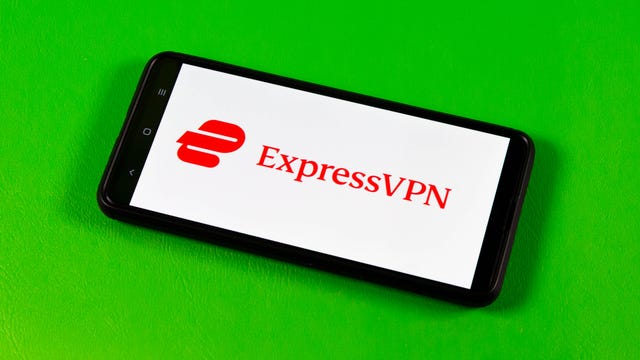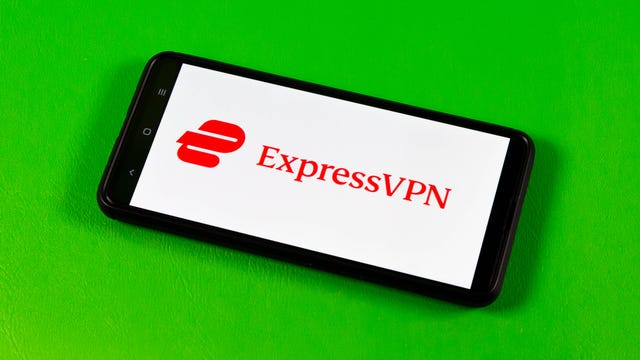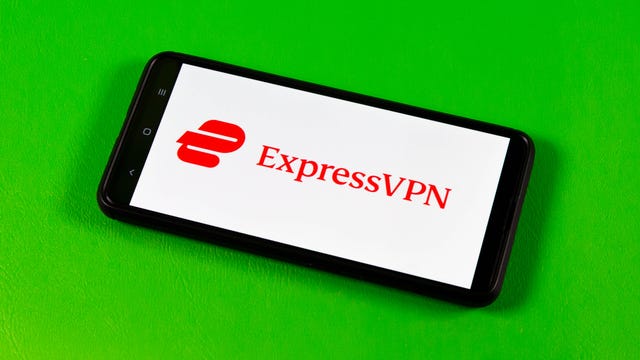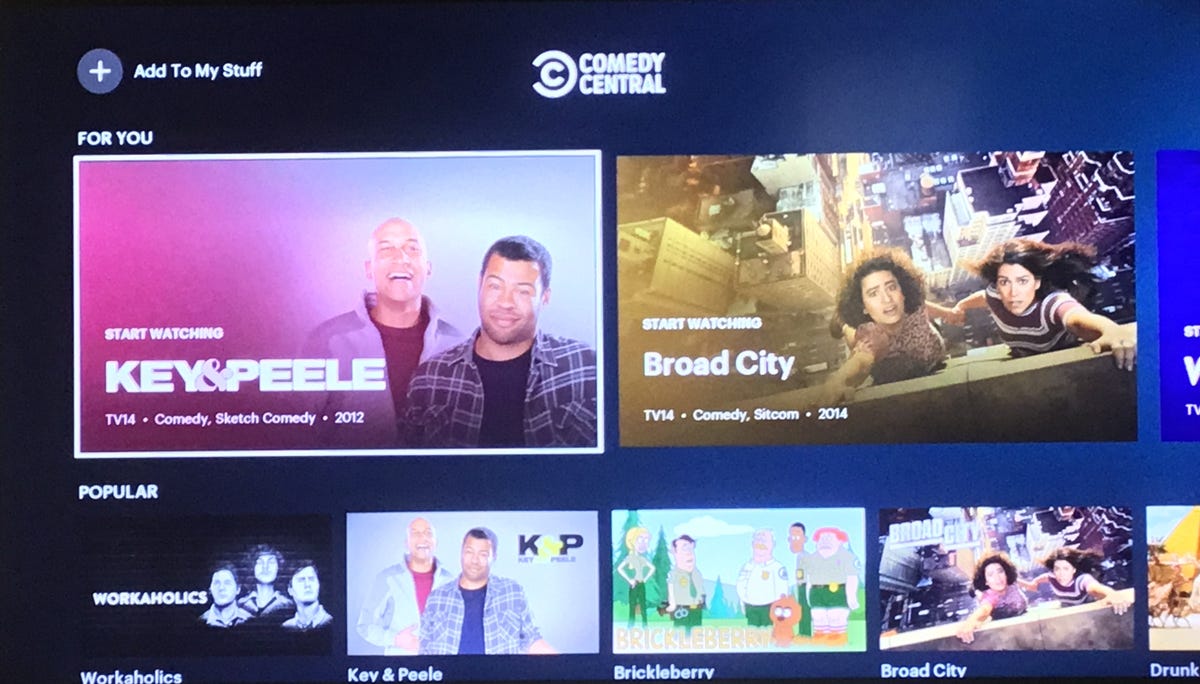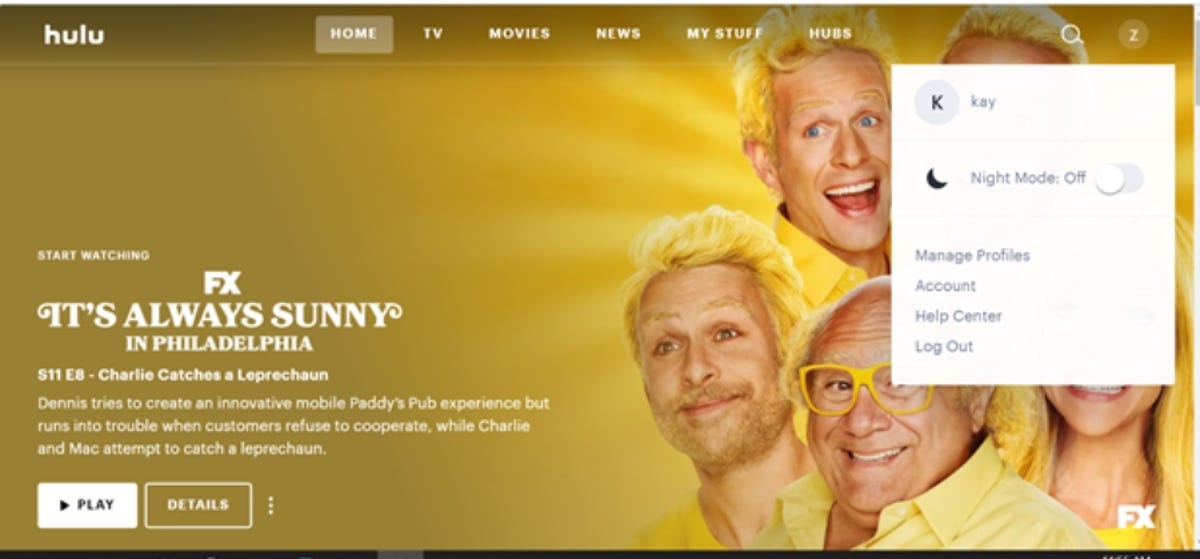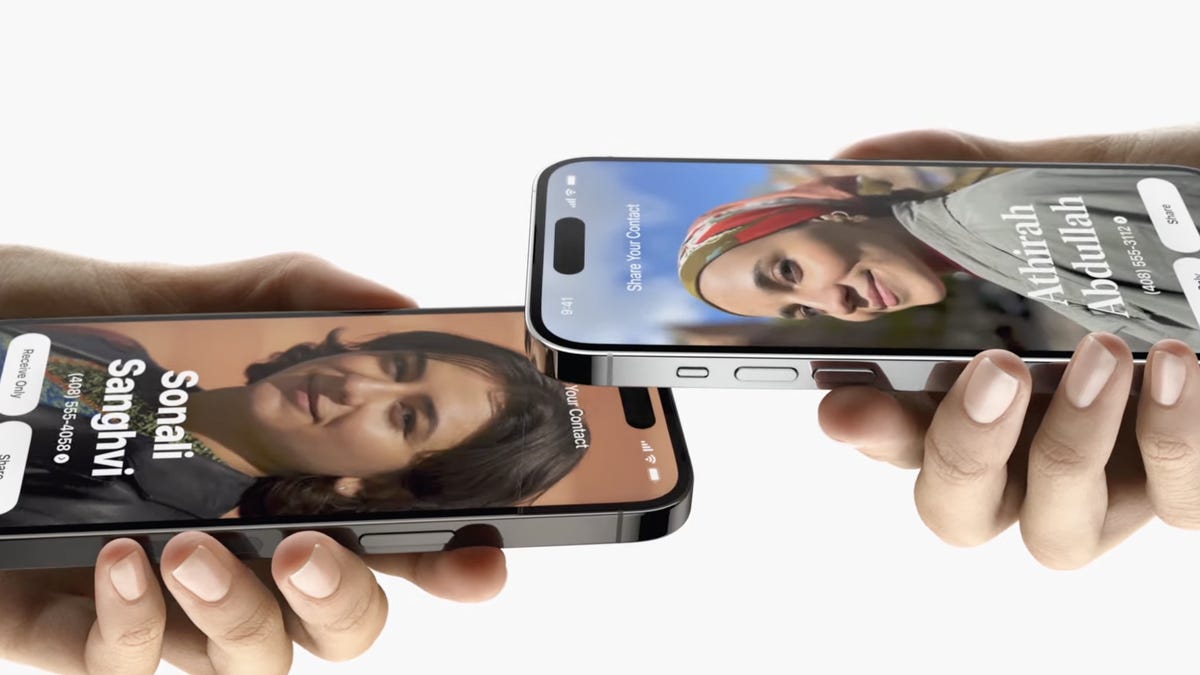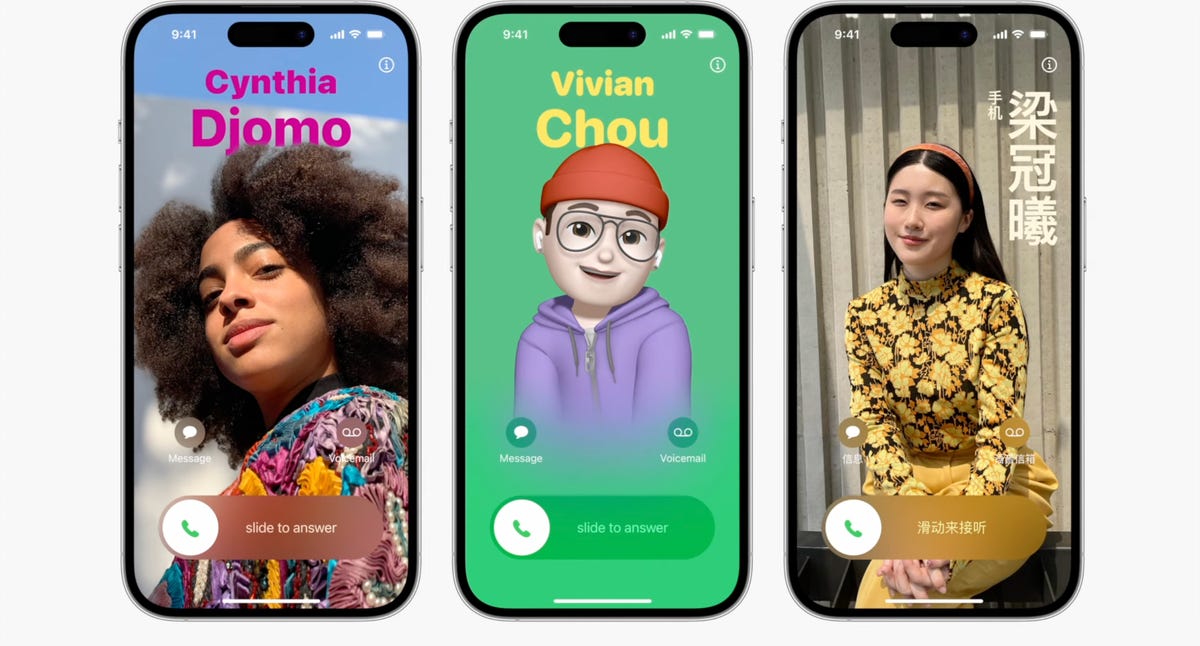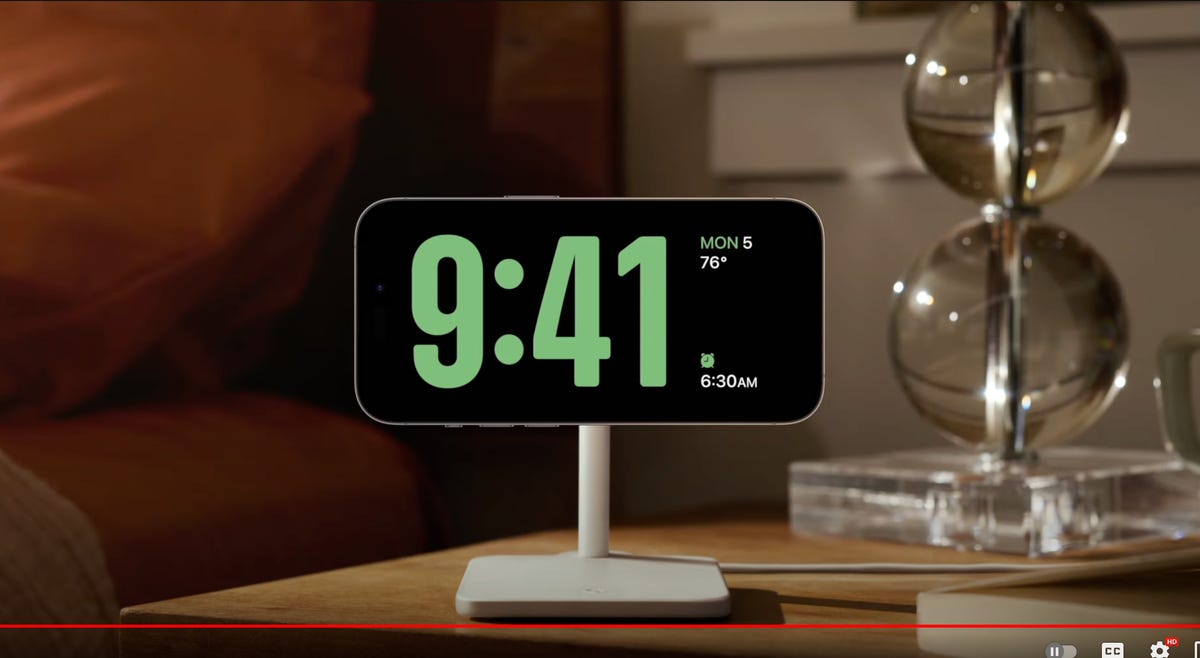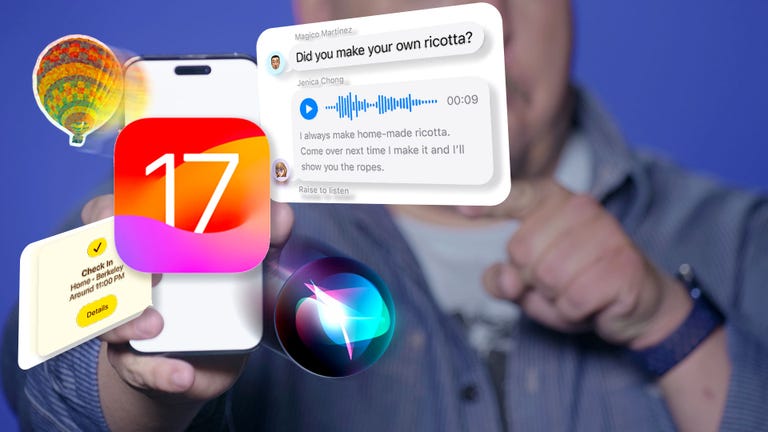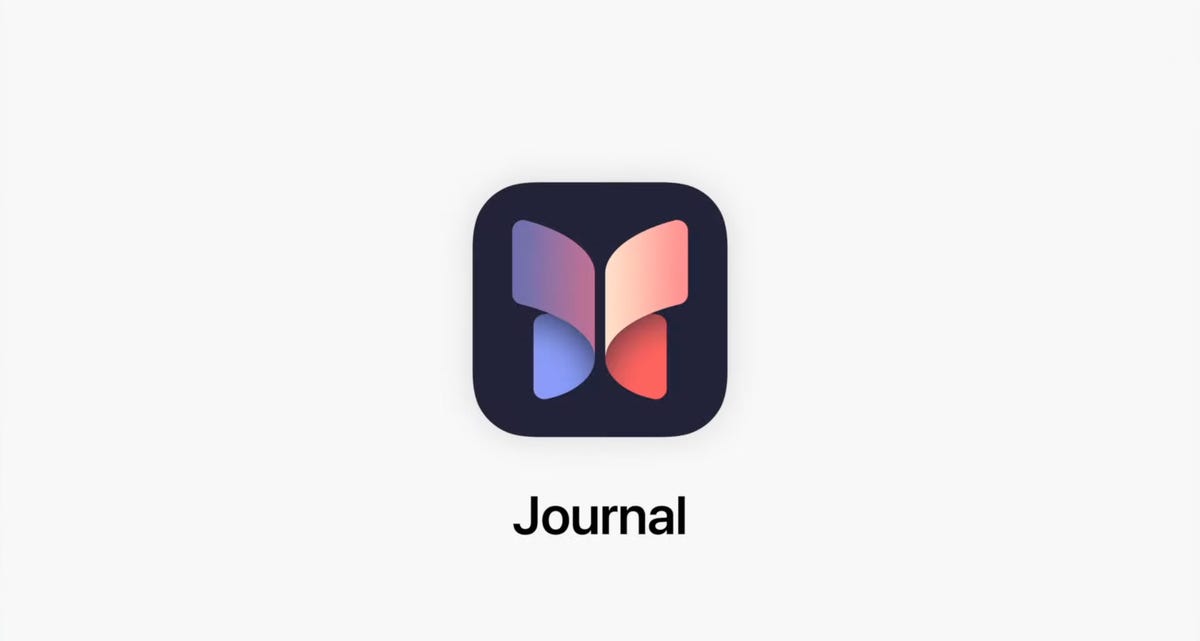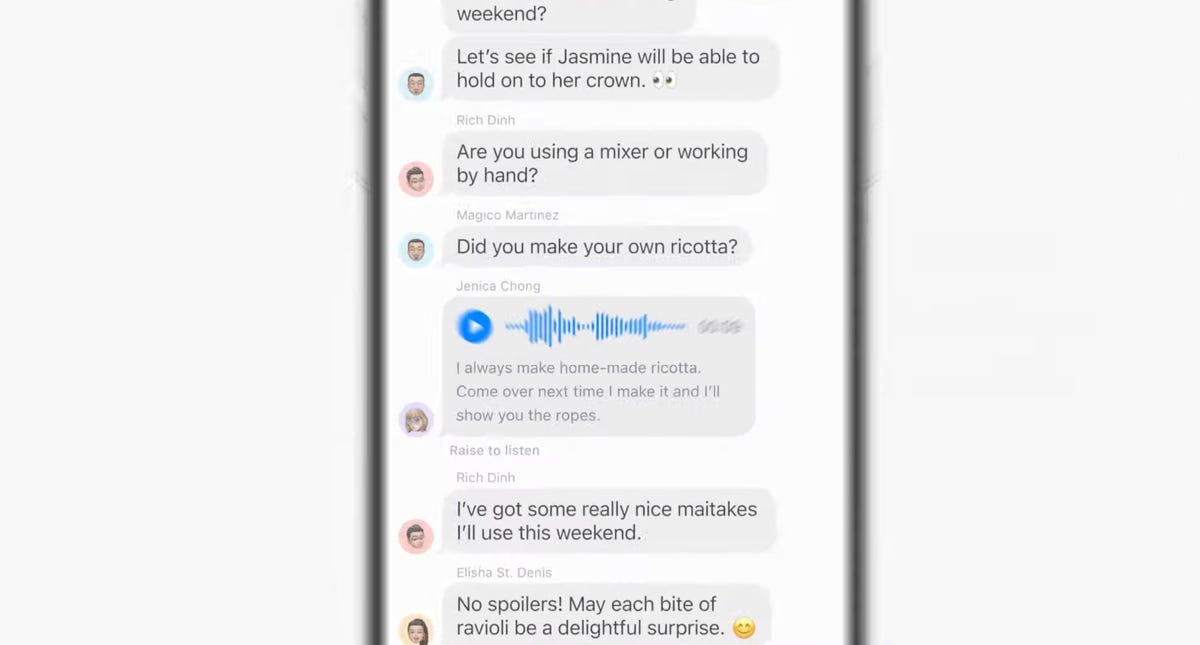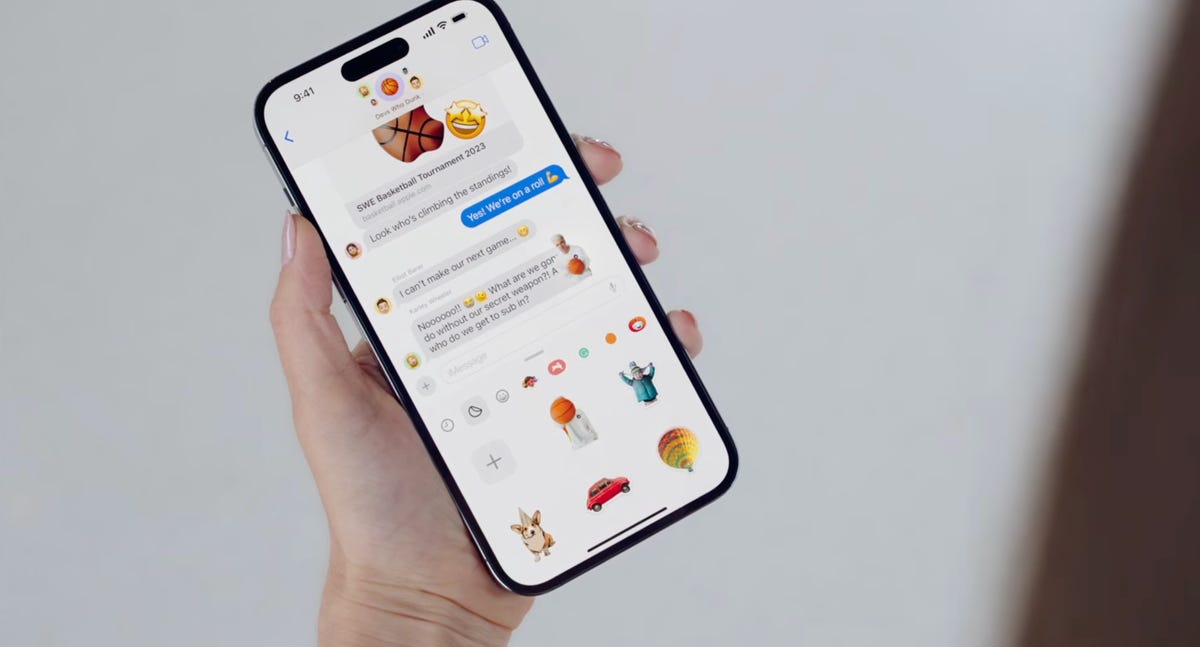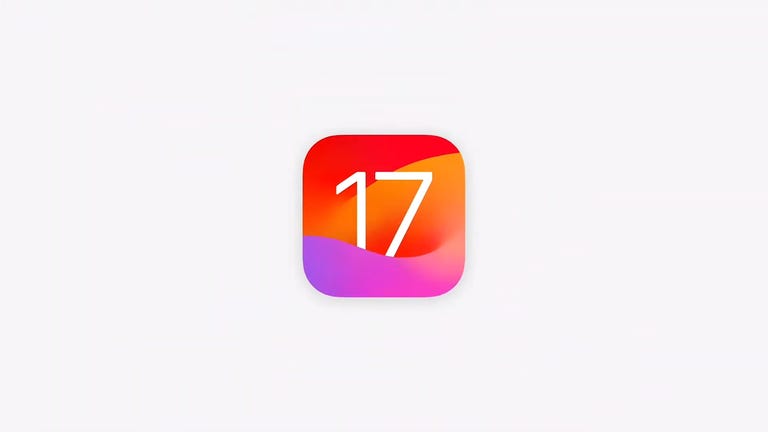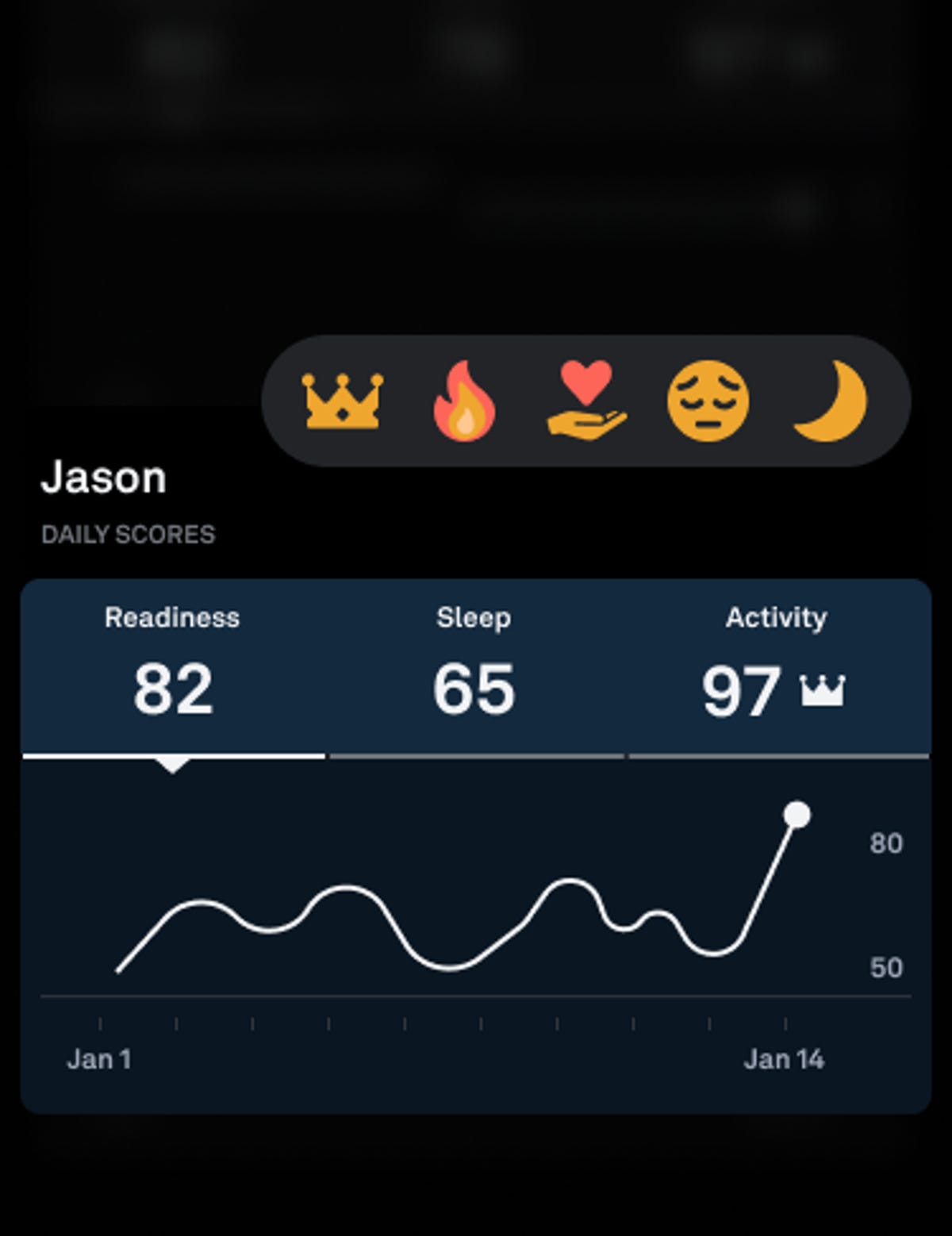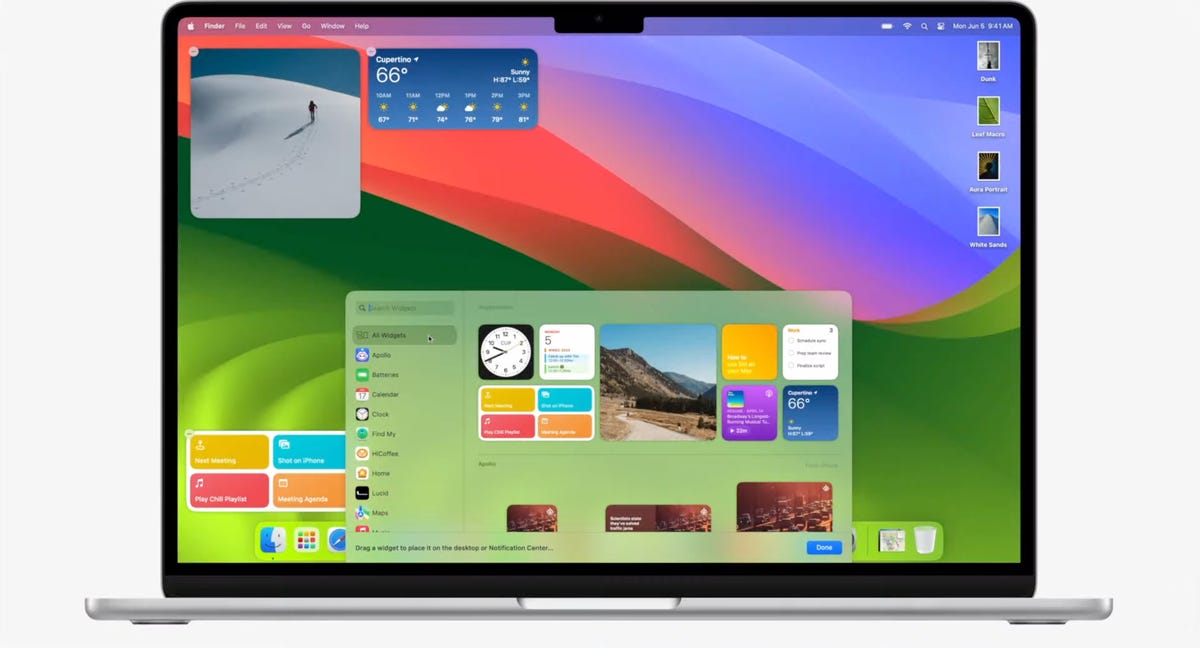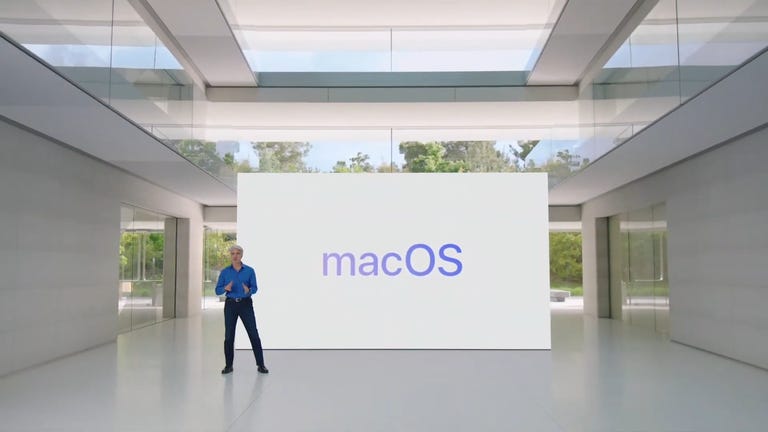The final leg of the US horse racing’s Triple Crown is upon us, as the 155th Belmont Stakes takes place on Saturday in Elmont, New York.
Last month’s Preakness Stakes winner National Treasure is among nine horses lining up to be in contention for the top prize of $800,000, with scratched Kentucky Derby frontrunner Forte most pundits favorite ahead of stablemate, Tapit Trice.
It’s an extra special edition of the race this year, with 2023 marking the 50th anniversary of Secretariat’s historic triumph in the race. That race saw ‘Big Red’ set a track record time of 2:24 – a world record on dirt which still stands to this day.
Thursday’s practice races at Belmont Park were cancelled due to the dangerous levels of smoke from Canadian wildfires impacting New York’s air quality, however Saturday’s big race is still all set to go ahead as scheduled.
The 2023 Belmont Stakes takes place today and will be broadcast on Fox and FS1 in the US. Here’s how you can watch live, no matter where you are in the world.

When does the Belmont Stakes start?
The Belmont Stakes takes place today, June 10. TV coverage in the US begins at 4pm ET / 1pm PT to 7. while FS1 will be broadcasting live from Elmont from 11am ET / 8am PT.
Post time is set for approximately 7.02pm ET / 4.02pm PT on Saturday — that’s a 12:02 a.m. BST start on Saturday night / Sunday morning in the UK and 9:02 a.m. AEST on Sunday morning for those watching live in Australia.
How can I watch the Belmont Stakes on TV in the US?
If you don’t have cable, you still have plenty of options. The least expensive that doesn’t require streaming is to connect an over-the-air antenna to your TV and watch your local Fox station.
If you’re streaming on a PC, phone or tablet you can watch on the Fox website
You could also check out a live TV streaming service, all of which offer free trials. Not every service carries your local Fox station, however, so check the links below to make sure.
Sling TV’s $40-a-month Sling Blue package includes local Fox stations, but only in a handful of markets.
YouTube TV costs $65 a month for the first three months for new customers and $73 a month thereafter, and includes Fox in most markets. Plug in your ZIP code on its welcome page to see which local networks are available in your region.
Hulu With Live TV costs $70 a month and includes Fox in most markets. Click the “View channels in your area” link on its welcome page to see which local channels are offered in your ZIP code.
DirecTV Stream’s $75-a-month Plus package includes Fox and FS1 in most markets. You can use its channel lookup tool to see which local channels are available where you live.
FuboTV costs $85 a month and includes Fox and FS1 in most markets. Click here to see which local channels you get.
How to watch the Belmont Stakes 2023 online from anywhere using a VPN
If you find yourself unable to view the Belmont Stakes locally, you may need a different way to watch the race — that’s where using a VPN can come in handy. A VPN is also the best way to stop your ISP from throttling your speeds on game day by encrypting your traffic, and it’s also a great idea if you’re traveling and find yourself connected to a Wi-Fi network, and you want to add an extra layer of privacy for your devices and logins.
With a VPN, you’re able to virtually change your location on your phone, tablet or laptop to get access to the game. Most VPNs, like our Editors’ Choice, ExpressVPN, make it really easy to do this.
Using a VPN to watch or stream sports is legal in any country where VPNs are legal, including the US, UK and Canada, as long as you have a legitimate subscription to the service you’re streaming. You should be sure your VPN is set up correctly to prevent leaks: Even where VPNs are legal, the streaming service may terminate the account of anyone it deems to be circumventing correctly applied blackout restrictions.
Looking for other options? Be sure to check out some of the other great VPN deals taking place right now.
ExpressVPN is our current best VPN pick for people who want a reliable and safe VPN, and it works on a variety of devices. It’s normally $13 per month, and you can sign up for ExpressVPN and save 49% plus get three months of access for free — the equivalent of $6.67 per month — if you get an annual subscription.
Note that ExpressVPN offers a 30-day money-back guarantee.
Livestream the Belmont Stakes 2023 in the UK
Horse racing fans in the UK can watch all the action live from Elmont via Sky and its At the Races channel. If you already have Sky Sports as part of your TV package, you can stream the Preakness Stakes via its Sky Go app, but cord-cutters will want to get set up with a Now account, and a Now Sports membership, to stream the race.
Sky subsidiary Now (formerly Now TV) offers streaming access to Sky Sports channels with a Now Sports membership. You can get a day of access for 12, or sign up to a monthly plan from 25 per month right now.
Can I livestream the Belmont Stakes in Canada?
Though TSN has been the long-term broadcaster of the Belmont Stakes across the border, this year’s event isn’t currently on the network’s schedule.
Livestream the Preakness Stakes in Australia
Racing fans Down Under can watch this year’s event on ESPN via Foxtel. If you aren’t a Fox subscriber, your best option is to sign up to streaming service Kayo Sports.
A Kayo Sports subscription starts at AU$25 a month and lets you stream on one screen, while its Premium tier costs AU$35 a month for simultaneous viewing on up to three devices.
The service gives you access to a wide range of sports including F1, NRL, NFL, F1, NHL and MLB, and there are no lock-in contracts.
Better still, if you’re a new customer, you can take advantage of a one-week Kayo Sports free trial.
Quick tips for streaming the Belmont Stakes 2023 using a VPN
- With four variables at play — your ISP, browser, video streaming provider and VPN — your experience and success when streaming the race may vary.
- If you don’t see your desired location as a default option for ExpressVPN, try using the “search for city or country” option.
- If you’re having trouble getting the game after you’ve turned on your VPN and set it to the correct viewing area, there are two things you can try for a quick fix. First, log into your streaming service subscription account and make sure the address registered for the account is an address in the correct viewing area. If not, you may need to change the physical address on file with your account. Second, some smart TVs — like Roku — don’t have VPN apps you can install directly on the device itself. Instead, you’ll have to install the VPN on your router or the mobile hotspot you’re using (like your phone) so that any device on its Wi-Fi network now appears in the correct viewing location.
- All of the VPN providers we recommend have helpful instructions on their main site for quickly installing the VPN on your router. In some cases with smart TV services, after you install a cable network’s sports app, you’ll be asked to verify a numeric code or click a link sent to your email address on file for your smart TV. This is where having a VPN on your router will also help, since both devices will appear to be in the correct location.
- And remember, browsers can often give away a location despite using a VPN, so be sure you’re using a privacy-first browser to log into your services. We normally recommend Brave.