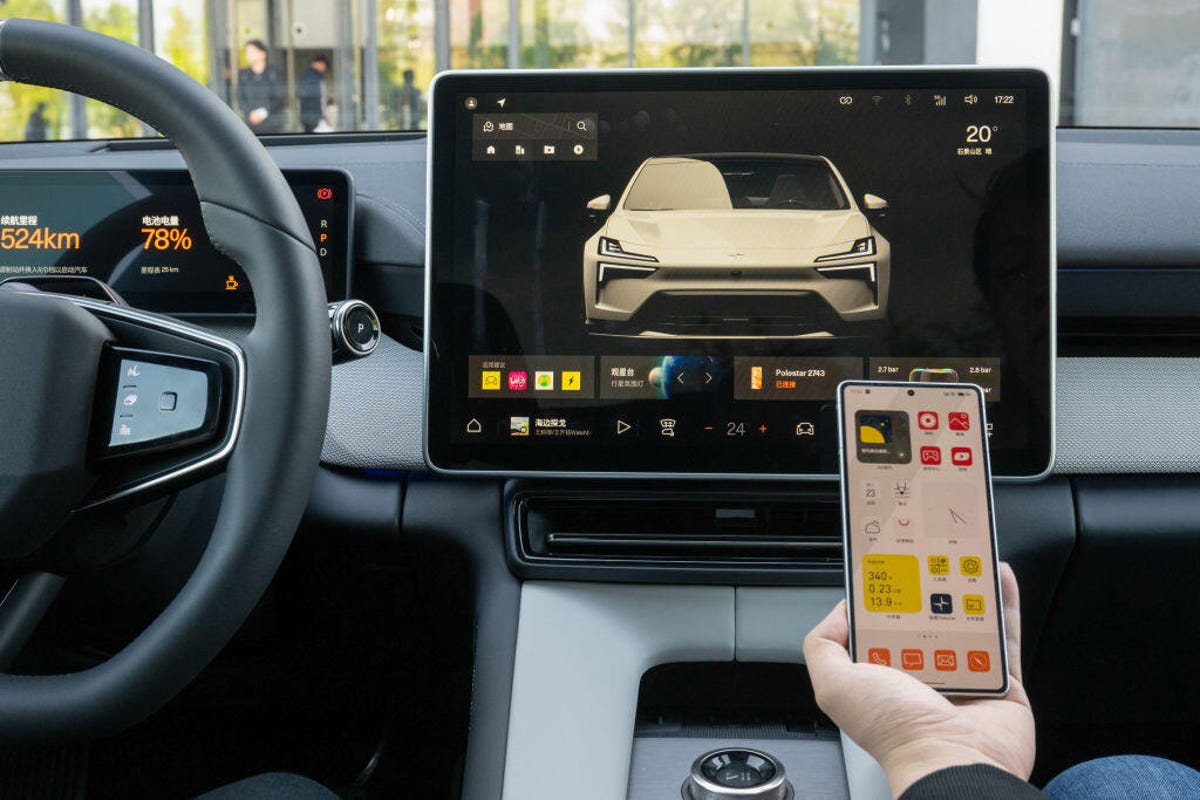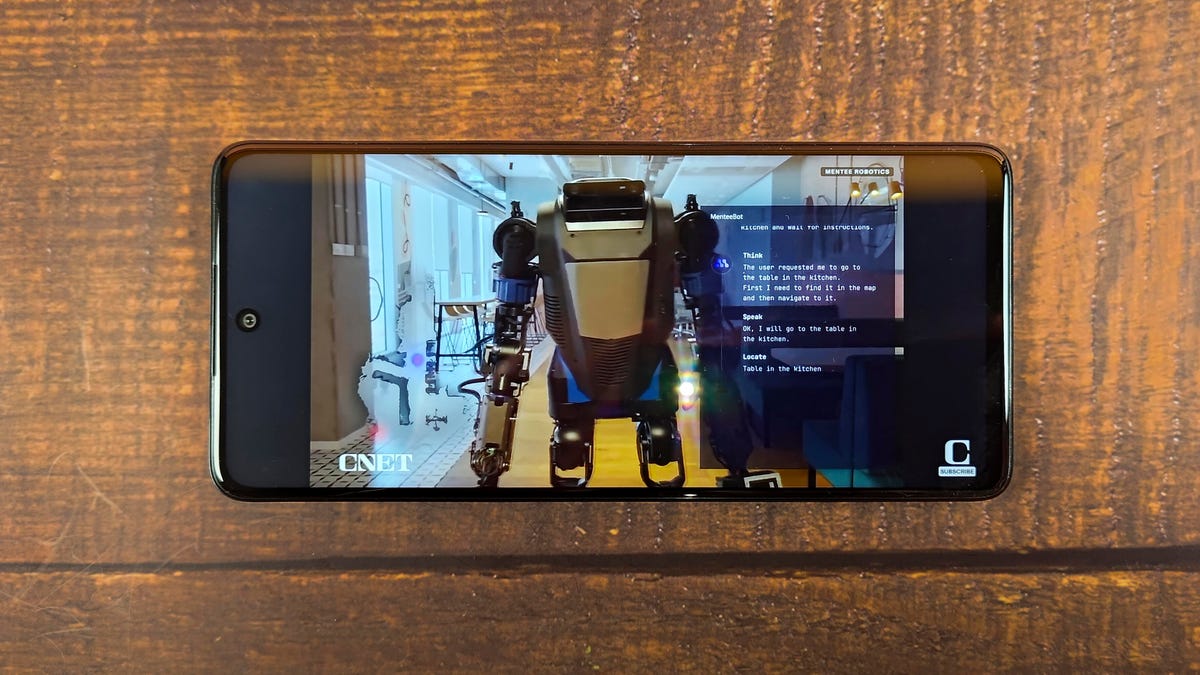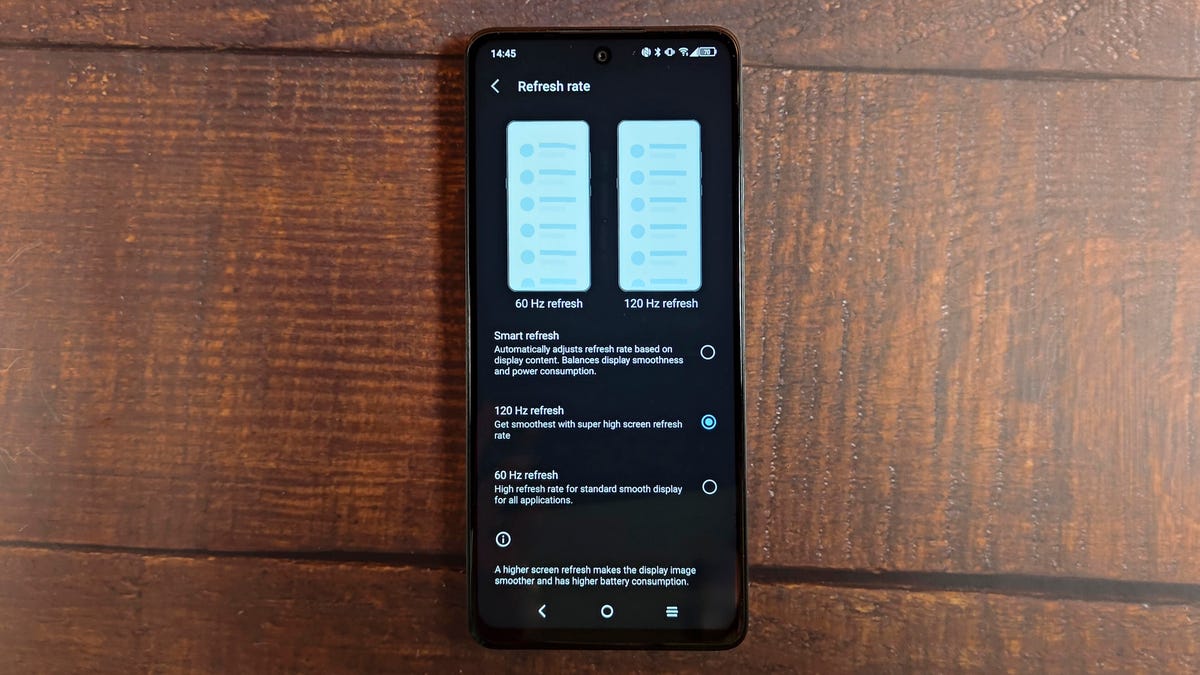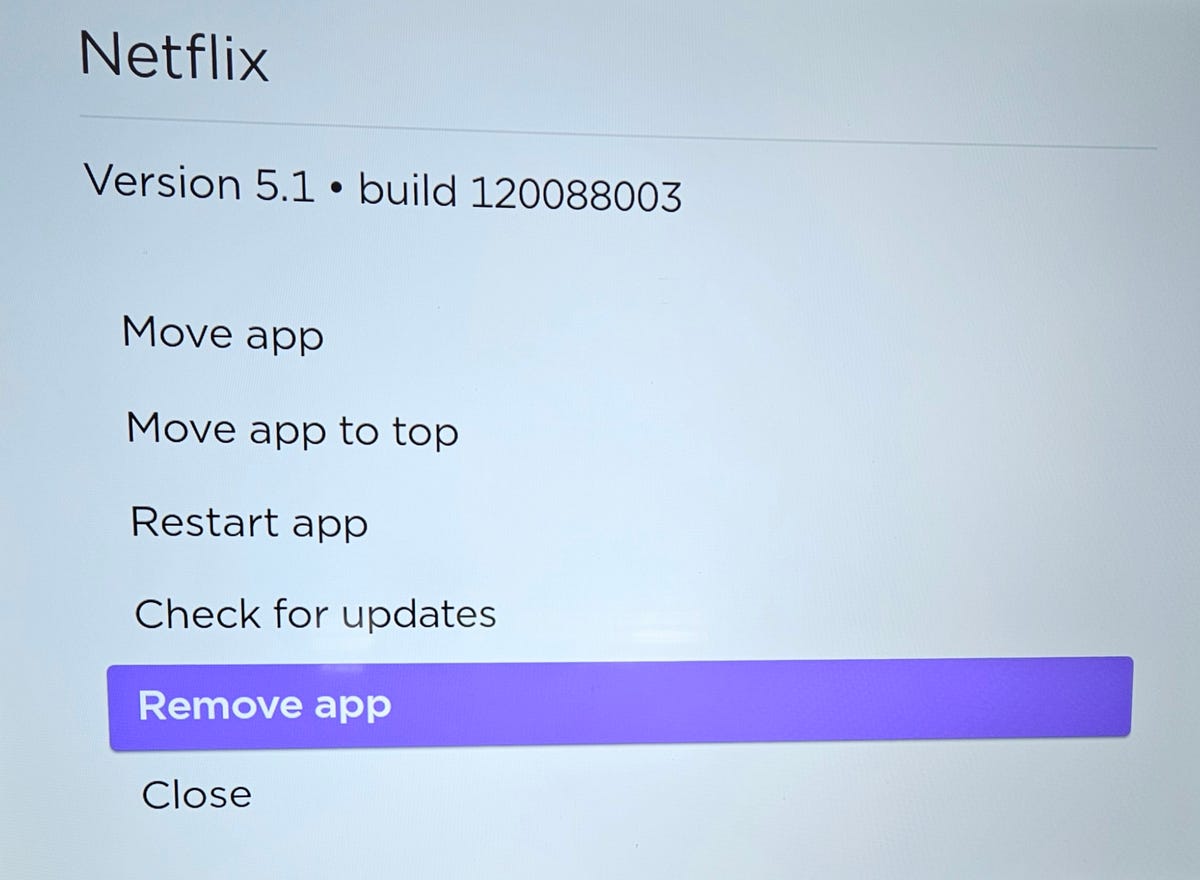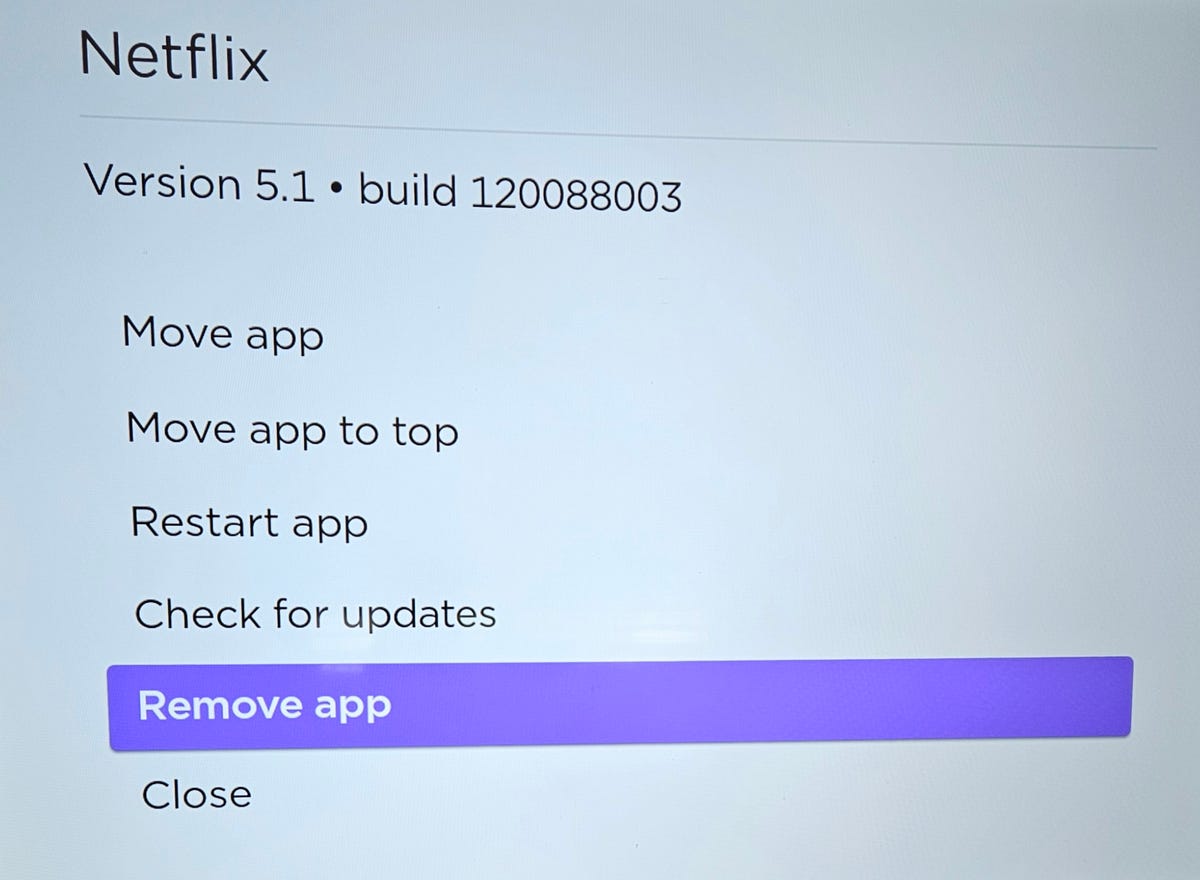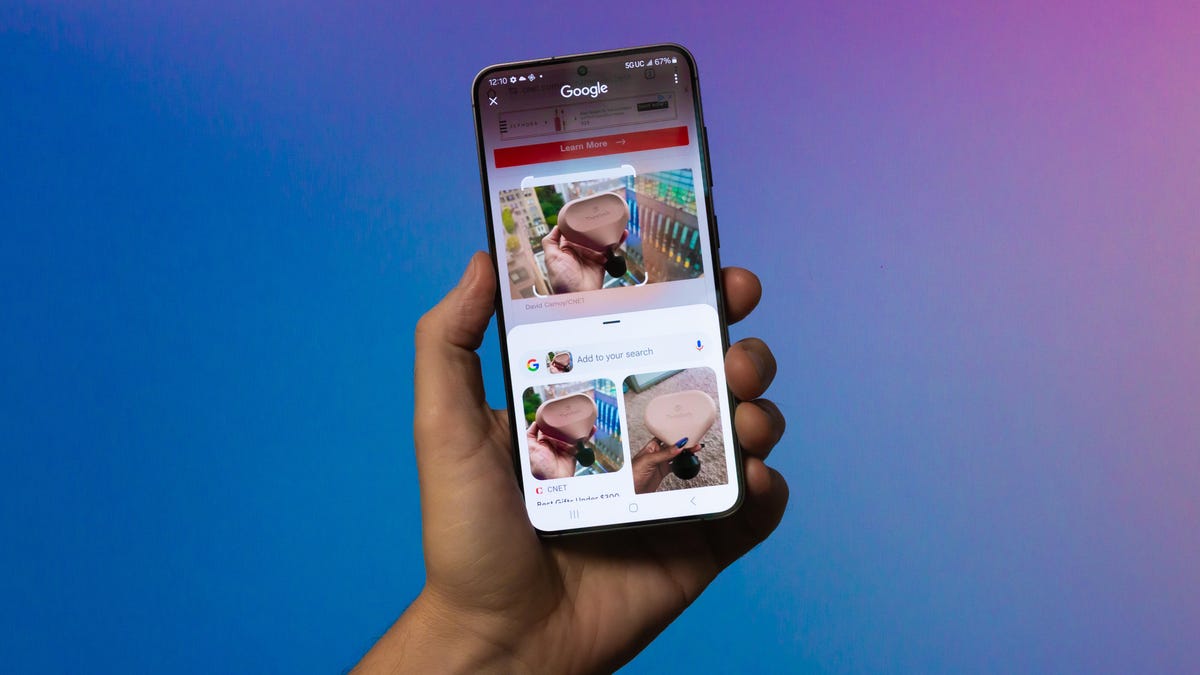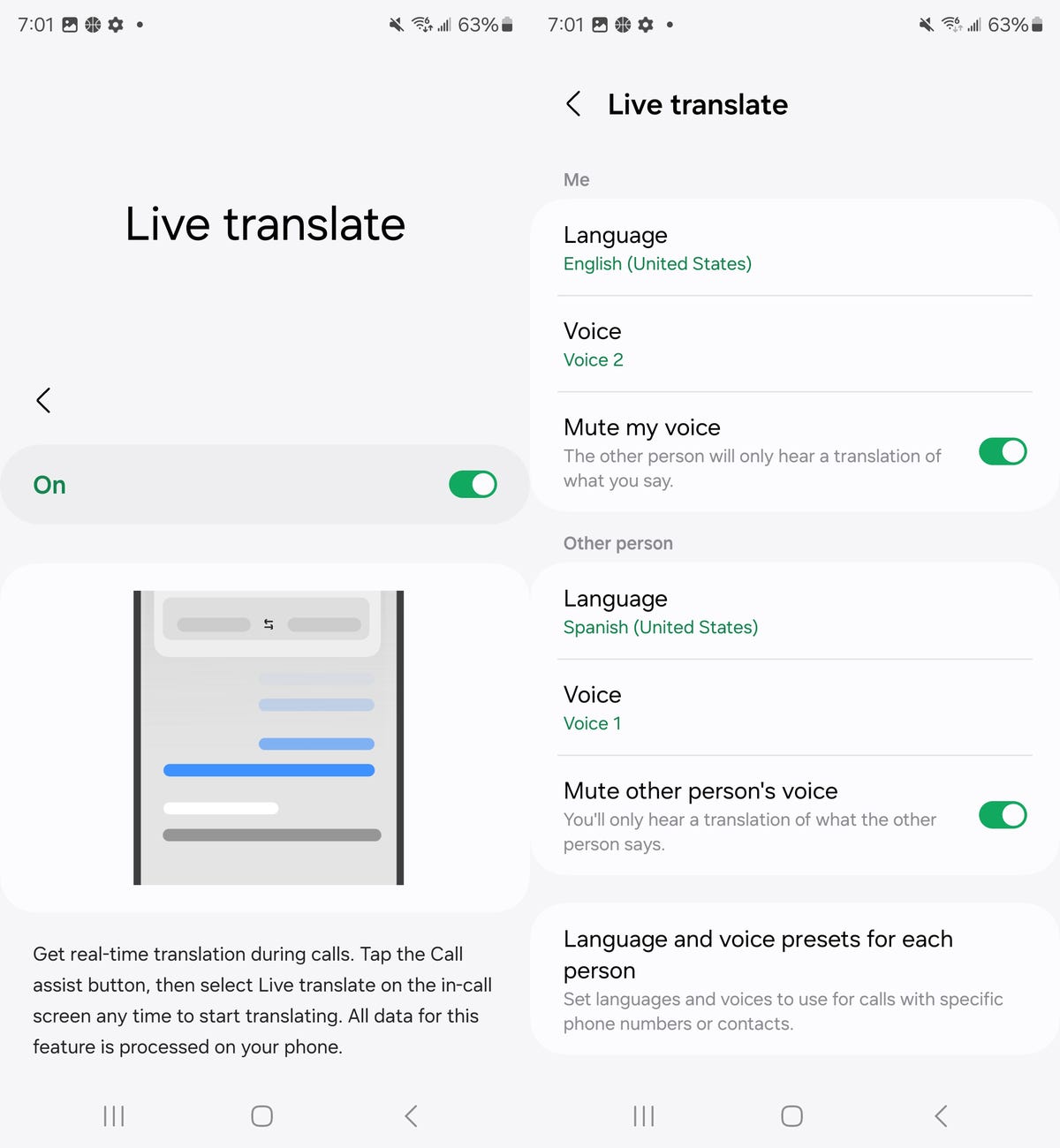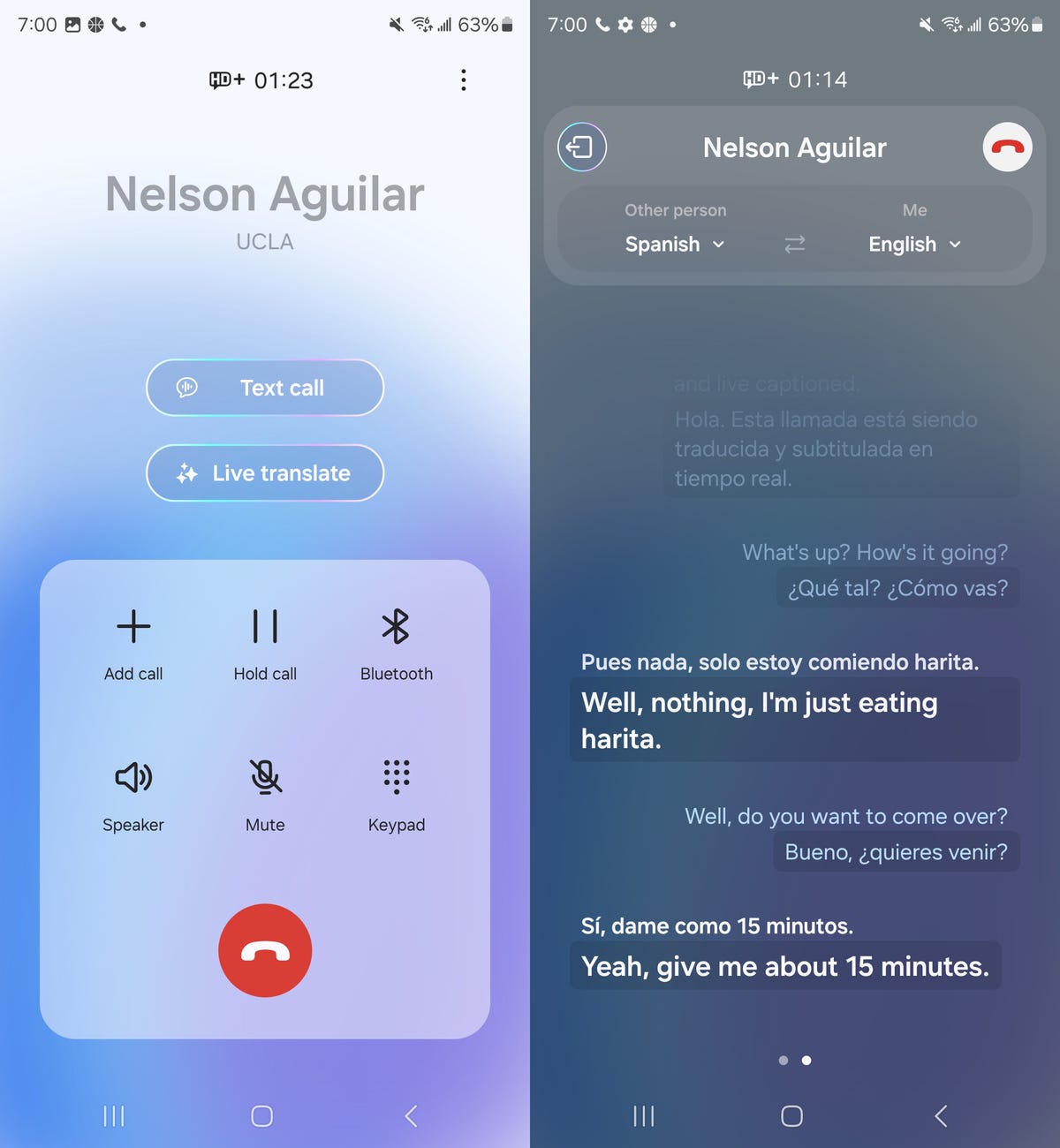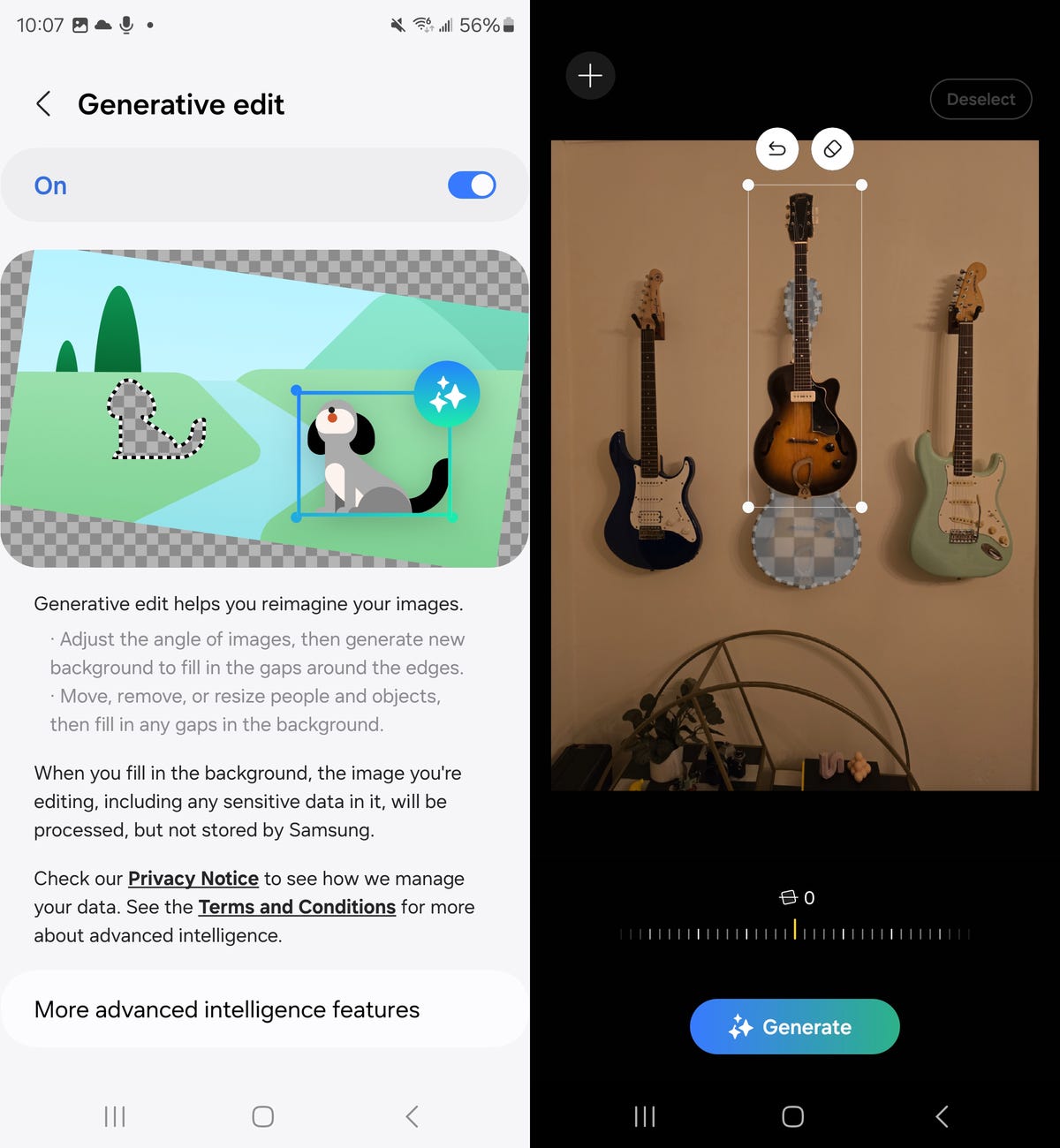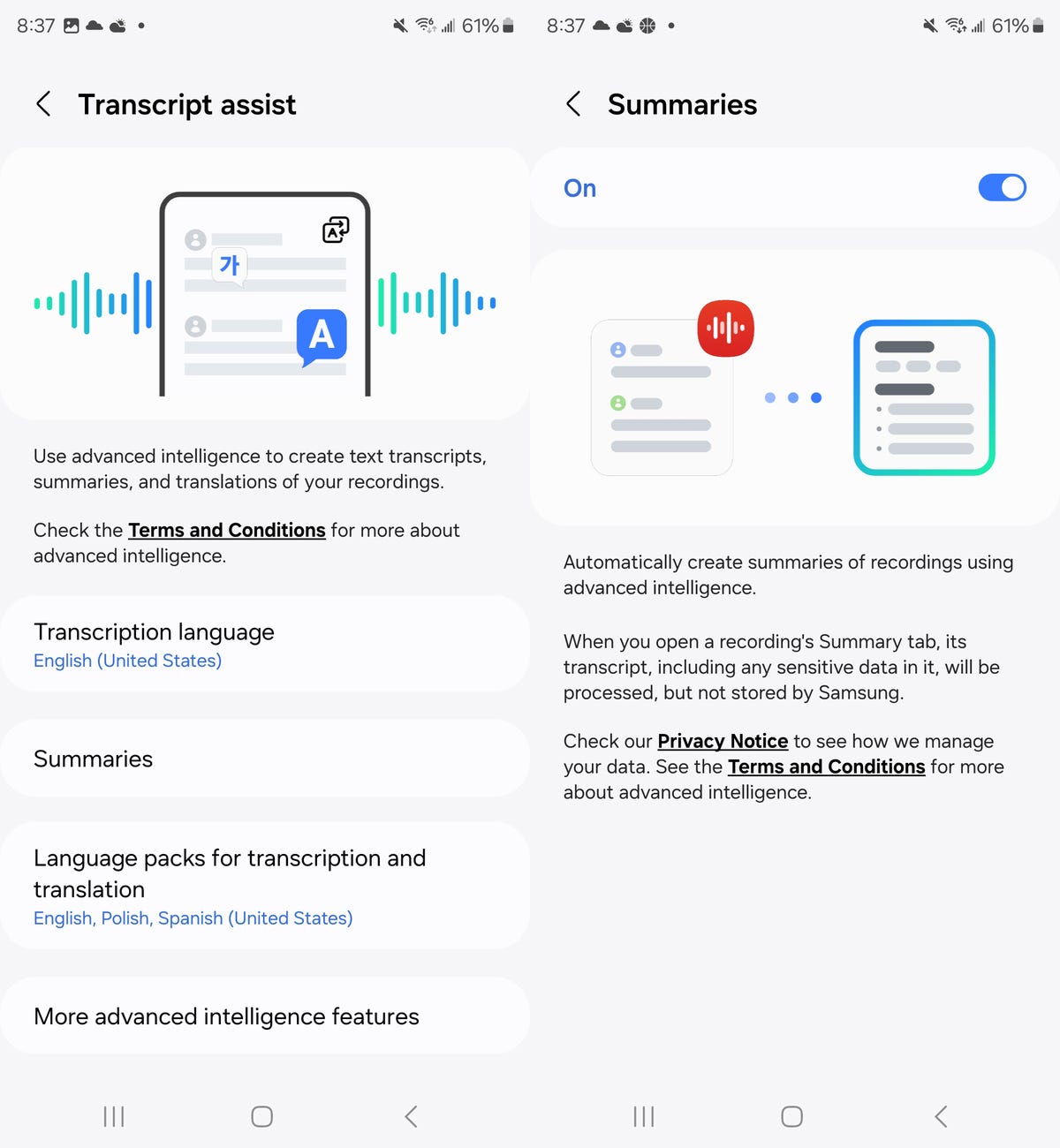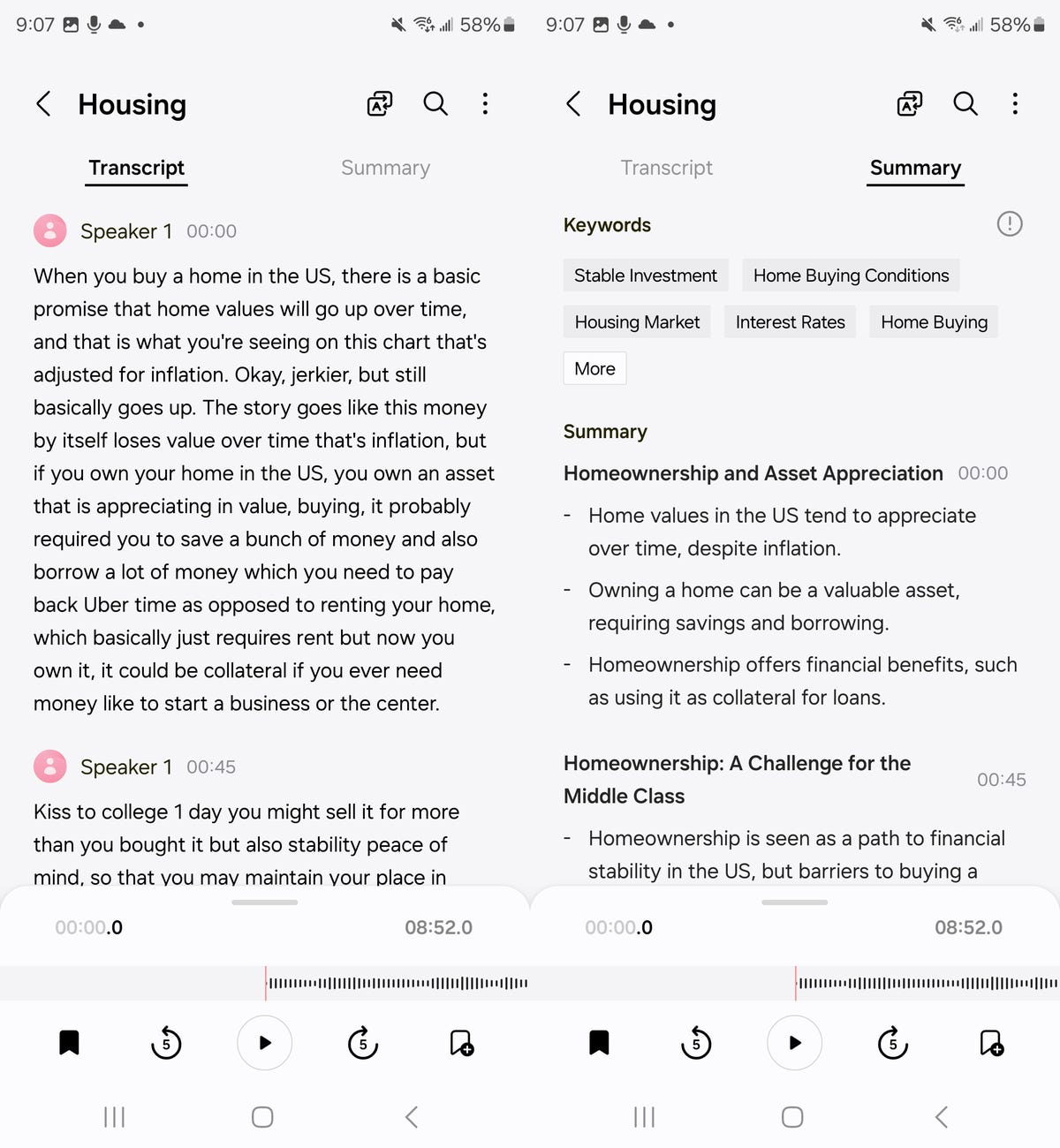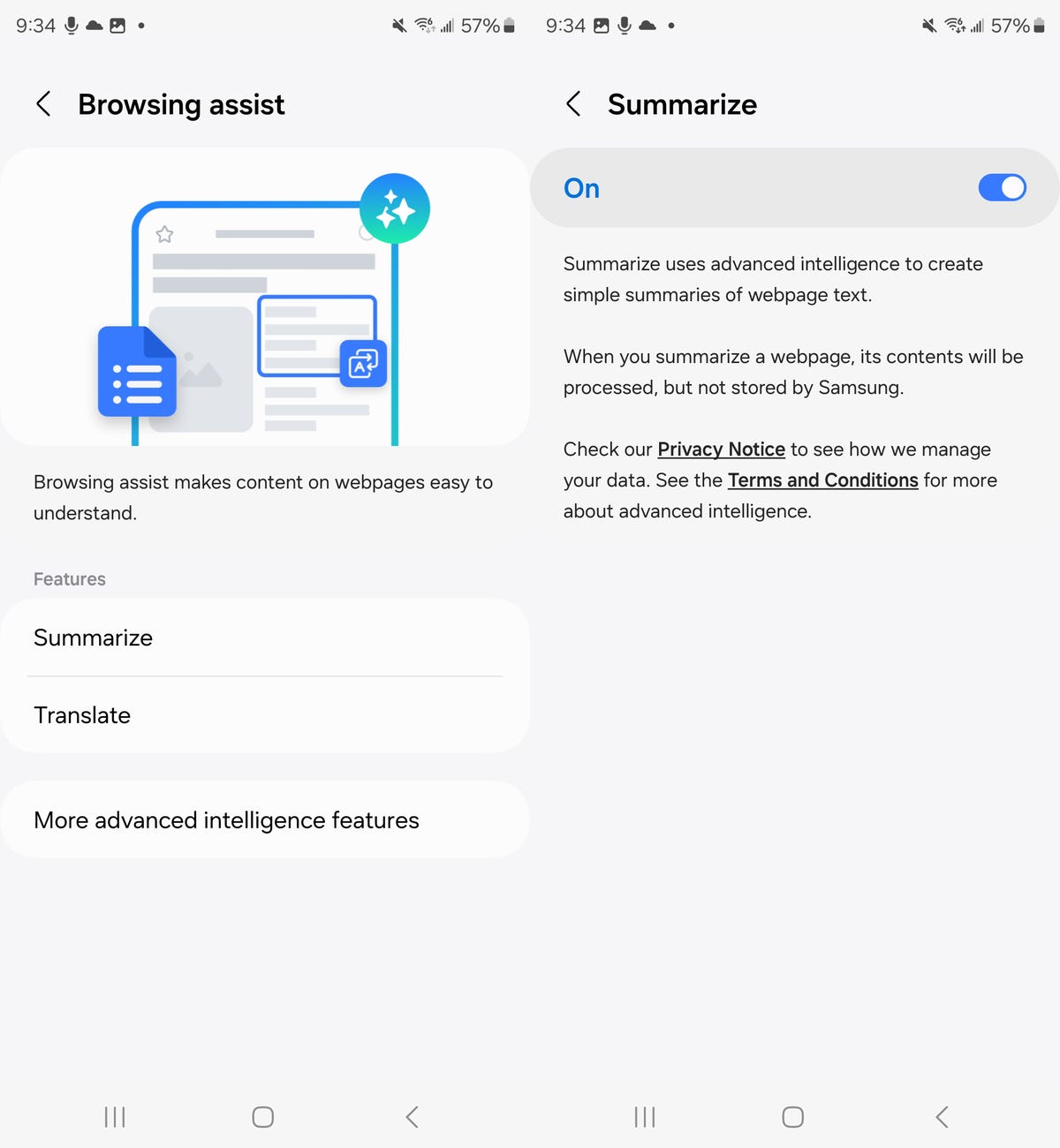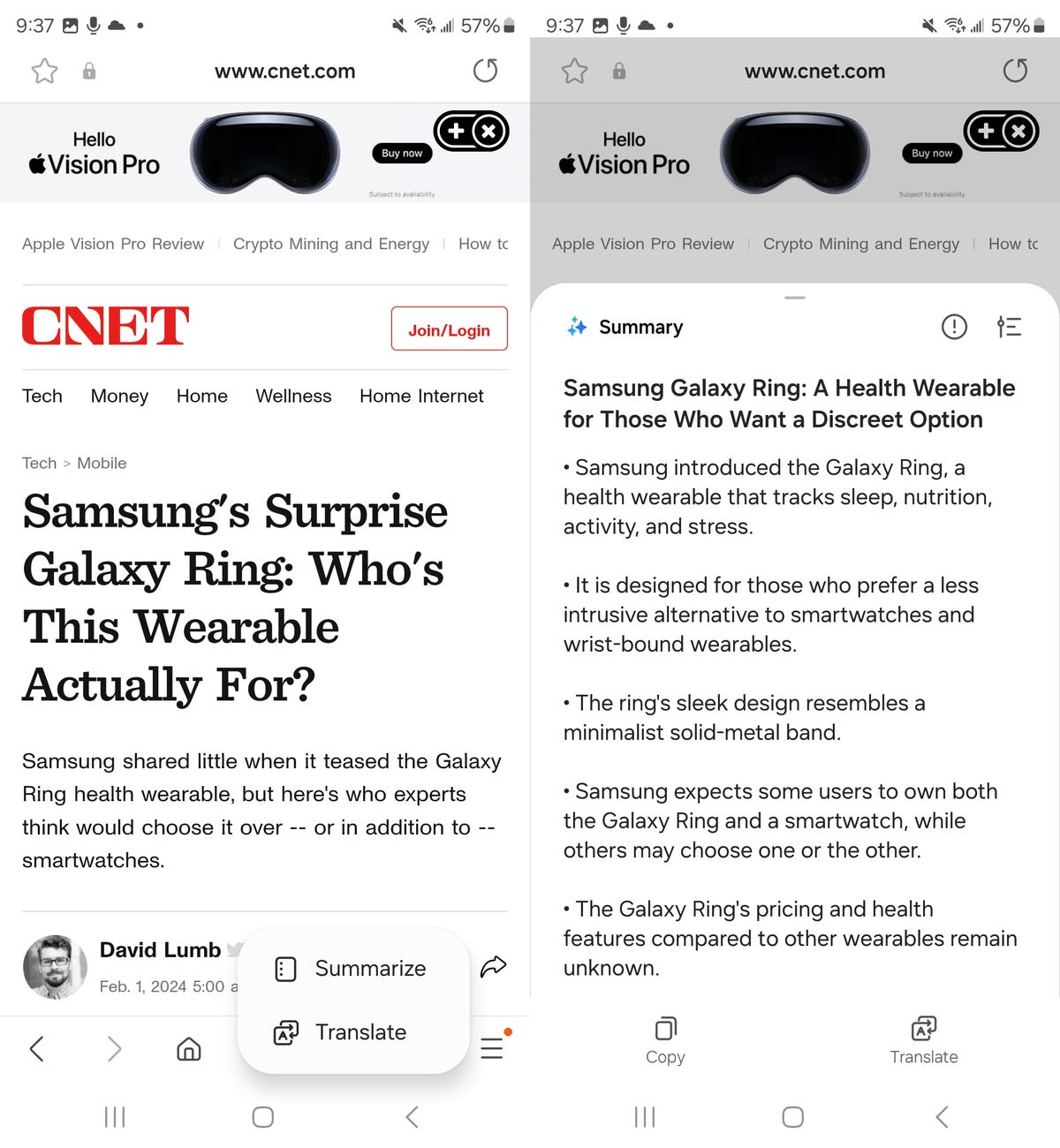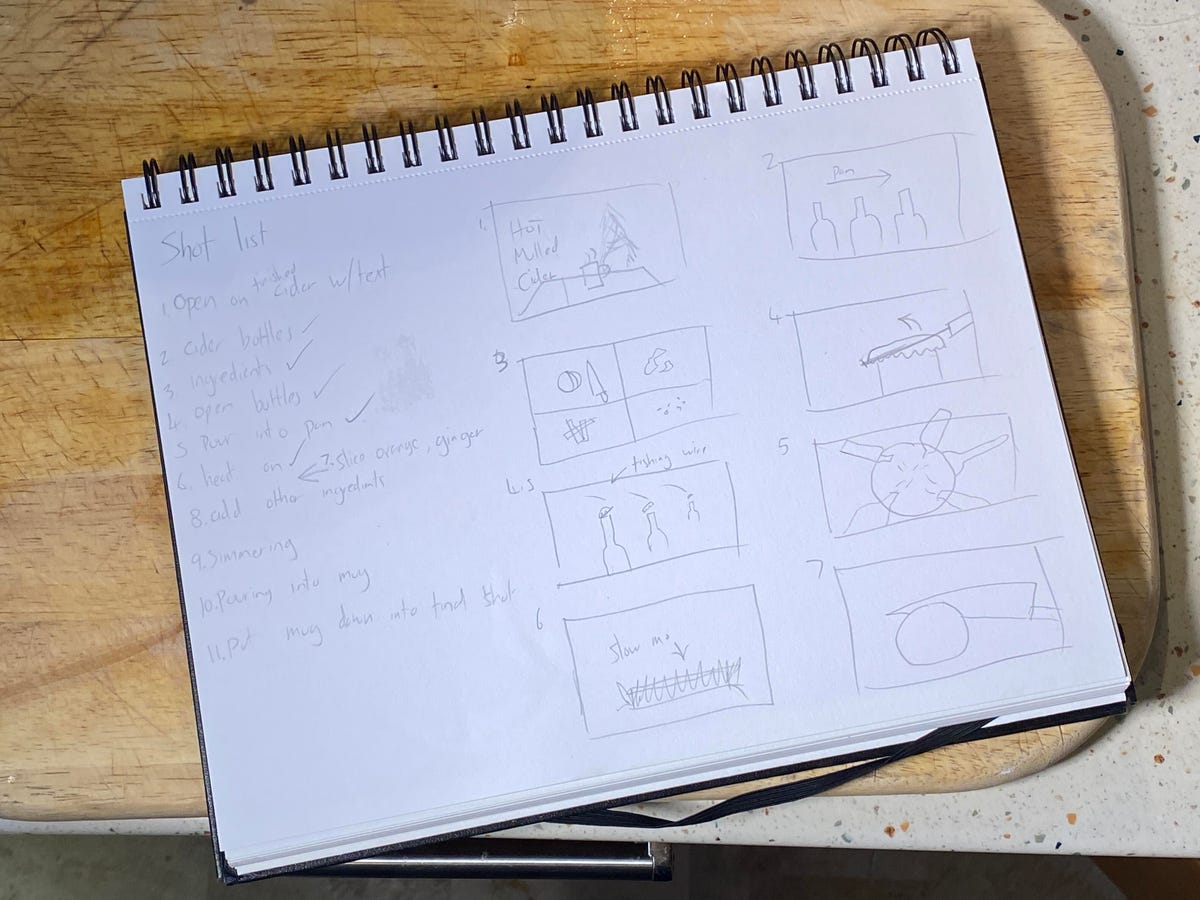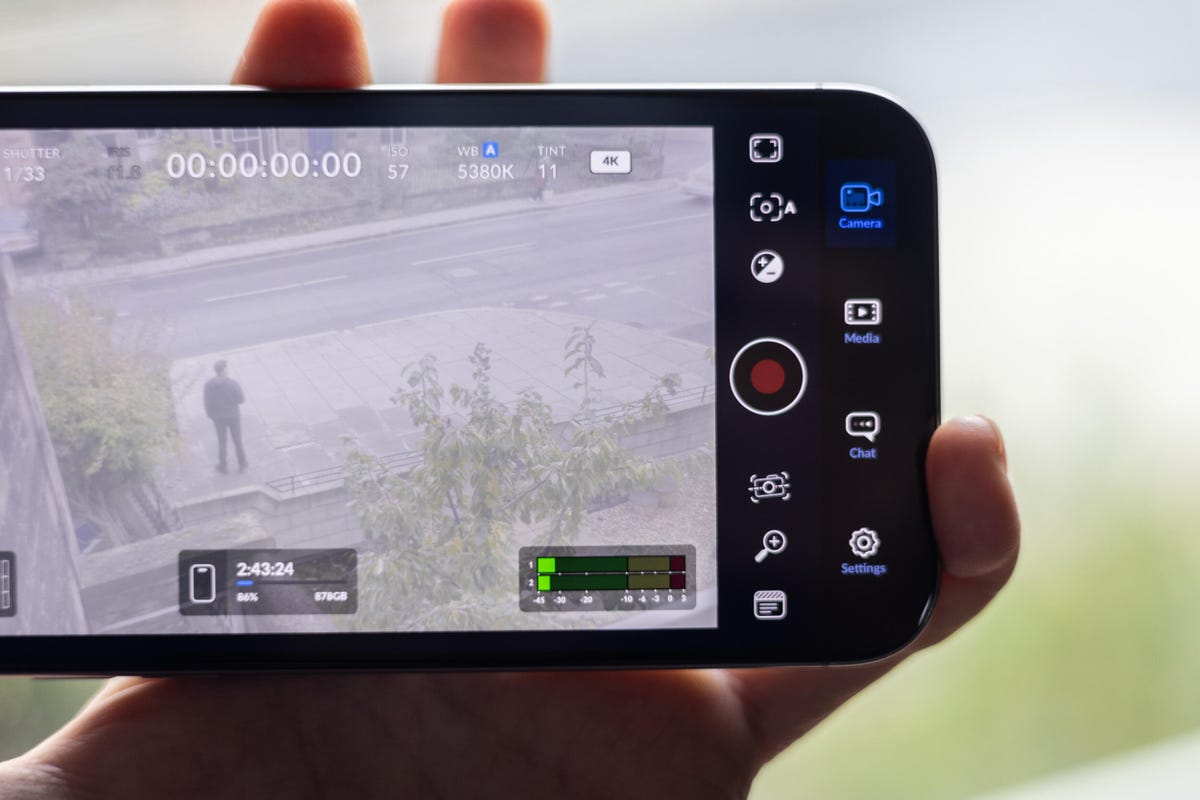For Aldo Soledad, a 44-year-old technician living in Wheaton, Illinois, paying for both home internet and a cellphone plan is just too expensive. He dropped his Xfinity internet plan about a year-and-a-half ago because it became too pricey after a promotion ended. The price initially jumped to $80 per month from the $50 Soledad previously paid, before eventually climbing up to $120.
“I’m like, ‘No, I can’t do that,’” he said. “That’s a major change.”
Now, he relies on his phone’s data plan to take care of his internet needs. Soledad has two plans: one through AT&T for himself and a T-Mobile plan for his son. Since he receives a substantial discount through his job, the combined cost for both phone plans is a little more than half of the price he would have had to pay for Xfinity internet. From streaming TV shows to playing video games, Soledad and his son are able to do just about everything through their cellular plans.
When it comes to living without home internet, he isn’t alone. Millions of Americans are without broadband, either because of a lack of access or because they can’t afford it. That number will likely go up after April, which is the last fully funded month of the Federal Communication Commission’s Affordable Connectivity Program. It provides eligible households with a discount of up to $30 per month toward internet service, or $75 per month for those living on qualifying tribal lands.
Those impacted might find themselves asking the same question as Soledad: Can I rely on my smartphone and data plan for all of my home internet necessities? The Pew Research Center reports that 15% of US adults are doing just that.
Although smartphones have become digital Swiss Army knives, functioning as everything from a calculator to a portable internet browser and a pocket-size TV, there are still notable drawbacks to relying on phones and their accompanying data plans as a primary home internet source. But developments in wireless networks like the ones that connect to our mobile devices could pave the way for making high-speed home internet more accessible.
“When you really consider where that divide occurs, let’s say in more rural areas, wireless is the only way to cost effectively get it done,” said Mike Leibovitz, a research analyst with Gartner who covers enterprise networking.
Read more: The Future of US Internet: City-Run Broadband, Satellite Web and Subsidies
The digital divide
The internet is as essential as electricity, but millions of Americans are still without broadband. The FCC reported in November that just over 7.2 million US locations still lack access to high-speed connections.
It’s also been challenging to get a full picture of the digital divide because the FCC’s previous tracking method was criticized and believed to be inaccurate. For years, the process was based on self-reported data from internet service providers broken down by census block.
“The primary issue with this, and the reason why it’s led to a decade of miscalculation, is that under that method, a provider can mark an entire census block as covered if just one address in that census block actually does have service,” said Tyler Cooper, editor-in-chief of BroadbandNow, a website that publishes independent research on the state of broadband in America.
The FCC has since launched the Broadband Data Collection program, an effort to provide more accurate and granular data about broadband availability in the US. Through this system, consumers can also challenge information that’s believed to be inaccurate. The FCC started releasing new, more granular maps in late 2022 and has updated them with feedback.
The Broadband Equity, Access and Deployment program, which provides $42.45 billion to fund projects and initiatives related to high-speed internet deployment, is a major attempt to close the digital divide.
Still, building infrastructure requires a lot of time and money, meaning the impacts of programs like BEAD won’t be felt overnight. Separately, service providers may not be willing to spend resources on developing networks if they’re unsure whether it will be worth their while.
“As carriers are considering investment in wireless infrastructure and broadband, it all comes back to the return on investment,” Leibovitz said. “And it’s a lot of work to get physical infrastructure in place.”
But access is just part of the problem; there’s also the price. A 2022 report from the National Telecommunications and Information Administration analyzing data from the NTIA’s Internet Use Survey says about one in five US households aren’t connected to the internet at home. While the majority of those 24 million offline households aren’t interested in being online, 18% said they couldn’t afford home internet service.
A Consumer Reports survey administered by research organization NORC, an independent affiliate of the University of Chicago, tells a similar story. The multi-mode survey, which was administered to a nationally representative sample of 2,087 US adult residents, indicated that 23% of respondents find it somewhat difficult to afford monthly internet costs. (The report also found that 30% find it very easy, while 43% find it somewhat easy.)
The ACP helped over 23 million US households get online by making monthly costs more affordable. But funding for that program is drying up, meaning price hikes for those enrolled are expected to begin in May.
Wireless carriers are attempting to ease the burden of monthly internet costs as the program winds down. Metro by T-Mobile will cover discounts for current subscribers enrolled in the ACP through June. After that, it will provide a $15 discount on that line through August.
Verizon also recently launched a limited time offer through its Verizon Forward program that would bring the cost of home internet down to $0 per month for six months. The carrier will also cover the full ACP benefit of $30 for the month of May to those enrolled in the program who subscribe to its prepaid brands.
AT&T operates a program called Access, which provides those who qualify with high-speed internet for $30 per month.
“People want to be connected anytime, anywhere — whether it’s with a wireless or wired connection — and we offer customers a variety of products and plans that they can mix and match to best suit their needs,” AT&T said in a comment to CNET when asked about its options for low-income customers.
Unrelated to the ACP, carriers have other efforts to subsidize connectivity. T-Mobile’s Project 10Million, for instance, is a $10.7 billion pledge to give qualifying low-income students a free hotspot and monthly allowance of mobile network data or discounted wireless plans. All three major carriers support Lifeline, a federal program that helps pay for phone and internet plans for low-income Americans.
Can smartphones replace home internet?
Saying that smartphones play an important role in our lives would be an understatement. According to Reviews.org, Americans check their phones an average of 144 times per day, and 55% say they’ve never gone longer than 24 hours without their phone. Sixty percent even sleep with their phone at night.
But are phones enough to serve as a primary source of internet connectivity, eliminating the need for a separate home internet plan entirely? Pew Research says 15% of US adults are smartphone-only internet users, meaning they don’t have home broadband service. The Consumer Reports survey indicates that 18% of Americans have only wireless service like a smartphone data plan.
This so-called trend of smartphone dependency in the US rose to 20% in 2018, according to Pew Research, but has since tapered off to 15% in 2023, where it’s remained since 2021. It’s particularly common among low-income households and those without higher formal education, Pew says.
“Overall, we do see that one of the major reasons that people do not have a broadband subscription at home is the cost of it,” said Jeff Gottfried, associate director of research at the Pew Research Center. “Whether it is the cost of the broadband subscription itself or the cost of having a computer being too expensive.”
Even though data suggests that some Americans still rely on smartphones for internet needs, Kristen Hanich, director of research at Parks Associates, says the percentage of mobile-only consumers in the US market has decreased during the past few years. That’s perhaps a sign that various initiatives to close the digital divide are working to some extent.
Phones may be a convenient way to access the internet, and they often feel necessary to everyday life. But relying on them as a primary internet resource can come with significant downsides. If you’re connecting multiple devices to your phone’s internet, such as smart televisions, home cameras, game consoles and streaming boxes, your plan must have enough mobile hotspot data and a reliable connection to support all of those devices. And if your phone breaks, you’re out of luck.
“You’re really beholden to that device,” Hanich said. “If something happens to it, you’ve essentially lost your internet access.”
The very nature of cellular networks — i.e. the fact that they run on cell towers meant to serve large swaths of people in a given area — also means you may not always have good service depending on your location and how congested the network is.
“You might be sharing access with like with 1,000 other subscribers, maybe even more,” Leibovitz said.
Soledad is well aware of these shortcomings. He recalls sitting outside in the snow to get a better connection while downloading an important file, which meant juggling both his phone and computer in the freezing cold since he didn’t have a table outside.
But experts like Leibovitz see potential in fixed wireless networks, particularly those running on 5G, as a compelling alternative to hardwired networks (like fiber or cable) and cellular networks. These networks use a receiver to gather wireless signals from cell towers, making them easier to deploy in areas where wired infrastructure is limited or doesn’t exist.
“They have been extremely successful in a very short period of time,” Hanich said in reference to fixed wireless networks.
As my colleague, CNET senior editor for broadband Trey Paul explains, even though it may be using the same network as your phone, the receiver for a fixed wireless network is specific to your location. That means the network can’t be used elsewhere. However, 5G home internet plans can still be relatively costly unless you enroll in autopay and already have a mobile plan with the same carrier.
Still, customers are usually “highly satisfied” with their fixed wireless plans so far, according to Hanich. A recent J.D. Power report arrived at the same conclusion, finding that fixed wireless customers were happier with their service than those with wired internet. Data from Leichtman Research Group, which specializes in studying the broadband, media and entertainment industries, suggests these networks are only growing. Fixed wireless services accounted for 104% of total net broadband additions in 2023, according to the report. T-Mobile says its 5G home internet service has nearly 5 million customers, having added 2.1 million subscribers in 2023 alone.
Hopefully these developments, along with government initiatives and funding programs, lead to a world in which people like Soledad no longer have to sit outside in the snow to get a reliable connection.
“The technology is very good today,” Leibovitz said. “And will only get better tomorrow.”