Samsung’s new Galaxy S24 series of phones brims with new AI features. Some, like Circle to Search, look delightfully useful, while others, like Generative Edit, can seemingly bend reality. These tools are part of Galaxy AI, a suite of features and utilities that can execute wide-ranging tasks to simplify day-to-day activities, help with productivity and create content.
Galaxy AI is Samsung’s attempt to bolster its S24 series with software features that are powered by generative AI, which catapulted into the mainstream last year when OpenAI’s ChatGPT chatbot went viral. Samsung and its rivals are betting AI can breathe new life into the stagnant smartphone industry, which has seen sales slowing over the last several years.
Read more: Galaxy S24 Ultra: One Day With Samsung’s New Phone
The Galaxy 24, S24 Plus, and S24 Ultra each have Galaxy AI, which Samsung bills as a “comprehensive mobile AI experience.” These AI-based features (a lot of which are powered by the Snapdragon 8 Gen 3 chip) are detailed below. But Samsung isn’t alone in its AI ambitions. Here’s how some of Galaxy AI’s biggest features stack up against those from Google and Apple, two of Samsung’s biggest rivals.
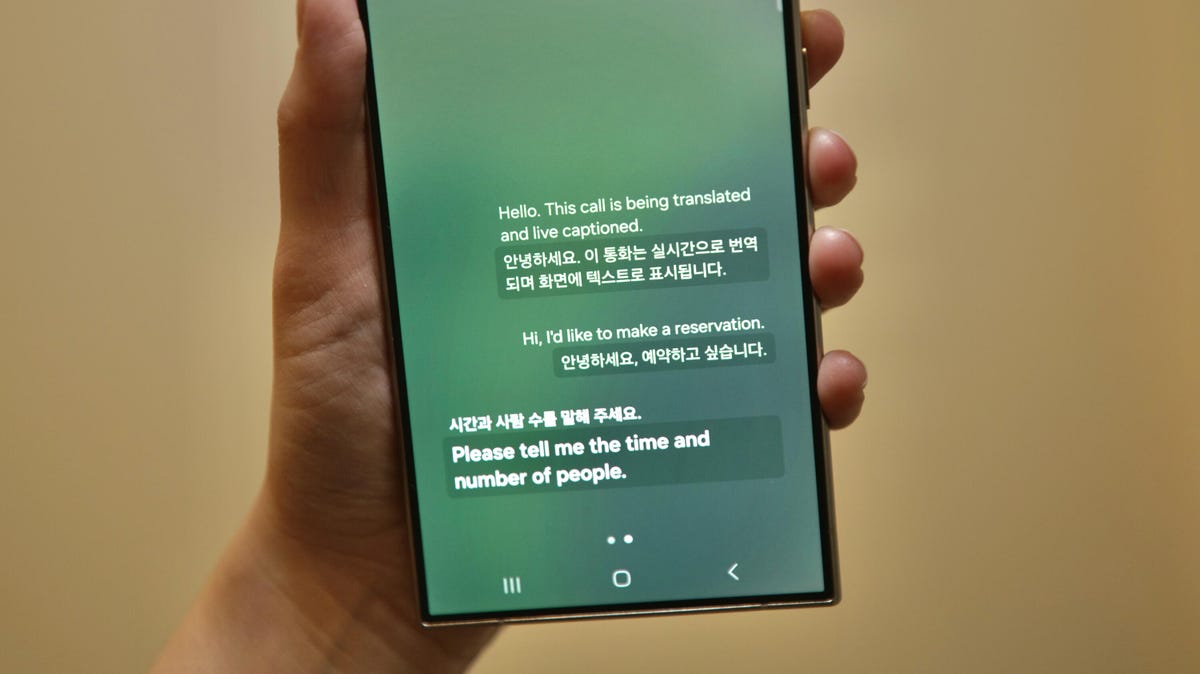
Samsung Galaxy S24 AI features
Live Translation: Samsung’s new live translation tool is perhaps the company’s most compelling AI feature. As the name suggests, the tool can translate a live phone call in real-time voice and text between two different languages. Live translation supports 13 languages and 17 dialects, allowing two people to have a basic conversation even if they don’t speak the same language. (Voice recorder has Transcribe Assist that also translates.)
Interpreter: This is similar to Live Translation, but it’s focused on translating a conversation into just text that’s shown on a split-screen. The view is arranged so that the people talking can stand face-to-face and read the text transcription of what the other person said. It also works without cellular data or Wi-Fi.
Read more: Samsung’s Fine Print: Galaxy S24’s New ‘Killer’ Feature May Not Be Free After All
Circle to Search: You can launch a Google search for anything shown on screen just by circling that thing with either your finger or Samsung’s S Pen stylus. You long-press the home button and then circle, highlight, scribble on, or tap any part of an image or video, or any bit of text, and you’ll instantly launch the search. For instance, if your friend sends a travel photo, you can use Circle to Search to learn more about the landmark they’re standing in front of. Or circle their shoes to find out the brand name and even call up links for buying them.
Chat Assist: This feature helps with writing and is integrated into the keyboard. It’s available when you’re composing messages, emails, social media posts and more. When you type your message, Chat Assist analyzes it and can alter the text to make its tone sound as you intended. Say you needed to send a polite message to a co-worker — you could choose a professional version of the message you typed. Or let’s say you were typing and wanted your text to be a short, catchy phrase for a social media caption — you could select #social and your phone would generate a version of your text in that style.
Generative Edit: This generative AI feature lets you make reality-bending edits to your photos, like you can with the Google Pixel 8’s Magic Editor. You can remove objects and Generative Edit will fill in the background where the object once was. All images that have major AI alterations will get watermarked in the metadata to indicate this. But small edits, like removing reflections, won’t get the watermark.
Note Assist: This feature creates AI-generated summaries of notes and also translates and formats files in Samsung’s Notes app. Plus, it generates digital covers for notes to make them easy to spot with a brief preview.
Google Pixel 8 AI Features
When it launched last year, Google’s Pixel 8 actually kicked off the arms race for gen AI in phones. Prior to Samsung’s S24 launch, Google marketed AI as one of the selling points of the Pixel 8. Though generative AI features are a newer addition to mobile phones, AI has long been an integral part of tasks such as voice recognition and image processing.
Choosing the Galaxy S24’s suite of features or the Pixel 8’s tools likely comes down to personal preference. In fact, some of the Galaxy S24’s AI-powered features, like Circle to Search, were the result of a partnership between Google and Samsung and will eventually come to the Pixel 8 series.
Magic Editor: The Magic Editor uses generative AI along with AI processing techniques to help people make complex photo edits easily, without the need of professional skills or expensive third-party apps. It goes beyond lightening and brightening photos, although that’s part of it. You can reposition people, enlarge buildings, remove strangers from the background and even generate completely new backgrounds from scratch.
Best Take: This is one of the most significant AI tools in the Pixel 8 lineup. It lets you swap a person’s face from another image in a series of photos. You can produce a single image where everyone is looking at the camera and smiling, and doesn’t have their eyes closed, if that’s what you want.
Read more: The Pixel 8’s AI Blurs the Line Between Reality and Fantasy
Call Screen: Google Assistant answers calls on your behalf to avoid unwanted robocalls or scammers. In the Pixel 8 iteration, the Assistant’s voice sounds more natural, and it can understand more context from the call.
Audio Magic Eraser: This tool uses AI to quiet or remove unwanted sounds in videos you record. Whether it’s background music or just wind noise, Audio Magic Eraser can target the specific sounds you identify.
Where’s Apple’s iPhone Generative AI?
Though iPhones have relied on AI for years to improve camera processing and yield better-looking photos and videos, Apple’s handsets don’t natively have generative AI features in the same vein as Google’s or Samsung’s tools. But it wouldn’t be surprising if Apple went in the same direction.

In fact, it’s widely expected that the next iPhone will follow in Google’s and Samsung’s AI footsteps. Rumors suggest Apple will bring generative AI into its iPhone 16 series in a big way, particularly when it comes to making Siri smarter and more capable.
According to Boomberg’s Power On newsletter, iOS 18 will feature gen AI technology that “should improve how both Siri and the Messages app can field questions and auto-complete sentences.”
A September report by The Information details how Apple plans to use large language models, a crucial part of generative AI, to make Siri smarter. The report said the LLM feature is expected to be released with an iPhone software update next year. This timeline would coincide with the September release of iOS 18, Apple’s next mobile operating system, which is expected to ship on the iPhone 16.
Editors’ note: CNET is using an AI engine to help create some stories. For more, see this post.





























