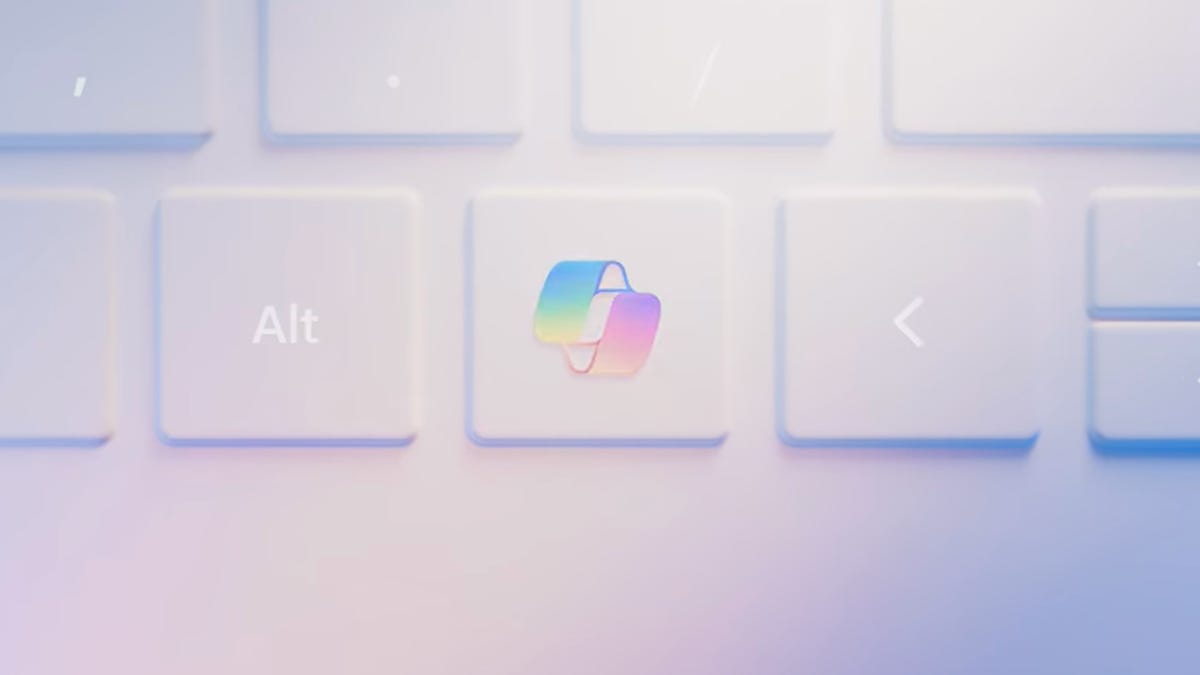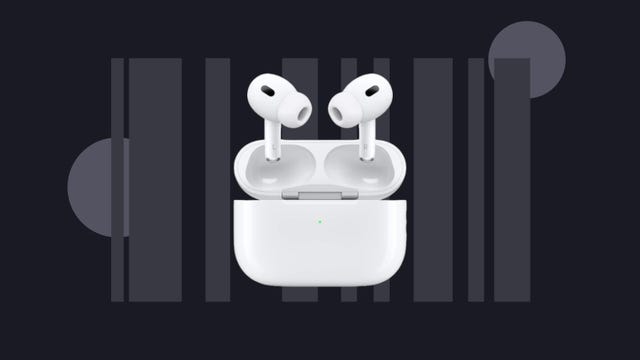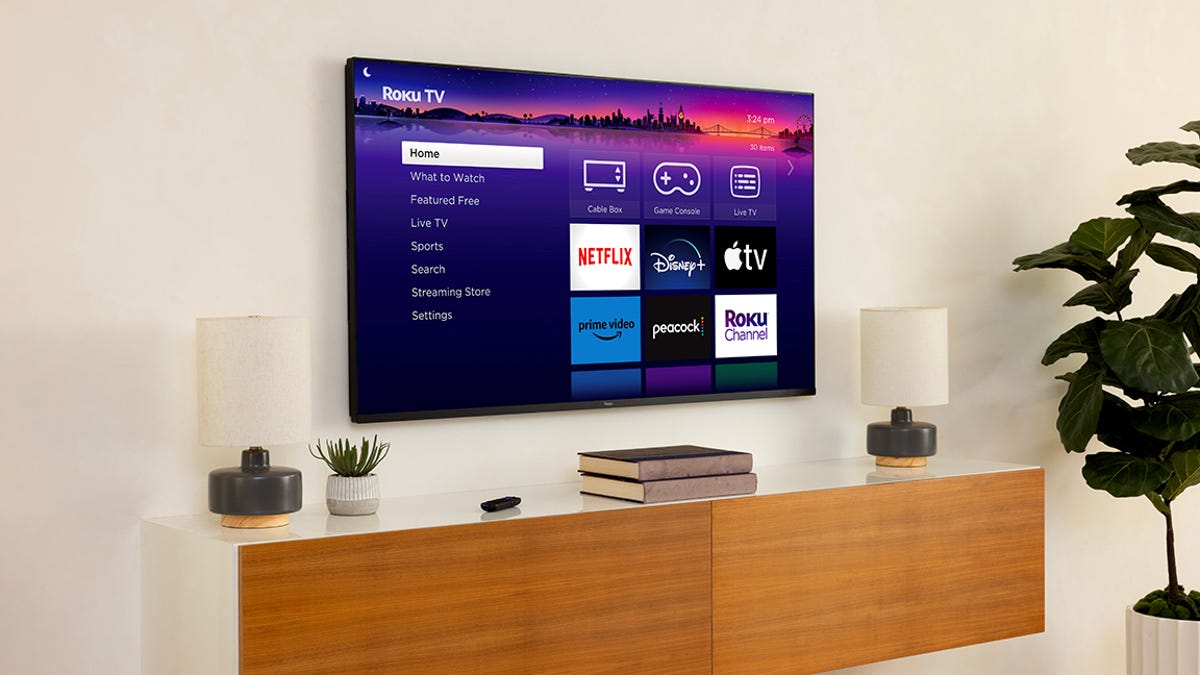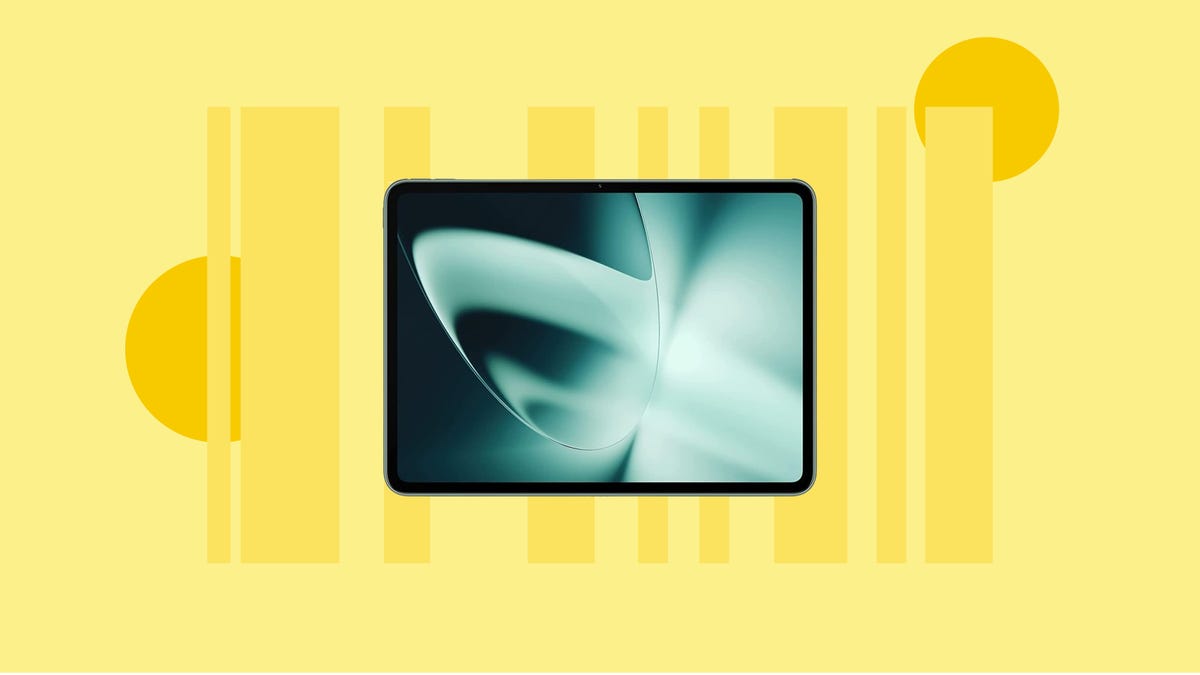Microsoft is making the first major change to Windows keyboards in nearly three decades with the addition of a new AI button.
The Copilot key, as it’s called, will live to the right of the space bar and activate Microsoft’s recently released Co-pilot service, which helps people perform tasks like summarizing documents, recommending music and answering questions you might ask a search engine or AI chatbot.
“We believe it will empower people to participate in the AI transformation more easily,” Yusuf Mehdi, Microsoft’s executive vice president, consumer chief marketing officer, wrote in a blog post published Thursday. “The new key will invoke the Copilot in Windows experience to make it seamless to engage Copilot in your day to day.”
Read More: With Windows Copilot, AI Is Getting Into Microsoft’s Most Important Software
The addition of the AI key highlights Microsoft’s commitment to artificial intelligence. The company incorporated generative AI into some of its most important products over the last year, including Windows 11 and Microsoft search engine Bing. Copilot relies on the large language models, particularly Open AI’s GPT-4.
Read More: Remember Bing? With ChatGPT’s Help, It’s Coming for Google Search
The button will arrive on the first wave of Windows 11 laptops and PCs of Microsoft’s partners in the days leading up to CES next week, as well as at the technology conference itself. The company says to expect a wider release in late February through spring, including on upcoming Surface devices. In time, the Copilot button will become a required feature.
“This [new button] will not only simplify people’s computing experience but also amplify it, making 2024 the year of the AI PC,” Mehdi wrote.