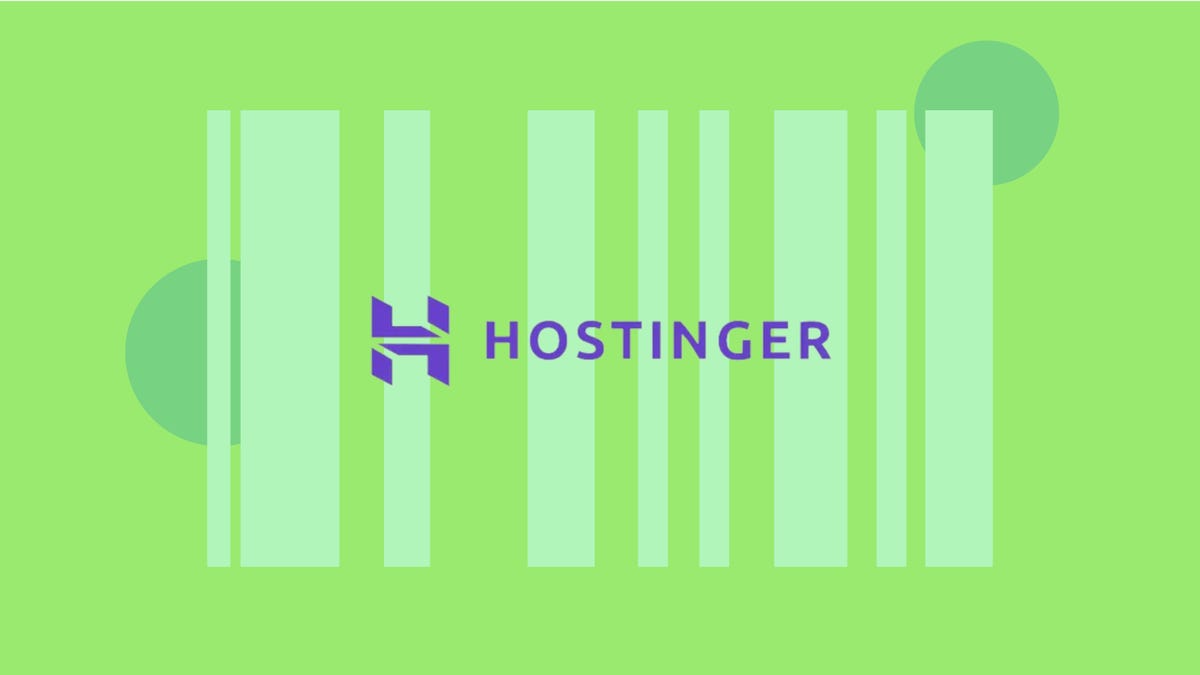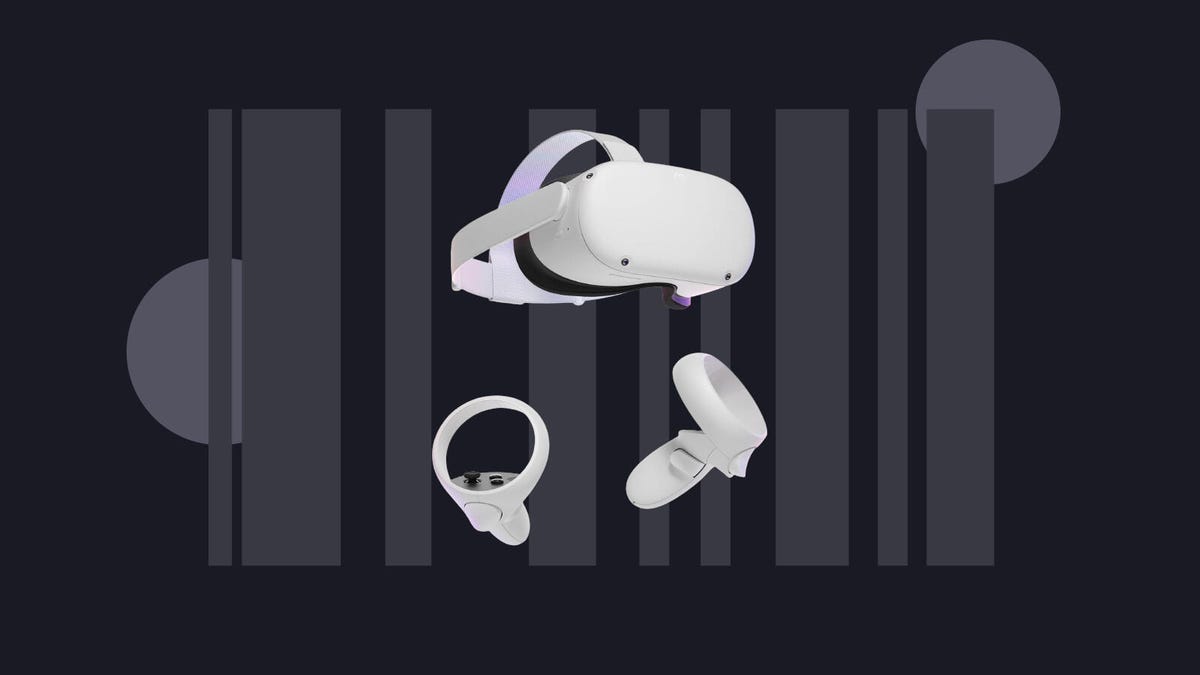If you’re looking for ways to stick to a budget this year, one way to save some cash on your everyday essentials is buying in bulk. And if you’re looking to save money on a membership to a big box store, StackSocial has a solid deal on annual Costco memberships. Rather than getting a traditional discount on the membership itself, you’ll get back Costco credit that you can use toward a future purchase. That saves you roughly 33% off the cost of membership.
There are two different levels that you can choose from with this StackSocial deal. You can snag a one-year Gold Star Costco membership for $60, and you’ll get back $20 worth of Costco credit. While you still need to shell out the original $60, it essentially means you’ll get the one-year membership for just $40. Or spring for the Executive Gold Star Costco membership for $120 and get back $40 worth of Costco credit, which means the one-year membership at the higher tier will essentially cost you just $80.
StackSocial doesn’t list a specific date for when this deal will end, so we recommend making your purchase sooner rather than later if you want to take advantage of this offer. Keep in mind, this offer is only available only to new customers, or those whose memberships have expired for more than 18 months. If you’ve been thinking of picking up an annual Costco membership, this is a great way to keep more cash in your pocket.
Read more: How to Get the Most Out of Your Costco Membership
With a Costco Gold Star subscription, you’ll get one membership card for your household. It allows you to shop at any Costco warehouse worldwide, as well as online at Costco.com. While Costco is a great place to save on groceries and other everyday essentials, it offers a lot more. A Gold Star membership also means you can use Costco’s gas stations and pharmacies, as well as Costco’s optical and hearing aid centers. And Costco frequently has seasonal plants, decor, furniture, electronics and other products as well.
If you sign up for a Costco Executive Gold Star membership, you’ll can take advantage of all of the features of the regular Gold Star subscription, as well as additional benefits and greater discounts on select Costco services. Plus, you’ll earn an annual 2% reward up to $1,000 on qualified purchases.
After you sign up, you’ll receive your bonus shop card via email. The card can be used both in store and online, so you can use it right away. It’s also worth noting that after you pay for membership through StackSocial, you’ll have until June 30 to redeem the membership, or you may not be able to take advantage of the deal.