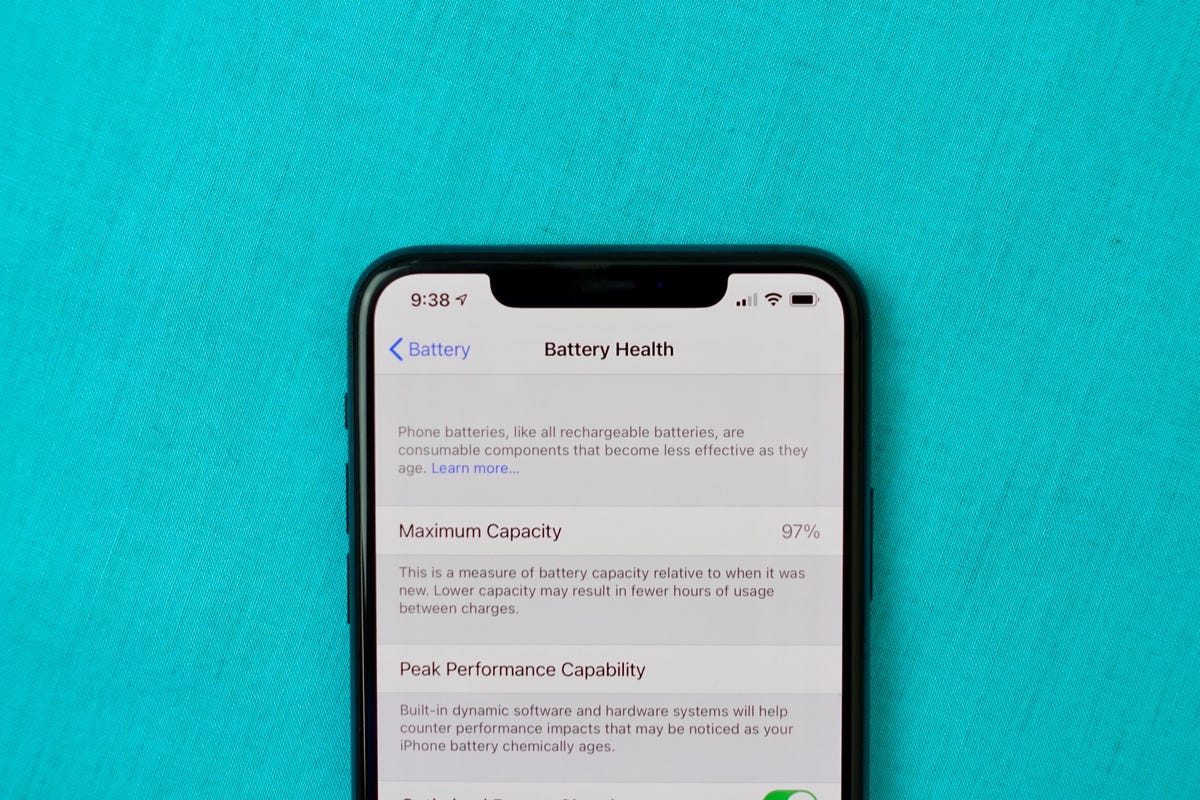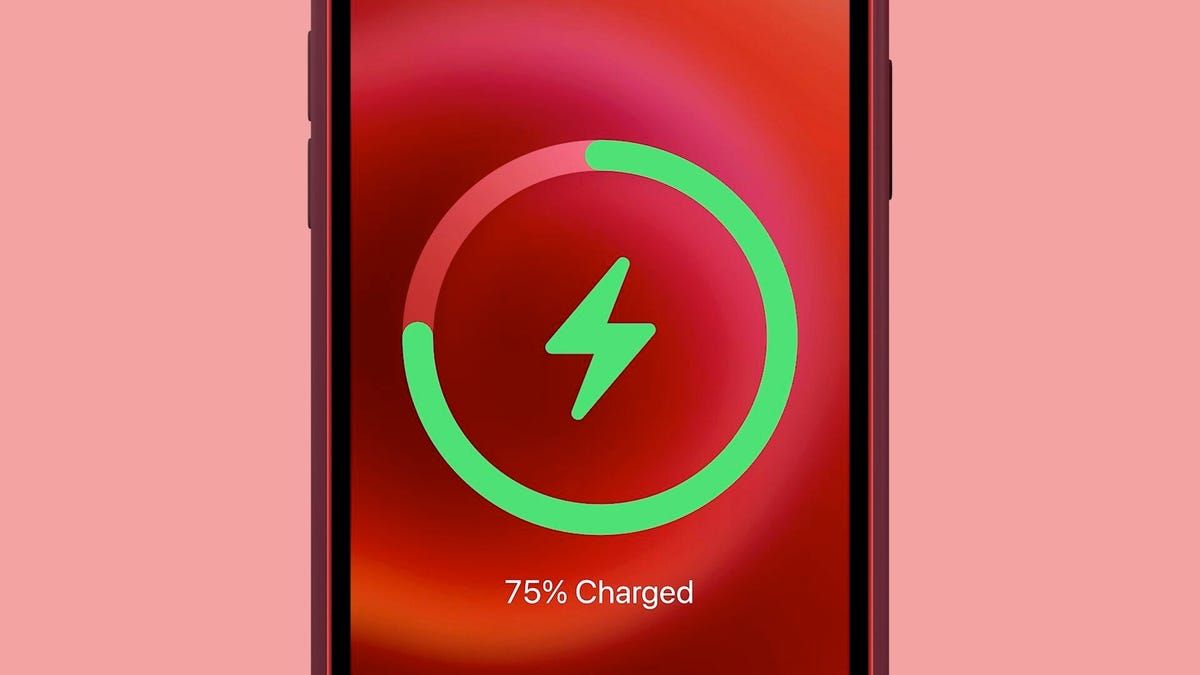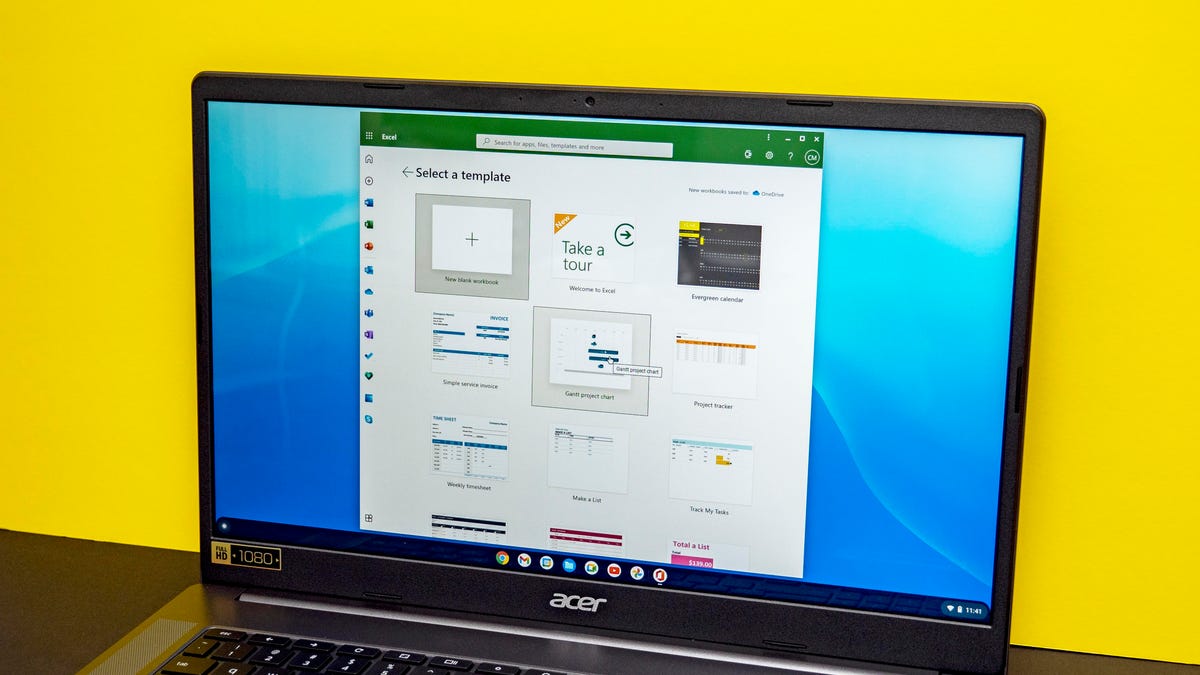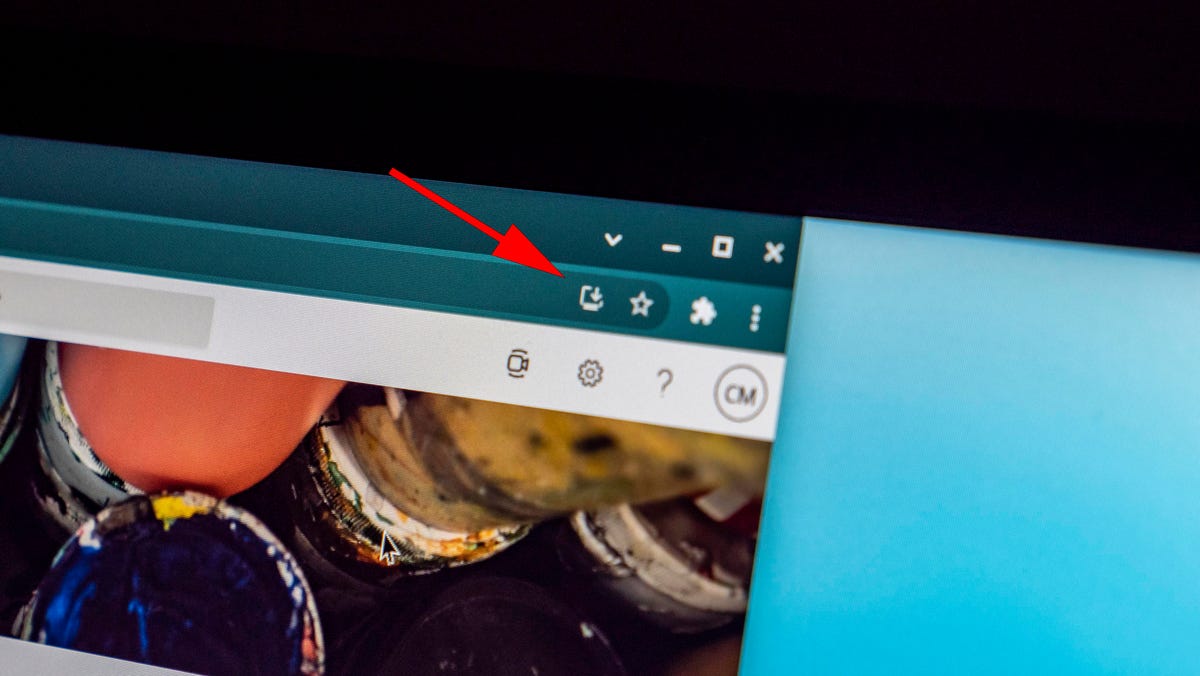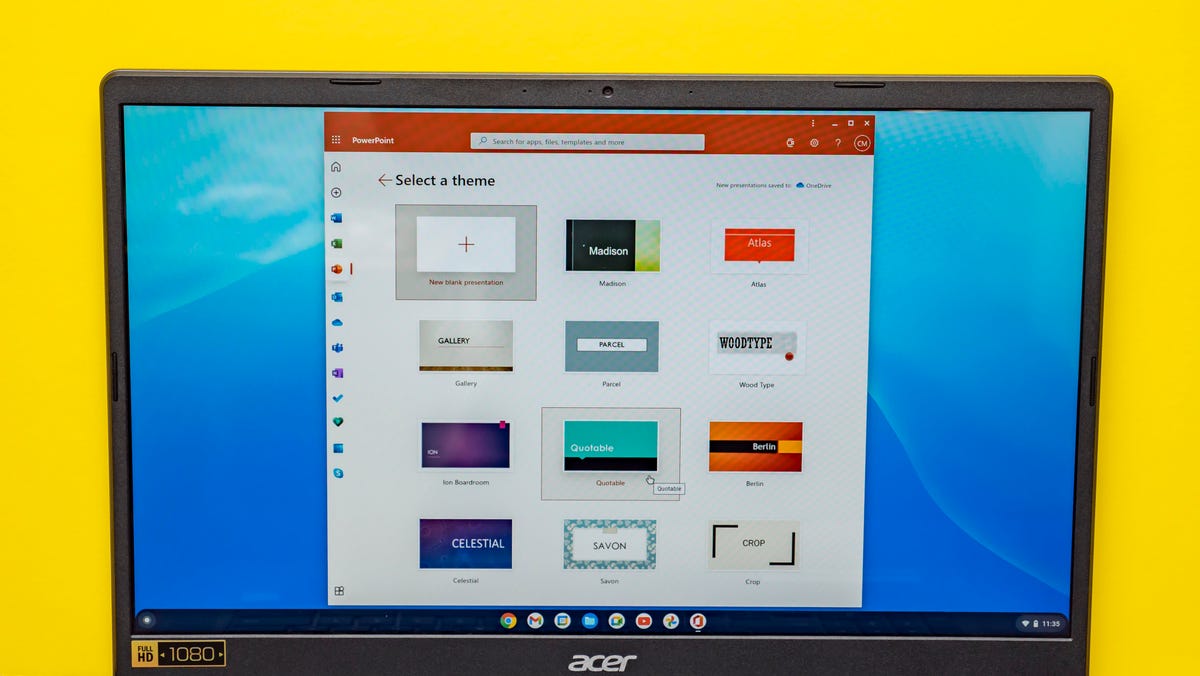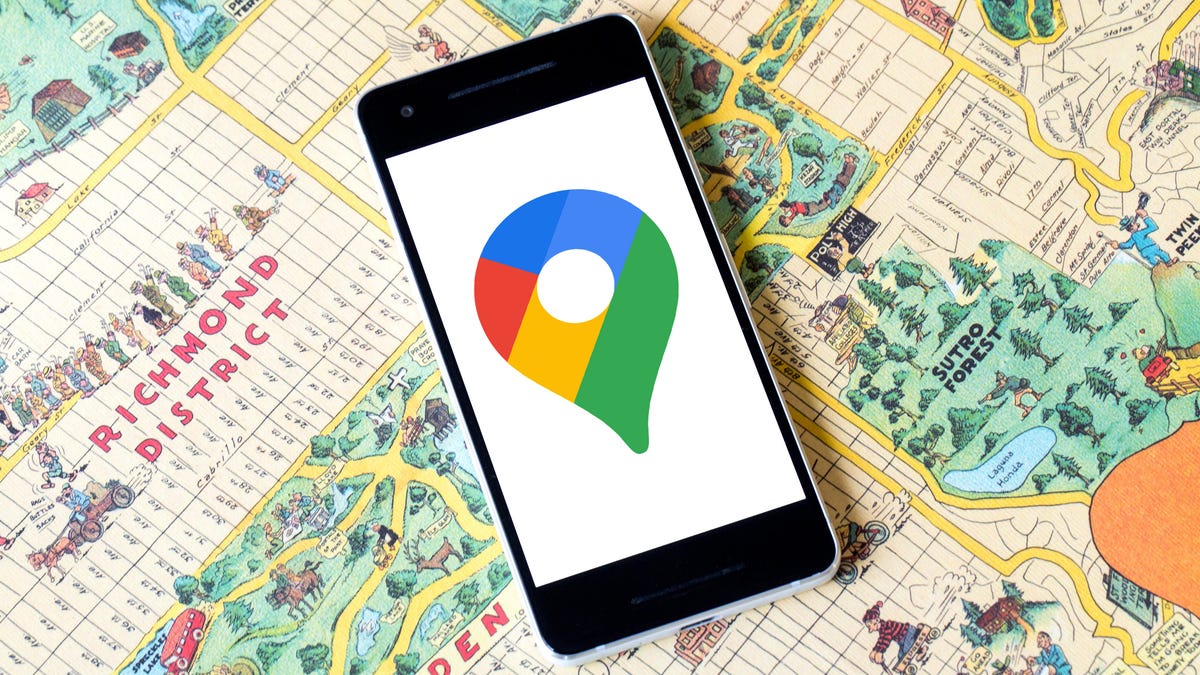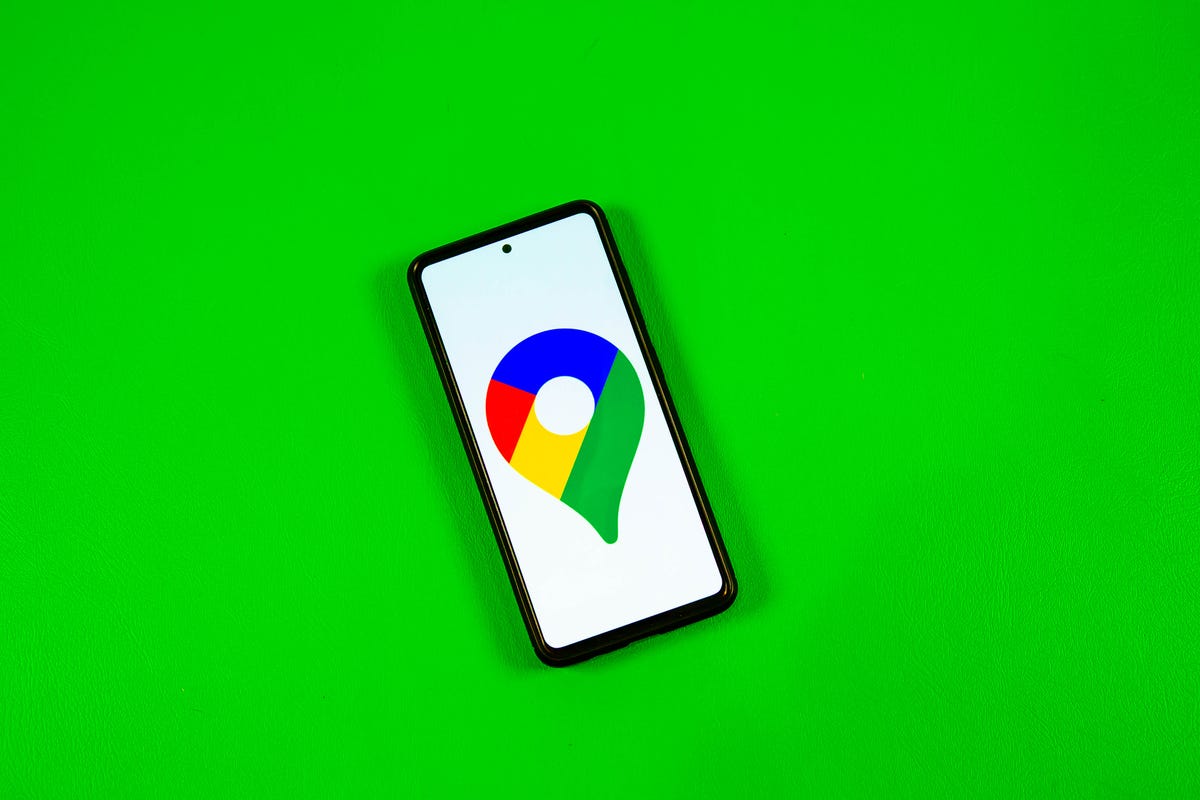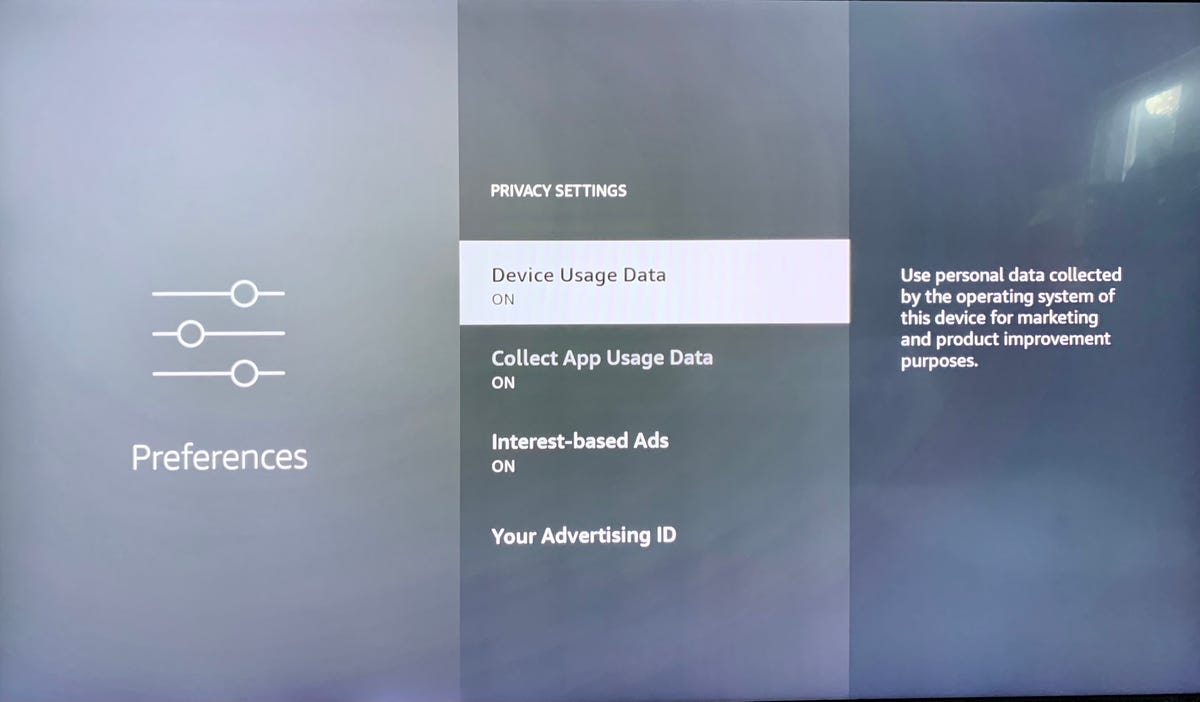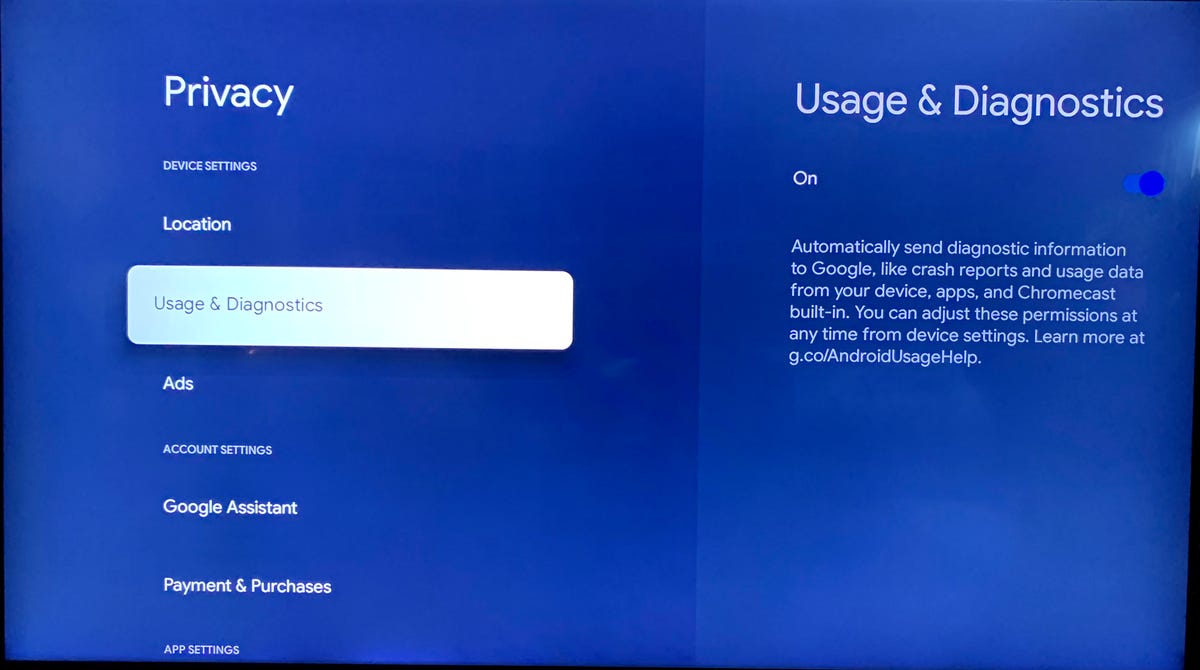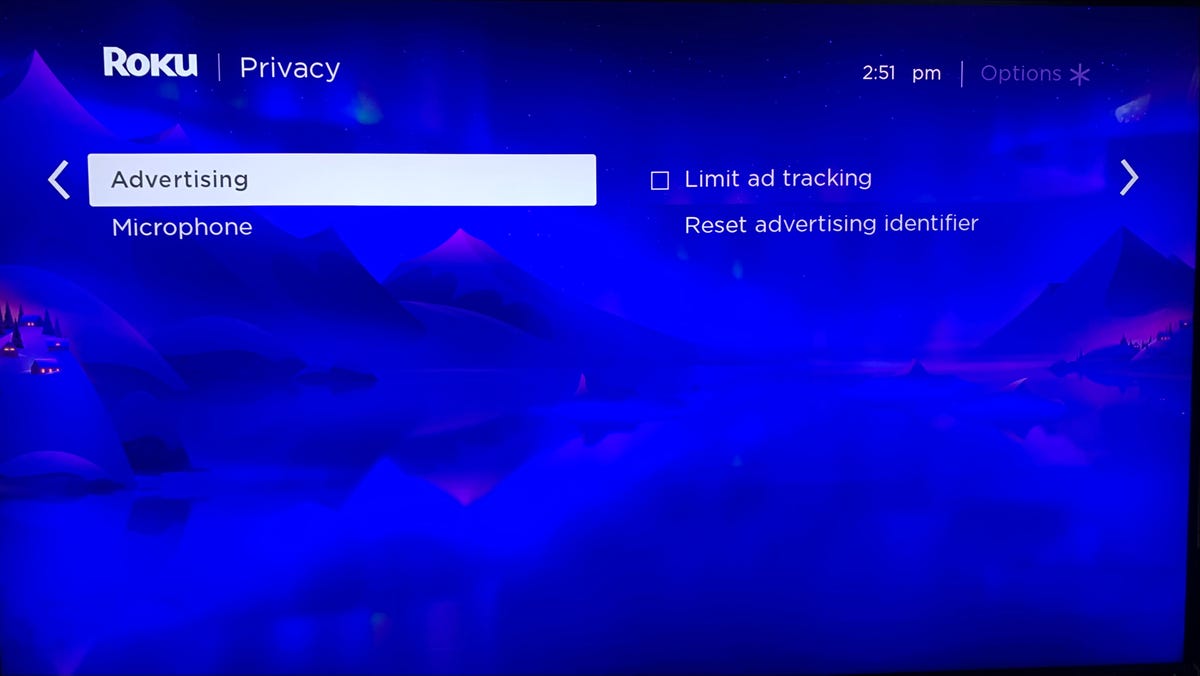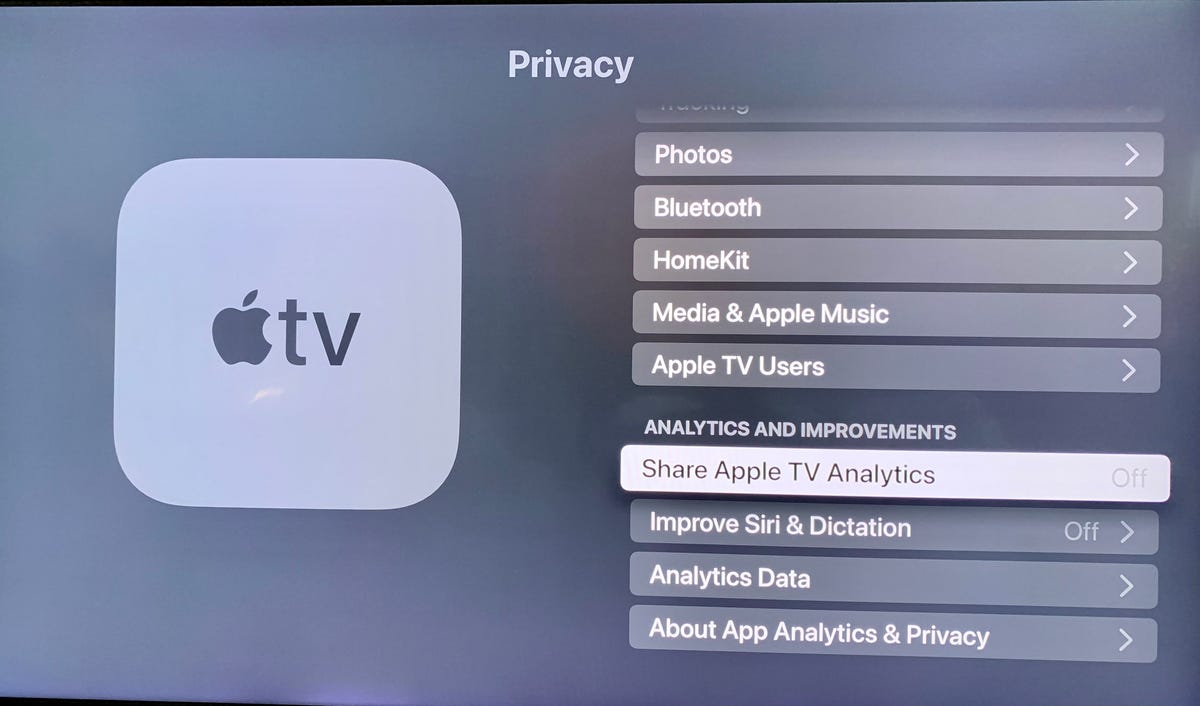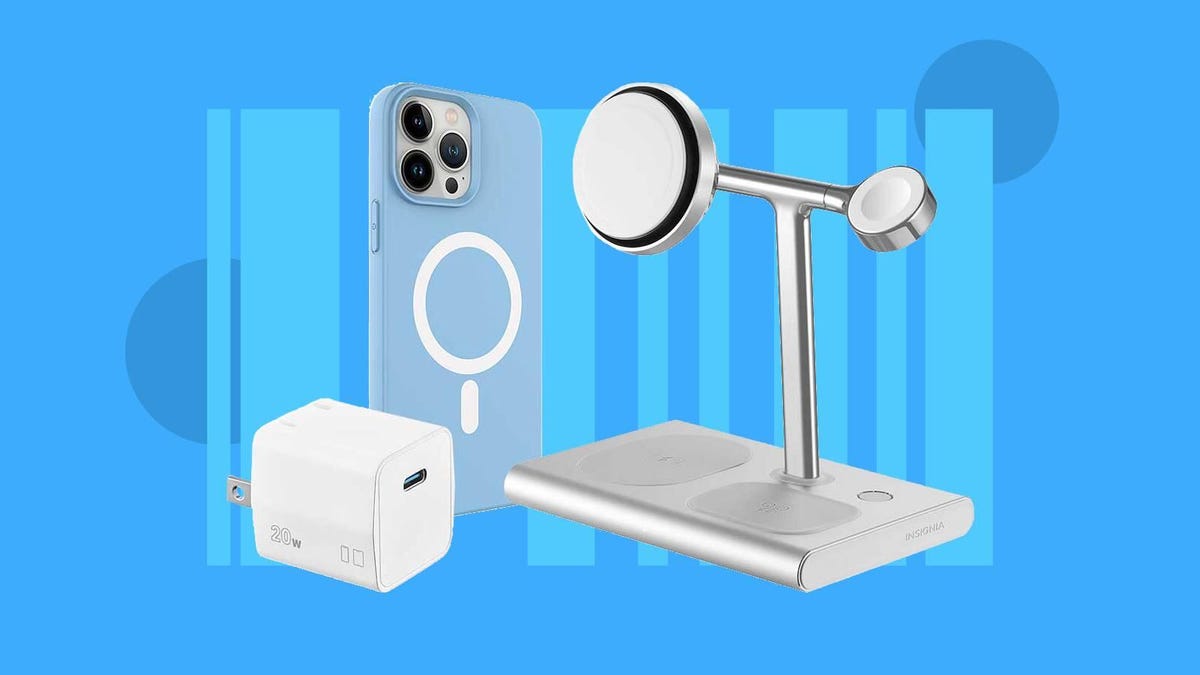You would think that charging your iPhone is as simple as plugging it into a power source, and for the most part yeah that’s true — but not always. If you’re in a rush and need your phone to charge as quickly as possible, you need to take certain things into account, like where your phone is being plugged in, what settings are enabled (or disabled) and what kind of charger you’re using.

If not, you might end up with an iPhone that’s barely charged, and before you know it, it’ll die when you need it most.
In the guide below, we’ll show you nine tips and tricks that can help you charge your iPhone as quickly as possible for when you’re in a hurry. Here’s what you need to know.
If you’re on the go and need to charge your iPhone, check out Apple’s MagSafe portable battery pack for the iPhone and this list of the best power banks in 2023.
Stop using that super old charger
The quickest way to charge your iPhone is with a fast charger: a 20-watt power adapter with a USB-C to Lightning cable. As long as you own an iPhone 8 or later, you can fast-charge your phone from dead back up to around 50% battery in about 30 minutes. If you have an hour to spare, you can fully charge it. Even just 10 minutes of fast charging can boost your battery by double digits, so if you’re short on time, always go for the fast charger option.
Apple no longer provides power adapters when you buy a new phone, only the cable, but you can purchase Apple’s 20-watt power adapter from Apple and Amazon. According to Apple, you can also use other compatible fast-charging power bricks, but you’ll need at least a 20-watt brick to fast-charge an iPhone 12 and later.

A wireless charger is good, but this model is the best
The second-fastest way to charge your iPhone is with Apple’s MagSafe charger and a 20-watt power adapter, but for this to work you must own either an iPhone 12 or an iPhone 13 to get the faster 15-watt wireless charging. If your iPhone is dead, you should get to around 30% battery in about 30 minutes of wireless charging.
However, this doesn’t mean you can use any Qi wireless charger, which is the industry standard, for fast charging. While the MagSafe charger supports 15 watts, a Qi charger only gives you up to 7.5 watts — which is much slower than a MagSafe, and only slightly faster than the traditional 5-watt wall charger. Be aware that magnetic wireless chargers that aren’t MagSafe-certified will also charge at the slower 7.5-watt speed.

Please stop using your computer to charge your iPhone
Your laptop might seem like a convenient way to charge your iPhone, especially if you spend most of your day in front of a computer and want to keep a close eye on any incoming text messages and notifications. Unfortunately, your computer will always charge your phone slower than any wall charger or wireless charger.
Your computer’s USB port, whether it’s a bigger and older USB-A or the newer, smaller USB-C, cannot deliver the same amount of power as any wall outlet can — even a 5-watt power adapter. And that’s especially true if you have an older computer with a faulty USB port or an incompatible charging cable, both of which can slow down the charging process further.

Also, keep your hands off your iPhone when it’s charging
If you want your iPhone to charge as quickly as possible, try to stay off of it as much as possible. If you’re streaming videos or playing mobile games while charging your iPhone, the battery will charge much slower, so just leave it untouched if you can.
One easy way to speed up your battery charge
Even if your screen is sleeping, your phone is still working in the background, constantly refreshing applications, sending out notifications and turning your screen on — all of which wastes battery. If you want your iPhone to charge quicker, the best thing to do is to turn it off.
You don’t need to turn your iPhone off to charge it faster
If you don’t want to turn off your iPhone, but still want to help it charge faster, you can turn on airplane mode, which disables all wireless transmission functions like cellular, Wi-Fi and Bluetooth — all of which consume power. If they’re off, your iPhone can charge quicker. And this way, you can also quickly turn airplane mode off to quickly check on any text message or phone calls you might be waiting on.
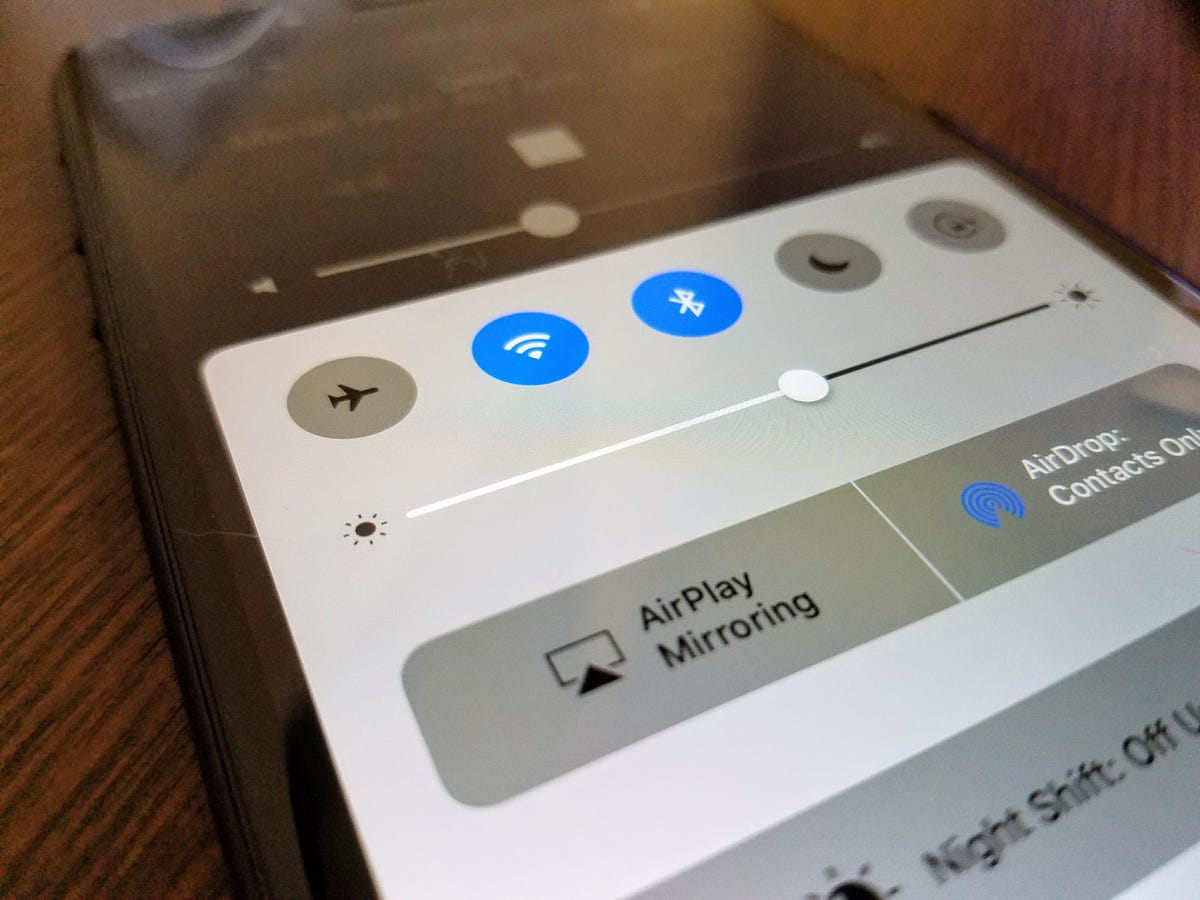
Tweak these iPhone for charging your battery faster
You know all of those tips that help you preserve battery in the first place? You can use those same features and settings to help your iPhone charge faster if you don’t plan on turning it off.
- Low power mode. Turn it on to reduce or affect battery-consuming features like 5G, display brightness, auto-lock, background app refresh, automatic downloads and more.
- Dark mode: The jury is out on exactly how much dark mode actually saves battery life, but turning it on while you’re charging your iPhone doesn’t hurt, especially if every percent matters.
- Lower your screen brightness: The brighter your screen, the quicker your battery drains, so turn it all the way down while it charges.

This iPhone feature might be slowing down your charging
Apple has a built-in tool that helps prevent your iPhone battery from degrading as fast, but this same feature also makes your device charge slower. While the feature typically only slows down your iPhone during long periods of charging, and usually overnight, it still might be worth disabling when you’re charging your phone. Go to Settings > Battery > Battery Health and toggle off Optimized Battery Charging to turn off this feature.
You might just need a new iPhone battery
In the same settings page where you can disable optimized battery charging, you can also check out your battery’s health. If you see a message, like “Your battery’s heath is significantly degraded,” you should look into making an appointment with Apple to replace your battery. A degraded battery doesn’t hold charge as well, so it’ll drain more quickly. A new battery will improve your overall battery life.
You can check out how much it will approximately cost to replace your battery on Apple’s iPhone Battery Service website. The price depends on your service coverage and the make and model: for the iPhone 15 series, the estimate is $99.