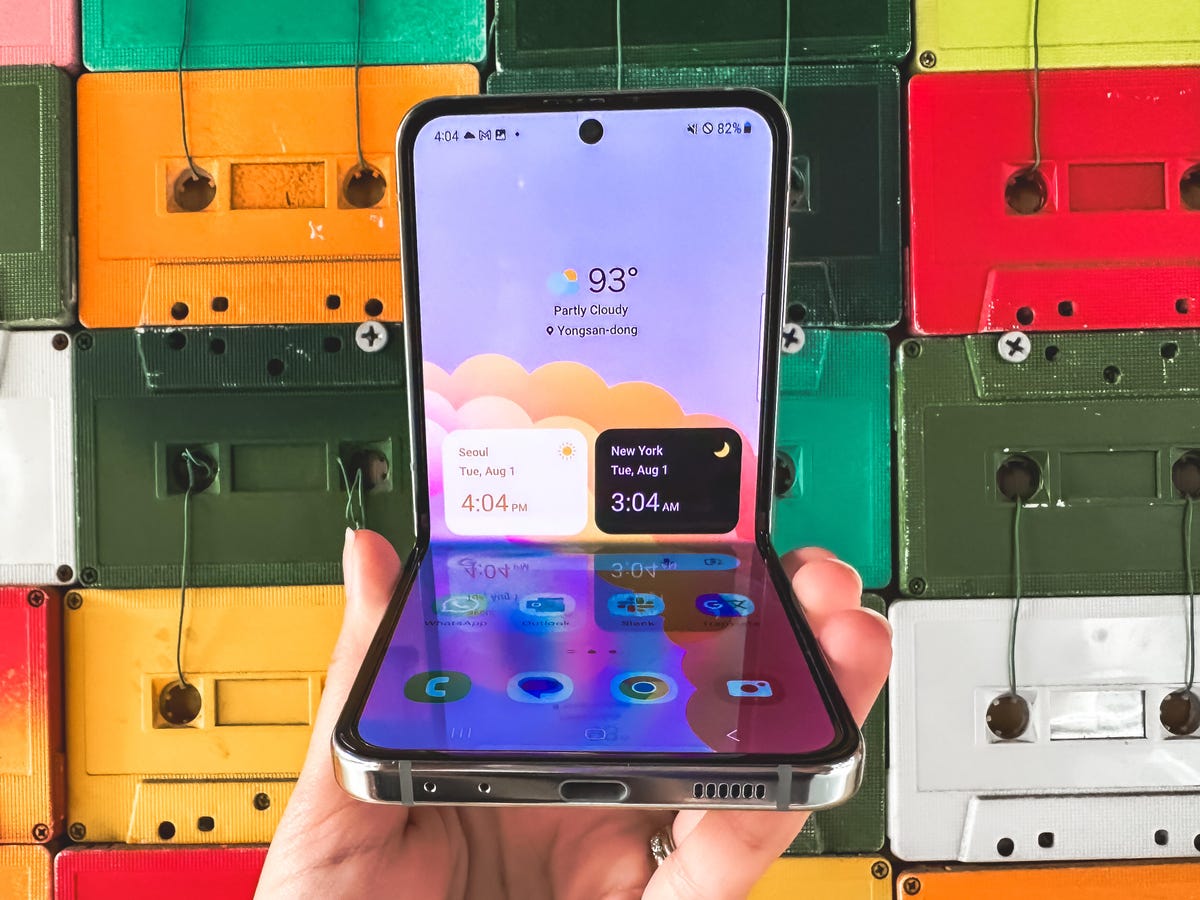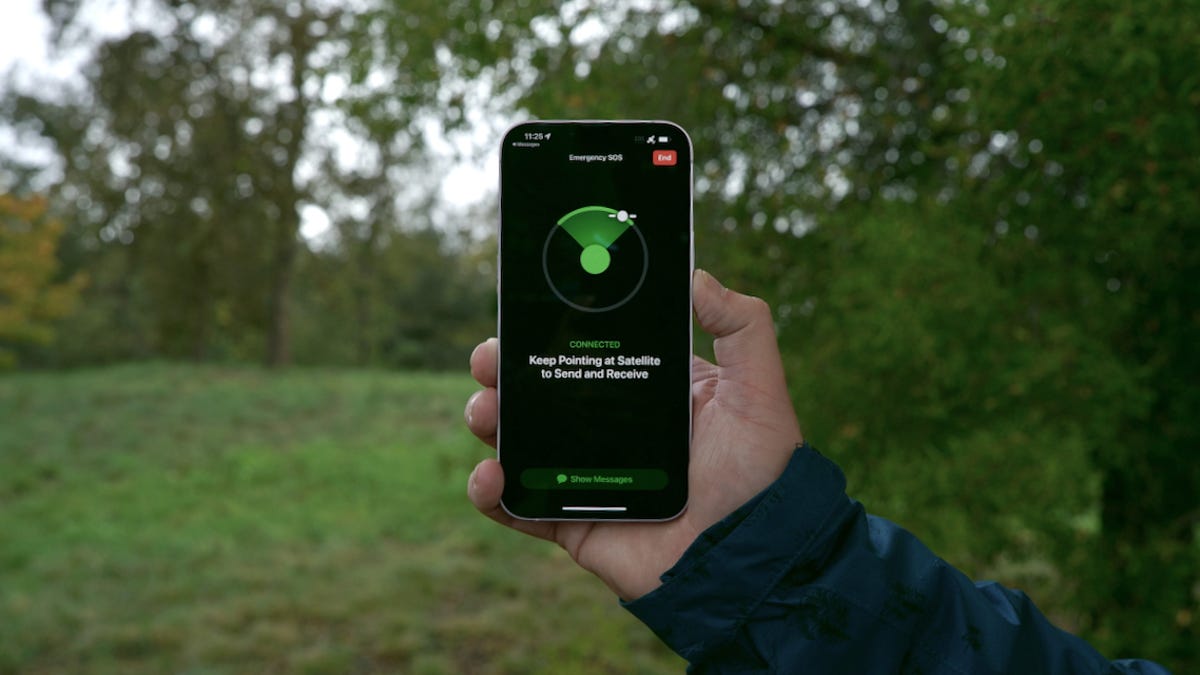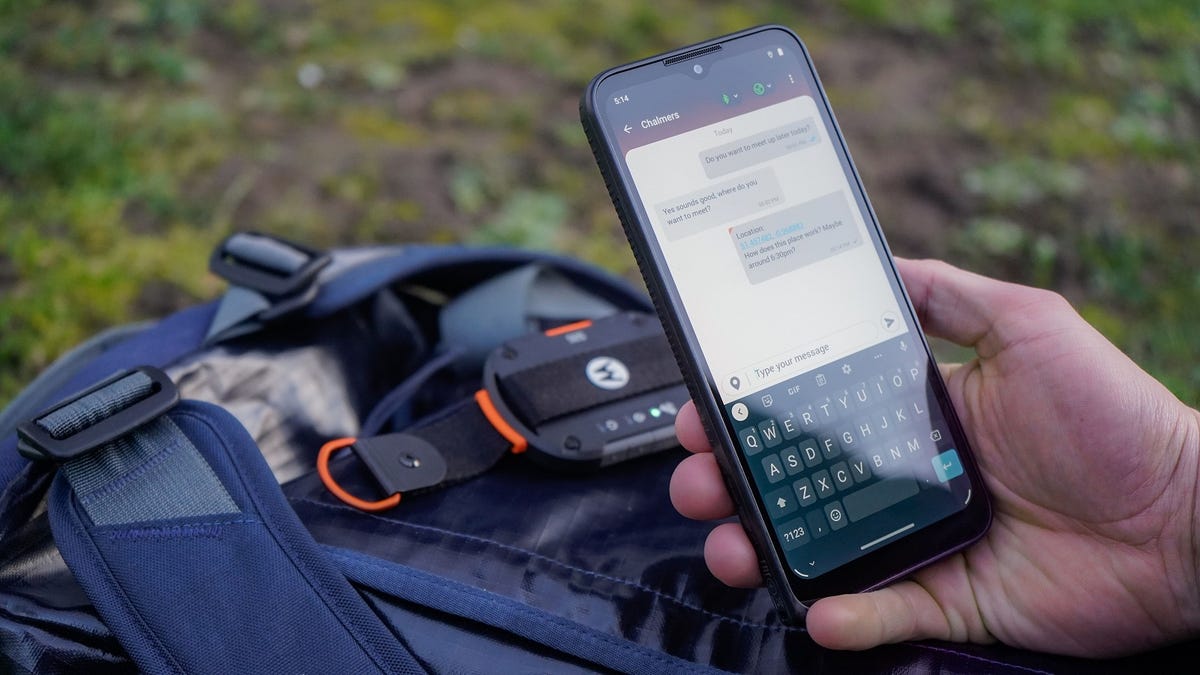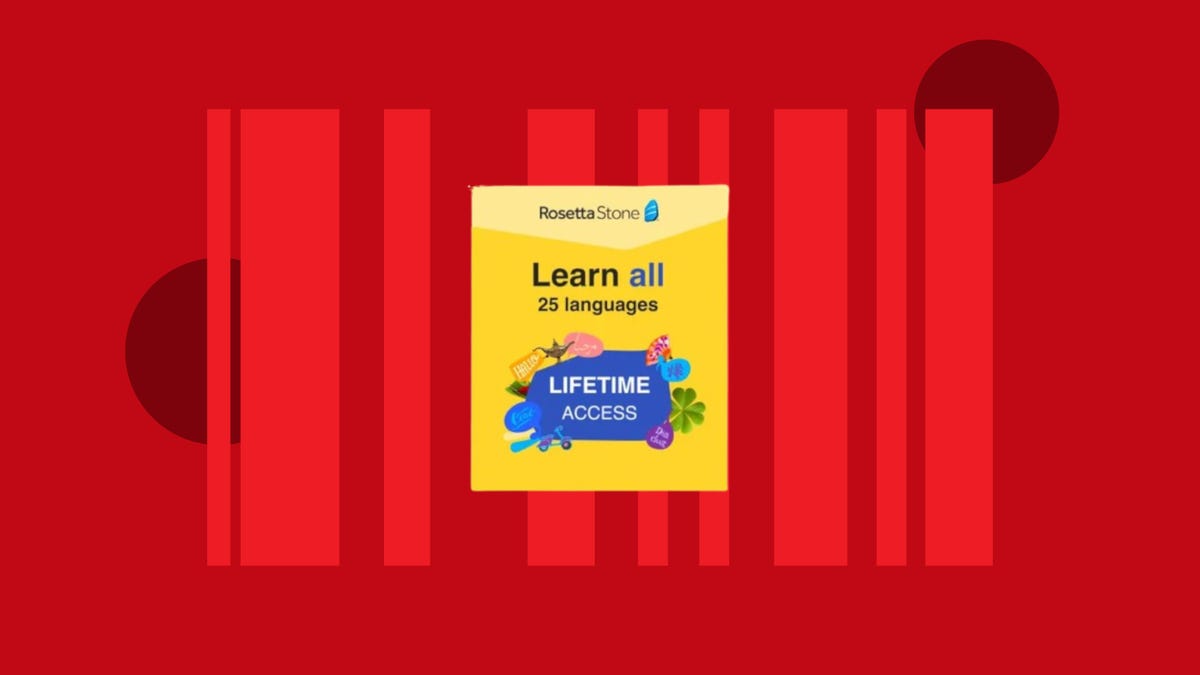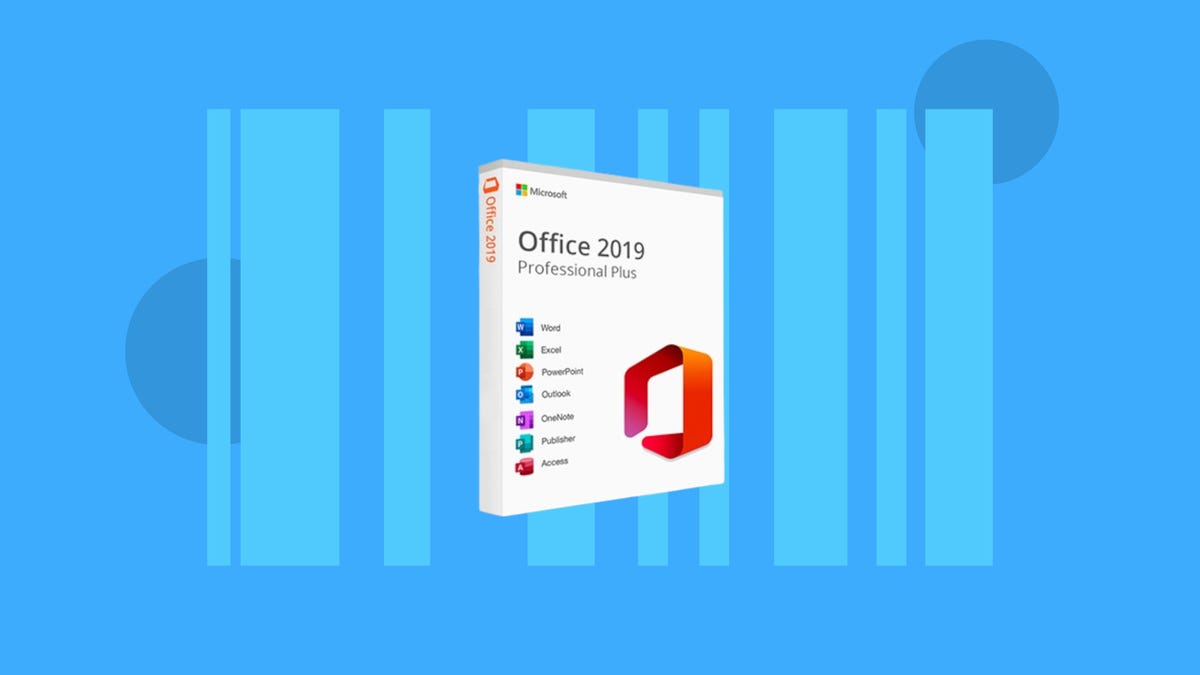The Apple Watch Series 9 leaves me wanting more, in both good ways and not-so-good ways.
Wearing the $399 Series 9 as my regular watch for three months (aside from taking a few breaks to test other smartwatches) has given me a lot to look forward to, thanks to new features like Double Tap and Siri’s ability to answer health questions. At the same time, these fresh tricks aren’t integral enough to my daily life to make the Apple Watch Series 9 feel significantly different from its predecessor.
My initial impression of the Series 9 from September holds true. It’s the best smartwatch for iPhone owners (and perhaps the best smartwatch) in general, thanks to its snappy and easy-to-navigate interface, wide selection of health monitoring options and smooth integration with Apple products. The biggest reason to buy it over the cheaper Apple Watch SE remains the Series 9’s extra health and wellness tracking functionality, such as ECG monitoring, blood oxygen readings and temperature sensing. If your primary reason for buying a smartwatch is keeping a closer eye on your health, the Series 9 is the right choice.
Apple briefly stopped selling the Series 9 online and in its stores because of a patent dispute with health tech company Masimo regarding the watch’s blood oxygen detection feature. But an appeals court paused the ban Wednesday, according to CNBC, and Apple has since resumed sales of the Series 9. At least for now.
If you are able to get your hands on a Series 9 and are considering whether it’s worth it, here are my thoughts after using it for three months. For a deeper dive into everything that’s new with the Series 9, check out my full review from September.
Siri gets a health boost on the Apple Watch Series 9

A big part of why I wanted to revisit the Series 9 is because some of the watch’s most interesting features weren’t available at launch. Siri’s ability to answer health-oriented questions is one such example. Apple announced this functionality when the watch debuted in September, but only brought it to the watch through a software update in December. The Series 9 and Ultra 2 are the only Apple Watches that support this feature because the feature requires Apple’s latest processor.
I’ve been excited to try this out because it could solve one of the Apple Watch’s biggest problems: that it can be too difficult to find specific health statistics at a glance. Seeing how many steps you’ve taken this week, for example, can take a few taps in Apple’s Health app. Siri’s ability to answer questions like these on the fly opens up a lot of potential for Apple’s digital assistant to become even more useful.
So far, I’ve been asking the Series 9 questions like how I slept last night, how many minutes I’ve spent exercising this week, how far I’ve walked today and what my average walking heart rate is. Siri has been able to answer these questions with ease, but I also feel like Apple’s virtual helper could be doing much more in this area. For example, I’d love to be able to ask Siri what time I should go to sleep tonight based on my daily activity and the previous night’s sleep. Siri also couldn’t tell me what my most active day was for this week when asked.

Part of that is because of Siri and the Apple Watch’s limitations. While Apple does highlight trends related to your sleep and allows you to set a bedtime schedule, it doesn’t offer sleep coaching features that provide advice on how to improve your sleep. Nor does it provide bedtime recommendations based on your activity and slumber patterns, like some of its rivals. How can Siri tell me when to hit the sack based on how busy my day was if the Apple Watch isn’t analyzing that type of data?
Siri can also only answer health questions based on data from the last week or so since such queries are processed on the watch itself rather than the cloud for privacy reasons. Still, Siri’s new health knowledge feels like an important first step toward making the Apple Watch (and Siri) better health-tracking companions.
Double Tap on the Apple Watch Series 9

Another major new feature that wasn’t available until after the Series 9 launched is Double Tap. As the name implies, Double Tap makes it possible to navigate your Apple Watch by tapping your thumb and index finger together. It’s kind of like an invisible button for scrolling through your widget stack and dismissing notifications. You can also use Double Tap to answer and dismiss calls, play or pause music, reply to text messages through voice dictation, manage timers and capture a photo with your iPhone using the Camera Remote app.
Shortly after Double Tap arrived on the Series 9, I wrote that I hadn’t been using the feature often. My opinion hasn’t changed, although Double Tap does feel more responsive than before. I don’t know if the feature itself has improved with new software updates, or if I’ve just had more time to get the hang of it.
The biggest problem is that Double Tap doesn’t feel intuitive just yet. While I love the idea of using my Apple Watch without having to touch it with my opposite hand, I’m conditioned to tap or swipe, or even twist the Digital Crown before tapping my fingers together. Whenever I use Double Tap, it feels like I’m consciously thinking about it rather than having it be a genuine reaction when my wrist buzzes.
That said, I’m excited about what Double Tap means for the Apple Watch. It feels like the start of the Apple Watch becoming a more intuitive, ambient screen that lives on your wrist rather than something that you have to consciously interact with. Although I don’t find Double Tap very useful yet, that’s just one opinion. My colleague Lexy Savvides called Double Tap “helpful” and “accurate” after testing the Apple Watch Series 9 and Ultra 2.
The Apple Watch Series 9 as a health tracker

The Apple Watch Series 9 has all the health and wellness tracking metrics that are expected of a watch at this price. That includes:
- ECG monitoring
- High and low heart rate notifications
- Irregular heart rate notifications
- Blood oxygen monitoring
- Overnight temperature readings
- Sleep tracking
- A wide variety of workout types
- Automatic workout detection for certain exercises like walking, running and cycling
- The Mindfulness app for breathing exercises and mood logging
All of these features are present in the Series 8 as well, but the cheaper $249 Apple Watch SE is missing ECG monitoring, blood oxygen and skin temperature readings. The pricier $799 Apple Watch Ultra 2 has a few extras for athletes and outdoor enthusiasts, such as a more rugged titanium build and dual-frequency GPS.
While the Series 9 checks the right boxes, I wish Apple did more to make sense of all the health data it gathers. Products from Garmin, Oura and Fitbit can make observations about whether you’re ready for a workout or need to take a rest day based on factors like activity and sleep. Apple can nudge you to get up and move, but the Apple Watch is still missing these big-picture observations. Google-owned Fitbit is also launching a program called Fitbit Labs in 2024 that will use AI to connect the dots between certain data points, in yet another sign that Apple’s rivals are investing in new ways to analyze and contextualize health metrics and activity.
You also don’t get nearly as much sleep data from the Apple Watch as you do with other trackers from the companies mentioned above. The Apple Watch can log sleep duration and stages of sleep along with highlighting trends such as average sleep duration over the past week and changes in respiratory rate.
Other trackers provide sleep scoring and coaching features that assess the quality of your sleep, making it easier to make decisions about whether you need to get to bed earlier or later. Garmin, for example, was able to tell me whether my sleep was calm, too short or non-restorative. Knowing that I didn’t sleep well the night before made me feel more motivated to wind down earlier the following evening.
Apple Watch Series 9 battery life

The Apple Watch Series 9 typically lasts between one to two days depending on how you’re using it. That’s about average for smartwatches in this price range, although watches from Fitbit and Garmin typically last for multiple days on a single charge. You’ll need the pricier Apple Watch Ultra 2, pictured above if you want longer battery life
When I didn’t exercise, track sleep or record outdoor walks, the Apple Watch Series 9 lasted for about two full days. But after a full day of use that included about 30 to 40 minutes of indoor exercise and an outdoor walk, plus overnight sleep tracking, the Series 9 had 35% of its battery left when I woke up in the morning. The Apple Watch Ultra 2 lasted for about two full days even after tracking GPS workouts and monitoring sleep, according to CNET’s testing.
Luckily, the Series 9 can charge fairly fast. It went from 35% to 92% after 30 minutes, which fit nicely with my morning routine. I left the watch on its charger while I got ready to head to the office, and the battery was almost full by the time I left.
Still, the Series 9’s battery life does limit its appeal as a sleep tracker compared to competitors. The Garmin Venu 3 lasted for about a week during my testing, for example, and the Oura ring usually lasts for about four days, according to my colleague Scott Stein who has worn it for months.
While Garmin and Oura’s devices may fall short in other areas compared to the Apple Watch, their relatively long battery life and deeper metrics may make them a better choice for those who prioritize sleep monitoring above all else in a wearable. Multi-day battery life makes it easier to track sleep without potentially having to sacrifice some activity tracking the next day.
Apple Watch Series 9 overall thoughts
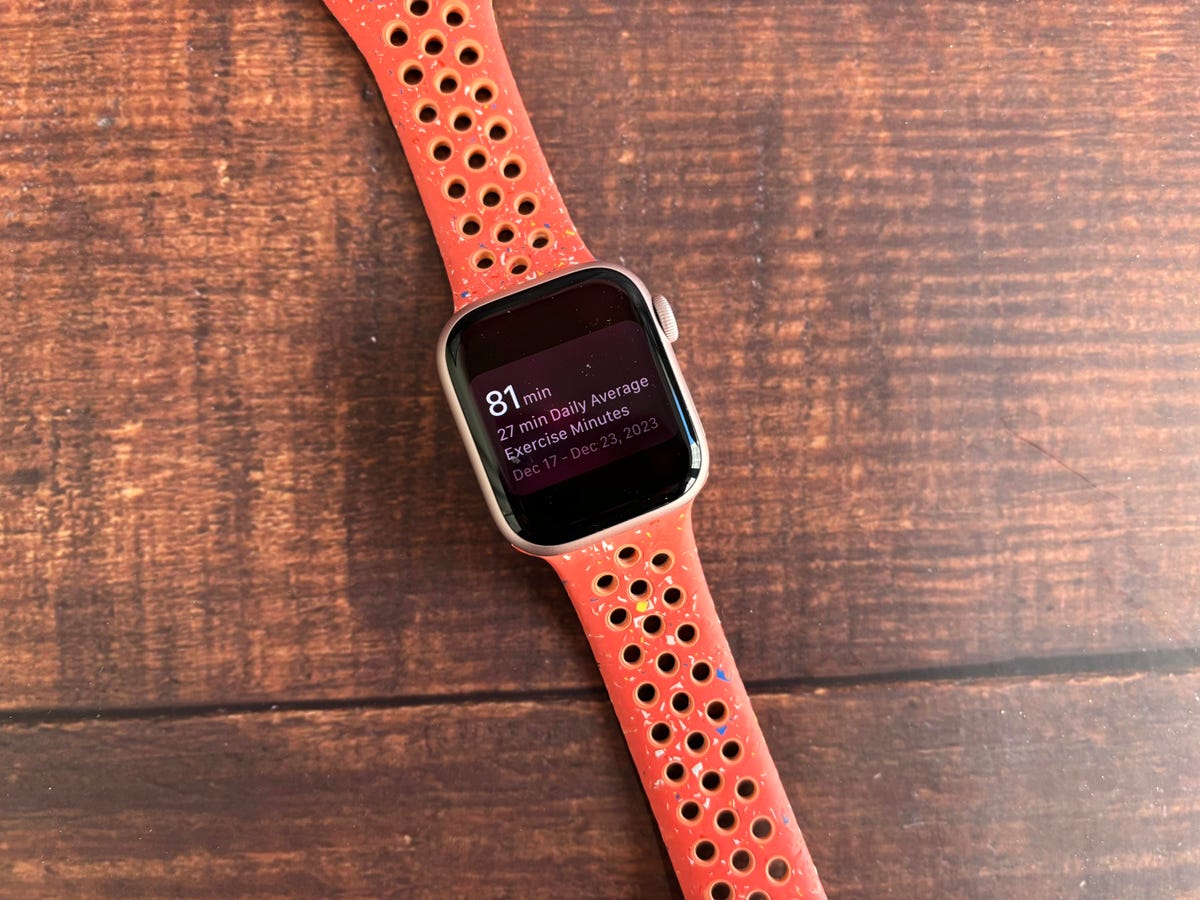
As I wrote in my initial review, the Apple Watch Series 9 isn’t a big leap over the Series 8. If you have a recent Apple Watch, especially the Series 7 or Series 8, you can hold off on upgrading.
The subtle changes in the Series 9 set the Apple Watch up for a promising future. I’m still waiting for workout recovery metrics and more detailed sleep insights, but updates like Siri’s ability to answer health questions and Double Tap make it clear that there’s more in store for the Apple Watch beyond new health sensors.