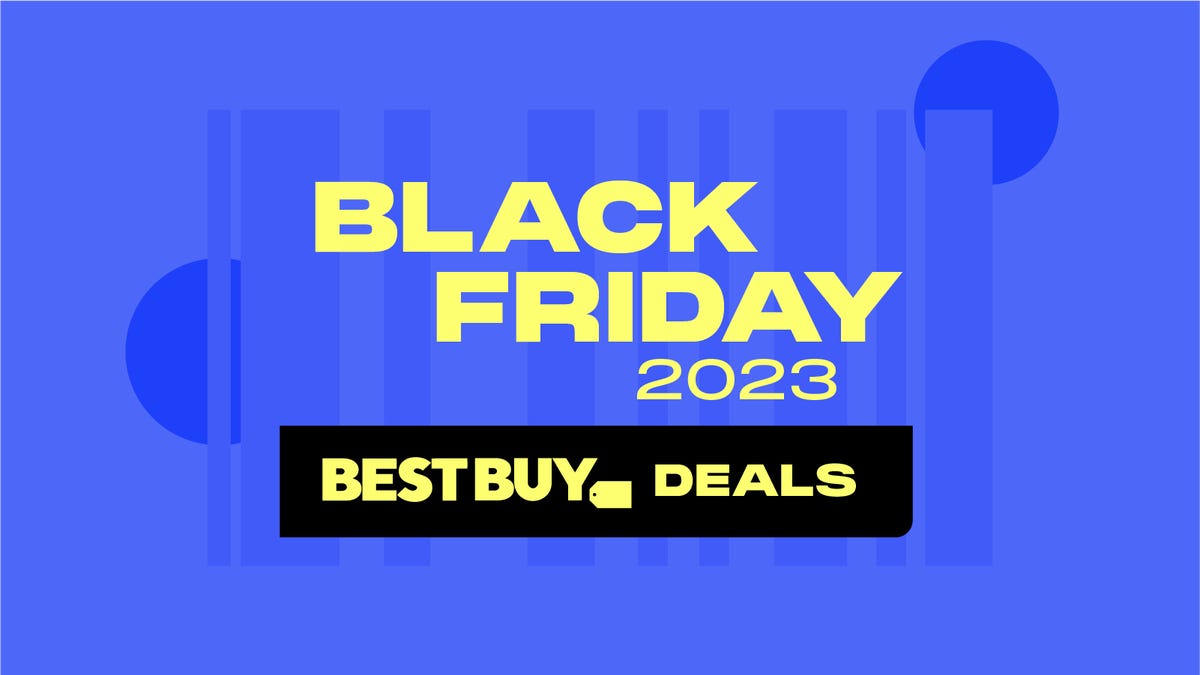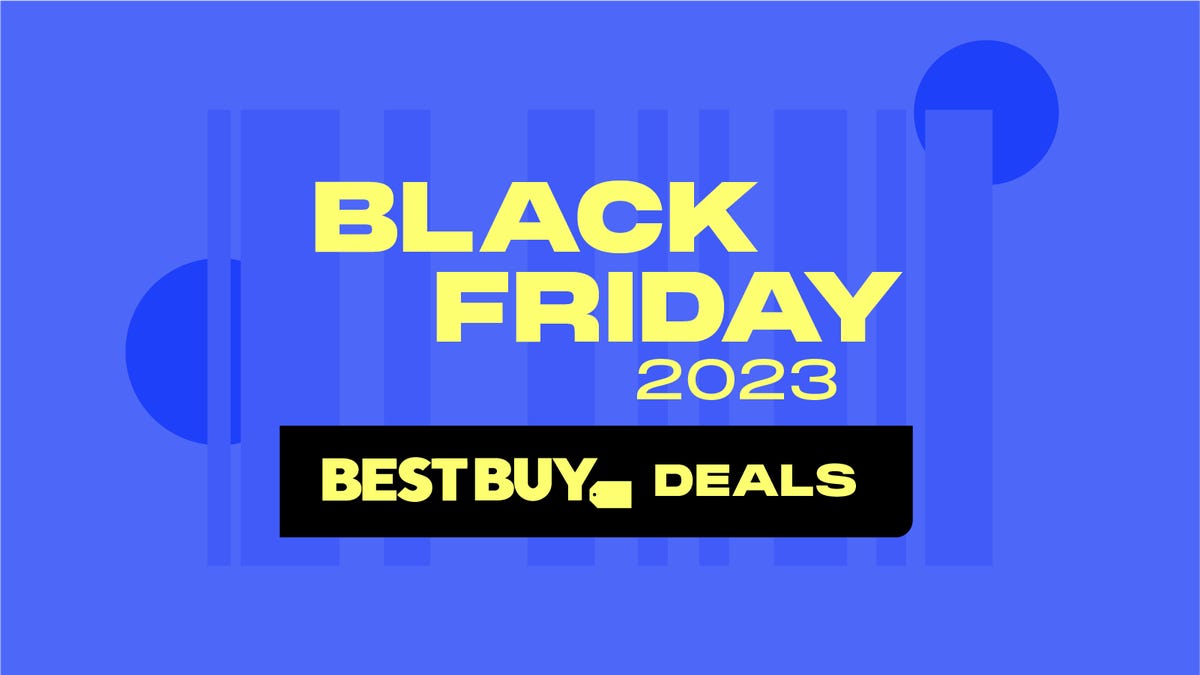Fighting games are all the buzz in 2023 with the release of Street Fighter 6, Mortal Kombat 1 and the upcoming Tekken 8 early next year. And just as fighting games flood the market, so do new controllers.
Unlike most other genres, fighting games have spawned a niche industry of controller-makers that produce arcade sticks reminiscent of the old-school arcades. New designs have entered the market as well, like leverless controllers, known as Hit Box-style, consisting of only buttons. Gamers looking to step up their prowess with the newest fighting games should consider the bevy of options available that may up their game. But with controllers costing anywhere from $100 to $400, it’s important to find the right box to fit your style.
What are the different fighting game controller options out there?
There are three main options available for fighting games: game pads, fight sticks and leverless controllers. The game pad is the best known of the three, and includes the standard PlayStation 5 and Xbox Series X controllers, as well as the separately sold Nintendo Switch Pro Controller. These pads come with a D-pad, two analog sticks, four face buttons, two shoulder buttons and two triggers. There are also fight pads, consisting of just buttons and a D-pad.
Fight sticks will be a familiar sight for anyone who spent some time in the arcades during their heyday. These controllers typically come in a rectangular box with eight face buttons and a joystick. There are some additional buttons on the top or side of the box related to the other button found on a game pad.
Then the third and newer options are called leverless sticks, or Hit Box-style controllers. It’s named after the company Hit Box, the first to patent the design. These controllers are similar to fight sticks in button setup, but instead of a joystick, have four more buttons that correspond to the up, down, left and right directions.
While Hit Box was the originator of this style of controller back in 2010, other companies have popped up offering their own spin on the style, such as Junkfood Arcades with its thin $265 Snack Box Micro. Other Hit Box-style controllers include the $400 Victrix Pro FS and $300 Razer Kitsune. The only officially licensed Hit Box-style controllers, according to Hit Box, come from Paradise Arcade. In terms of functionality, however, all these controllers perform adequately. But in Hit Box’s telling, controllers that go through its licensing program will meet a certain level of quality.
“With licensing our IP, we are not only able to officially endorse and collaborate with other high quality manufacturers, but also to help ensure that every player’s first experience on a leverless controller is a positive one,” said Dustin Huffer, president and co-founder of Hit Box.
This is in contrast to the Razer Kitsune, a leverless controller that is officially licensed by PlayStation, but isn’t a part of the Hit Box licensing program.
“Kitsune is a wholly Razer developed and manufactured product without using any parts, materials, or ID from competitors,” said Will Powers, PR lead at Razer.
Junkfood Custom Arcade’s director of operations Greg Lancette said the Snackbox Micro is made and patented differently from the Hit Box and that it has no ties to the company Hit Box. Victrix expressed similar sentiments regarding its Pro FS-12.
“We have a portfolio of patents covering our products, some of which are applicable to the Victrix Pro FS-12,” said Trevor Lehl, director of product development at Victrix. “We analyze and scrutinize the strength of our IP in collaboration with a world renowned, industry leading legal firm, specializing in intellectual property.”
Lehl said that Victrix is well informed “on the protectability and validity of our competitor’s IP claims” and that unlike the Hit Box, the Pro FS-12 is an officially licensed PlayStation product.
And official licensing by PlayStation and Xbox might become a bigger issue in the future. Many fighting game controllers haven’t been officially licensed through PlayStation and Xbox in the past. Up until now, it hasn’t been a problem. But recently, Microsoft announced that it would be banning unauthorized third-party accessories later this month. This has led to some backlash from fighting games players and disabled gamers who may have to look towards other controllers so that they can continue to play.
Hit Box’s licensing program relates to the button layout itself. Huffer praised Hit Box’s partnership with Paradise Arcade on the Mpress Nano and says others would make great candidates for its licensing program, but didn’t answer rebuttals from other manufacturers regarding their potential IP infringement.
Sony and Microsoft didn’t immediately reply to requests for comment.
Why you should buy a fight stick controller
Arcades may be all but gone in the US, but the fight stick remains a staple in fighting games. Street Fighter 2, released in 1991, set the precedent for controls that almost every fighting game has followed with its one joystick and six-button layout.
Longtime fighting games fans laud the feel of using a fight stick. Being able to execute moves with a quick twist of the wrist is satisfying and, some argue, the most fun way to play.
To start, the joystick provides a sturdier input as you have to use your entire wrist to pull off a move. Then you have eight buttons available allowing the usage of multiple fingers at the same time, which is imperative to pull off certain moves.
Another advantage that may not be noticeable immediately is the solid base the fight sticks can provide. They can provide more space to rest your arms and add stability while playing.
Why you should choose a Hit Box-style controller
There’s nothing more frustrating than missing an input and screwing up your combo in the middle of an intense fight. Traditional fight sticks, which use an analogue joystick, allow the chance for human error. Missing the corner on an octagonal gate could mean dropping a combo and losing a fight entirely.
Hit Box-style controllers greatly reduce that chance of missing the corner by remapping the joystick as buttons. Because movement is assigned to these buttons, just like the arrow keys on your keyboard, as long as you push the buttons in the correct sequence, you’ll execute your move with greater consistency.
One of the hardest moves to learn on a fight stick for beginners is the Z directional input. This requires shifting the joystick to the right, then to the bottom, then to the bottom-right corner, creating a Z pattern. Beginners can sometimes overextend, hitting the bottom-left corner instead of straight down, ruining their input.
A Hit Box-style controller makes this a quick three-button sequence. Right, down and right again. Try hitting the right, down and right buttons in sequence on your keyboard. Pretty easy, right?
While some in the fighting game community bemoan the increased popularity of Hit Box-style controllers, there’s no denying that it increases input consistency. That’s why legendary Street Fighter players like Daigo Umehara and Hajime “Tokido” Taniguchi have switched to the Hit Box. Even though both have been playing competitively for over two decades, mainly on a traditional stick, the advantages of Hit Box were too great to ignore. It even forced Capcom to make a rule change so that traditional stick players and Hit Box players were on a more even footing.
Why you should stick with a game pad
For console gamers, almost all of their time gaming will be with the controller they get included with their system. These bundled controllers tend to be both the best designed and highest quality game pads for their respective system. Thanks to that quality, these game pads are becoming more predominant in the fighting game scene as younger competitors who spend hardly any time in the arcades have grown accustomed to these controllers.
On paper, however, game pads don’t stack up to the fight stick or leverless stick. The smaller number of face buttons, the requirement to use the shoulder and trigger buttons that require the usage of both hands and having to use the controller D-pad for all of the movement inputs seemingly make controllers a worse option, but they do have some advantages.
There are a few move inputs that can be easier to pull off on a game pad. The main one is the 360 degrees move, which is a motion needed for certain characters such as Zangief in the Street Fighter series. Another input that works a little better on a D-pad is the double-tap forward or back because, again, it’s a bit more precise.
A surprising advantage of the game pad is its lack of buttons. For example, the Mortal Kombat series uses four attack buttons instead of six found in other fighting games. There is still a block, throw and other buttons used in the game, but having the four primary buttons easily accessible to your thumb makes it the preferred choice for Mortal Kombat tournament players.
Arguably the biggest strength of a game pad is familiarity. For some people, this is the only controller they’ve used for their whole life. Their muscle memory is ingrained in these game pads. Why bother changing to a new stick and learn a completely different way to control a game when you’re perfectly comfortable with what you already have in a controller?
For more gaming accessories deep dives, check out our picks for the best PC gaming headsets, best gaming chairs and our 2023 gaming holiday gift guide.