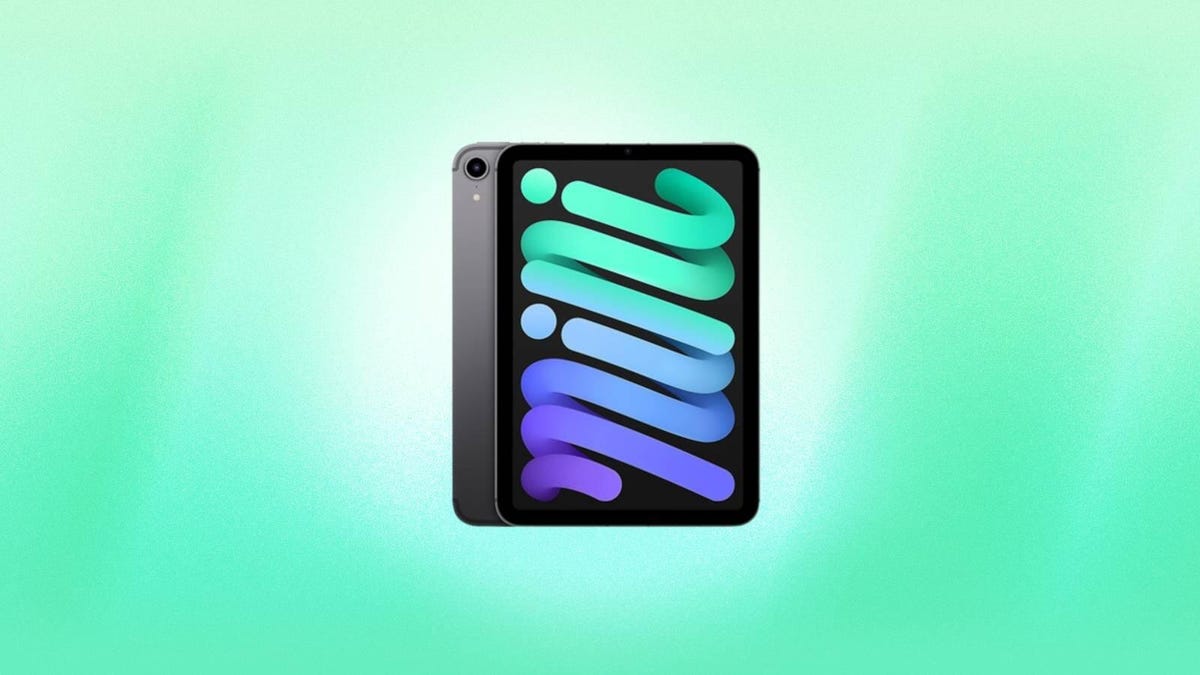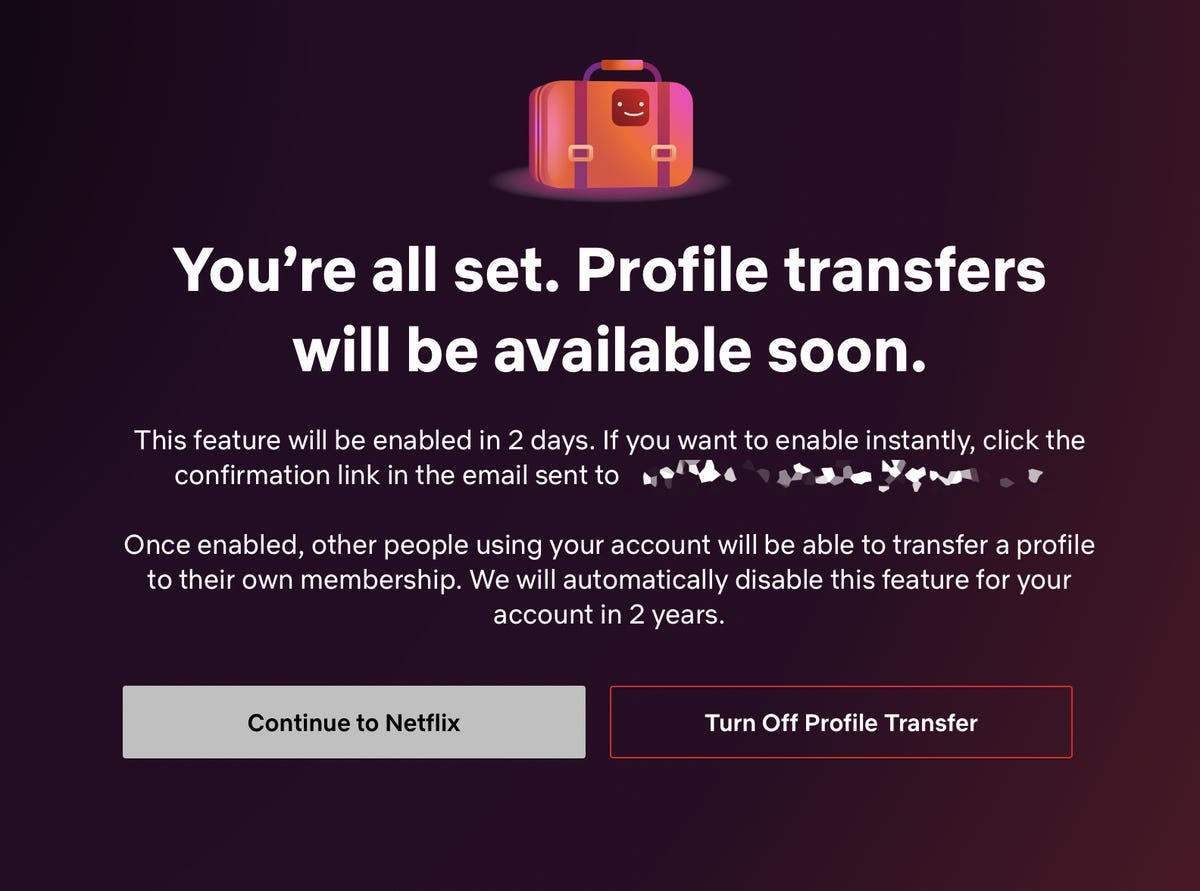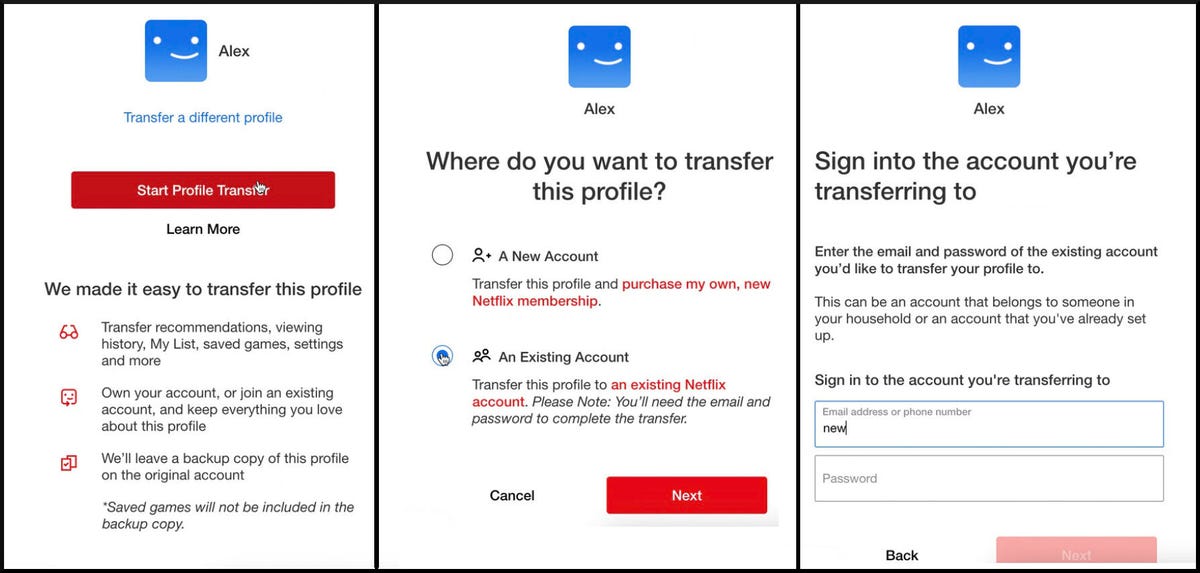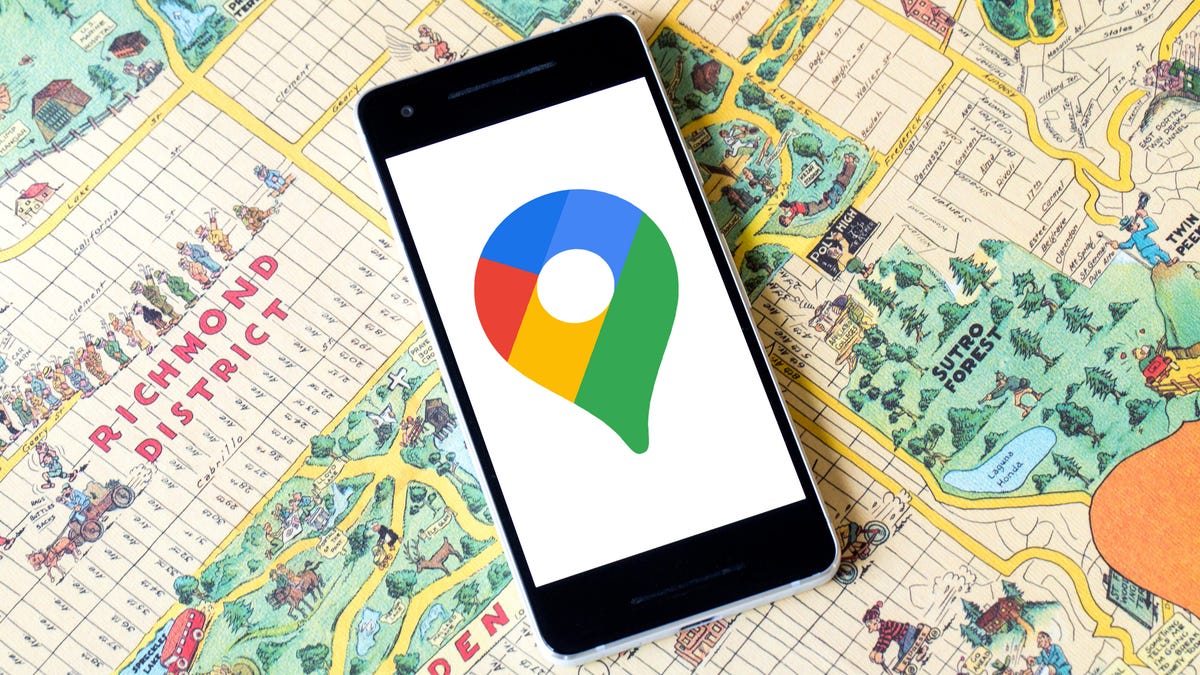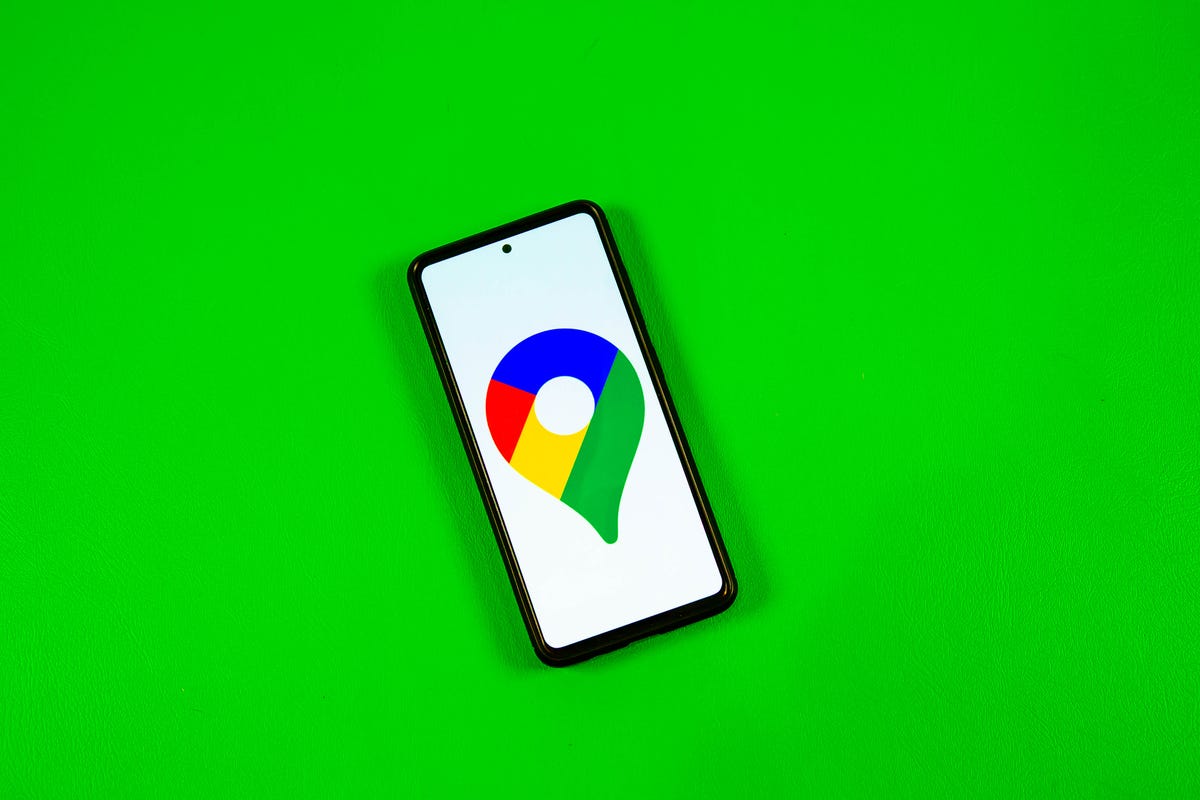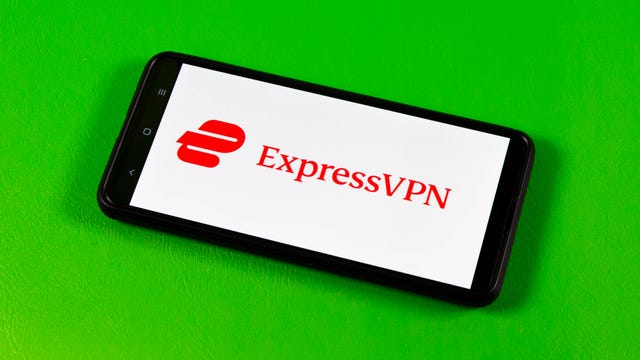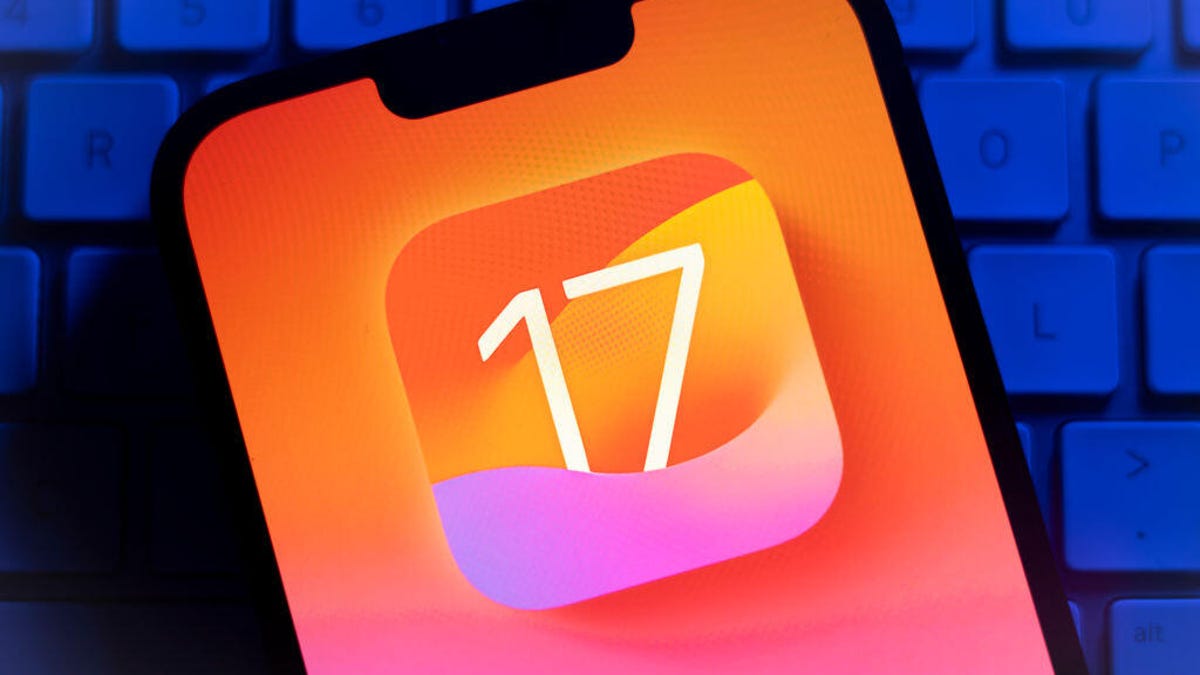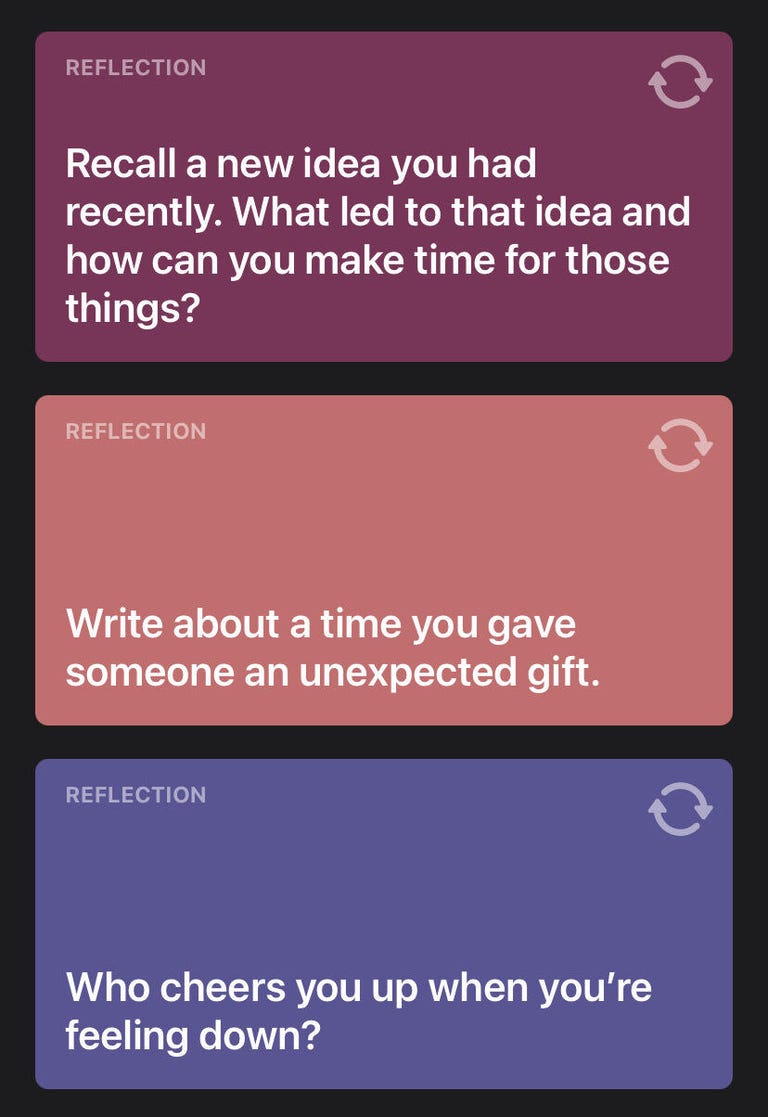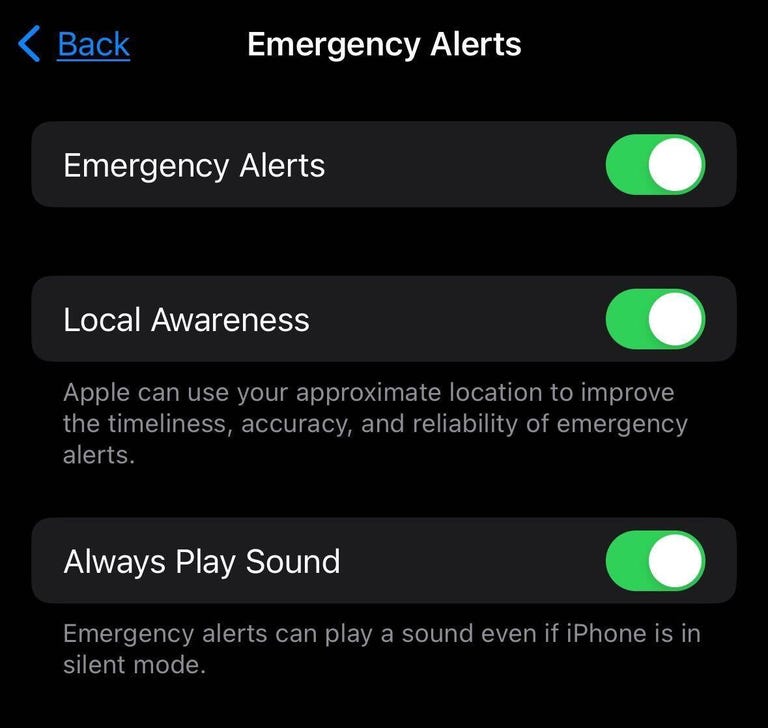Apple released iOS 17.2 beta 1 to public beta testers on Oct. 27, and the beta includes at least a dozen new additions, including long-awaited features including the Journal app and Contact Key Verification. There’s no word on when iOS 17.2 will be released to the public, but developers and beta testers can download and try the beta and all the new features now.
We recommend downloading a beta on something other than your primary device. Since this isn’t the final version of iOS 17.2, these features might be buggy and battery life may be shortened, and it’s best to keep that on a secondary device.
If you’re a developer or public beta tester, here are some of the new features you can find in the first iOS 17.2 beta. Note that these might not be the only new features to land on your iPhone when iOS 17.2 is released.
The Journal app
Apple announced the Journal app at the company’s WWDC event in June alongside iOS 17, but the app was absent from the update’s launch on Sept. 18. But it now appears the Journal app will be included in iOS 17.2.
Apple said at WWDC that the app uses on-device machine learning to create personalized writing suggestions. Some of these suggestions are created using information on your iPhone, like photos you’ve taken and music and podcasts you’ve listened to throughout the day. And if you forget what podcast you listened to earlier in the day — like I regularly do — the app shows you that information when you go to make an entry.
The app also shows you a handful of topics to write about, called Reflections. Some of my Reflections included, “Write about a time you gave someone an unexpected gift,” and “Who cheers you up when you’re feeling down?”
But if you don’t want to write about whatever you listened to or use a Reflection, you can just write by tapping the New Entry button. In New Entry, you can write whatever you want, or create a voice note, take a photo or create a video to add to your journal entry.
You can also lock the app after it’s closed for a set amount of time for some privacy. So if you close the app and don’t reopen it for a certain amount of time, like five minutes, it will ask for your Face ID or passcode to open it again.
Contact Key Verification in Messages
Apple announced Contact Key Verification in December 2022, but the security feature is just now appearing in iOS 17.2 beta 1.
“With iMessage Contact Key Verification, users who face extraordinary digital threats — such as journalists, human rights activists, and members of government — can choose to further verify that they are messaging only with the people they intend,” Apple said in a news release in December.
Apple wrote that many people won’t be the target of a cyberattack, but Contact Key Verification gives people who might be a target an additional security layer.
React with Live Stickers
Live Stickers is a new feature Apple introduced with the launch of iOS 17. The feature lets you create your own stickers from pictures you’ve taken. In iOS 17.2 beta 1, you can now react to texts in Messages with your Live Stickers. To react with a Live Sticker, long-press on a text like you would to add a reaction, then tap Add Sticker in the dropdown menu to pull up your stickers.
More Memoji customization
In iOS 17.2 beta 1, there’s a new menu in the Memoji editor called Body that lets you edit the appearance of your Memoji’s body. You can adjust your Memoji’s waist, bust, shoulders and arms in this menu. However, there are only three options in each of these sections as of the time of this writing, so Memoji isn’t a full-on character creator menu like you’d see in a video game.
Catch-up arrow in Messages
A new feature in iOS 17.2 beta 1 can help you understand what’s happening in a texting group or if someone sends you a lot of messages. The beta brings the catch-up arrow back to Messages, so if you wake from a nap with a lot of messages, you can jump to the beginning of the new messages and follow the drama for context.
The catch-up arrow was in some early iOS 17 betas, but it has been absent since.
iPhone 15 Pro action button updated
According to the Apple news blog iSoftware Updates, iOS 17.2 beta 1 updates the iPhone 15 Pro’s action button. With the beta, the action button now has a translate function. The new function will reportedly allow you to translate phrases or have a conversation with someone in another language.
Sharing content between your iPhone and Apple Vision Pro
Apple announced its Vision Pro headset at the company’s WWDC event in June. While you can’t buy the Vision Pro yet — Apple plans for the headset to be available in the US in early 2024 — iOS 17.2 beta 1 introduces a setting to allow your iPhone to work as an additional screen for it.
The setting is called AirPlay Receiver and can be found under AirPlay & Handoff in Settings. Apple writes that AirPlay Receiver allows you to stream or share content from your Vision Pro headset to your iPhone.
Collaborative playlists in Apple Music Music
With iOS 17.2 beta 1, Apple Music subscribers can collaborate on playlists with other subscribers. To collaborate together, you go into a playlist and tap a symbol in the top right corner of your screen that shows a person with a plus sign.
Updated Weather widget
In previous iOS versions, you’d have three options for a Weather widget: a small tile, a medium size tile bar and a large tile that took up half your screen. All showed the current weather conditions in more detail as they went up in size.
In the first beta of iOS 17.2 though, you have six Weather widgets to choose from. The first three are the original small, medium and large tiles. The three new widgets are all the same size as the small tile, but show more details for the day.
One tile shows the current condition, precipitation, UV index, wind levels and air quality index. Another tile shows the current conditions plus the expected conditions for the next four days. And the final new tile shows when you can expect the sunrise and sunset.
New digital Clock widget
In iOS 17.2 beta 1, the Clock widget gets an update as well. The Clock widget now gives you the option for a digital clock to easily read the time.
News app supports Live Activities
The News app also gets an update in iOS 17.2 beta 1. Now, you can enable Live Activities for the app, so you can follow news events, like elections, as they happen on Live Activity-enabled iPhones.
Apple TV app updated
The Apple TV app also gets an update with iOS 17.2 beta 1. If you open the app and tap Store in the bottom menu, you’ll see the Movies and TV Shows sectionsacross the top of your screenare gone.
Local Awareness option in Emergency Alerts
With iOS 17.1 beta 1, there’s a new option in the Emergency Alerts menu called Local Awareness. Apple writes that if you enable this option, it uses your approximate location to improve the accuracy, timeliness and reliability of emergency alerts you receive.
More Contact Poster customization options
Contact Posters is another new feature Apple introduced with iOS 17. With iOS 17.2 beta 1, you can customize your Contact Posters even more by giving you the option to give a contact poster rainbow-colored text.
Apple hasn’t announced a release date for iOS 17.2. The company might include more features in iOS 17.2, and there’s no guarantee that these features will be included in the update, either.
For more Apple news, here’s what Apple announced at its ‘Scary Fast’ October event, what was included in iOS 17.1 and our iOS 17 cheat sheet.