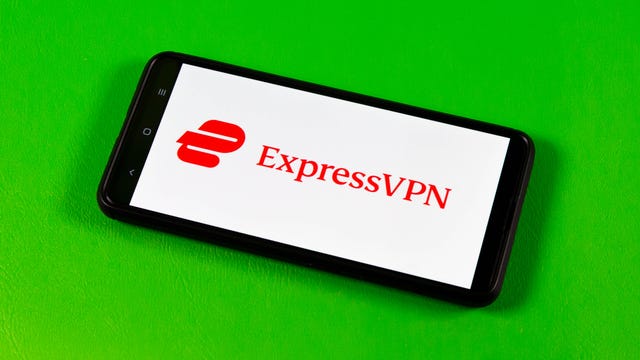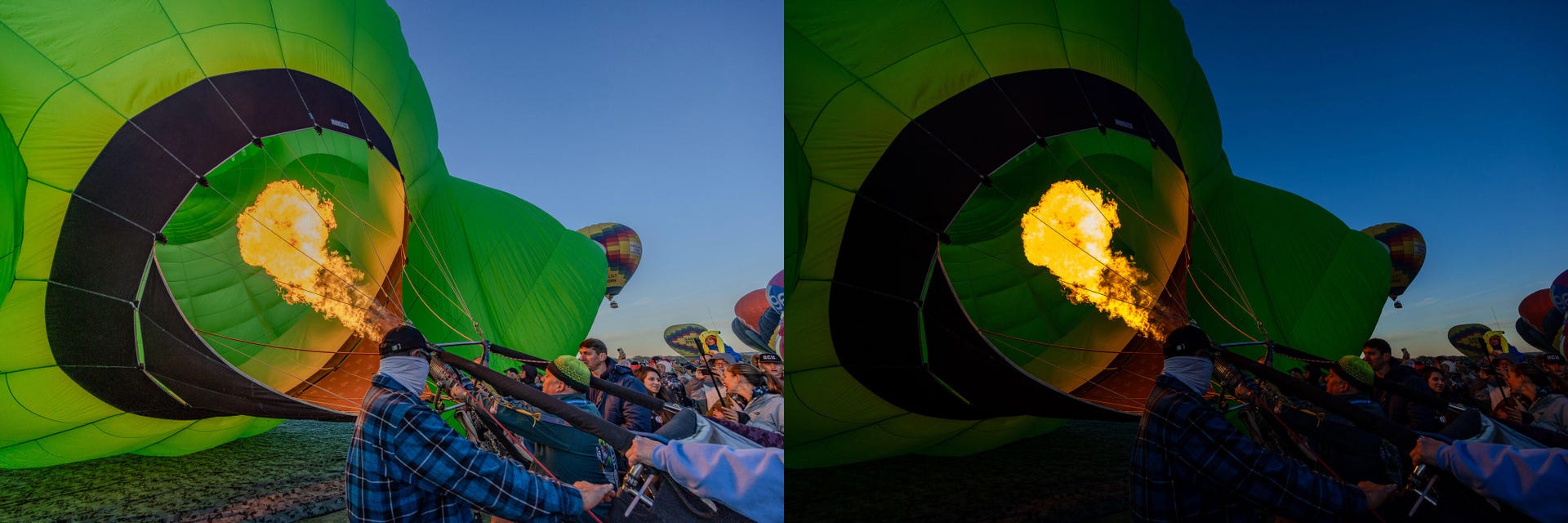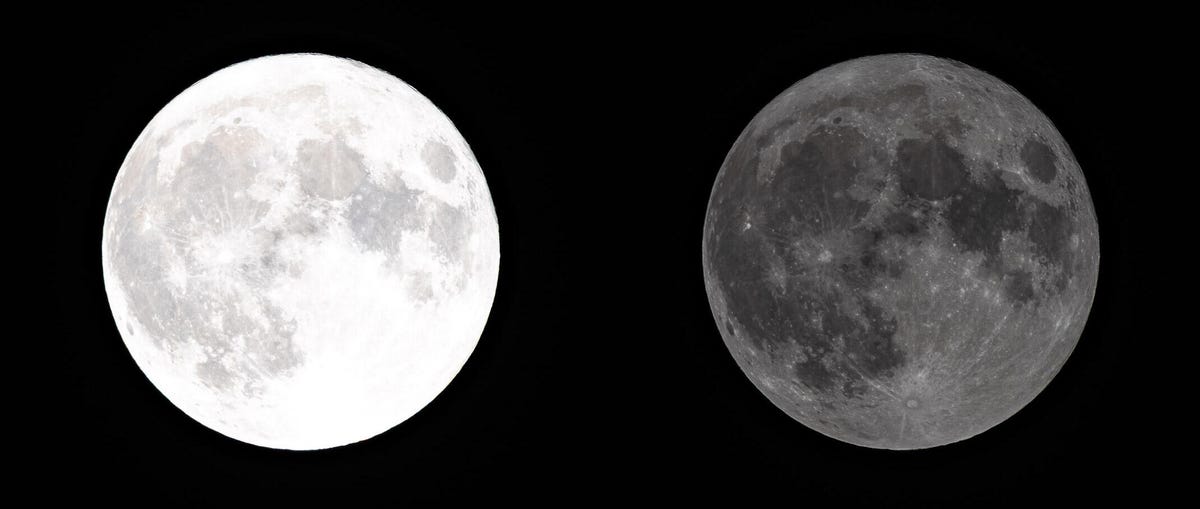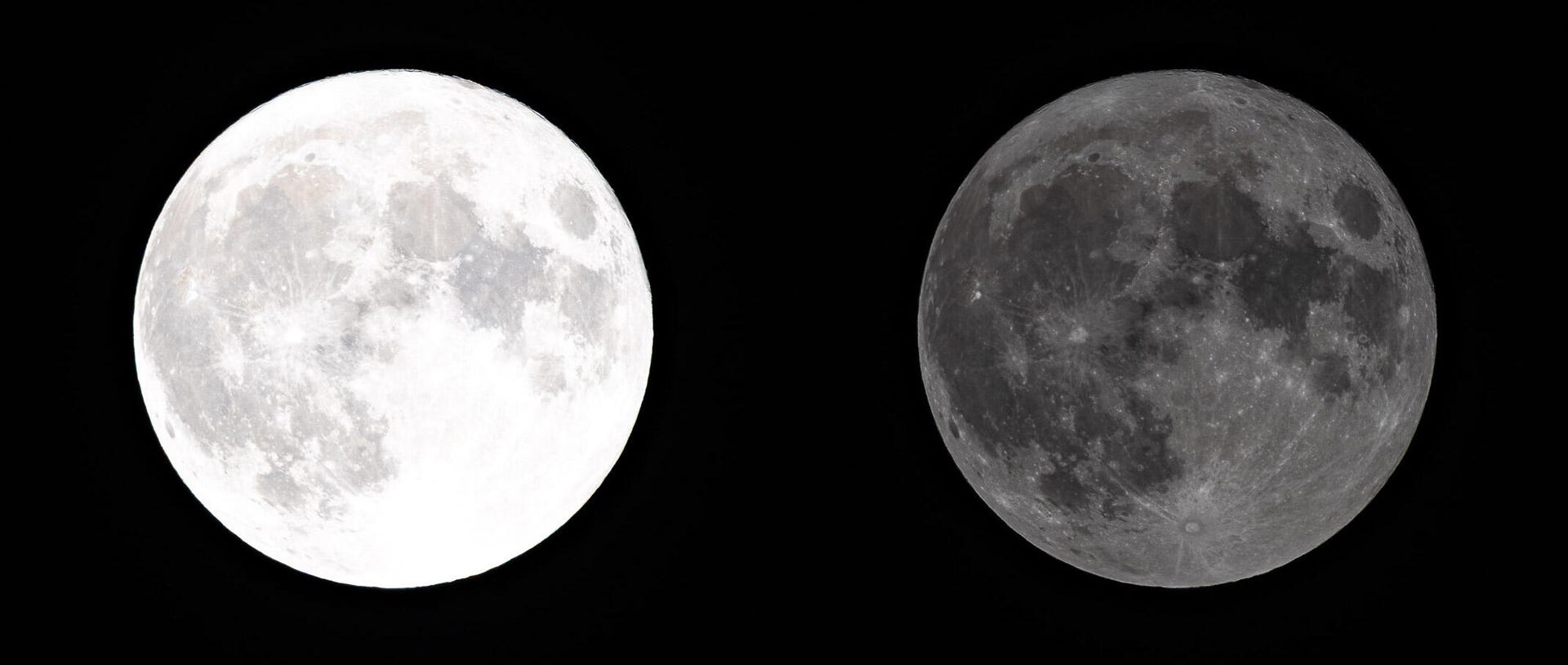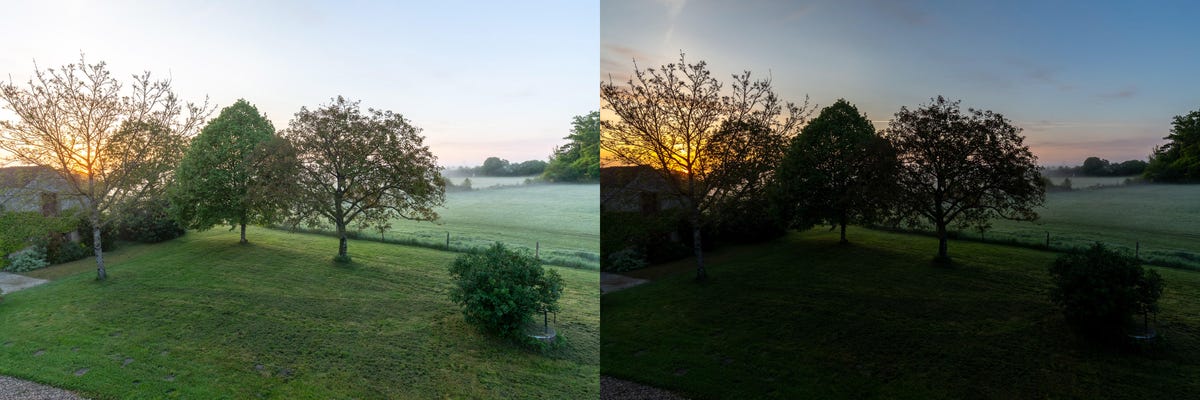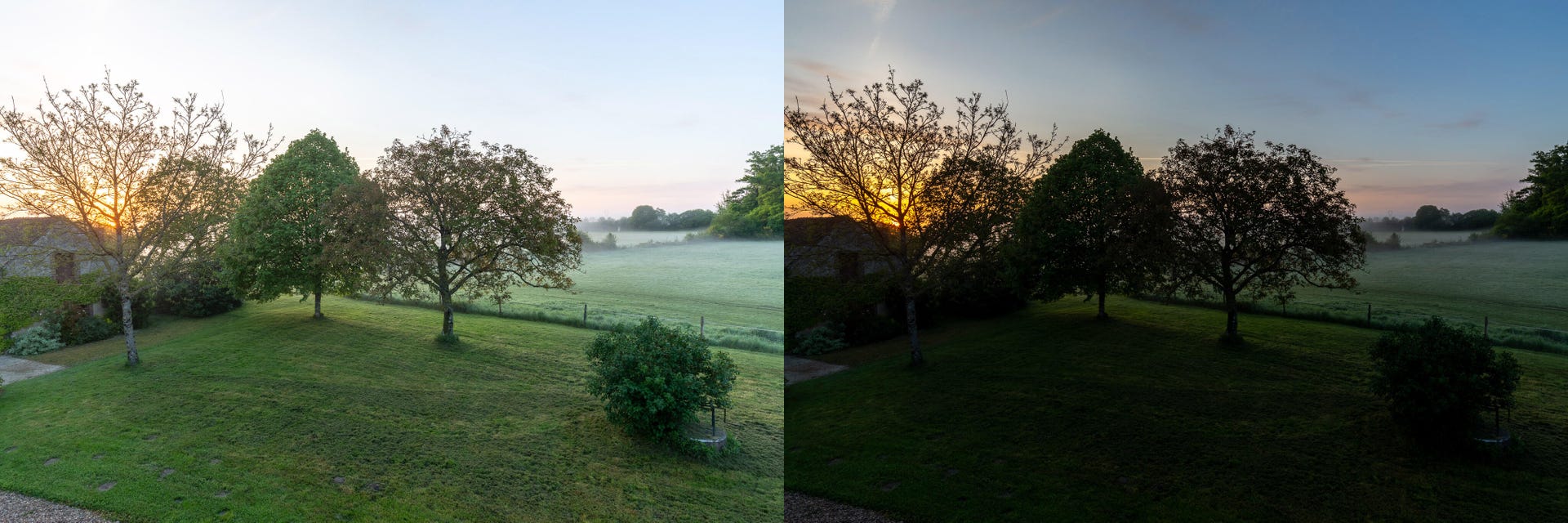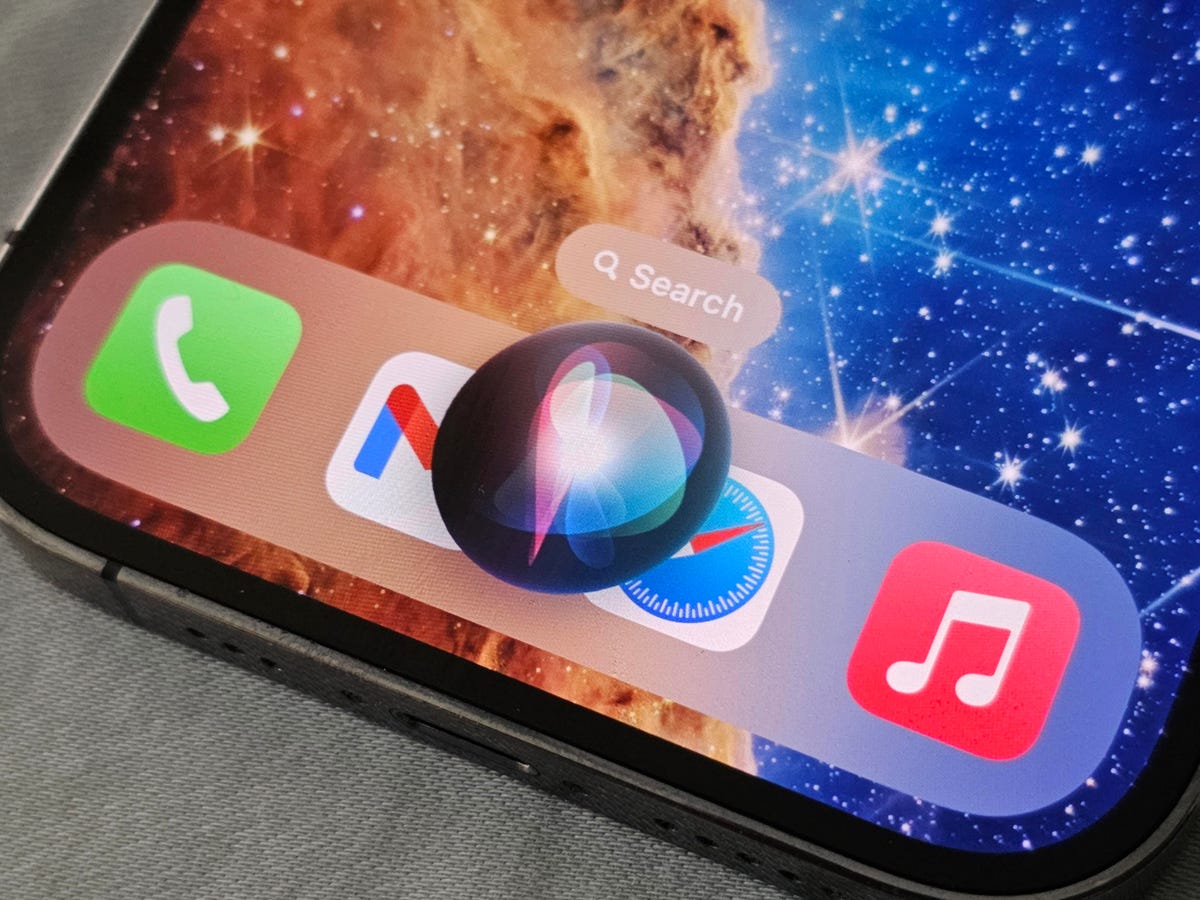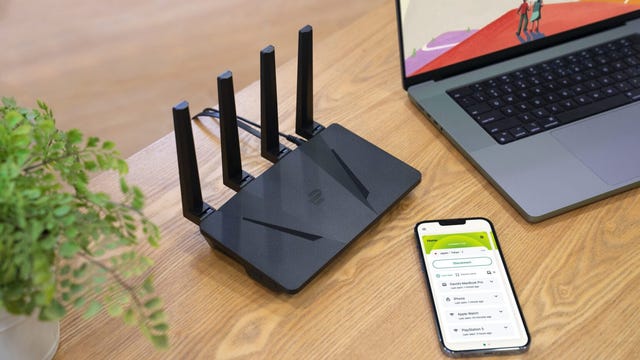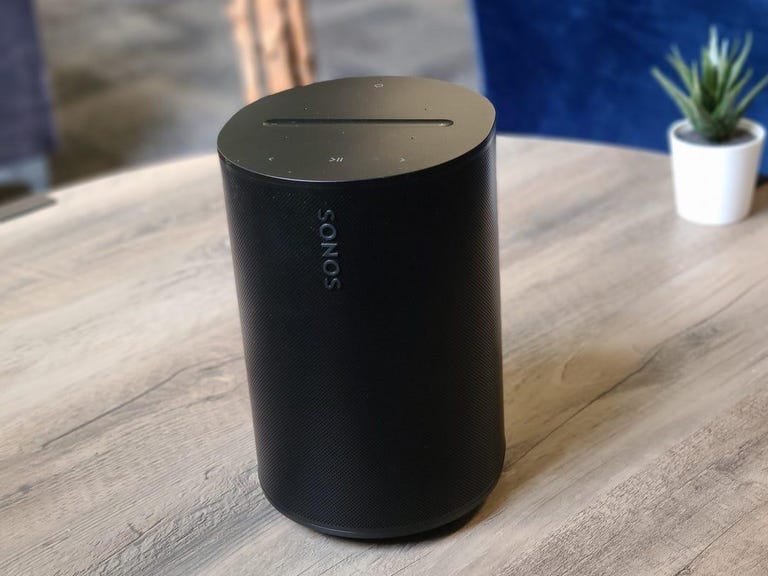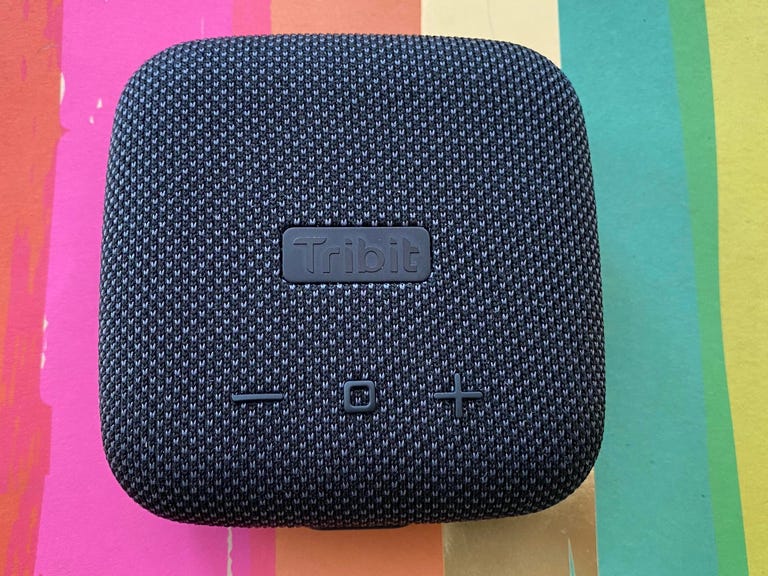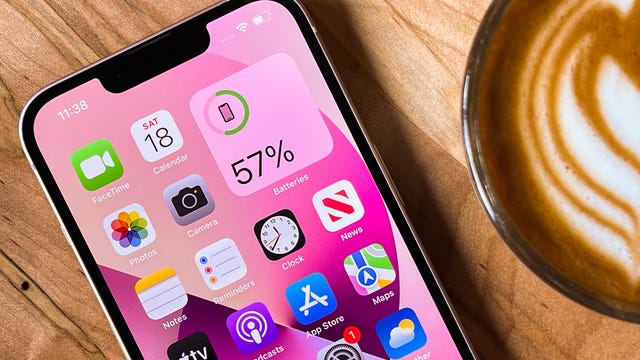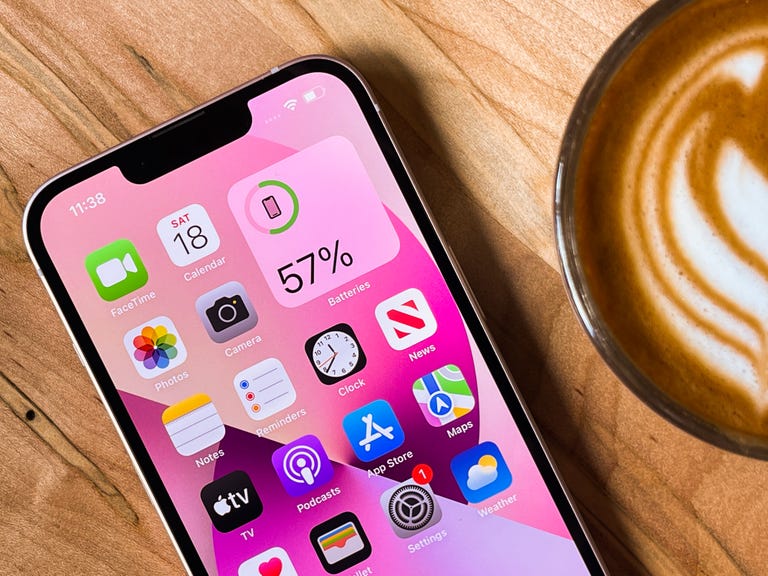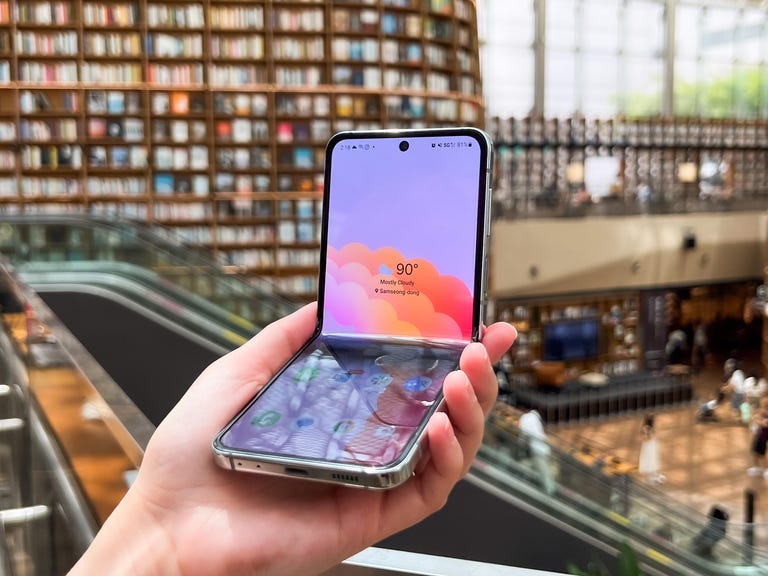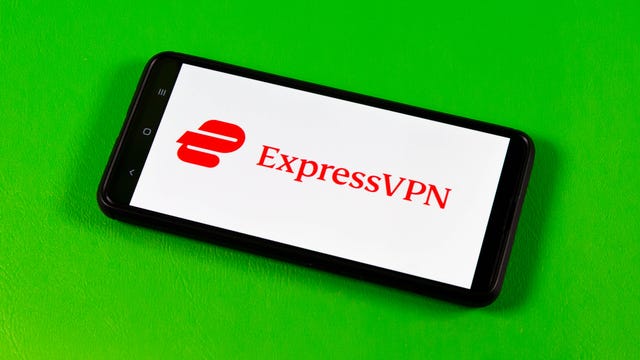Arsenal will look to heap more pressure on rock bottom Sheffield United on Saturday as these two unevenly matched sides meet at the Emirates Stadium.
After a confidence boosting 2-1 win away to Seville in the Champions League in midweek, the Gunners will be hoping to keep up the pressure on local rivals and league leaders Tottenham Hotspur as they return to domestic action.
The pressure, meanwhile, is mounting on Blades boss Paul Heckingbottom after a run of five straight defeats, including an 8-0 mauling at home to Newcastle United.
Below, we’ll outline the best live TV streaming services to use to watch all of the action live wherever you are in the world.

Arsenal vs. Sheffield United: When and where?
Arsenal host Sheffield United at the Emirates Stadium in north London on Saturday, Oct. 27. Kickoff is set for 3 p.m. BST (10 a.m. ET, 7 a.m PT, 1 a.m. AEDT).
How to watch the Arsenal vs. Sheffield United game online from anywhere using a VPN
If you find yourself unable to view the game locally, you may need a different way to watch — that’s where using a VPN can come in handy. A VPN is also the best way to stop your ISP from throttling your speeds on game day by encrypting your traffic, and it’s also a great idea if you’re traveling and find yourself connected to a Wi-Fi network, and you want to add an extra layer of privacy for your devices and logins.
With a VPN, you’re able to virtually change your location on your phone, tablet or laptop to get access to the game. So if your internet provider or mobile carrier has stuck you with an IP address that incorrectly shows your location in a blackout zone, a VPN can correct that problem by giving you an IP address in your correct, non-blackout area. Most VPNs, like our Editors’ Choice, ExpressVPN, make it really easy to do this.
Using a VPN to watch or stream sports is legal in any country where VPNs are legal, including the US, UK and Canada, as long as you have a legitimate subscription to the service you’re streaming. You should be sure your VPN is set up correctly to prevent leaks: Even where VPNs are legal, the streaming service may terminate the account of anyone it deems to be circumventing correctly applied blackout restrictions.
Looking for other options? Be sure to check out some of the other great VPN deals taking place right now.
Livestream Arsenal vs. Sheffield United in the US
Saturday’s Arsenal vs. Sheffield United match is on USA Network, which you can access as part of your cable package or at the NBC Sports website with a valid login, and can be streamed via Sling TV and other more expensive streaming TV services.
Can I livestream the Arsenal vs. Sheffield United game in the UK?
No broadcaster has the rights to show this game live in the UK, due to the traditional Saturday 3 p.m. kick-off blackout, which prohibits matches being shown in the region at that time in order to protect attendances throughout the English football pyramid.
That also means that if you’re in the UK traveling for pleasure or for work, you’re unlikely to be able to watch the game like you normally would at home thanks to geo-blocking.
There is one option to get around this, however. By using a VPN, as explained above, you can set your location to a country where the match is being broadcast and go from there.
Livestream the Arsenal vs. Sheffield United game in Canada
If you want to stream Arsenal vs. Sheffield United live in Canada, you’ll need to subscribe to Fubo Canada. The service has exclusive rights for this Premier League season.
Livestream the Arsenal vs. Sheffield United game in Australia
Football fans Down Under can watch this EPL fixture on streaming service Optus Sport, which is showing every single Premier League game live in Australia this season.
Quick tips for streaming the Premier League using a VPN
- With four variables at play — your ISP, browser, video streaming provider and VPN — your experience and success when streaming EPL matches may vary.
- If you don’t see your desired location as a default option for ExpressVPN, try using the “search for city or country” option.
- If you’re having trouble getting the game after you’ve turned on your VPN and set it to the correct viewing area, there are two things you can try for a quick fix. First, log into your streaming service subscription account and make sure the address registered for the account is an address in the correct viewing area. If not, you may need to change the physical address on file with your account. Second, some smart TVs — like Roku — don’t have VPN apps you can install directly on the device itself. Instead, you’ll have to install the VPN on your router or the mobile hotspot you’re using (like your phone) so that any device on its Wi-Fi network now appears in the correct viewing location.
- All of the VPN providers we recommend have helpful instructions on their main site for quickly installing the VPN on your router. In some cases with smart TV services, after you install a cable network’s sports app, you’ll be asked to verify a numeric code or click a link sent to your email address on file for your smart TV. This is where having a VPN on your router will also help, since both devices will appear to be in the correct location.
- And remember, browsers can often give away a location despite using a VPN, so be sure you’re using a privacy-first browser to log into your services. We normally recommend Brave.