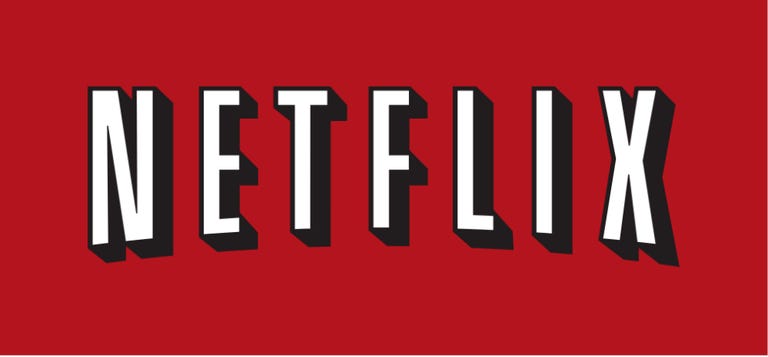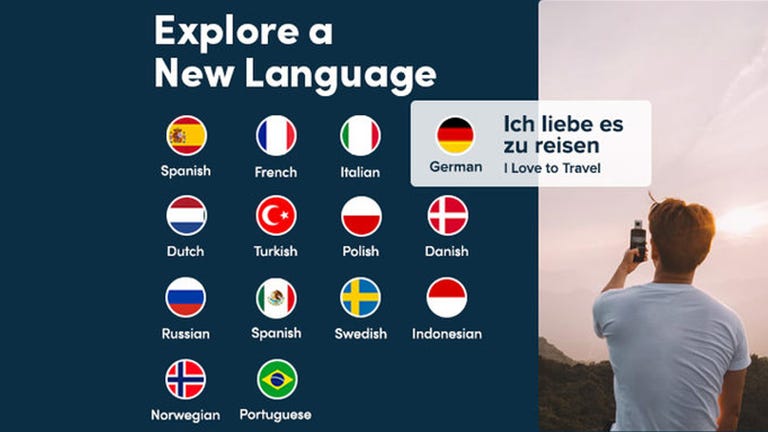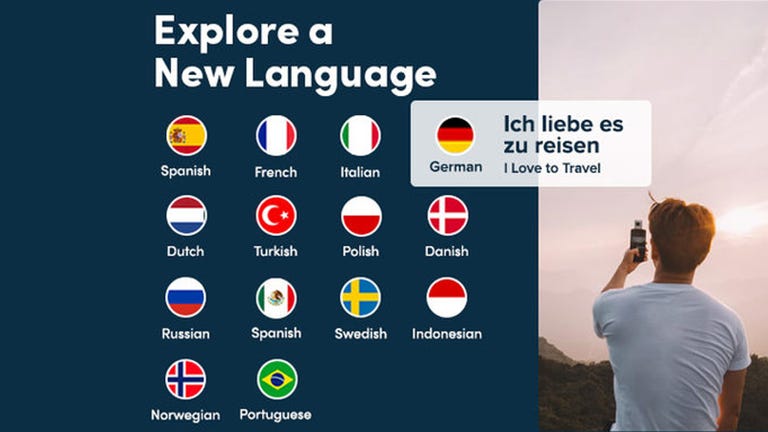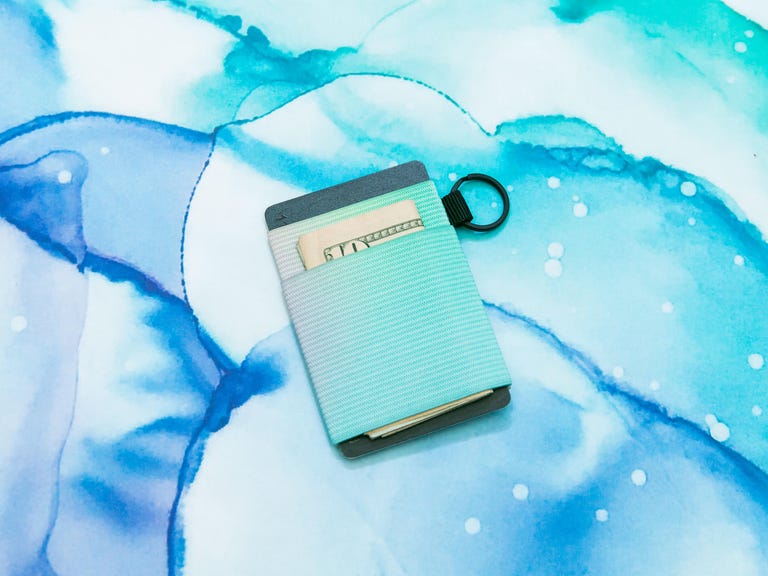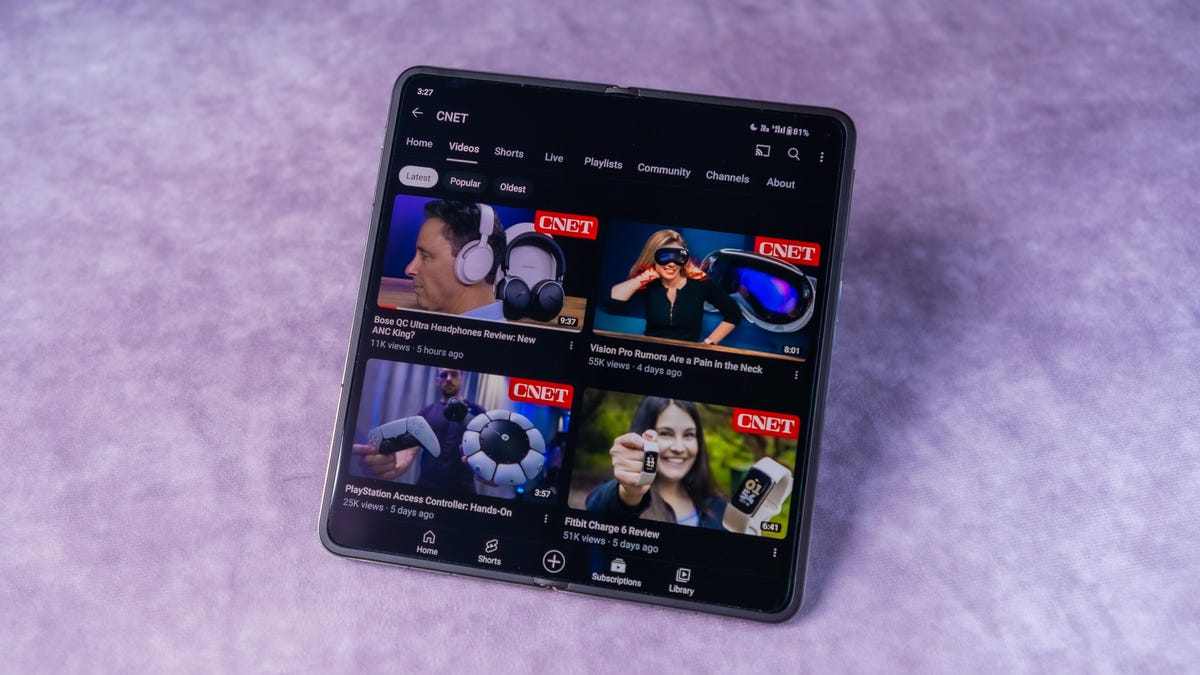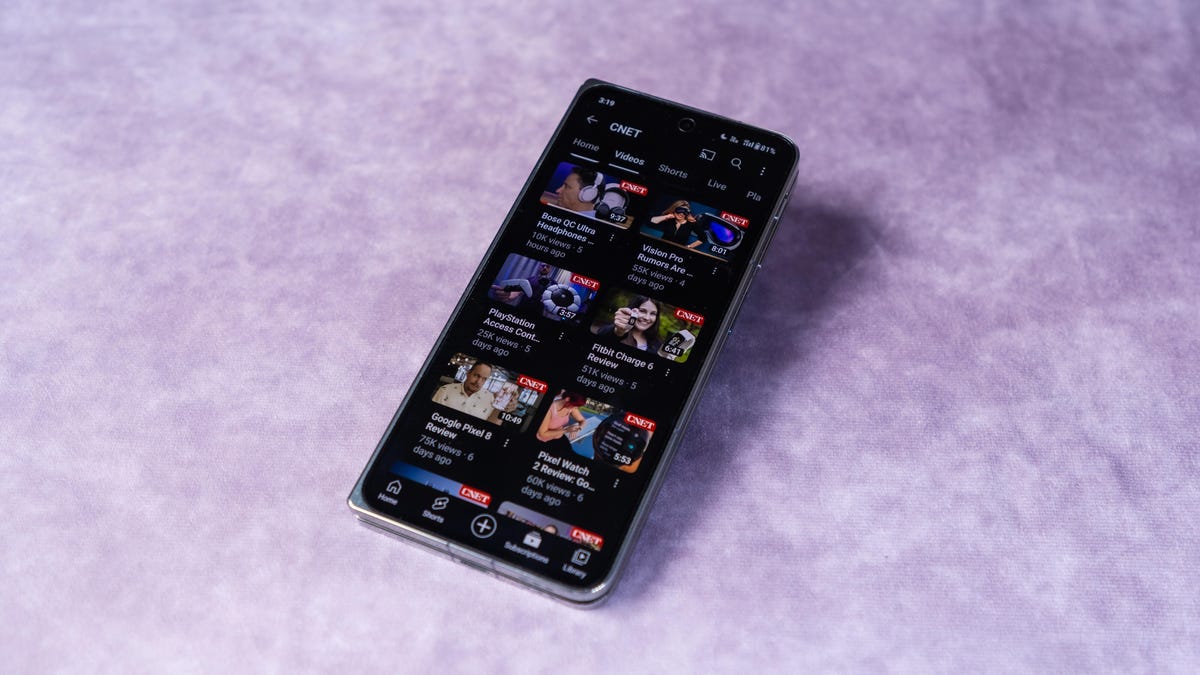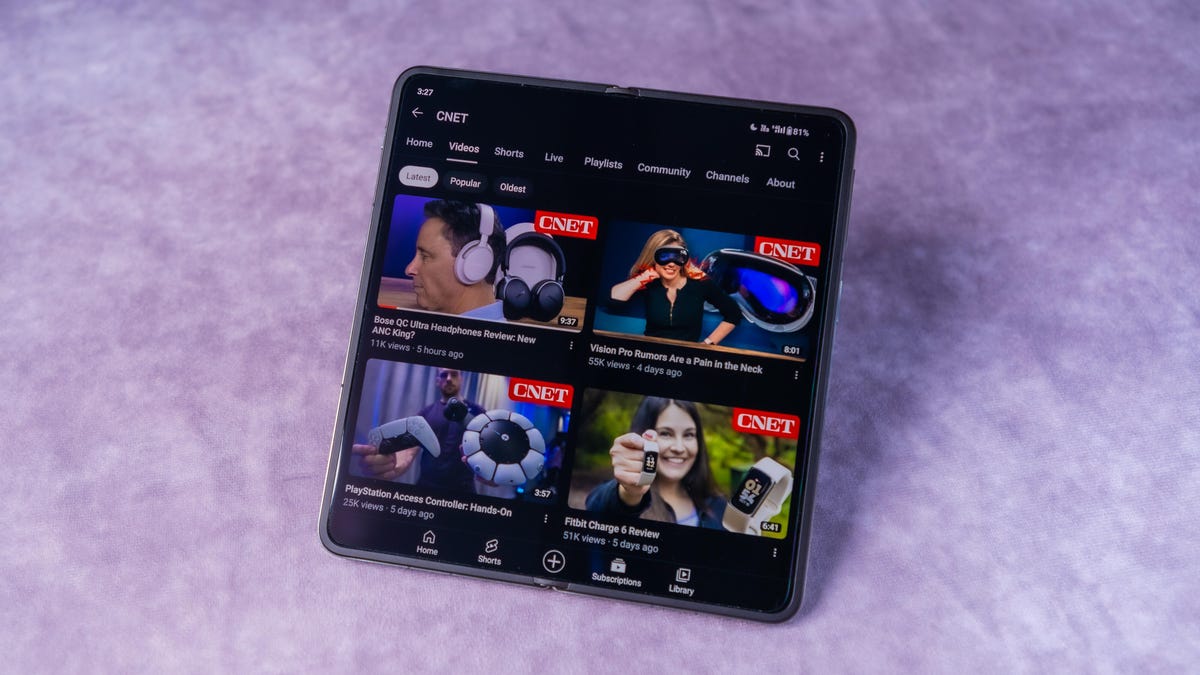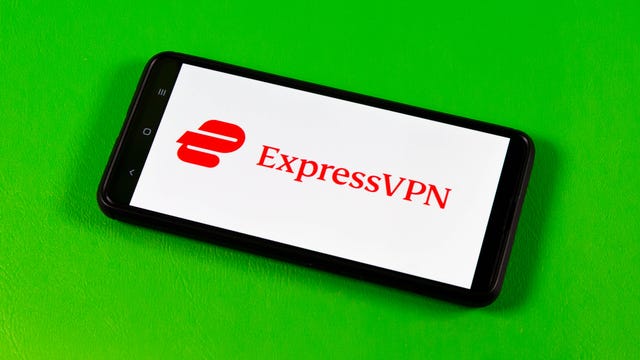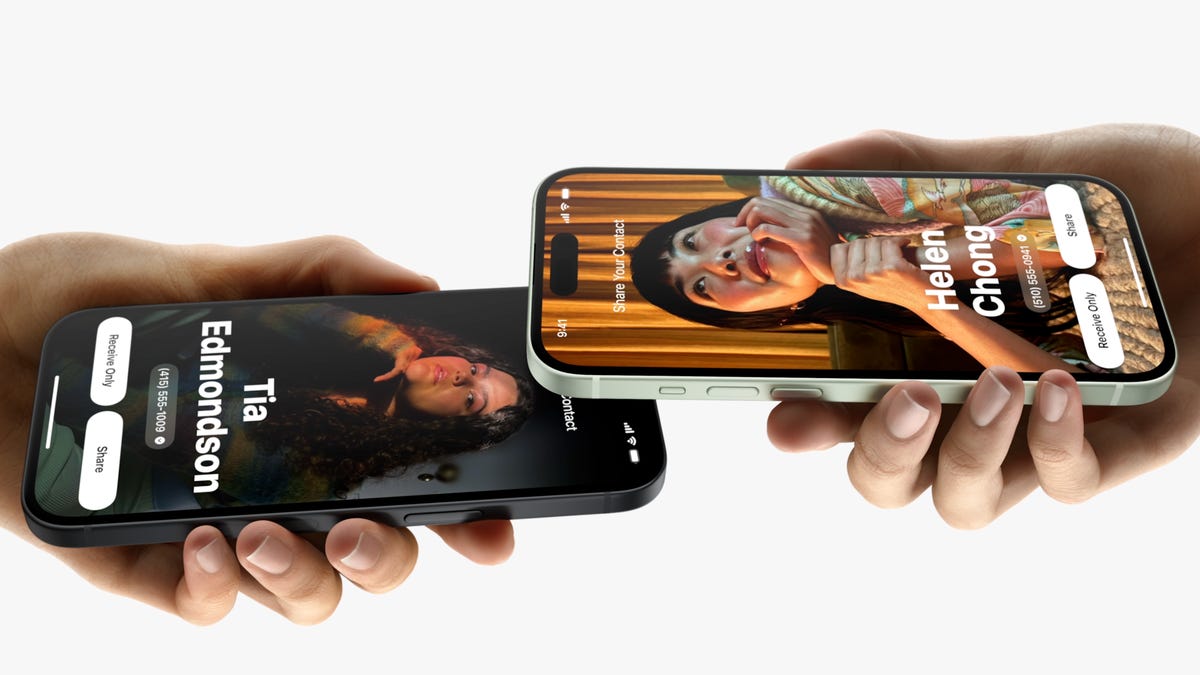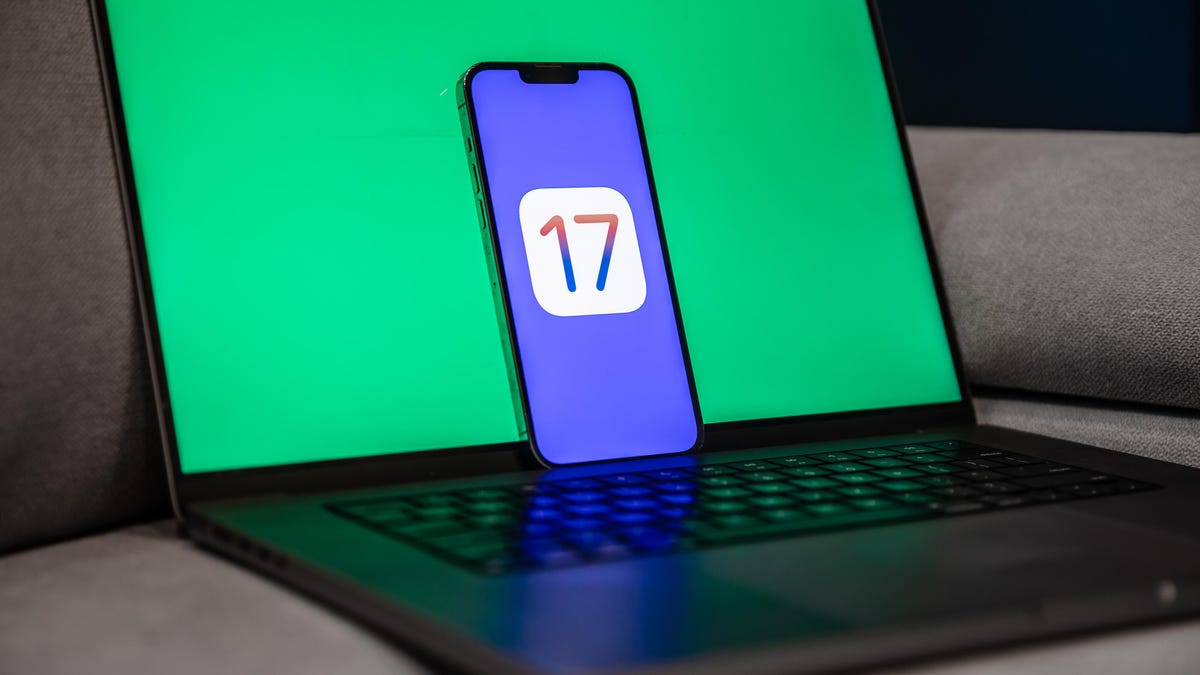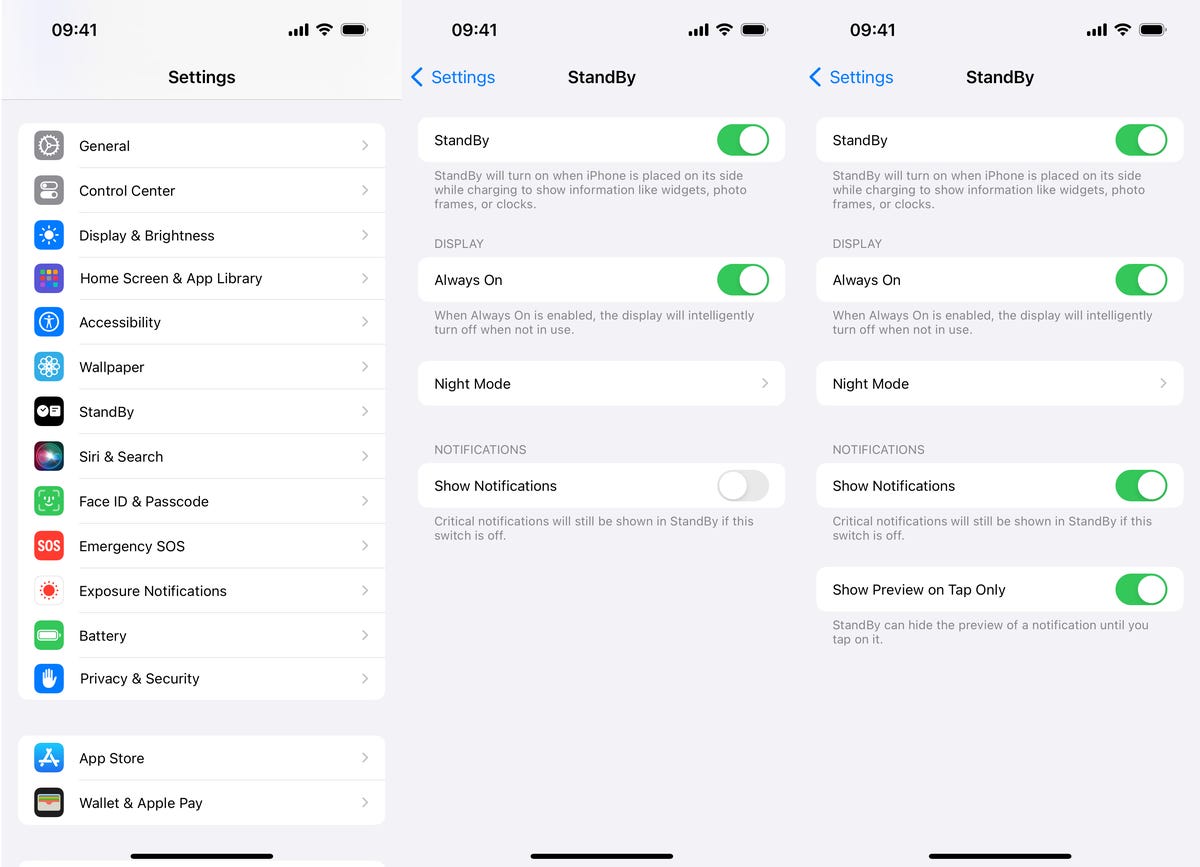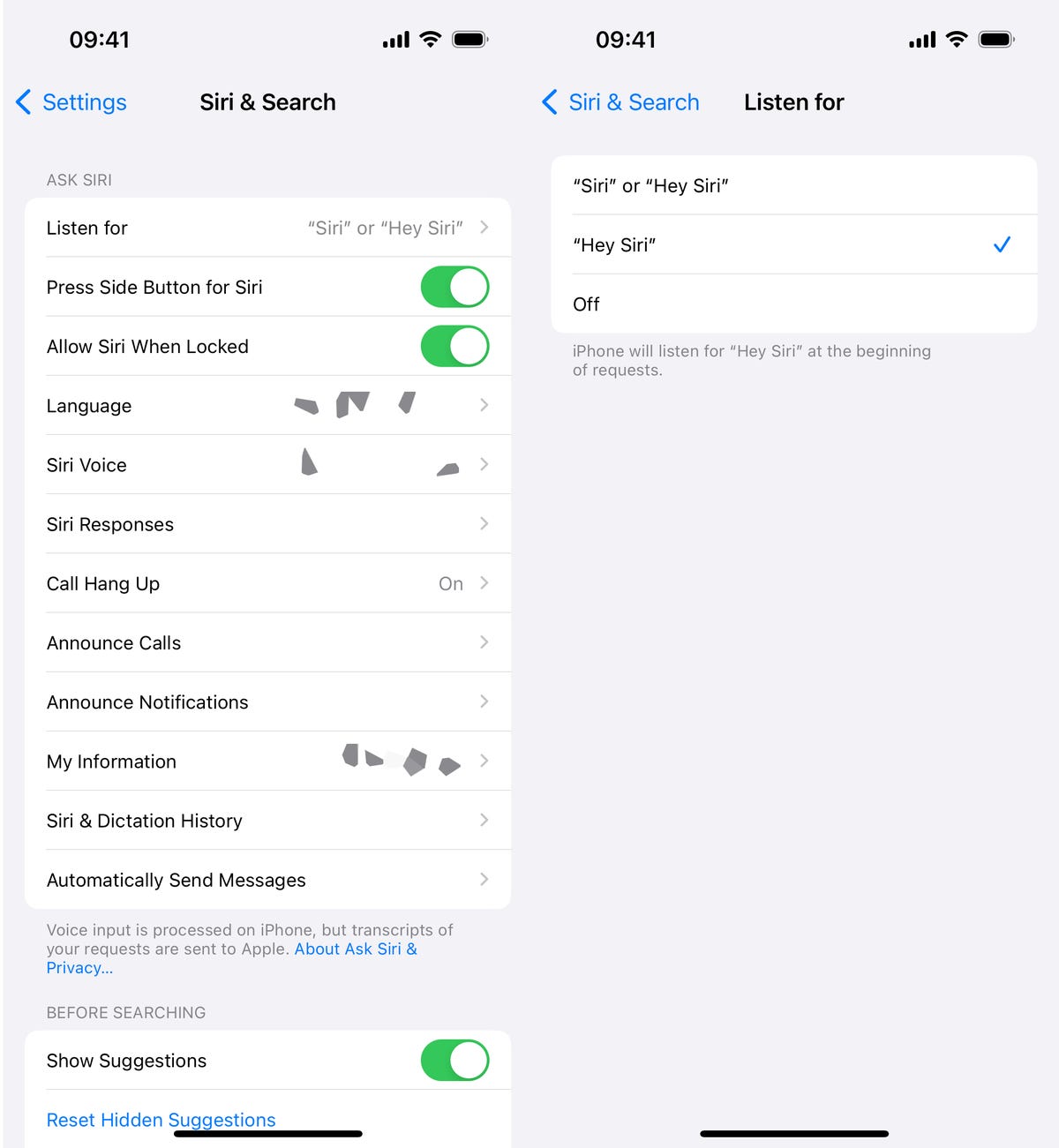When you think of streaming movies and TV series, Netflix may be the first thing that springs to mind. Despite another price hike, stiff competition from rivals such as Max and Disney Plus, it remains the best option for streaming entertainment, period, because of its vast selection and user-friendly layout. It also has the largest 4K library around for video-on-demand platforms.
Netflix includes a wide variety of familiar network shows and more original series, films, documentaries and specials than any of its myriad competitors. Even with the password crackdown, the recent removal of a subscription plan and the addition of an ad-based tier, the world’s first major streaming service remains our favorite choice thanks to its huge library of constantly refreshed content and its easy accessibility across different devices.
This year, the streamer earned 103 Emmy nominations, and in 2022, Netflix won 26 Emmys, with Squid Game making history as the first ever non-English series to win (or be nominated). If you’re looking for something new to watch, Netflix should be your go-to pick.
Depending on the plan you choose, Netflix costs between $7 and $23 per month, which is at the higher end for a streaming service, as you can see in the chart below. However, the pricier package lets you watch up to four screens at once and create different user profiles. Thanks to its sheer variety and number of new things to watch, Netflix also gives you the most bang for your buck.
Due to its features, user-friendliness, and robust, variety-filled catalog, Netflix won an Editors’ Choice Award for 2023, a distinction previously earned in 2021 and 2022.
Streaming services compared
| Netflix | Max | Disney Plus | Amazon Prime Video | Hulu | |
|---|---|---|---|---|---|
| Monthly price | Starts at $7 | Starts at $10 | Starts at $8 | $9 (or included with $140/year Prime membership) | Starts at $8 |
| Ads | Yes | Yes | Yes | No | Yes |
| Top titles | Stranger Things, Queen Charlotte, Squid Game, Dahmer | Succession, House of the Dragon, Titans | The Simpsons, The Mandalorian, Bluey | Marvelous Mrs. Maisel, The Boys, Rings of Power | Handmaid’s Tale, The Bachelor, Bob’s Burgers |
| Mobile downloads | Yes | Yes | Yes | Yes | Yes |
| 4K HDR available | Yes (on Premium plan) | Yes | Yes | Yes | Yes |
| Number of streams: | 2 for Standard, 4 on Premium | 2 (4 for Ultimate) | 4 | 2 | 2 |
Netflix then vs. now
Between 2012 and 2013, Netflix premiered its first original TV shows, including Lilyhammer, House of Cards and Orange Is the New Black. Today, it has a catalog of more than 1,500 original TV shows and movies, including global hits like Stranger Things, Emmy winners such as Bridgerton and The Crown, as well as Oscar-nominated movies such as All Quiet on the Western Front and Guillermo del Toro’s Pinocchio.
The company launched its ad-supported tier launched in November 2022 for $7 per month. It’s since become the streamer’s most popular plan, even with the company’s password-sharing crackdown in effect where you pay more if you want people outside your household on your account. The days of crowdfunding your Netflix subscription have ended.

Netflix with ads: Here’s what it’s like
Like Max’s ad-supported subscription, the Netflix with ads $7 plan promises roughly 4 to 5 minutes of commercials per hour of content. The streamer also said it would implement frequency caps to prevent viewers from seeing the same ads over and over while watching an episode or movie. However, we found that not every title — new or old — features ads and the length of each ad break varies.
For example, Community episodes do not have any ads, not even a pre-roll before an episode of the show begins. The Bodyguard had a 30-second pre-roll, but no ads played during the entire movie. Jane the Virgin, on the other hand, had three ad breaks and a 30-second pre-roll in a 40-minute episode. Each ad break lasted 60 seconds and contained two to three commercials.
Mr. and Mrs. Smith had longer commercial breaks during its two-hour runtime. After a 30-second pre-roll, there were four ad breaks, with the first three lasting 75 seconds each with three to four commercials. The last break ran for 1 minute total and contained two ads. 30-minute episodes of Attack on Titan and Cobra Kai only had two ad breaks.
When I watched the Netflix original Love is Blind, there was a 30-second pre-roll and four commercial breaks that lasted for 60 seconds each. There were two to three ads per break. Another Netflix original, Enola Holmes 2, only had a 30-second pre-roll of ads and no commercials during the film. This seems to reflect Netflix’s commitment to omit ads from new movies.
The streamer also seems to keep its word about ad variety, and barely saw the same commercial twice while watching one title. Commercials for T-Mobile, Nyx, Cadillac, Progressive Insurance, Carnival’s Funderstruck, Vaseline, Prada and Duracell were among those that aired. There was an M&Ms holiday-themed ad that syncs up with the current holiday season. I did not notice any commercials on kid-friendly content I tested in the adult profile for shows like Avatar: The Last Airbender, Cocomelon, Raising Dion or Lego Ninjago: Masters of Spinjitsu.
The ads do not operate as pop-up surprises. Yellow dots on the progress bar indicate when and how many ad breaks will appear in a TV show or movie. If you don’t see the dots, there aren’t any commercials in that particular piece of content. But there is a countdown clock that tells you how long each break will last.
What’s missing from Netflix’s ad-based plan?
Though you can watch in HD, you can’t download any content for offline viewing. This is comparable to other platforms like Max and Hulu which require you to have an ad-free subscription to download.
Prior to launch, Netflix said that some titles would not be available on the ad-supported version due to licensing restrictions. This content is marked with a lock icon, similar to Peacock Free’s setup where the symbol indicates which titles are behind a paywall. In Netflix’s case, this means you have to upgrade to an ad-free account. A quick note on the thumbnail lets you know the title is unavailable due to licensing. But if you click on it, Netflix will prompt you to choose an ad-free plan to watch it.
In addition to popular shows like House of Cards and Peaky Blinders, a number of animated titles and movies are unavailable to stream unless you upgrade to a higher-priced subscription. They include A Man Called Otto, Bullet Train, Boss Baby: Back in the Crib and The Age of Adaline. Netflix’s Kids’ Profile does not play ads at all, but some children may be disappointed to learn all the Boss Baby titles aren’t available to watch. It’s probably worth spending the extra money on the ad-free plan just to access Netflix’s whole catalog.
What shows and movies does Netflix have?
Netflix may have had the first-to-market advantage in the world of streaming services, but it’s kept its momentum with its increasing number of original shows and movies — many of which have won critical acclaim and major awards and nominations.
Compared to other streaming platforms, you can’t beat Netflix’s slate of original TV shows that are now considered among the best of the modern era of television, including those mentioned above plus many more, such as Beef, The Witcher, Ozark, Wednesday, Money Heist and Cobra Kai.
Read more: The 53 Absolute Best TV Shows to Watch on Netflix
Outside of TV shows, Netflix’s original programs include a wide range of comedies, dramas, foreign films and shows, documentary series, anime, stand-up comedy specials and reality dating and competition shows. Not all of them are runaway hits, but many of them are, and there’s enough to explore interesting shows that may not have found a home on traditional network TV.
At a time when going to the movies is more fraught than it once was, Netflix offers a place to find new films: In 2022 alone, Netflix released over 100 new movies, at least one per week. The selection spans across genres and geography, and it includes K-dramas, animated features and fantasy book adaptations.

Netflix typically adds shows a full season at a time, though not while a show is airing on network TV — so if you don’t have cable or another platform like Hulu, you’ll have to wait to watch for a few months to watch seasons in full. In some cases, — like The Witcher — there are split seasons where the first five episodes will stream one month and the last half of the season will premiere in the following month or so.
One complaint: Netflix content sometimes can come and go without warning. The only way to tell if something is leaving the service in the next 30 days is if you happen to tap on the details page for the given show or movie — or search online for everything coming and going in a given month.
Another potential content issue to flag: In recent years Netflix has lost some of its most popular content (such as The Office, which moved to NBC’s Peacock, Daredevil, which moved to Disney Plus and Friends, which moved to Max) as other networks created their own streaming services. However, new licensing agreements may revive interest — Suits and Ballers are the most recent examples — and help the platform’s catalog to flourish. With NBC/Universal and Warner Bros. Discovery willing to ink deals with Netflix, the streamer can grow programming and audience.
What’s it like to use Netflix?
I first subscribed to Netflix back in the early streaming days of 2007, so using the platform feels like second nature at this point. Even if you’re new to it, it’s pretty user-friendly: Open the app and tap on your profile (if you have one set up), and you’ll see a homepage. You’ll see Popular on Netflix, Continue Watching, Trending Now, Top Picks for you and a number of (sometimes oddly specific) other categories based on shows you’ve watched before. Mine include Dystopian Futures and Relentless Crime Thrillers, for example.
Netflix’s design encourages scrolling — there are so many different categories to look through, and then shows and movies within those categories to continue scrolling into. You can create a watch list to help you cut down on this, but the vast, colorful library makes it easy to spend more time looking through options than actually watching a show, so be careful.
The Netflix app operates similarly across various devices. My home page on the web browser is nearly identical to that on my Apple TV, Roku and Amazon Fire TV Stick, both in content and layout. It’s more condensed on the smaller iPhone and Android phone screens, but still follows the same format, and has a clear “Downloads” tab to find content to save to watch offline on your device.
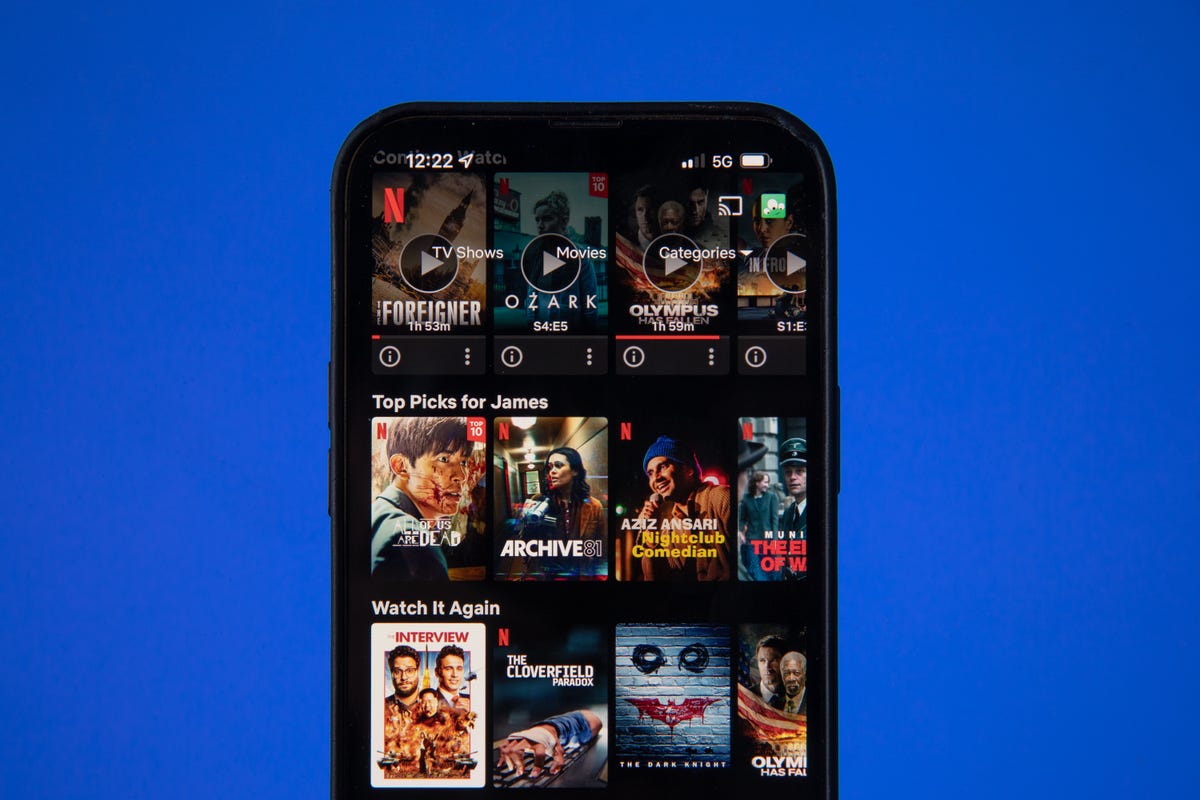
One difference between devices is voice commands: You might find it more or less difficult to fire up a Netflix show from your device’s home screen depending on which voice-capable device you’re using.
For example, when you say, “Watch Stranger Things” on the Apple TV and the iOS app on iPhone, it will first have you click which specific show (Stranger Things or Beyond Stranger Things), and then will take you to an Apple TV page for the show, and there it will give you the option to open Netflix and start episode 1. On Amazon Fire TV Stick, you can say, “Watch Stranger Things,” and it will open Netflix automatically if you’re logged into the app. On the Roku 4K stick, if you say, “Watch Stranger Things,” it will take you right to the first episode in the app. Those are more hardware-side concerns, but interesting to note.
Once you’re in the Netflix app, though, voice commands work the same across devices: Go to the Search tab, hold the microphone button to dictate, and say the name of the show you’re looking for.
When you select a show or movie to watch, you have the option to fast-forward, rewind, add subtitles and change your audio settings. If you have a Premium account and a big enough 4K TV, watching in Ultra HD makes for a very cinematic experience. The show or movie you choose will also show up in your “Continue watching” section at the top of your homepage for easier access.
How much does Netflix cost?
Netflix offers three pricing plans: Standard with ads, Standard and Premium. The basic, ad-free option is no longer available for new subscribers, but existing customers must now pay $12 a month. If you choose to share your account with some outside your main household, the monthly fee is $8 per extra member. Only customers with ad-free Standard or Premium subscriptions have the option to pay for extra members. Here is how the costs and features break down:
Netflix plans in the US
| Standard with ads | Standard | Premium | |
|---|---|---|---|
| Monthly price | $7 | $15.50 | $23 |
| Number of screens you can watch at the same time | 2 | 2 | 4 |
| Number of phones or tablets you can have downloads on | 0 | 2 | 6 |
| HD available | Yes | Yes | Yes |
| Ultra HD available | No | No | Yes |
All plans include the ability to watch on any device. The basic ad-supported plan will not include roughly 5 to 10% of Netflix’s catalog, but all other subscribers have its full, unlimited collection of movies and TV shows. All plans allow cancellation at any time.
Netflix’s ad-free plan costs more than Prime Video ($9 a month) and less than Hulu’s ad-free plan plan, (which is now $18). Its new ad-supported version is less than Hulu’s and now comes with two streams — previously it was one screen. If you’re on a shared Netflix account with people in one household, chances are it’s a Premium one ($23 a month) — if you’re actually splitting it between four people, that’s about $6 a month each, and a still a value for all of the original content available, including some in 4K Ultra HD.
What features do you get on Netflix?
Outside of general streaming, if you have the Standard or Premium plan, you can create different profiles for different users, and find your own list of personalized recommendations.
Netflix’s recommendation game is strong, from “Because You Watched” carousels that have been improved by the “two thumbs-up” feature, to the option to remove content from your home page, to its “Play Something” shuffle feature for when you’re unsure what to stream. Both the mobile version and TV app have rolled out new features in 2023 to make it easier to find content.
The platform also has a particularly appealing kids section, with a solid catalog of content, including CoComelon, Pokemon: Master Journeys, and Trolls: The Beat Goes On! and a much more kid-friendly user interface — including the mystery box feature.
If you subscribe to the Premium plan, you can watch certain shows and movies in 4K Ultra HD on 4K TVs. You’ll need a steady internet connection speed of at least 25 megabits per second, and streaming quality set to auto or high.
Netflix has more 4K content than just about any other streaming service, and a lot of its 4K shows and movies are also available in HDR. High dynamic range provides an even bigger improvement in image quality than 4K according to CNET’s tests, with better contrast and color, and the difference is especially apparent on large, higher-end televisions. Netflix supports the two major HDR formats, generic HDR (aka HDR-10) as well as Dolby Vision. If you have a device that handles Dolby Vision, Netflix will play content (if available) in that format by default.
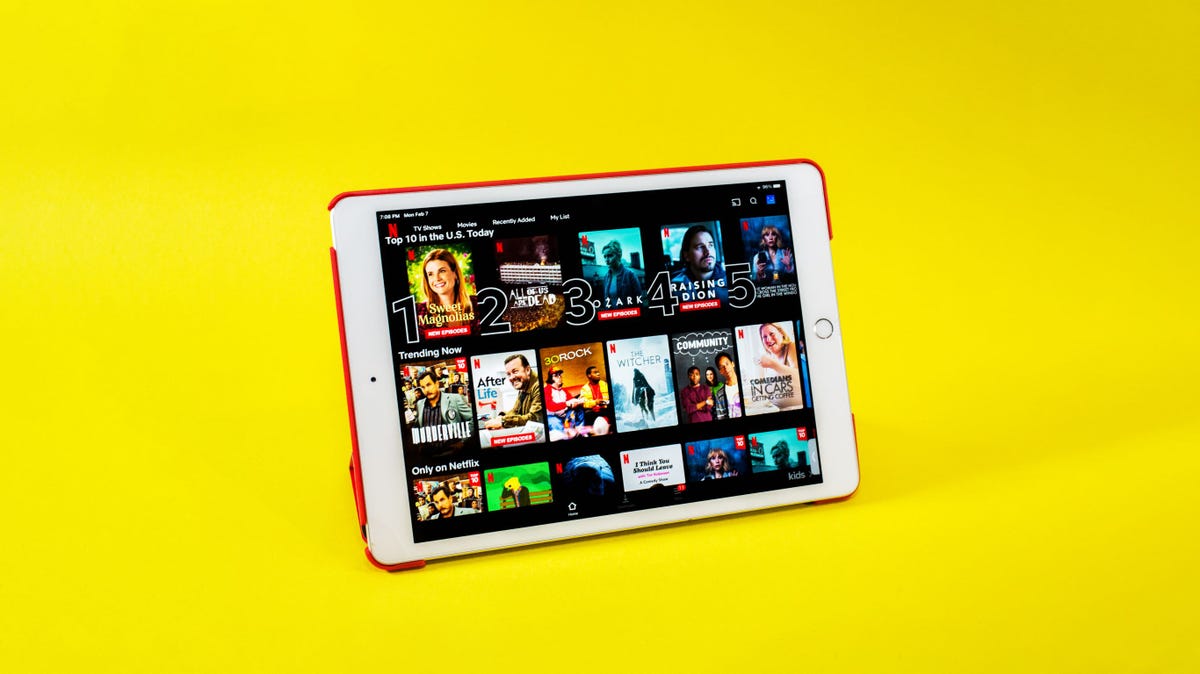
Data usage varies by format, ranging from about 1GB per hour for the standard-definition video to up to 7GB per hour for the highest-quality 4K streams. Downloading and streaming take up a similar amount of data, according to Netflix. If you want to avoid having Netflix eat up all of your data, you can take certain steps laid out on Netflix’s website to adjust your data usage settings.
All ad-free subscribers can download TV shows and movies on the Netflix app on mobile devices for offline viewing, though certain titles aren’t available to download.
Read more: 16 Underrated Netflix Tips That Create a Better Experience
Should you get it?
Netflix remains my favorite streaming platform of the increasingly large bunch. It has a huge selection of movies and TV shows old and new, tons of high-quality original programs, and an easy-to-navigate interface.
Even though it no longer offers a free trial, it’s worth trying Netflix for a month if you want something new to watch.