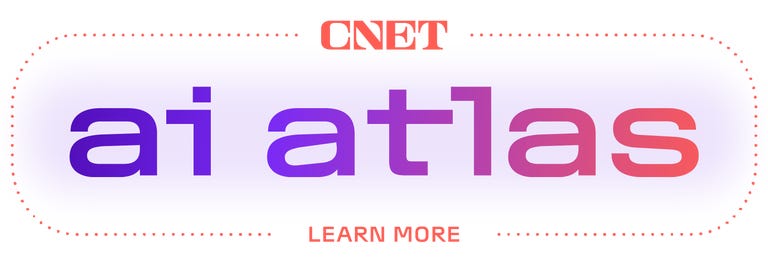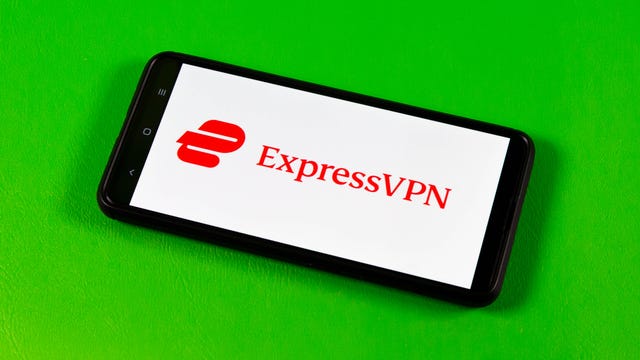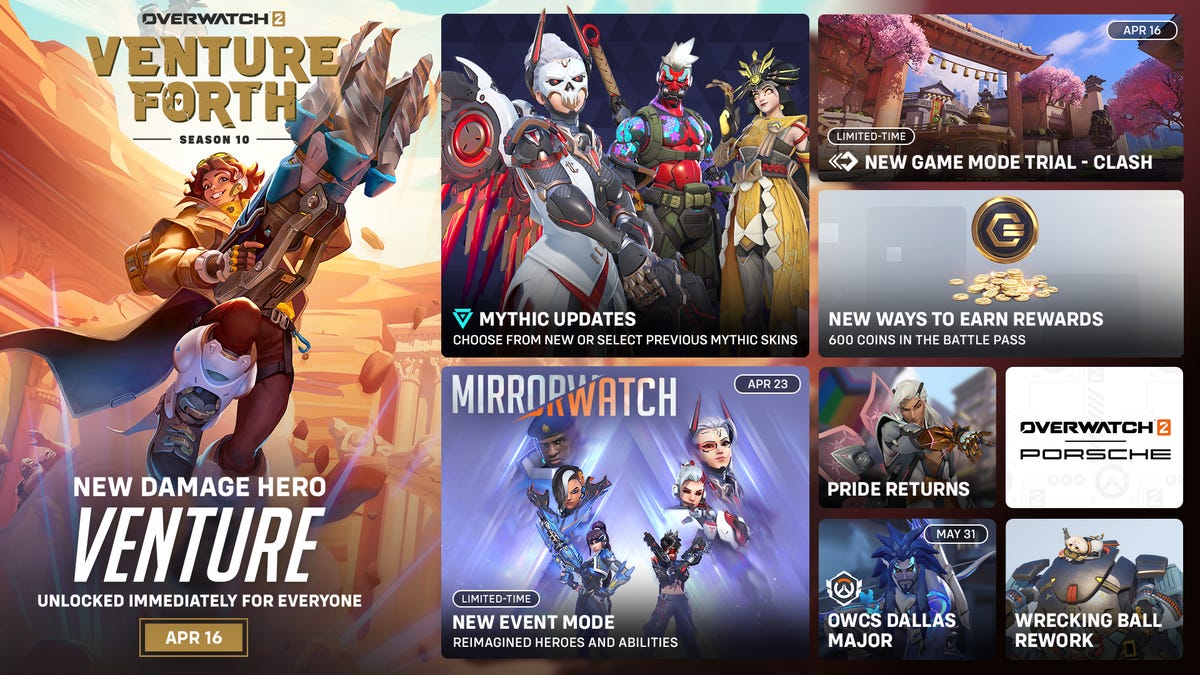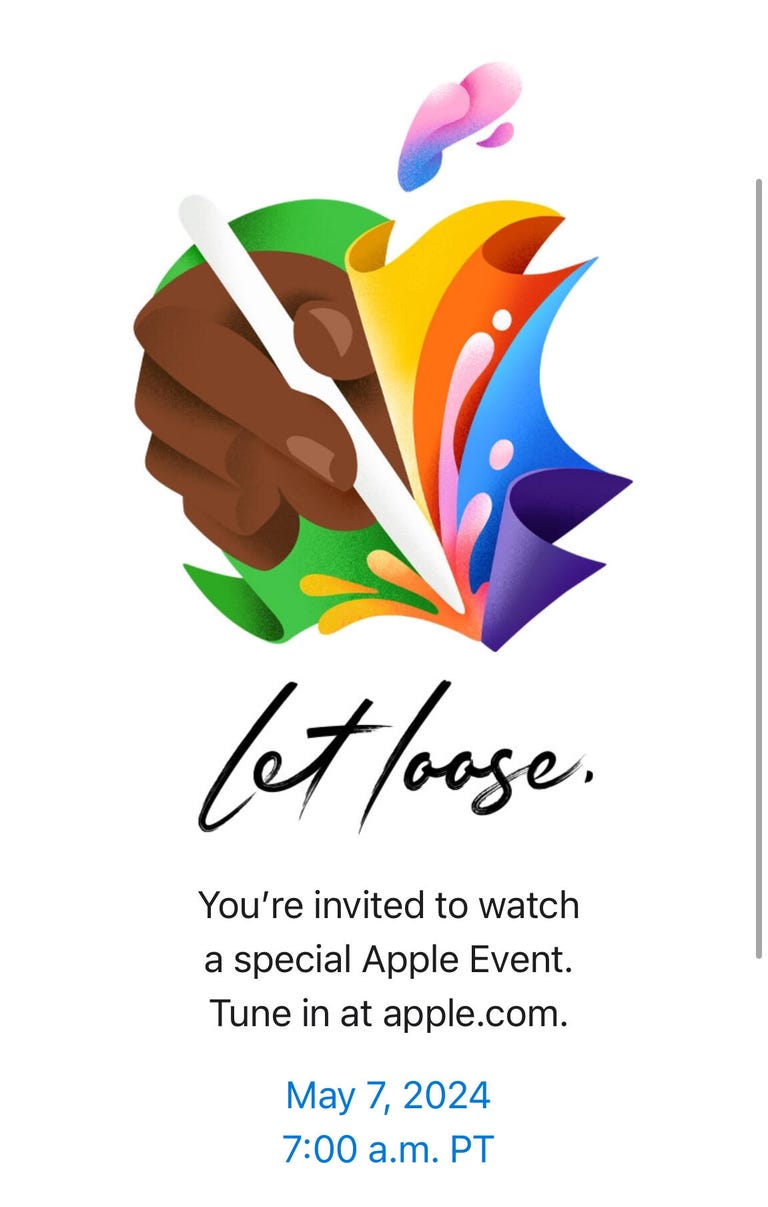There’s an update to the rumor about FineWoven, an Apple creation made of 68% postconsumer recycled content and used for phone cases, smartwatch bands and the like. On Sunday, Kosutami, a noted Apple leaker, said in a post on X that the company had ended production of the new material less than a year after its launch. And in a new post to X on Tuesday, Kosutami said there will be one more “season” of FineWoven items, even featuring some new colors, before it’s gone for good. It’s not clear how long the material will continue to be used or which new colors will be introduced.
FineWoven was big news when it was first announced in September 2023 as an eco-friendly alternative to leather for Apple accessories. Apple cited the sizable environmental impact of leather production and praised FineWoven’s subtle luster and suede-like feel, but apparently it wasn’t as durable as the company needed it to be.
Apple didn’t immediately respond to a request for comment.
If the rumors of the material’s discontinuation are true, they wouldn’t be terribly surprising. Apple refreshed its case lineup just last month and included some snazzy new springlike colors, and none of the refreshed cases were from the FineWoven brand. The refreshed watchbands also failed to include any new FineWoven variants. 9to5Mac noted that Apple downplayed FineWoven last week when the company bragged about its environmental initiatives over the last year.
So if FineWoven is going to be phased out, the writing is clearly on the wall. Kosutami noted that Apple is allegedly working on a new nonleather material to replace FineWoven. We’ll likely hear more about that when the iPhone 16 launches in September, since Apple likes to announce new iPhone accessories with the new iPhone every year. That is, of course, provided that the rumor is true.
FineWoven was falling apart
The biggest issue with FineWoven is its durability. CNET’s Patrick Holland took the iPhone 15 Pro Max’s FineWoven case for a spin last year and found some notable durability issues. First, a few drops of salt water from the stingray exhibit at the California Academy of Sciences permanently stained the case.
After just one week of use, the case also developed a circular indentation formed where the phone was charged on a MagSafe charger. An accidental tumble into some avocado toast left a dark stain in one corner. Wiping the MagSafe case with soapy water and a soft cloth fixed most of the issues, but even after a thorough clean, the case looked old and beat up after just one week.
Holland wasn’t alone in his assessment. There are hundreds of reports, YouTube videos and social media posts from journalists, consumers and influencers showing how easily the case could be damaged. In one notable example, YouTube reviewer Dave2D was able to scuff the case with one swipe of his fingernail.
There are some examples online of people liking the case and even defending some of the criticisms. After all, a fingernail can leave a permanent mark on leather as well. However, the micro twill cases also had a reputation for peeling, falling apart and hanging onto grime a lot more than Apple’s old leather cases. It was bad enough that we omitted the material from our best iPhone 15 case list.