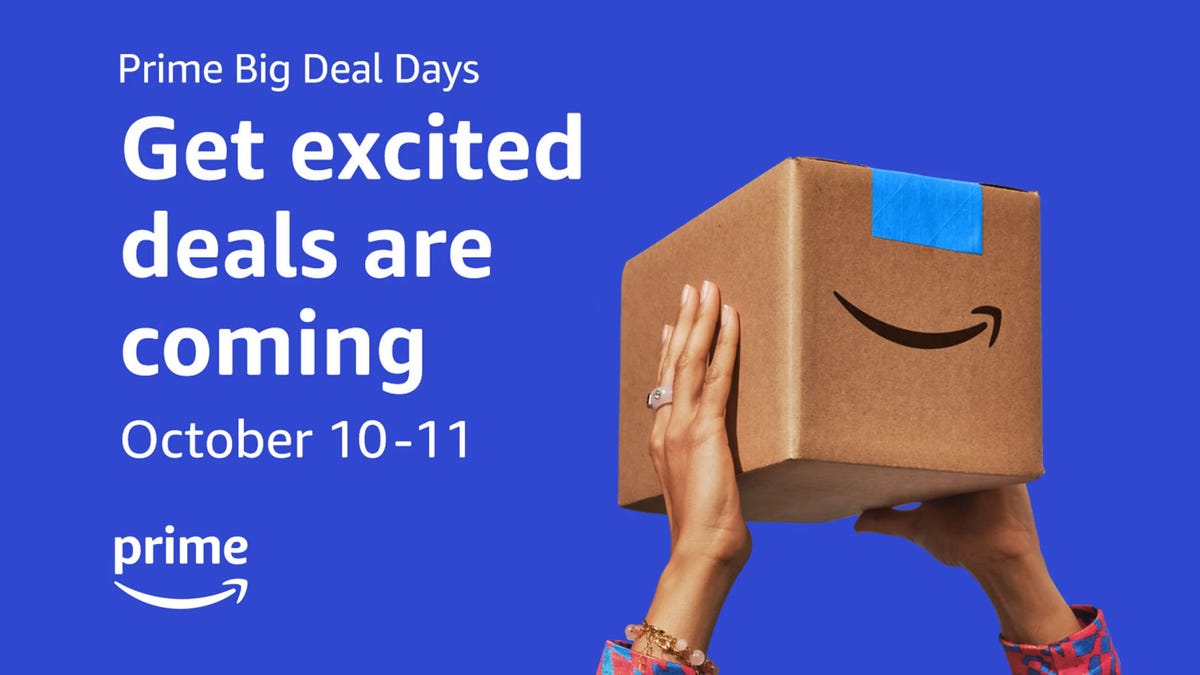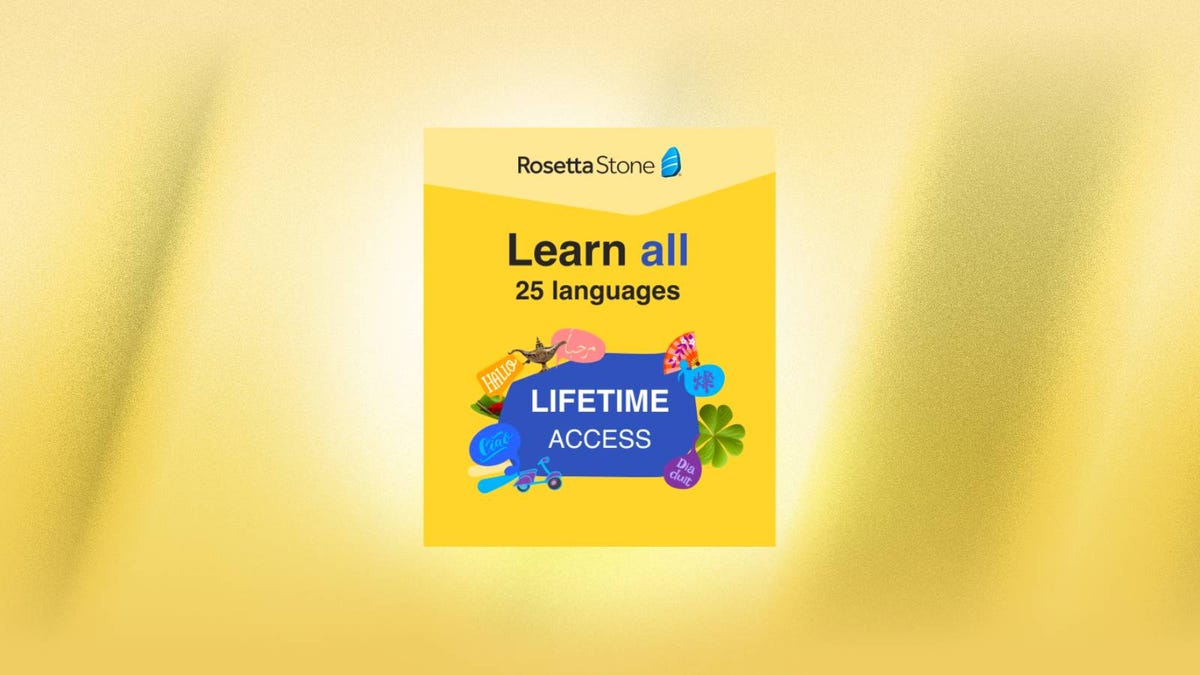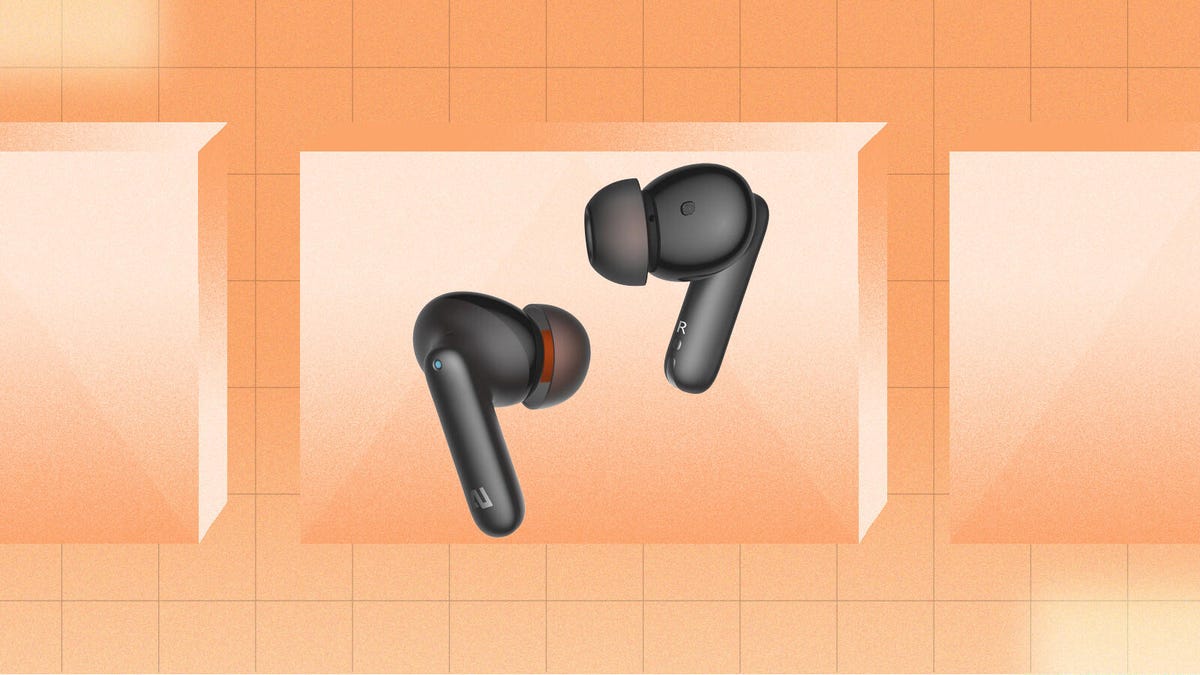Tottenham fans could see their side go top with a win on Saturday, as Spurs take on Luton at Kenilworth Road in this intriguing English Premier League clash.
The Ange Postecoglou revolution claimed its biggest result so far last weekend, as Spurs beat nine-man Liverpool 2-1 in controversial style at home, which has put them just one point behind EPL leaders Man City, who play Arsenal on Sunday.
Standing in their way of the summit are a newly promoted Luton side who will have drawn confidence from securing their first win of the season, after beating Burnley 2-1 away on Tuesday.
Below, we’ll outline the best live TV streaming services to use to watch the game live wherever you are in the world.

Luton vs. Tottenham: When and where?
Luton Town host Tottenham Hotspur at Kenilworth Road on Saturday, Oct. 7. Kickoff is set for 12:30 p.m. BST (7:30 a.m. ET, 4:30 a.m PT in the US and Canada, and 10:30 p.m. AEDT in Australia).
How to watch the Luton vs. Tottenham game online from anywhere using a VPN
If you find yourself unable to view the game locally, you may need a different way to watch the game — that’s where using a VPN can come in handy. A VPN is also the best way to stop your ISP from throttling your speeds on game day by encrypting your traffic, and it’s also a great idea if you’re traveling and find yourself connected to a Wi-Fi network, and you want to add an extra layer of privacy for your devices and logins.
With a VPN, you’re able to virtually change your location on your phone, tablet or laptop to get access to the game. So if your internet provider or mobile carrier has stuck you with an IP address that incorrectly shows your location in a blackout zone, a VPN can correct that problem by giving you an IP address in your correct, non-blackout area. Most VPNs, like our Editors’ Choice, ExpressVPN, make it really easy to do this.
Using a VPN to watch or stream sports is legal in any country where VPNs are legal, including the US, UK and Canada, as long as you have a legitimate subscription to the service you’re streaming. You should be sure your VPN is set up correctly to prevent leaks: Even where VPNs are legal, the streaming service may terminate the account of anyone it deems to be circumventing correctly applied blackout restrictions.
Looking for other options? Be sure to check out some of the other great VPN deals taking place right now.
Livestream Luton vs. Tottenham in the US
Saturday’s Luton-Tottenhammatch is on USA Network, which you can access as part of your cable package or at the NBC Sports website with a valid login, and can be streamed via Sling TV and other more expensive streaming TV services.
Livestream the Luton vs. Tottenhamgame in the UK
Premier League rights in the UK are split between Sky Sports, Amazon Prime Video and TNT Sports (previously known as BT Sport). The Luton vs. Tottenham game is exclusive to TNT Sports — showing on its TNT Sports 1, TNT Sports 1 HD and TNT Sport Ultimate channels.
Livestream the Luton vs. Tottenhamgame in Canada
If you want to stream Luton vs. Tottenhamlive in Canada, you’ll need to subscribe to Fubo Canada. The service has exclusive rights for this Premier League season.
Livestream the Luton vs. Tottenhamgame in Australia
Football fans Down Under can watch this EPL fixture on streaming service Optus Sport, which is showing every single Premier League game live in Australia this season.
Quick tips for streaming the Premier League using a VPN
- With four variables at play — your ISP, browser, video streaming provider and VPN — your experience and success when streaming EPL matches may vary.
- If you don’t see your desired location as a default option for ExpressVPN, try using the “search for city or country” option.
- If you’re having trouble getting the game after you’ve turned on your VPN and set it to the correct viewing area, there are two things you can try for a quick fix. First, log into your streaming service subscription account and make sure the address registered for the account is an address in the correct viewing area. If not, you may need to change the physical address on file with your account. Second, some smart TVs — like Roku — don’t have VPN apps you can install directly on the device itself. Instead, you’ll have to install the VPN on your router or the mobile hotspot you’re using (like your phone) so that any device on its Wi-Fi network now appears in the correct viewing location.
- All of the VPN providers we recommend have helpful instructions on their main site for quickly installing the VPN on your router. In some cases with smart TV services, after you install a cable network’s sports app, you’ll be asked to verify a numeric code or click a link sent to your email address on file for your smart TV. This is where having a VPN on your router will also help, since both devices will appear to be in the correct location.
- And remember, browsers can often give away a location despite using a VPN, so be sure you’re using a privacy-first browser to log into your services. We normally recommend Brave.