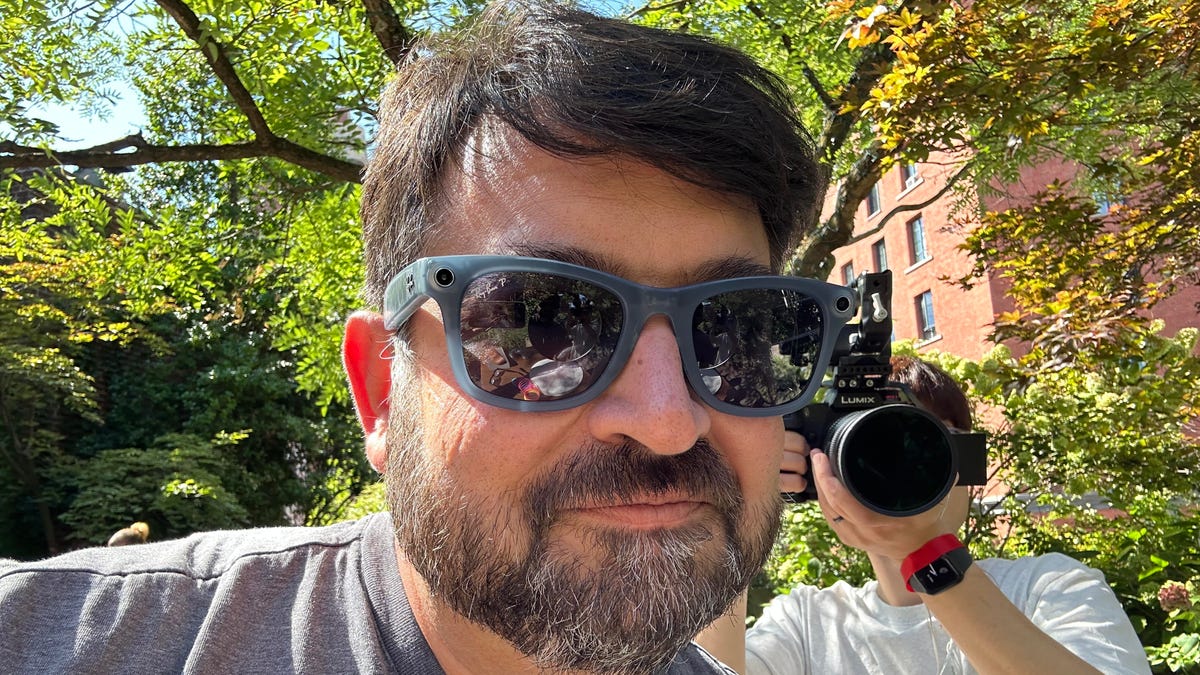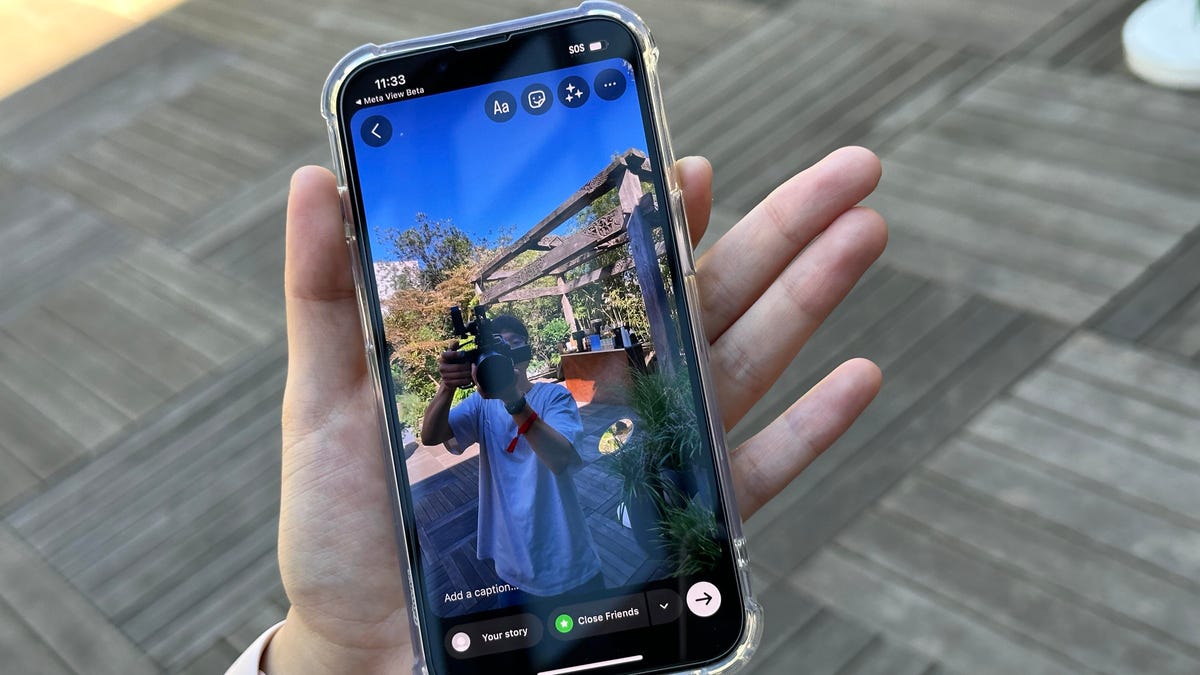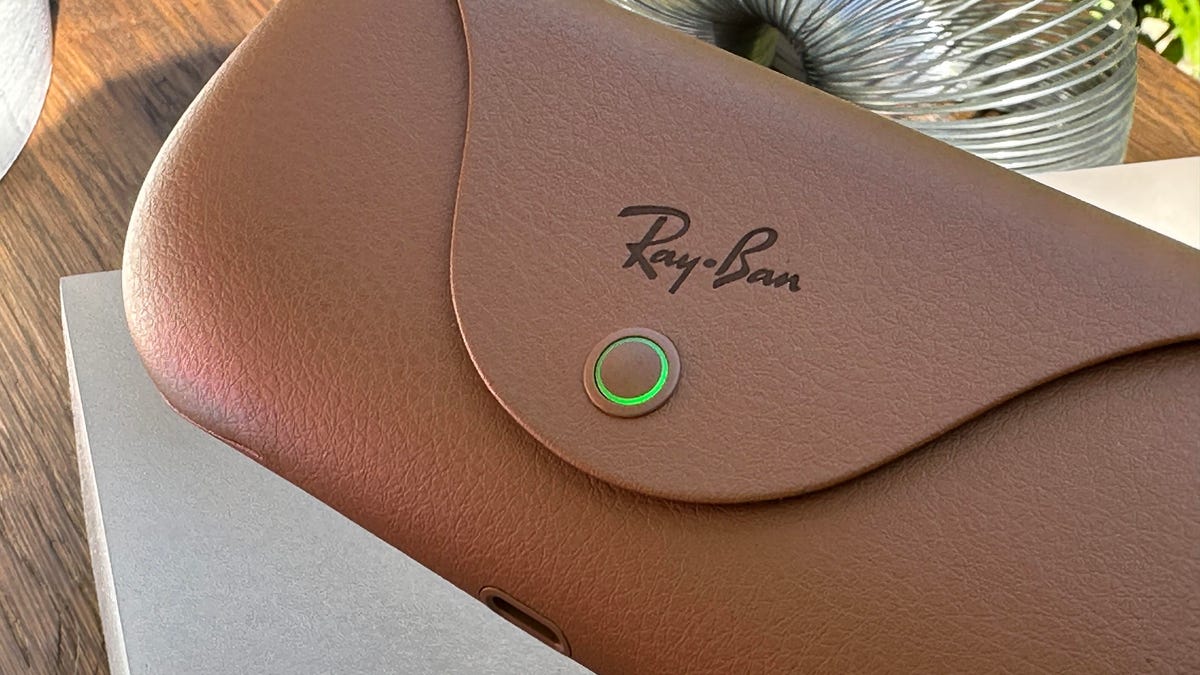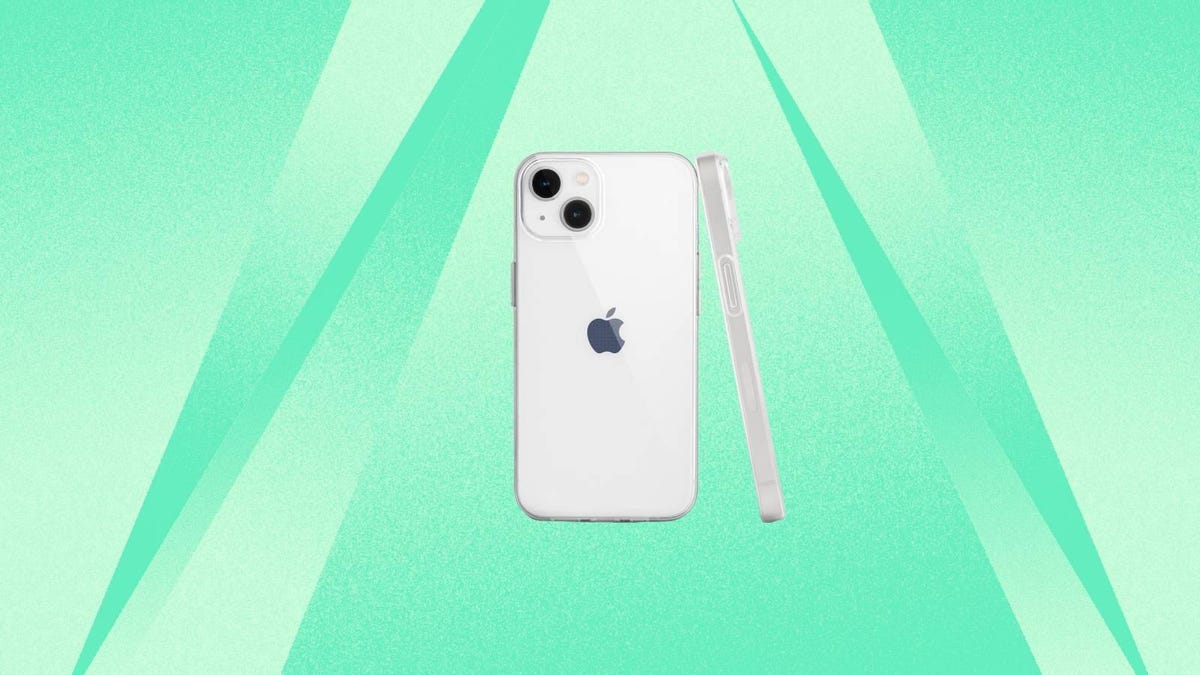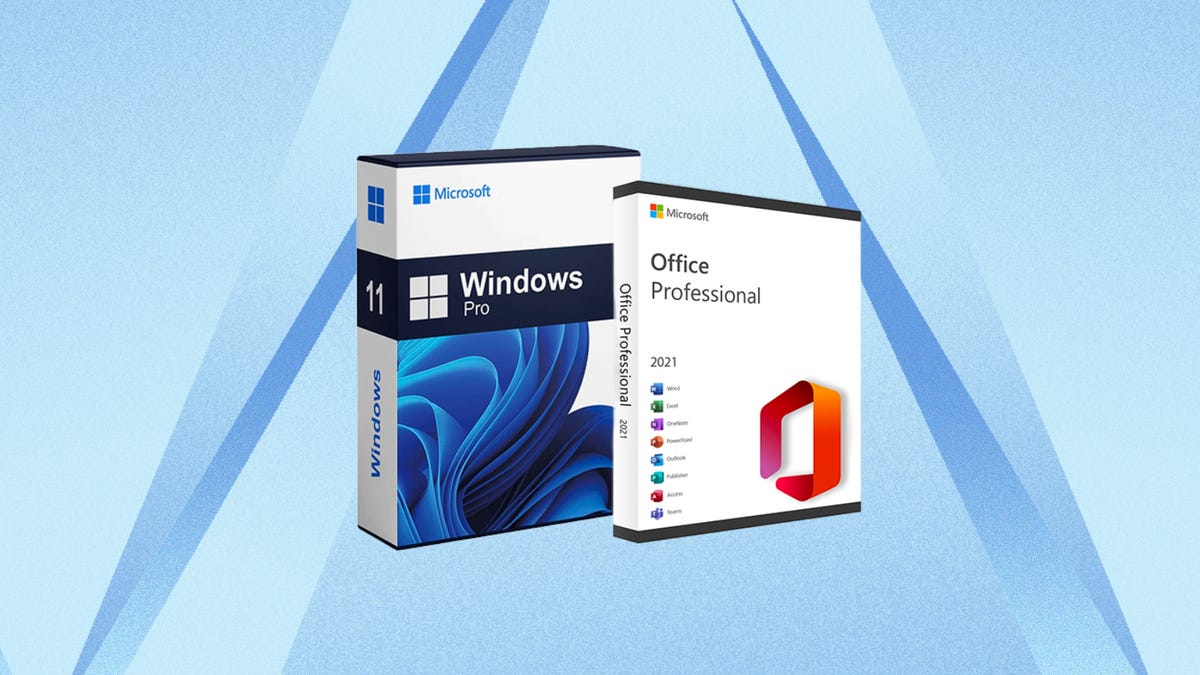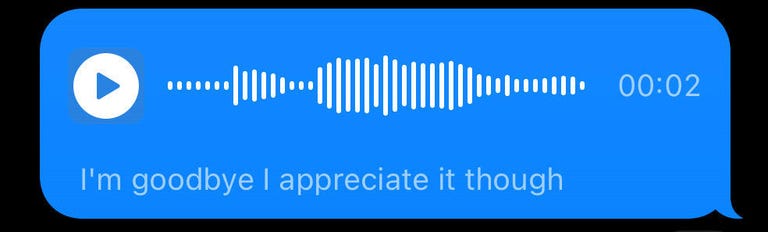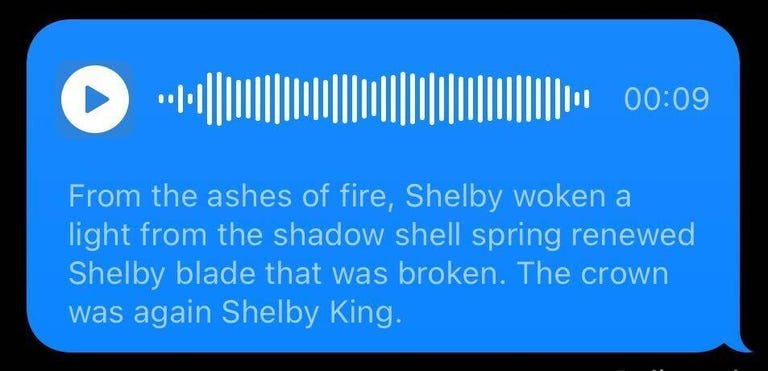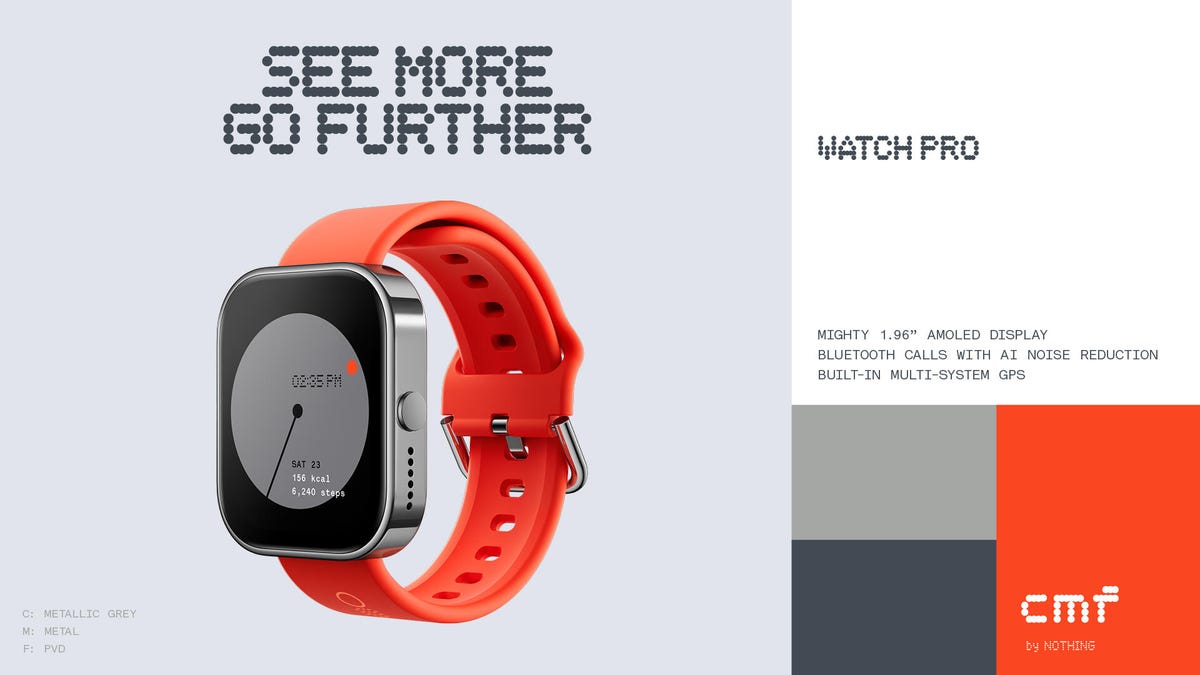Every manufacturer has products it creates simply to maintain its innovative image; these products aren’t really expected to sell much. HP tends to do it a lot less than its competitors, seeming to concentrate more on perfecting concepts others have presented rather than planting a “First!” flag. The HP Spectre Foldable PC is one of the slickest examples of a folding or dual-screen laptop I’ve seen, but that doesn’t mean a lot in such a young category.
But I had the same reaction I frequently do with these devices. I think this would make a great portable monitor — a 17-inch monitor that fits into a bag for a 12-inch laptop — instead of a flexible, but expensive and quirky, computer.
HP bills it as a three-in-one since it can be used as a 17-inch tablet, a laptop or a 17-inch desktop PC. Asus did the same thing when it launched its similar direct competitor, the Asus ZenBook Fold 17 OLED. At $5,000, this laptop clearly isn’t intended for a mass market — Asus’ model is priced slightly lower thanks to its optional stylus — but I couldn’t find it for sale in the US, which reinforces the point.
You can preorder the HP now from Best Buy, and HP expects to ship it in limited quantities (another sign of a market test run) starting in October on HP’s site. It’ll also be available at a small set of Best Buy brick-and-mortar locations.

When I say this is similar to the Asus ZenBook, I mean it’s close to identical in many ways. I think both laptops are based on the same display panel, they have the same class of components: the same Intel CPU and the same amount of memory and storage, possibly the same 5MP webcam and comparable designs which sandwich a Bluetooth keyboard between the folded halves when closed.
But that’s where the similarities end. HP threw in some extras like the stylus (the HP MPP 2.0 Tilt Pen), which are optional for the ZenBook, and has a more nuanced, flexible design that’s thinner (by 0.1 inch/3 mm). The Asus wins some Brownie points, though, for including a sleeve.
Specifications
| Price as reviewed | $5,000 |
|---|---|
| Display | 17-inch 1,920×2,560 60Hz 188ppi; 12.3-inch 1,920×1,255 laptop mode; 400 nits SDR, 500 nits HDR |
| CPU | 1.1GHz Intel Core i7-1250U |
| Memory | 16GB LPDDR5X |
| Graphics | 128MB Intel Iris Xe Graphics |
| Storage | 1TB NVMe SSD |
| Ports | 2 x USB-C (2 x Thunderbolt 4); bundled hub has 1 x USB-C, 2 x USB-A, 1 x HDMI |
| Networking | Intel Wi-Fi 6E AX211 (2×2), Bluetooth 5.3 |
| Operating system | Microsoft Windows 11 Home 22H2 |
| Weight | 3.6 lb/1.6 kg (with keyboard); 3 lb/1.4 kg (without keyboard) |
Unfolded, the OLED screen is a 17-inch tablet with 1,920×2,560-pixel resolution and DisplayHDR True Black 500 and new (for laptops) Imax Enhanced certification (the only service that streams Imax Enhanced movies at the moment is Disney Plus). Perched on its long edge using the thin built-in kickstand and paired with the keyboard, it’s intended for desktop use, much the same way detachables like the Microsoft Surface Pro 9 work without the keyboard physically connected.

If you fold it at an angle, you can use it in one of two ways: with the keyboard sitting completely on the bottom half of the screen mimicking a 12-inch clamshell laptop or with it sitting on the bottom half of the screen but pulled toward you, leaving half of the screen visible, mimicking an Asus ZenBook Pro Duo (but with the touchpad and wrist-rest section tilted down). This is one of the design perks the HP offers over the ZenBook Fold’s slab keyboard.
There’s magnetic inductive charging for the keyboard and stylus; the stylus snaps onto the screen edge in front of the keyboard, and the keyboard attaches via the same magnetized spot. HP bundles a short cable, USB-C to a proprietary connector, to charge the keyboard separately.
Those magnetic points also help with some automatic behaviors. For instance, when it senses the keyboard movement it can change the screen layout, using Windows’ Snap feature. But the big benefit is that when you “close” it with the keyboard sandwiched between the sides, it will automatically sleep like a clamshell laptop. Having to jump through a lot more hoops before you’re ready to travel is a big annoyance with some other devices.

HP split the six-cell, 94-watt-hour battery into two parts on either end of the display for improved balance when you’re holding it, such as for tablet use. The top (when it’s used as a laptop — it’s the left when used as a desktop or tablet) gets a little warm when charging.
There are drawbacks. Because it’s relatively thin and the way the electronics are arranged, there’s no place for a cell antenna, so it’s Wi-Fi only. When you fold it in half, there’s a 0.2-inch (3mm) gap. That gap is intentional since that’s where you sandwich the keyboard for portability. The gap also enables its thin hinges and presents fewer issues for the screen. But without the keyboard, it’s potentially vulnerable to damage.
It’s got quite a bit of electronics inside, so the screen’s not exceptionally thin — about 8.2mm, roughly the thickness of the iPhone 15 Pro but thicker than an iPad Pro 12.9. It’s also heavier than the LG Gram 17, even without including the keyboard (the LG weighs just under 3 pounds, while the Fold weighs 3 pounds without the keyboard and 3.6 pounds with it). The bezels are relatively thick for a screen in 2023, but with its quad speakers and full laptop innards, there needs to be someplace to put them. Plus, you don’t want something that will be easy to fumble because there’s no place to hold it. It’s not heavy or thick, but if that’s your need or aesthetic, it’s a consideration.

When it’s folded, the strong magnet and the keyboard sandwich make it nearly impossible to open single handed. Even with two hands it’s tricky. It’s also natural to open it by grabbing the two sides near the top — that’s where the volume buttons are, though, and it’s a bit disconcerting to feel them move while you’re unfolding. And you can’t open it from the front middle without removing the stylus, because that’s in the way.
And while a magnetic attachment looks and acts slicker, I’d much prefer a garage or some other more secure way to dock the stylus, at least something like the lip under which you charge the stylus on the Microsoft Surface Studio. I’ve lost two Apple Pencils so far because they’ve flown off the side of my iPad Pro into some black hole I’m convinced lurks in my bedroom, and every time I grab the HP it feels like it’s about to come off. And the keyboard isn’t backlit, which may be a deal-breaker for some people — like me. I work in the dark and had problems seeing the keycap stencils.

Although it has just two USB-C ports, one is well placed for charging when you’re using the machine in laptop or desktop mode. You can find that port down by the hinge. But the second port is on the top left when using it as a laptop, which is awkward. When in desktop mode (full screen, landscape), they switch: the top one is on the left side and the other is at the top of the screen.
Along with the keyboard and pen, HP includes a USB-C hub with two USB-A ports, an HDMI out and a USB-C port for power delivery. But the built-in cable is short — roughly 3 inches (76mm), so either you have to use it only on the lower port or it hangs off the top section.
The kickstand allows you to position the screen within a few angles, but it doesn’t feel stable if you jostle it. It does folds neatly into the rear of the screen, however.

The whole device has the fit and finish of HP’s other premium Spectre laptops. Looking at it closed, no one would ever suspect it’s anything other than a compact laptop.
Performance
It’s slow — not just on benchmarks, but for everyday use — despite having reasonable components. That made me sad. The streaming video battery life isn’t great, averaging just under 8 hours. I had to attach USB headphones (there’s no audio jack, our usual method), which might have drained a little more power than usual.
But the screen is great; as measured its brightness hit 410 nits in SDR and between 510 to 525 nits in HDR, with 98% coverage of P3 and decent calibration, 2.2 gamma and very good uniformity. Plus, it has the effectively zero nit black for essentially infinite contrast. the HDR profile could use a little tweaking, though — brightness peaks too early, giving midtones short shrift in videos. (All measurements are performed using the most recent version of Portrait Display’s Calman Ultimate software using a Calibrite Display Plus HLRead more about our monitor testing methodology.)
The system got a little confused when an application or video maximized to full screen at one point, but I couldn’t replicate it.
The feel of the stylus on the screen grated on me. It feels too rubbery and draggy, a combination of the tip and the particular sensor overlay used to make the screen touch- and pen-sensitive. And I couldn’t be certain, but I always felt that both sensitivities weren’t that great — it seems like I had to try multiple times to get some touches to register. Pen feel is a personal preference, though. If you’re considering it for design work, keep in mind that the slight ripple on the fold presents problems when drawing or sketching. That ripple isn’t really a problem for most other activities, though the fact that it’s really reflective might be.

The webcam is on the top in portrait orientation, a position people have complained about for years on iPads. Technically it wouldn’t be possible to put it on the long edge because of the fold and hinge, but the fact remains that it’s impractical. Especially if you’re using the Spectre as a desktop.
So many mixed feelings about the HP Spectre Foldable PC. I wanted to like it a lot more, especially given the high price. I understand why the more awkward aspects of the design are necessary, but some folks may just find them too impractical. Overall, though, this still feels like a “we’re trying to figure out what these should look and act like” foray into a nascent category. I think it needs another round of design tweaks before the products feel real. And I still can’t help but wish these foldable laptops were portable monitors instead, because bigger portable monitors without the carry bulk are a good thing.