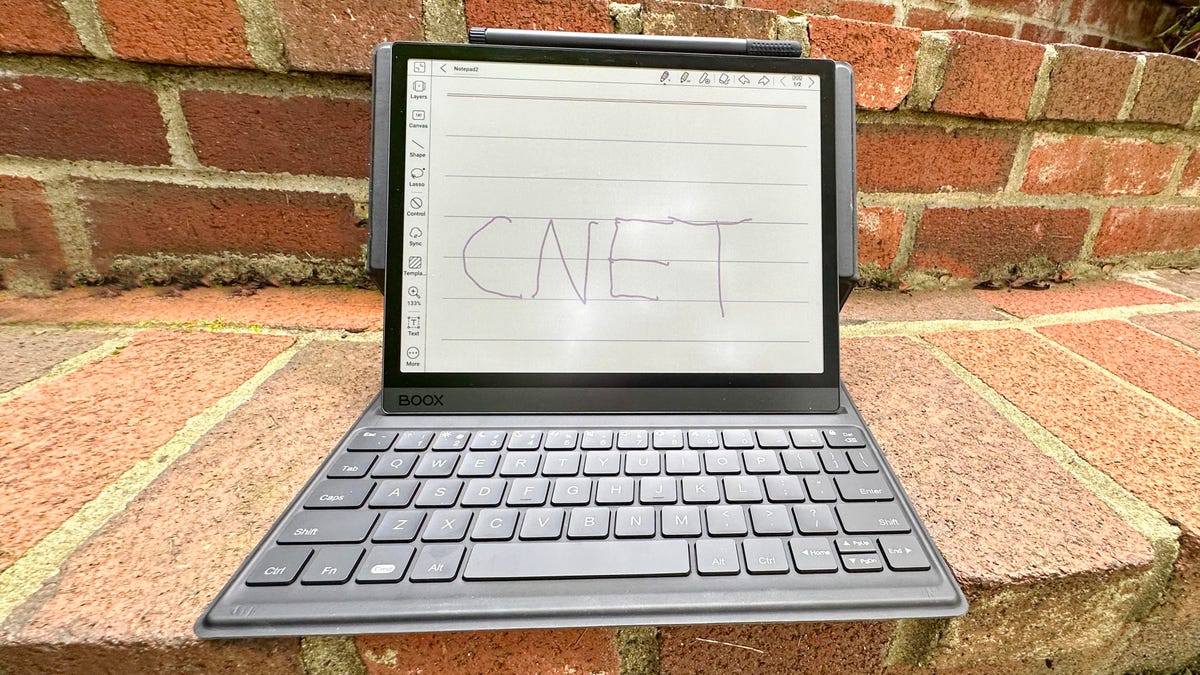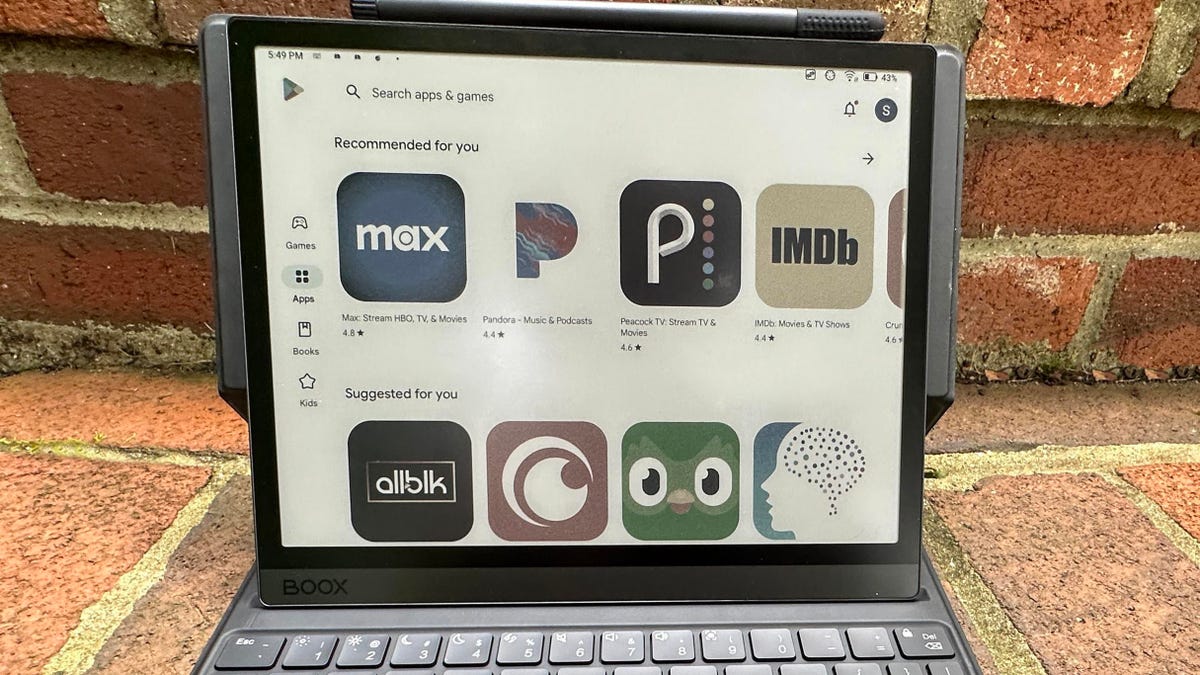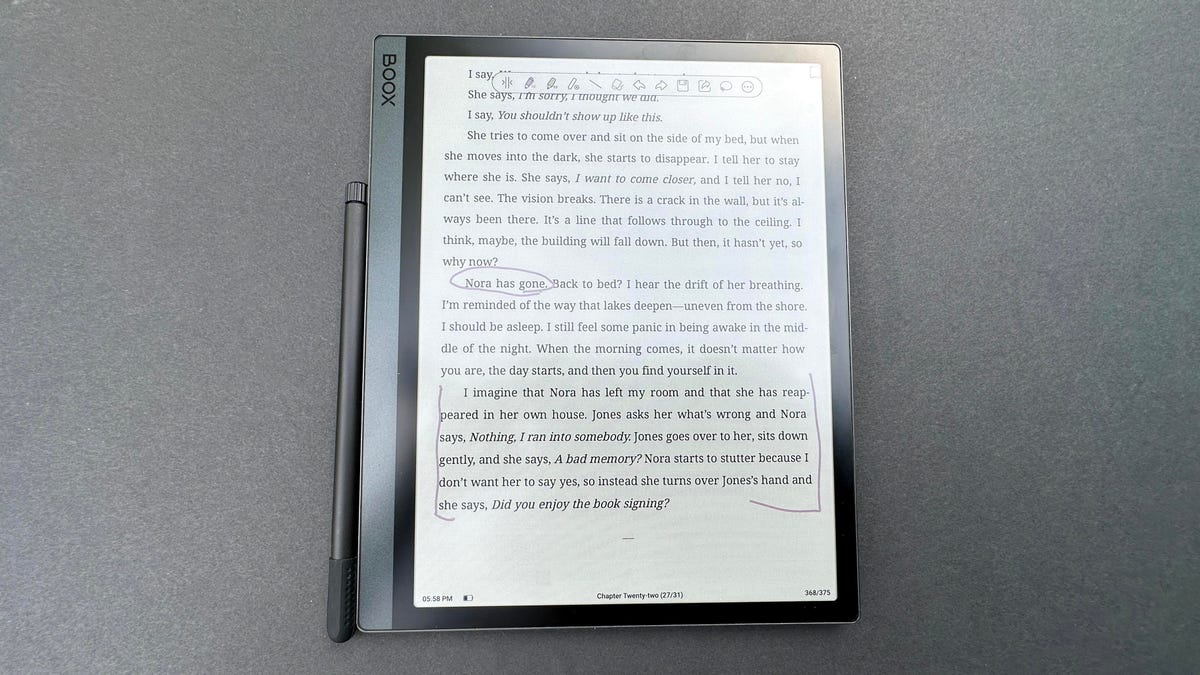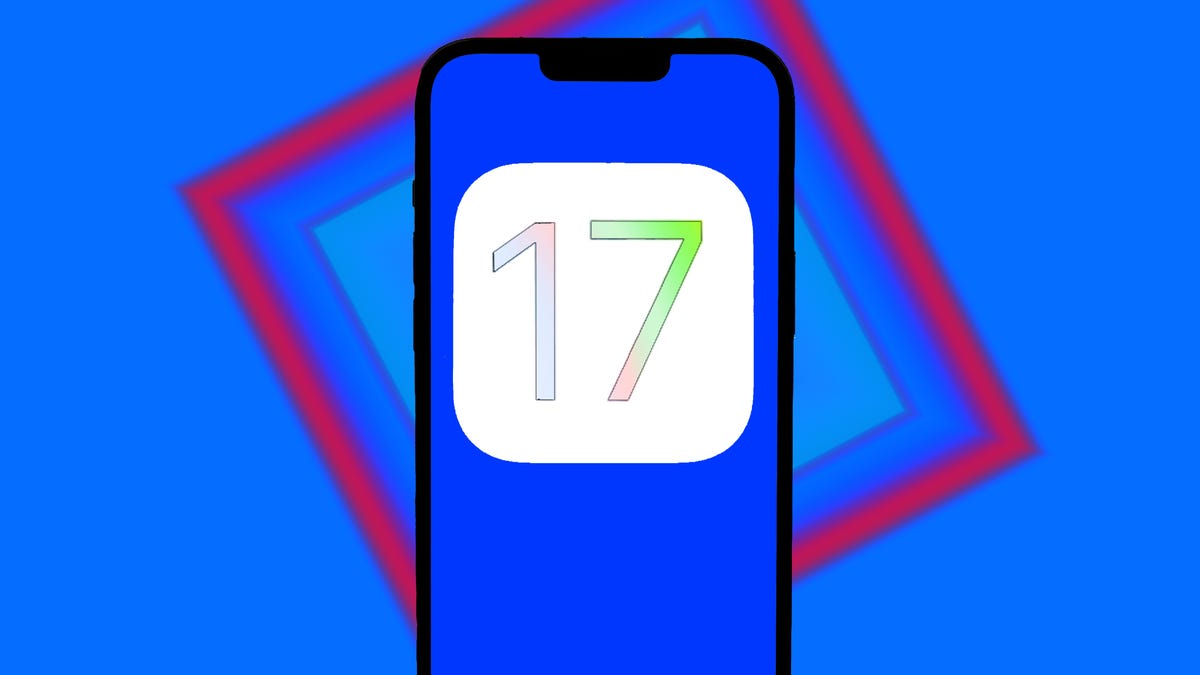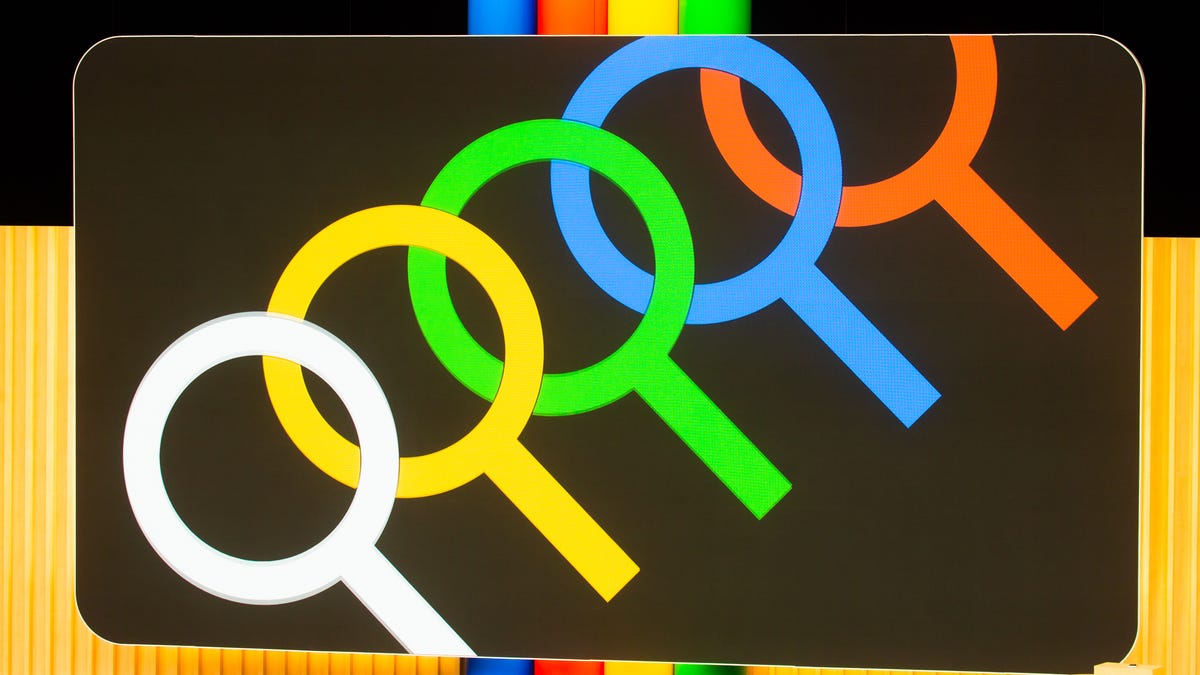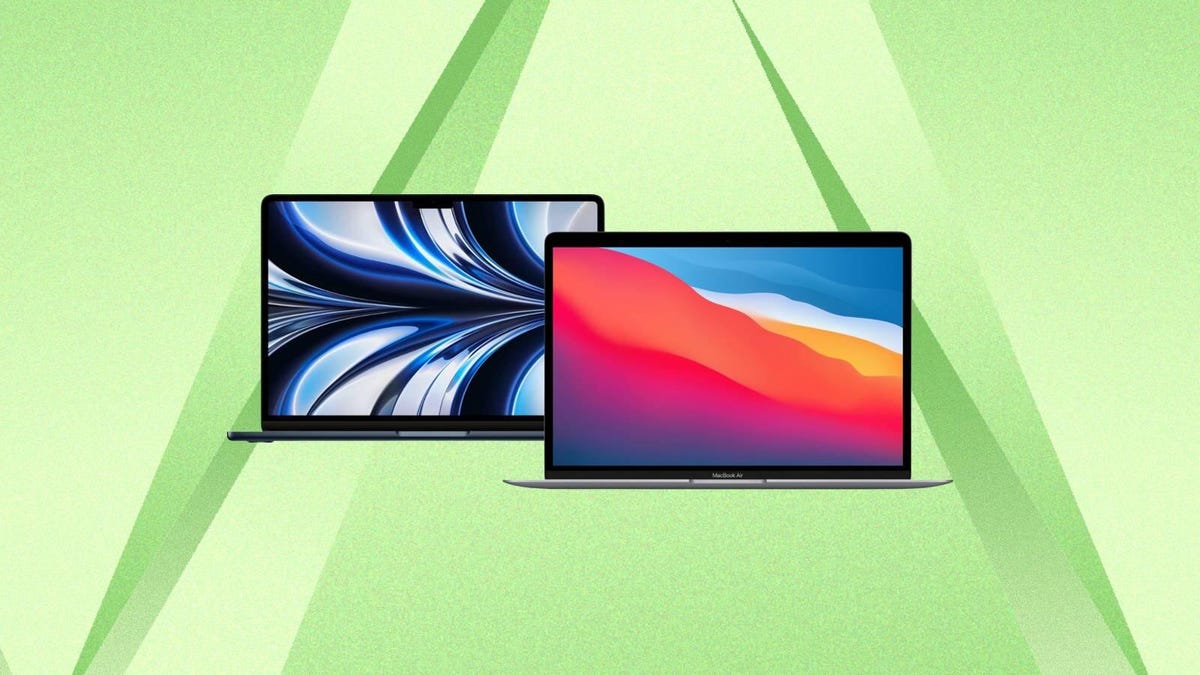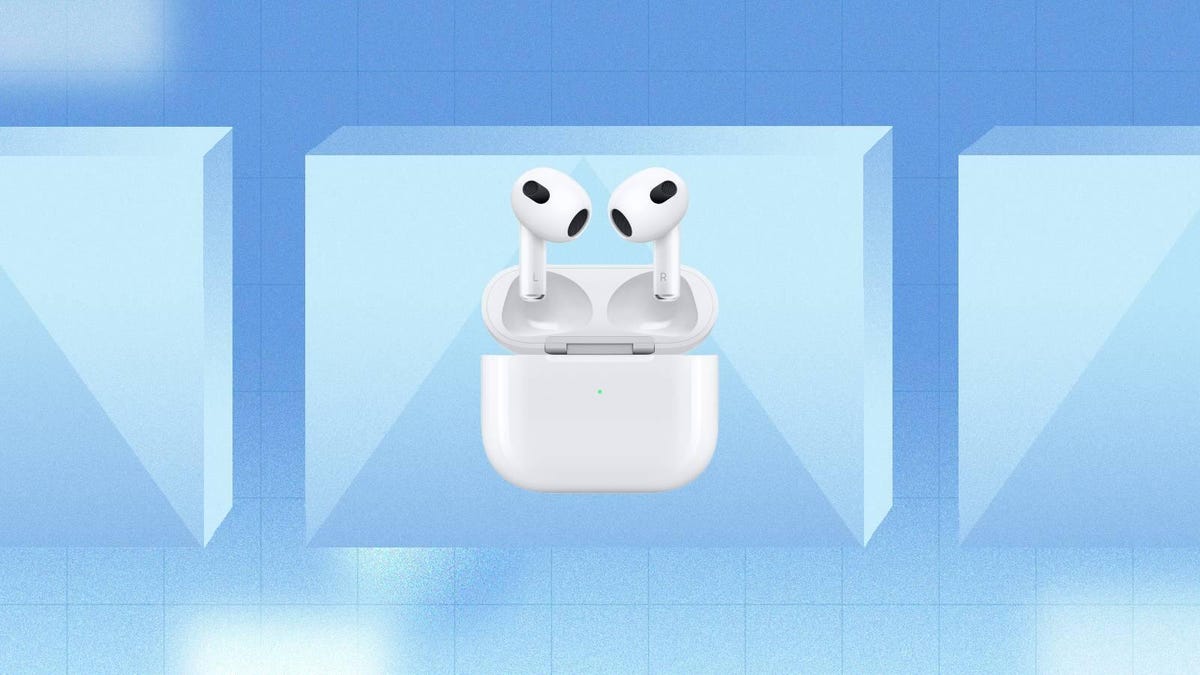The second semifinal of the 2023 Women’s World Cup sees hosts Australia take on European champions England in Sydney on Wednesday for a place in Sunday’s final.
The Matildas won a nerve-jangling penalty shootout 7-6 against France to set up today’s tie after their quarterfinal ended 0-0 after extra time on Saturday.
Alessia Russo’s second-half goal, meanwhile, ensured England claimed a thrilling 2-1 quarter-final victory over Colombia last time out.
Wednesday’s match marks the first time these two teams have met in a World Cup, with their last meeting coming in a friendly in April this year, which saw Australia win 2-0 thanks to goals from Sam Kerr and Charlotte Grant.
Below, we’ll outline the best live TV streaming services to use to watch Australia vs. England, no matter where you are in the world.

Australia vs. England: When and where?
This semifinal clash takes place at Stadium Australia in Sydney on Wednesday, Aug. 16.
Kick-off is set for 8 p.m. AEST local time in Australia, which makes it a 6 a.m. ET or 3 a.m. PT start in the US and Canada, a 10 p.m. NZST start in New Zealand and an 11 a.m. BST kick-off in the UK.
How to watch the FIFA Women’s World Cup 2023 online from anywhere using a VPN
If you find yourself unable to view the tournament locally, you may need a different way to watch this match — that’s where using a VPN can come in handy. A VPN is also the best way to stop your ISP from throttling your speeds on game day by encrypting your traffic, and it’s also a great idea if you’re traveling and find yourself connected to a Wi-Fi network, and you want to add an extra layer of privacy for your devices and logins.
With a VPN, you’re able to virtually change your location on your phone, tablet or laptop to get access to the game. Most VPNs, like our Editors’ Choice, ExpressVPN, make it really easy to do this.
Using a VPN to watch or stream sports is legal in any country where VPNs are legal, including the US, UK and Australia, as long as you have a legitimate subscription to the service you’re streaming. You should be sure your VPN is set up correctly to prevent leaks: Even where VPNs are legal, the streaming service may terminate the account of anyone it deems to be circumventing correctly applied blackout restrictions.
Looking for other options? Be sure to check out some of the other great VPN deals taking place right now.
Livestream Australia vs. England in the US
Women’s World Cup matches are being broadcast on Fox in the US. If you’re already a subscriber, you can livestream games via the Fox website. if you’re not, you’ll need a live TV streaming service that carries Fox, the least expensive being Sling TV Blue.
Numerous other live TV streaming services carry local Fox stations as well, namely YouTube TV, Hulu Plus Live TV, DirecTV Stream and FuboTV. They all cost more than Sling TV, but they also carry more channels. Check out our live TV streaming channel guide for details.
NBC-owned Telemundo, meanwhile, offers all the games in Spanish, which can also be viewed via NBC’s streaming platform Peacock Premium.
One further option in the US for watching matches comes from Tubi TV, which is offering full-length replays of the games in English minutes after they end on the free ad-supported streaming service. You’ll have to sign up for a Tubi account in order to get the games, but you won’t need a credit card or subscription.
Watch Australia vs. England for free in the UK
Football fans in the UK are among the luckiest in the world, as all matches of the FIFA Women’s World Cup being shown live on free-to-air channels, with the BBC and ITV sharing broadcast duties. This semifinal will be shown live on BBC1, which means viewers in the UK will be able to stream the game for free on BBC iPlayer. Coverage starts at 10 a.m. BST on Wednesday morning.
Stream Australia vs. England for free in Australia
Stream Australia vs. England in Canada
Comprehensive live coverage of the 2023 Women’s World Cup will be available in Canada via TSN. Cord cutters can watch via the network’s streaming service TSN Plus.
Stream Australia vs. England for free in New Zealand
Live coverage of 2023 Women’s World Cup for the co-host nation is with free-to-air channel Prime. Kick-off for this semifinal is at 10 p.m. NZST.
Quick tips for streaming the 2023 Women’s World Cup using a VPN
- With four variables at play — your ISP, browser, video streaming provider and VPN — your experience and success when streaming the Women’s World Cup action live may vary.
- If you don’t see your desired location as a default option for ExpressVPN, try using the “search for city or country” option.
- If you’re having trouble getting the game after you’ve turned on your VPN and set it to the correct viewing area, there are two things you can try for a quick fix. First, log into your streaming service subscription account and make sure the address registered for the account is an address in the correct viewing area. If not, you may need to change the physical address on file with your account. Second, some smart TVs — like Roku — don’t have VPN apps you can install directly on the device itself. Instead, you’ll have to install the VPN on your router or the mobile hotspot you’re using (like your phone) so that any device on its Wi-Fi network now appears in the correct viewing location.
- All of the VPN providers we recommend have helpful instructions on their main site for quickly installing the VPN on your router. In some cases with smart TV services, after you install a cable network’s sports app, you’ll be asked to verify a numeric code or click a link sent to your email address on file for your smart TV. This is where having a VPN on your router will also help, since both devices will appear to be in the correct location.
- And remember, browsers can often give away a location despite using a VPN, so be sure you’re using a privacy-first browser to log into your services. We normally recommend Brave.