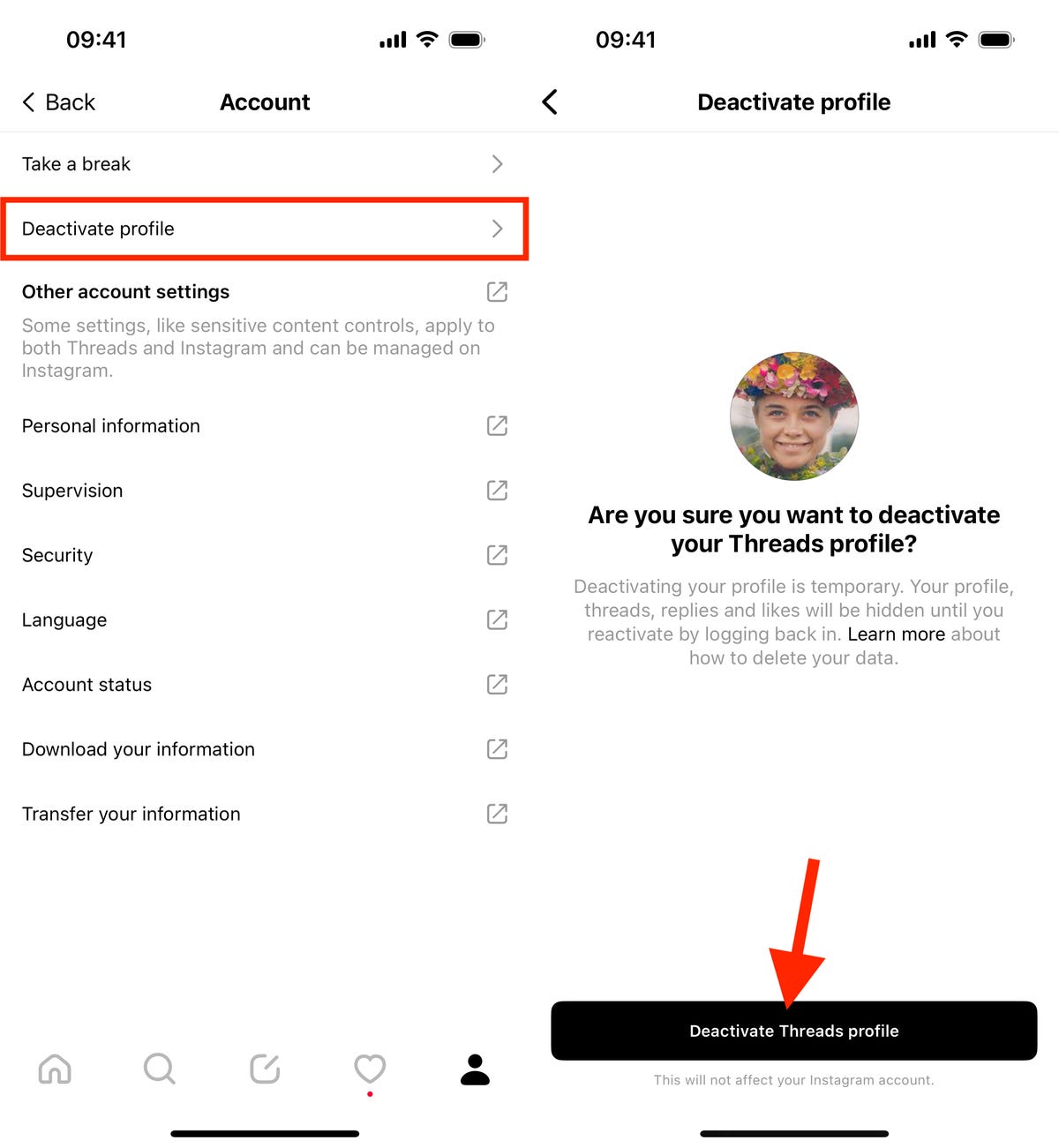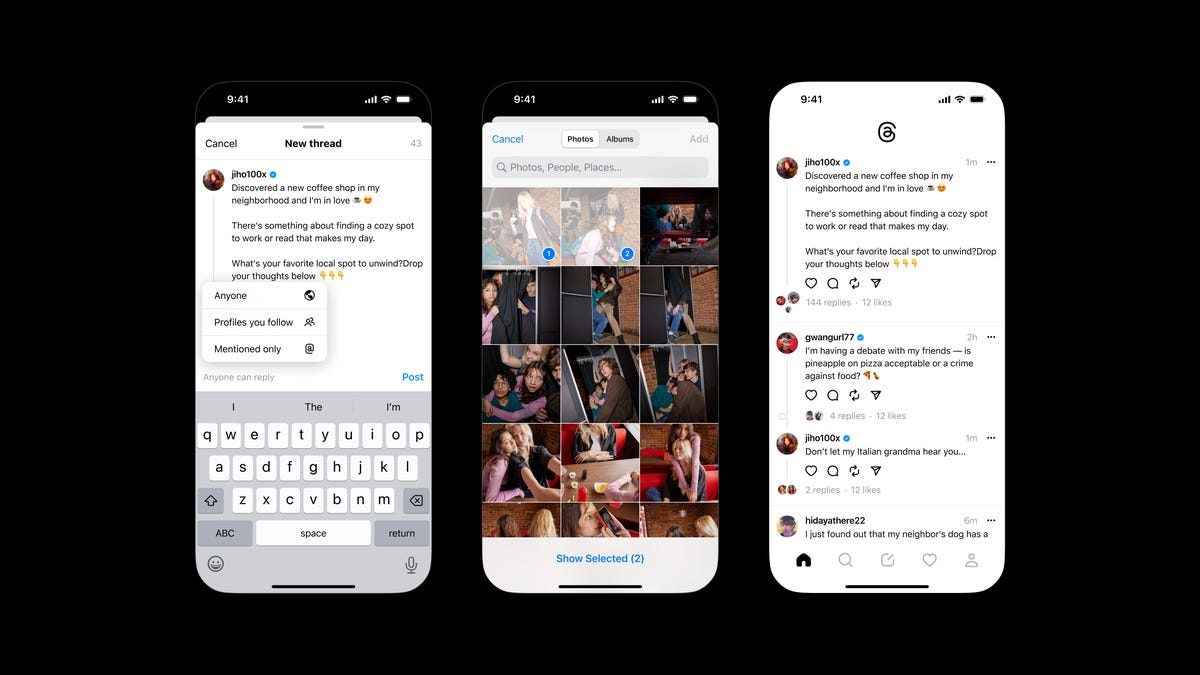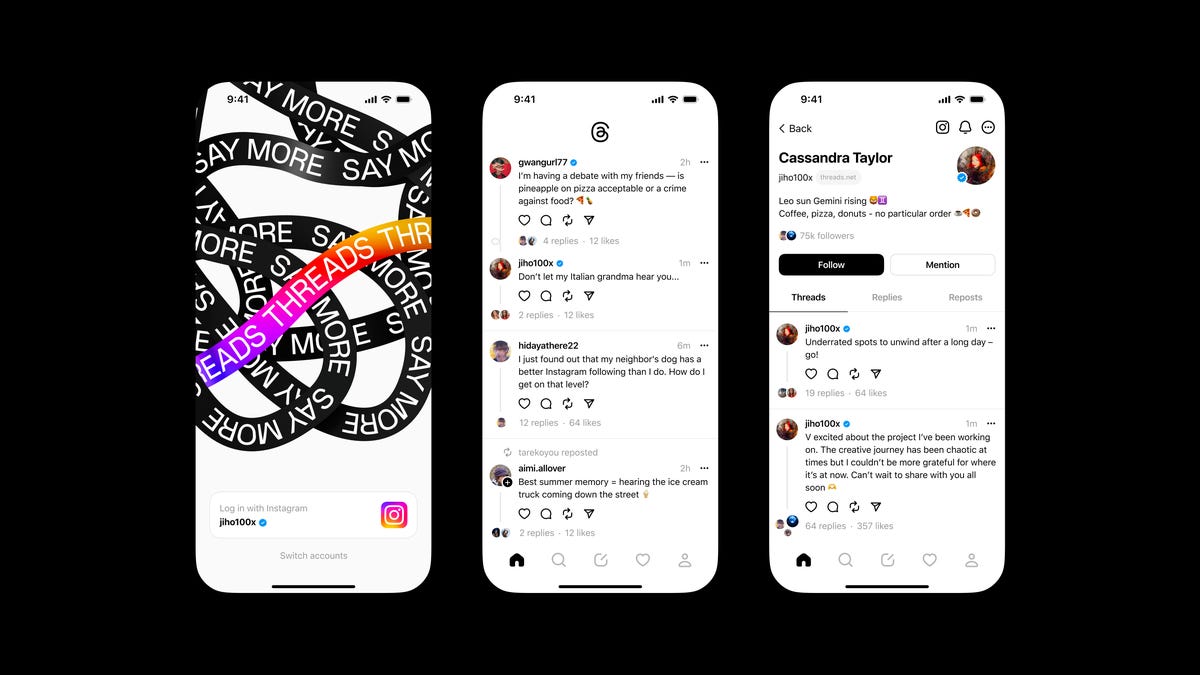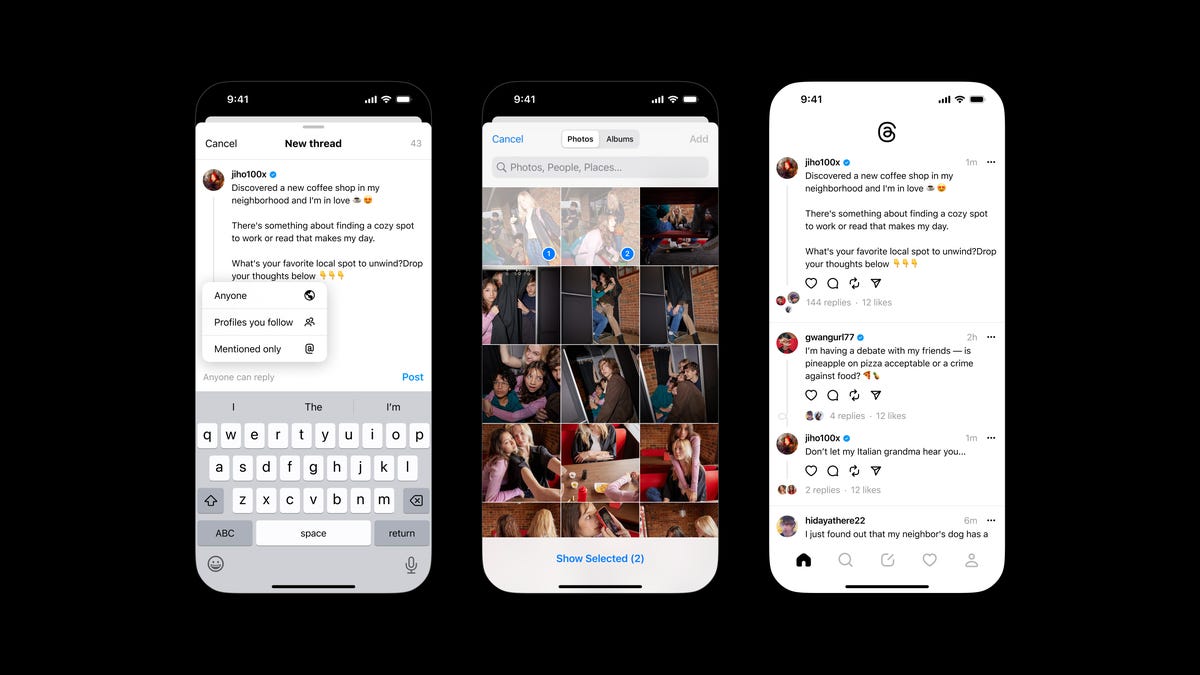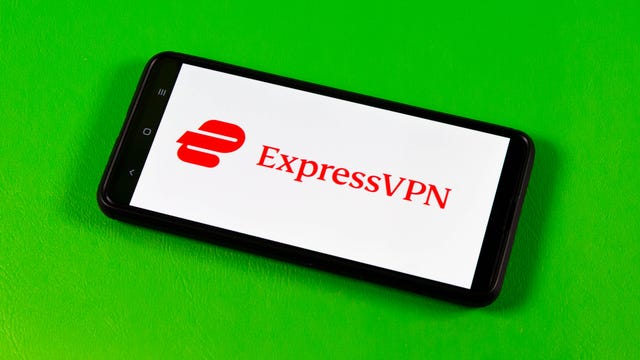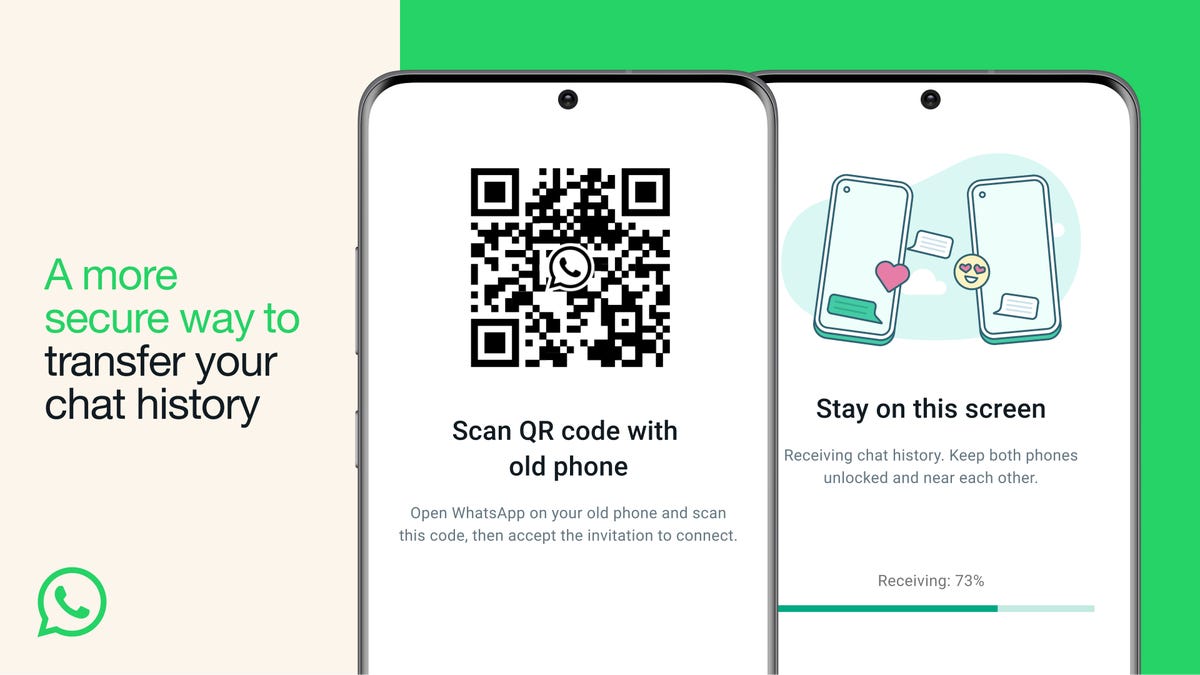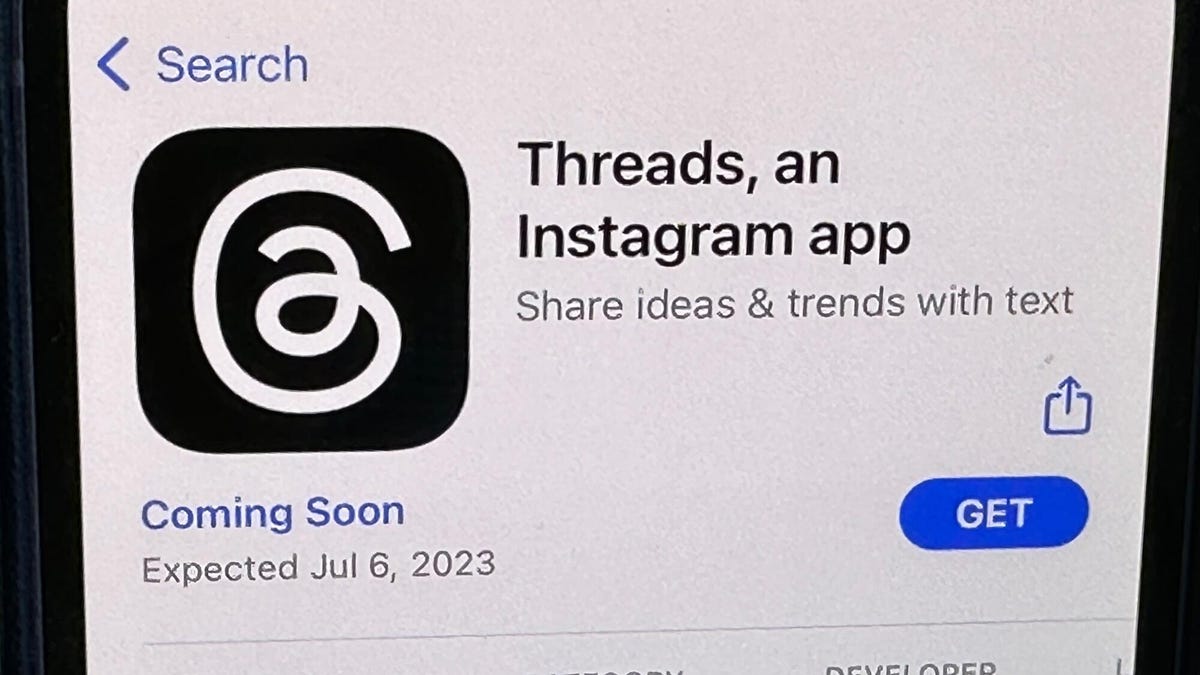If you’ve been watching Wimbledon, which kicked off Monday, you’ll probably have noticed the brand name Oppo emblazoned on the edges of a couple of key tennis courts. The name may not ring a bell for the average sports fan, but the Chinese smartphone maker is hoping that exposure through these high-profile sporting events will let us know it exists — or at least remind us that it does.
Although Oppo isn’t a household name outside its native China, the company has ascended rapidly. It now consistently ranks among the top five smartphone makers globally, along with some fellow Chinese phone makers. Oppo’s rise underscores that Chinese manufacturers, which have worked hard to shed their copycat image, are increasingly capable of building products with global appeal.
Unlike Apple, which has made the iPhone a global status symbol, Oppo primarily generates sales from its entry-level and affordable midrange phones. In the first quarter of this year, Oppo shipped 27.4 million units, according to Statista. Homegrown rival Huawei, meanwhile, continues to grapple with the implications of US sanctions. But Oppo aspires to be known as more than just a cheap phonemaker; it’s striving for an upscale image.
“A key aspect of Oppo’s global strategy in building its brand globally was to establish a consistent brand image as a premium and international technology brand globally,” said Jan Harling, Oppo’s former global media director. “Oppo’s global sporting partnerships, particularly with tennis and football events, play a significant role in the overall marketing strategy.”
Oppo wants you to see it as upscale
As part of that strategy, Oppo has been pulling out all the stops to keep its brand at the forefront of people’s hearts and minds globally. It inked a multiyear contract with Wimbledon, arguably the most prestigious tennis tournament on the circuit, to become its first Asian sponsor in 2019. This put Oppo alongside globally renowned companies including Rolex, Slazenger, Ralph Lauren and IBM, all of which can call themselves “official suppliers” of the Wimbledon tournament.
Oppo didn’t stop at Wimbledon — or tennis. It’s since partnered with Roland Garros, also known as the French Open, and more recently the UEFA Champions League — both of which attract a worldwide audience. For the latter, Oppo appointed Brazilian soccer legend Kaka as its global brand ambassador as well as offering experience booths, where Oppo product were available for demonstration for fans. Prior to all this, it partnered with the International Cricket Council as the official mobile handset partner. Cricket is a national pastime in India — a crucial market for Oppo, and one that recently overtook China as the country with the world’s largest population.
“Being a part of the most exhilarating sporting tournaments and competitions is very important to Oppo,” Elvis Zhou Oppo’s overseas chief marketing officer, told CNET in an interview ahead of Wimbledon. “The international influence and local appeal of sporting events will not only help to enhance Oppo’s global brand influence but also help to create an emotional connection with local users.”
Oppo’s involvement in Wimbledon is the latest opportunity for the Chinese company to expose its brand name to a captive global audience. The championship is estimated to have tens of millions of viewers worldwide. But experts say being visible and being accepted as an upscale brand are two different challenges. It’s one thing to have your logo seen by millions of people at high-profile sporting events, but another thing for people to pick your product in a competitive premium segment that counts Apple and Samsung as rivals, they say.
Sports partnerships in the smartphone industry are common. Google was a big sponsor of NBA playoffs with its Pixel brand. Ahead of its annual developer conference, Google released an ad featuring NBA stars and its first-ever folding phone, the Pixel Fold. In 2020, Motorola partnered with the New York Yankees amid the relaunch of its iconic Razr phone series.
Whether Oppo’s sports partnerships help it sell more phones or not, it’ll likely be a win in the longer term for shoppers since Oppo is giving frontrunner Samsung more competition to the foldable segment, along with Google and Motorola.
“Since smartphones have been a commoditized product, we are expecting to see a more competitive pricing strategy in the foldable market, especially since the key Android vendors aim to utilize it to penetrate the high-end segments,” said Will Wong, senior research manager at International Data Corporation.
“Thus, globally, IDC is expecting the average selling price of the foldable market (including both foldable clamshell and foldable inward/outward form factors) to decline by 8% year-on-year to around US$1,160 in 2023, while the non-foldable form factor’s ASP to stay nearly unchanged at around $400.”
Oppo’s European ambitions
While Oppo has yet to launch a product in the US, it’s making inroads in other places. In the European Union and the UK (both premium markets), Oppo is actively crafting a high-end image with fancy foldable phones forming a cornerstone of its strategy. Earlier this year, Oppo launched its first foldable phone — the Find N2 Flip, its answer to Samsung’s popular Galaxy Z Flip 4 — in the UK and Europe. The clamshell foldable is the crown jewel of Oppo’s marketing blitz for its smartphone division; the company’s first foldable to receive an international release and hit retailers globally.
“We want to make a stride in the premium sector, especially the foldable phone sector, as Oppo believes foldable phones provide more diversities and flexibility for consumers’ lives,” said Zhou.
But it’s not just talk. The Oppo flip phone has high-end specifications to back up Oppo’s ambitions. The Find N2 Flip drew praise from consumer technology reviewers, including myself, for its slick hardware and large vertical cover screen, which could lend itself to more utility than the smaller one seen on the Galaxy Z Flip 4. It doesn’t offer as much functionality as the screen on Motorola’s Razr Plus, which lets you watch YouTube videos and take advantage of a full keyboard.
Although foldables represent a small sliver of the smartphone market, the Find N2 Flip allows Oppo to position itself as an innovator. This helps cultivate a premium brand image, along with Oppo’s sports partnerships.
“Oppo’s Find N2 Flip has actually initiated more competition in the foldable market, especially in the foldable clamshell field. Its competitive pricing and a larger cover screen size, which were well-received in the market, reinforced that these two factors played a key part in consumers’ decision journeys,” said IDC’s Will Wong. “Thus, we are seeing Motorola taking similar tactics in its latest [2023’s] foldable products.”
Oppo has made notable progress in capturing market share in the EU over recent years. There are a number of reasons for this, including the large exodus of people moving away from Huawei phones now that the full power of Google software and services is no longer available on those devices. According to IDC, Oppo is the fourth-largest smartphone player in the EU with a total of 3.8% market share. Industry watchers say Oppo still has more scope to grow, however.
“A mammoth acquisition opportunity naturally presents itself for competitors, with Huawei retaining a diminutive 13% of those who purchase a new smartphone [in the EU],” market research firm Kantar wrote in a 2022 report.
“Chinese brands will continue to increase their share in the top brands in the next few years when they learn how to become better global marketers,” Harling said.