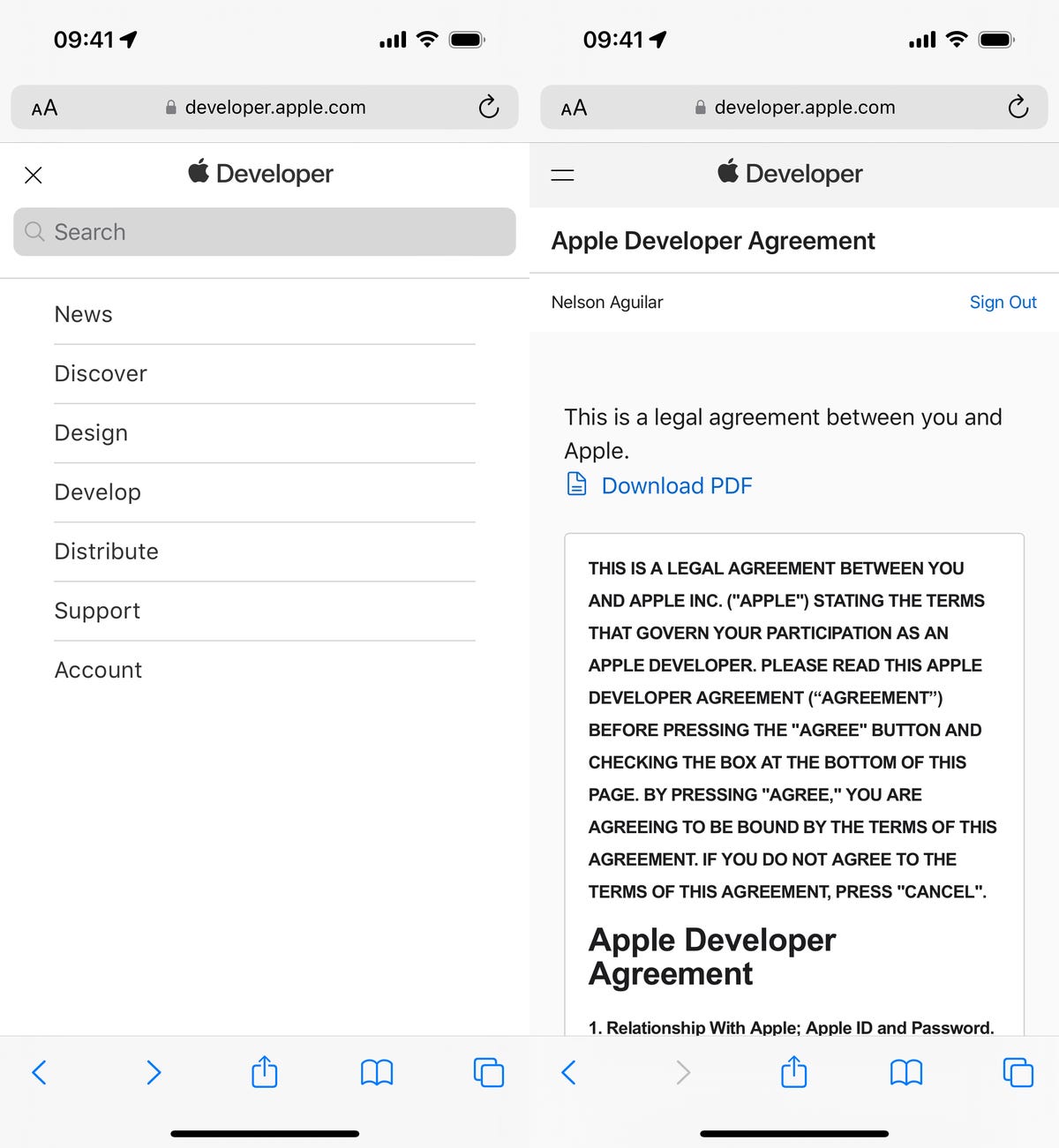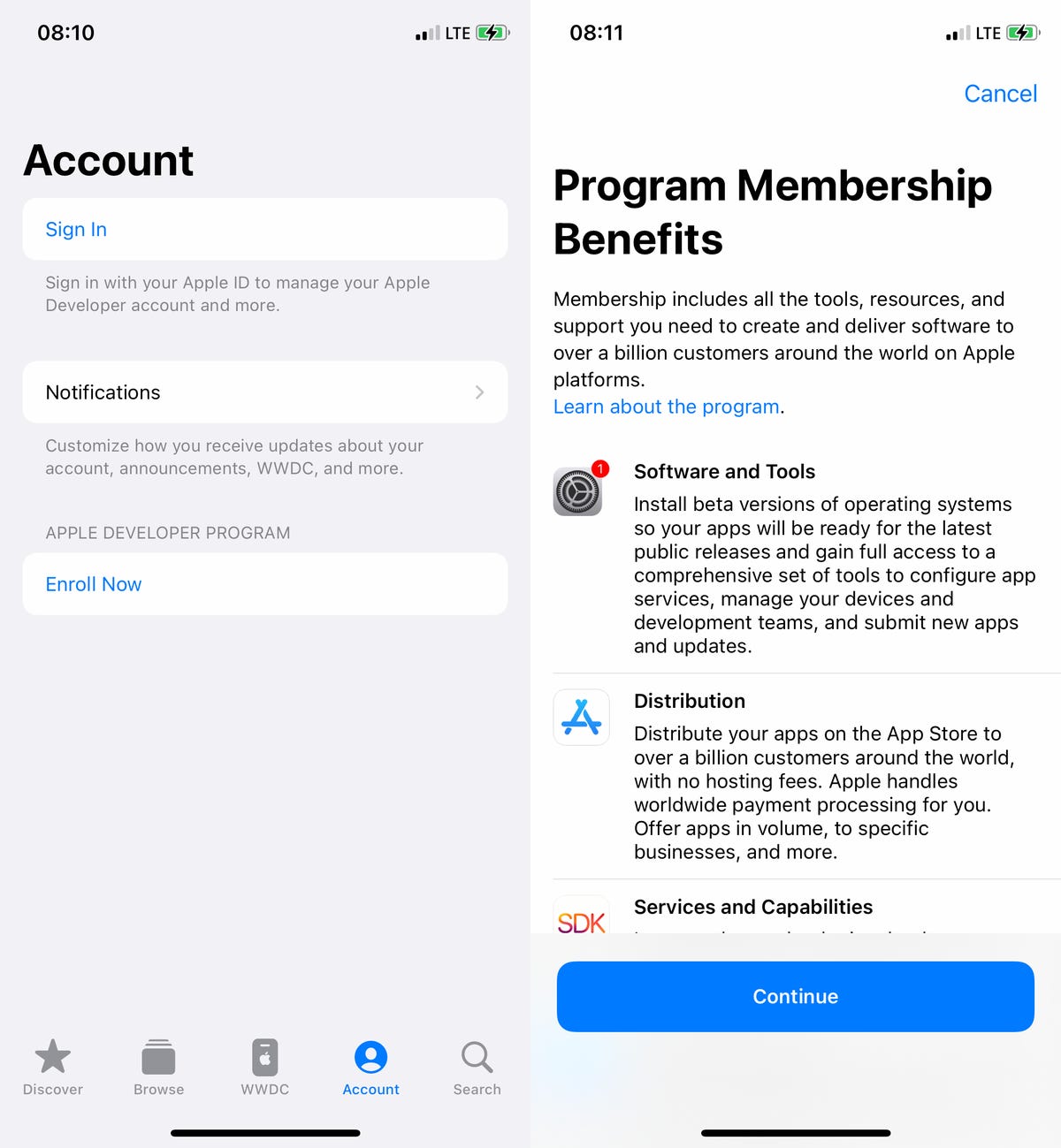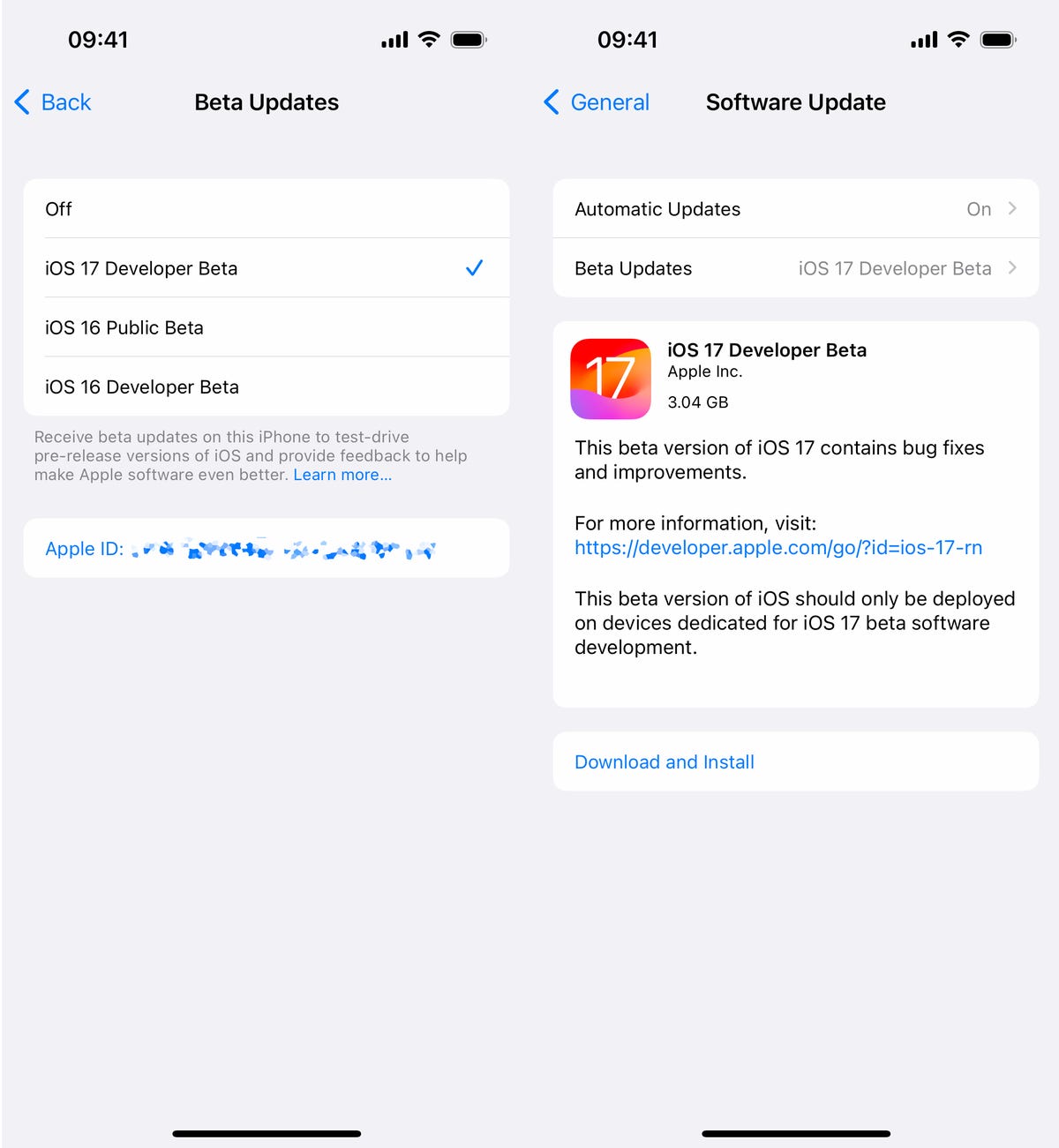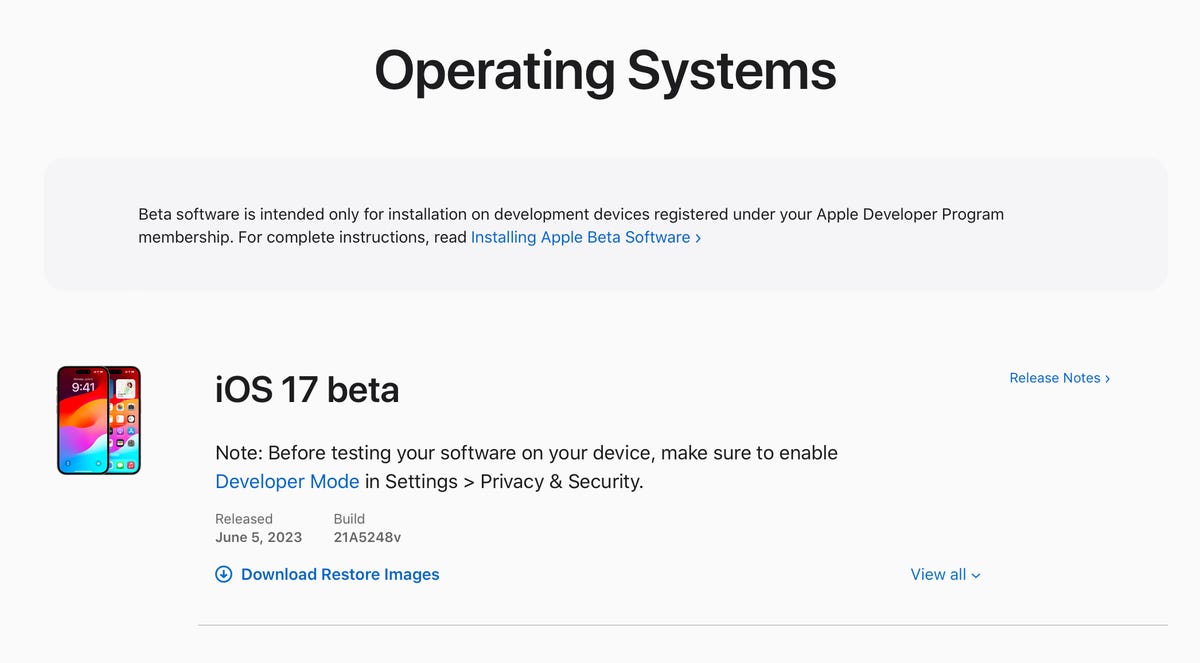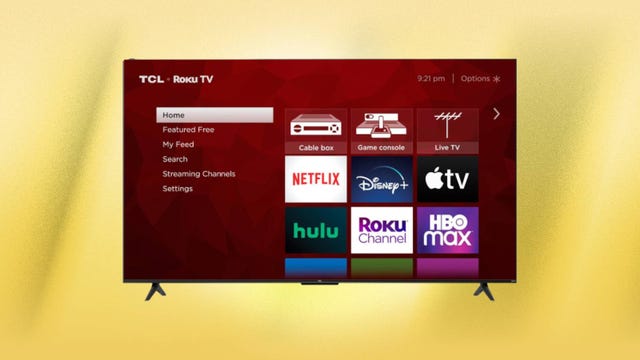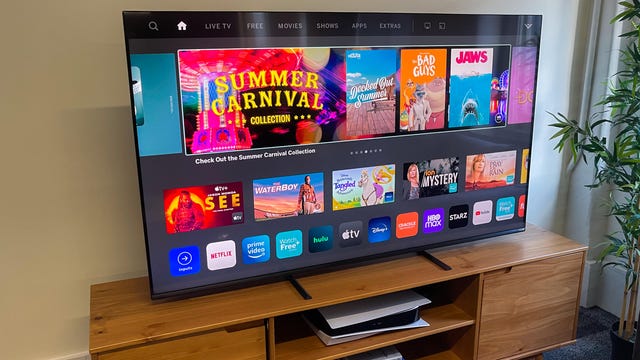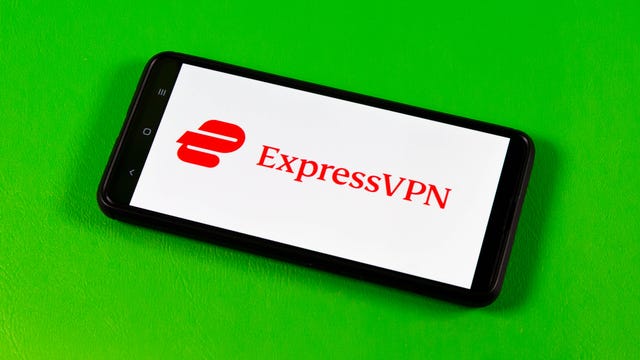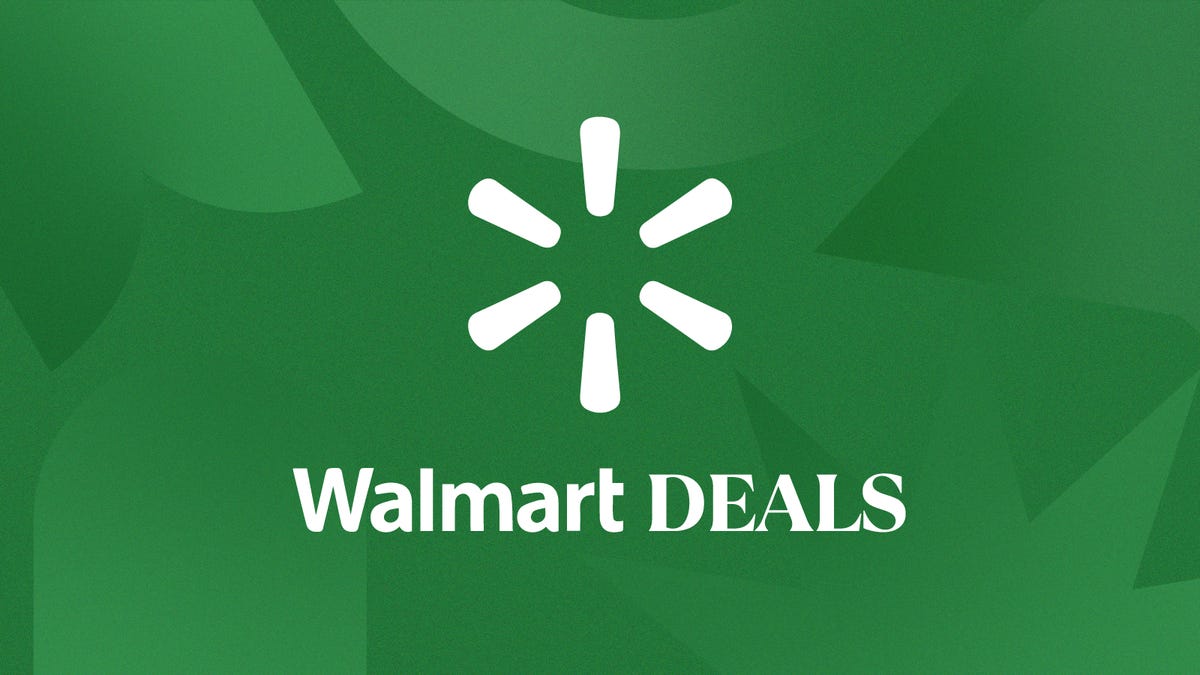There’s bright and then there’s bright. Most mid- and high-end projectors these days are “bright,” at least compared to those from just a few years ago. The smaller, more portable models certainly aren’t bright, giving us a fairly reasonable scale to judge. In the many years I’ve been reviewing projectors, only a handful have ever put out more than 200 nits on my 102-inch, 1.0-gain screen. For reference, an HDR-capable television is capable of 1,000 nits or more. The Optoma UHD38x is the third projector to exceed expectations for the category just this year.
So it seems times, as they say, are a-changin’. Last year, no projectors I reviewed hit that 200 mark, and in 2021, only one. Perhaps just as interesting, the Optoma is the first projector I’ve measured that was capable of this light output that wasn’t an Epson 3LCD. Which also means this is the first DLP projector I’ve tested that’s this bright.
So maybe I need to “recalibrate” myself in what I call “bright.” Maybe someday all projectors will be this intense. Not today, however, so we’ll still give the UHD38x kudos. In addition to its impressive light output, it’s also 4K and because it’s DLP, lacks motion blur. Beyond that it has a few misses that you might be able to excuse because of its price. Here’s how it performs.
Some impressive specs
- Resolution: 3,840×2,160 pixels
- HDR-compatible: Yes
- 4K-compatible: Yes
- 3D-compatible: Yes
- Lumens spec: 4,000
- Zoom: Manual, 1.1x
- Lens shift: No
- Lamp life: 4,000 (Bright mode), 15,000 (Dynamic mode)
The 4K UHD39x is, as you’d hope from a modern 4K projector, HDR compatible. Like most projectors, though, it’s not truly able to do that much with HDR. It does OK, though there is some banding in bright highlights. There’s 3D compatibility too, for the few people still interested in 3D.
Like most single-chip DLP projectors, there’s only a small amount of zoom and no lens shift. Projectors like the BenQ HT2080 are a rare exception, though even it only has a small amount. If you want more flexibility in placement, you’ll need to get the non-DLP Epson Home Cinema 2350.

Rated at 4,000 lumens, the UHD38x was almost certainly going to be bright. Specs are just specs, though. The brightest projector we’ve reviewed so far, the Epson CO-FH02, is rated at “only” 3,000. I measured 1,913 lumens, which is still excellent. If you don’t mind a greenish, less accurate image, you can get an impressive 3,018 lumens in the Bright picture mode.
Despite the impressive light output, Optoma says you get 4,000 hours before you’ll need to replace the lamp. That’s in the brightest mode. If you watch for four hours a day, that means a lamp replacement every three years or so. But if you switch to the Dynamic mode which changes the lamp level depending on what you’re watching (darker for darker scenes), you’ll get an impressive 15,000 hours. That’s more than 10 years, which personally I’d call the life of a projector like this.
The ins and the outs

- HDMI inputs: 2
- USB port: 1 (1.5A)
- Audio output: 3.5mm analog, optical
- Internet: None
- Control: RS-232, 12v
- Remote: Backlit
Both HDMI inputs are 4K 60 capable, which is more than enough since I would assume most people are just running one HDMI cable to a projector like this, and switching their sources with a receiver or soundbar.
If you’ve got a more traditional home theater with a control system, there’s both RS-232 and a 12-volt output. The USB puts out 1.5 amps, which should be enough to power a streaming stick if you’re mad enough to connect one directly. If that’s the route you go, you can connect to a speaker or soundbar via optical or 3.5mm analog audio outputs. There’s also a small 10-watt speaker that, like all such speakers, is best used only as a backup option.
The small remote is brightly backlit and has direct access to each input and several important picture quality settings.
Picture quality comparisons

The JMGO N1 Ultra is a bit of an oddball, with its gimbal design. It’s powered by lasers, and boasts a similar lumen rating for more money. It’s here as an example of a “next-gen” design. The Epson and BenQ are roughly the same price as the Optoma, and are the traditional competition. The Epson is also 4K, while the BenQ isn’t. Both are excellent projectors. I compared the Optoma to the JMGO in the latter’s review. I connected the BenQ, Epson, and Optoma to a Monoprice 1×4 distribution amplifier and viewed them side by side on a 102-inch 1.0-gain screen.
Despite the similar specs, the JMGO looks better than the Optoma, with better color and a better contrast ratio. It also handles HDR better, as the Optoma has some banding in high brightness areas. It’s not super noticeable, but the JMGO doesn’t have it. The JMGO however, is let down by a little speckle, due to the laser light source, but I don’t think most people would notice or care. It’s a lot more expensive, though, and its unique gimbal design seems unnecessary for most setups.
The Epson, BenQ, and Optoma are all within a few hundred dollars of each other, but they look quite different. The BenQ looks the best of the three, from a videophile standpoint. Its colors are more accurate. Grass looks more natural, for instance. Even though it’s only 1080p, it still looks detailed enough that only on closeups of faces do you really notice the difference in resolution. The Optoma, being DLP and lacking motion blur, looks the most detailed in this bunch. It’s not a huge difference, though.

The BenQ’s contrast ratio is better, most noticeable with darker letterbox bars with 2.35:1 aspect ratio movies. However, the Optoma isn’t significantly behind. I measured an average contrast ratio of around 1380:1 with the BenQ, which is well above average, and around 770:1 with the Optoma which is about average for the projectors I’ve tested. The Epson lags way behind both the others. At 348:1 its image is far more washed out, with blacks far more gray.
Where the competitive Epson excels is eye-bursting light output, and while its performance in this metric let it hold its own against the BenQ, here the Optoma is not far behind. The Epson’s 2075 lumens isn’t enough brighter than the Optoma’s 1913. Both can easily fill a 100-inch screen with a bright image, and could manage 150-inch screen and still be easy to watch.
Which is to say, the BenQ is still the pick for purists. It’s about as textbook perfect as you’ll find in the sub-$1,000 range. The Optoma is close for color and contrast, and makes a compelling case for itself with higher resolution and some impressive brightness.
Budget brightness

At the time of this writing, the UHD38x has been $1,100 for weeks, down from its original list of $1,400. That puts it basically head-to-head against the Epson HC2350 and BenQ HT2060, basically the two leaders in this price range. The Epson is a solid projector, but its strengths are nearly equaled, or bettered, by the Optoma. It’s also, as of this writing, more expensive. The BenQ remains my top pick, both for its excellent image quality and the fact that it’s the cheapest of the three. It’s also more flexible in terms of placement, with a better zoom and a small amount of lens shift.
There’s something to be said about tons of light, though, and the OptomaUHD38x has it in spades. No projector can handle a lot of ambient light, but the Optoma would sure be easier to see with a few lights on than the BenQ. If you want or have a truly enormous screen (over 150 inches), or you prioritize brightness and resolution over all else, the UHD38x is a great deal.