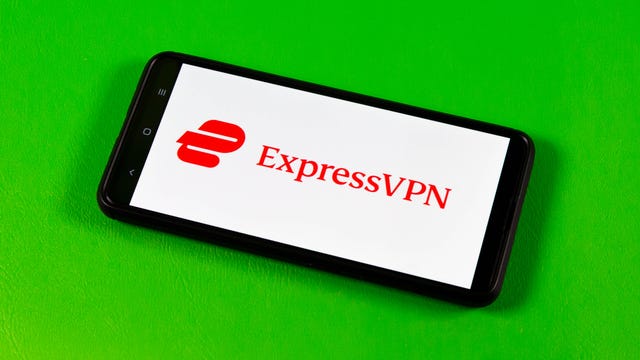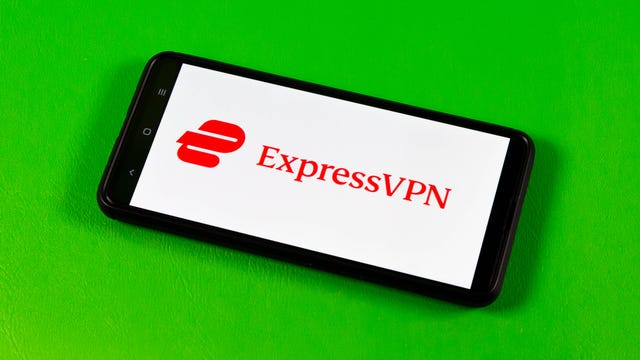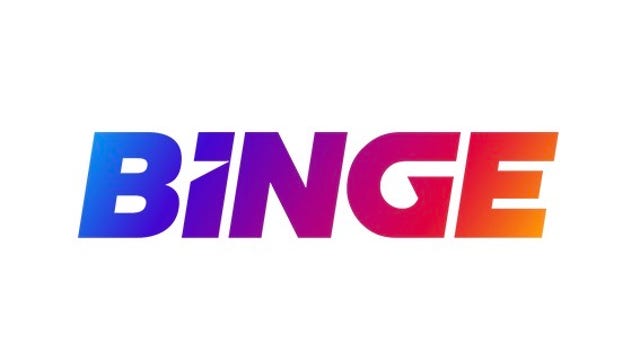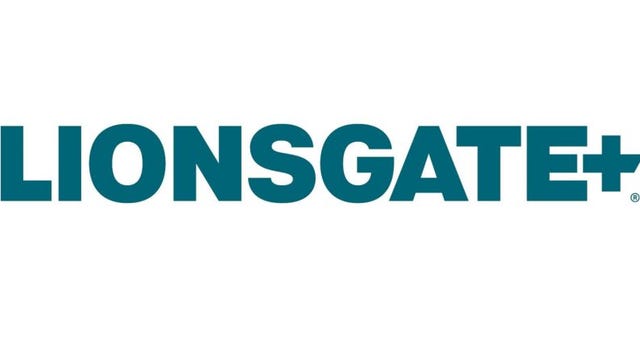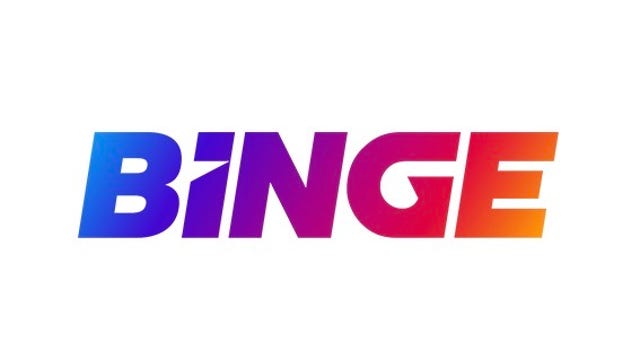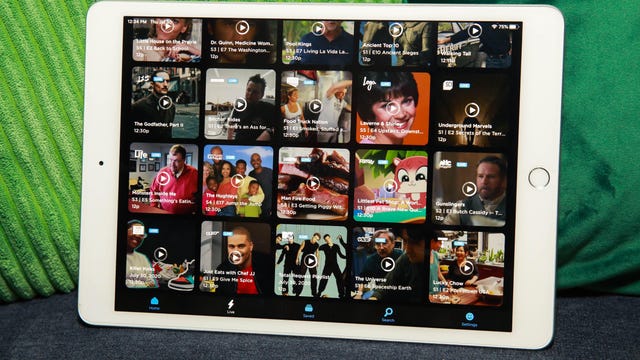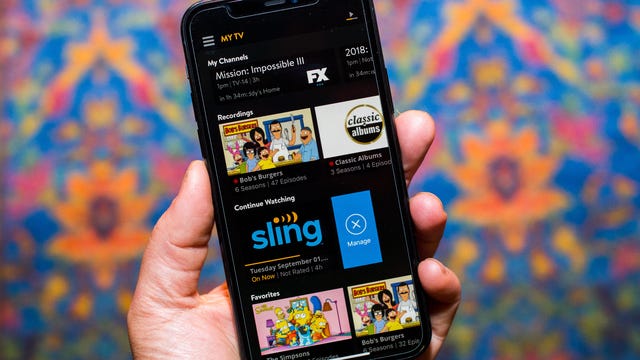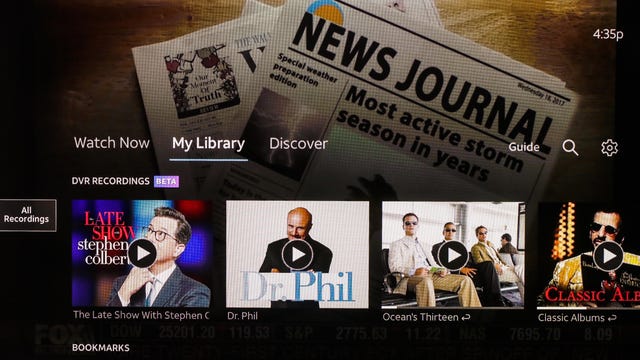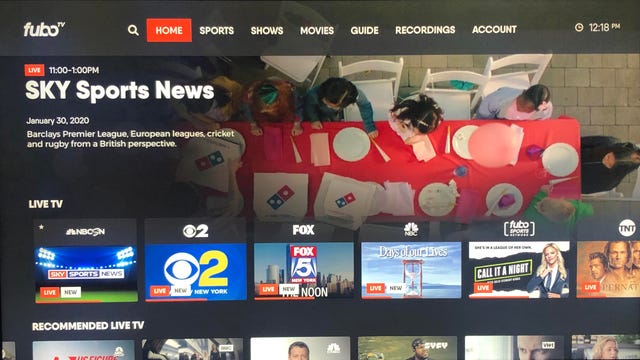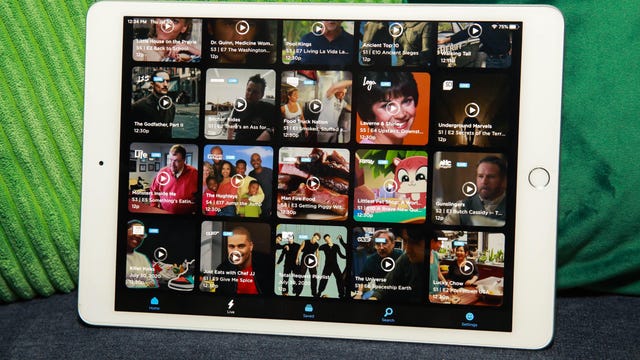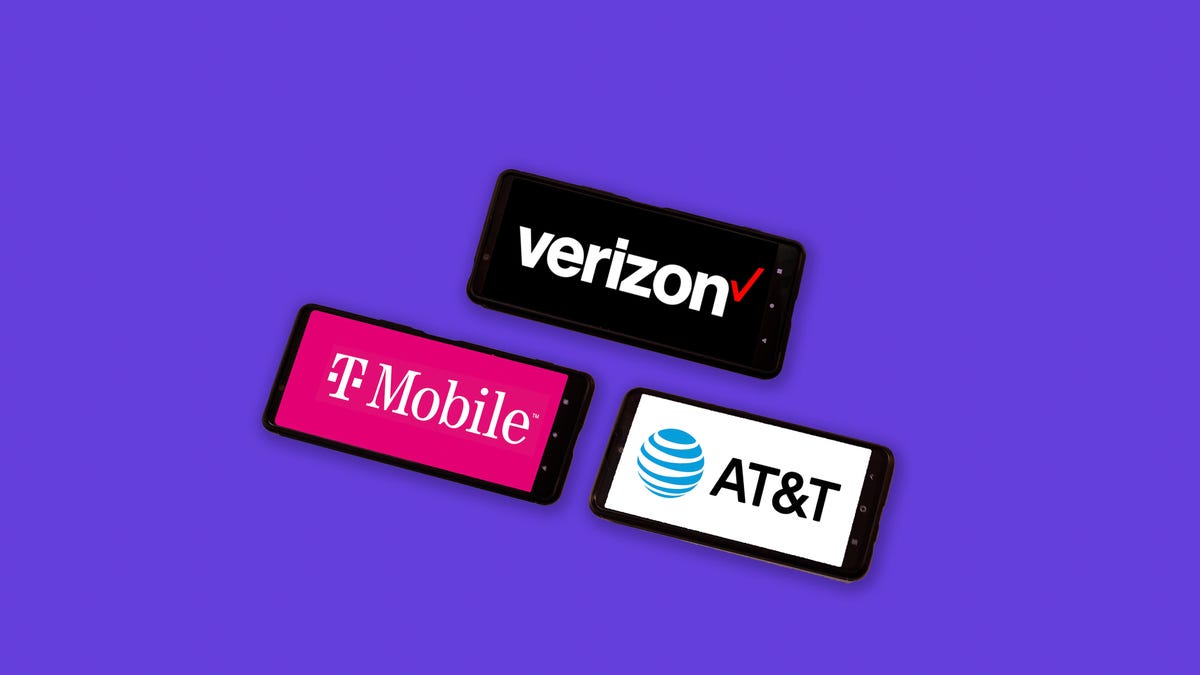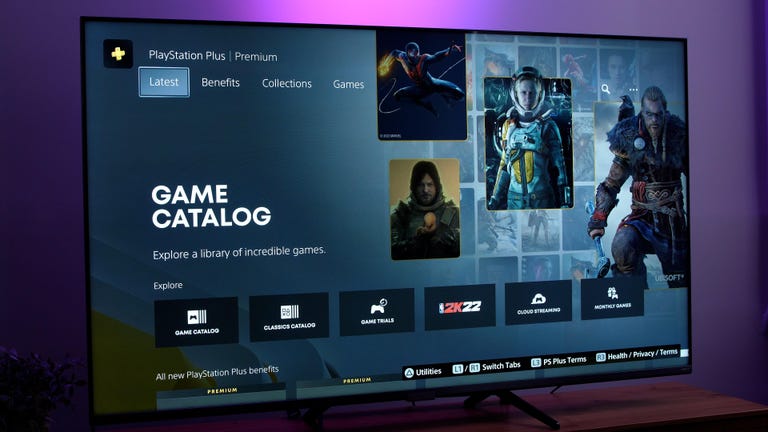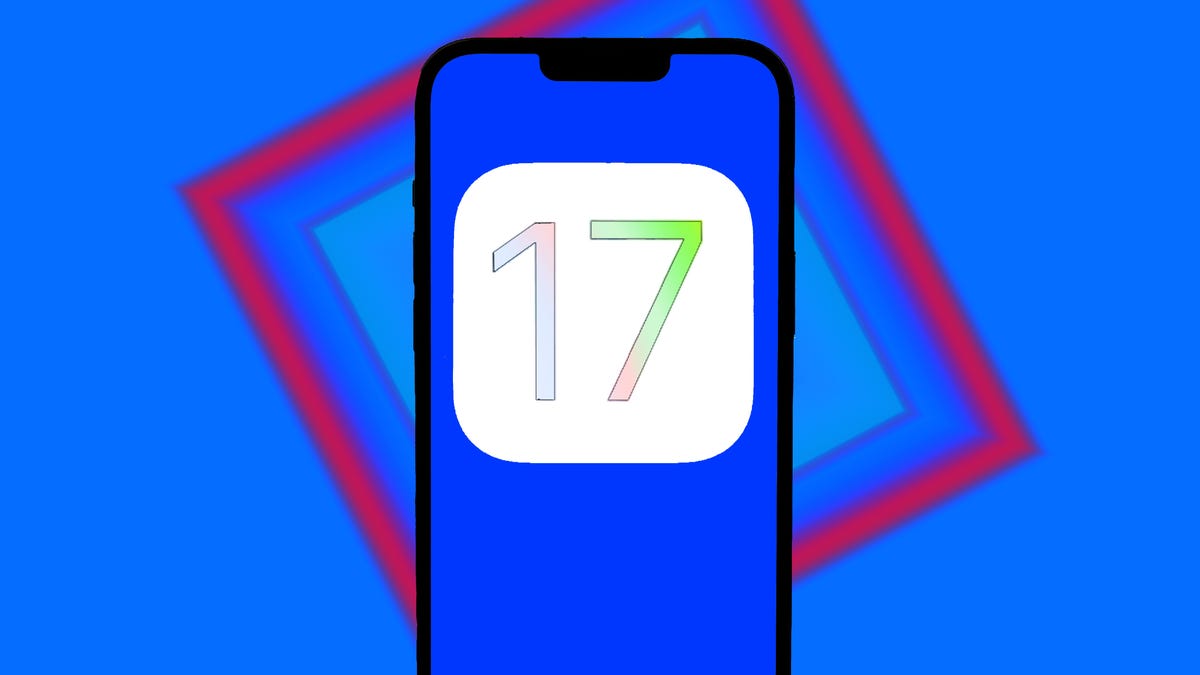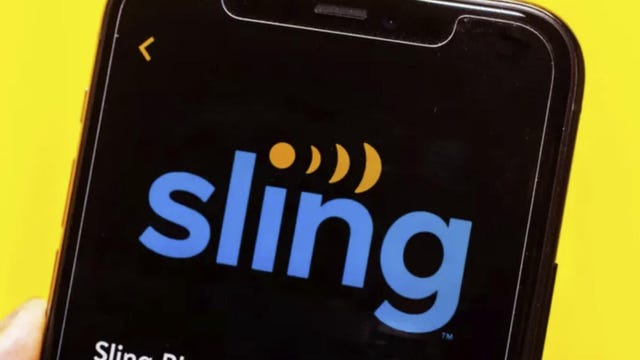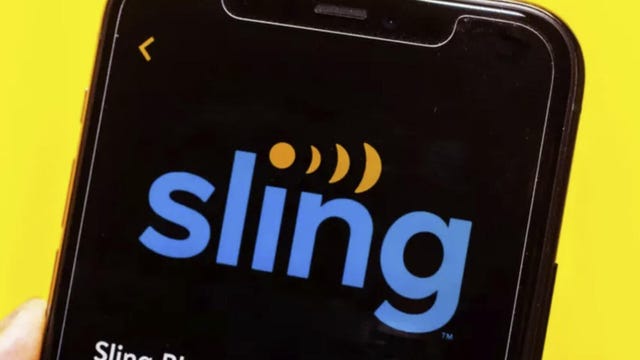Whether you want the best mirrorless camera or a brilliant beginner camera, choosing what’s best for you is never an easy decision. With so many models from top brands like Sony, Canon, Nikon, Fujifilm and more, all of which pack a wide variety of different features and megapixel counts, it can be baffling to understand what you actually need to take your photography further. But that also means that whether you want pro-level full-frame image quality, fast burst shooting or just something light for your travels, there’s a camera that will suit you perfectly.
As with most things, the more you spend, the better performance you’ll get, with top-spec cameras offering 8K video and high resolution sensors costing a hell of a lot more than their entry-level equivalents. Want to take photos from the air? Check out our guide to the best drones. Want a camera to record your next ski trip? Our action camera guide is for you.
Later in this article you can read my advice on what to consider when buying a new camera, as well as answers to some of the most common questions.
Canon’s R6 II packs some formidable specs for both still image and video shooters, making it a superb all-round hybrid camera for both enthusiastic amateurs and anyone who wants to take their first steps into the professional arena. Its 24-megapixel resolution is up from the 20 megapixels of the first R6 and its seen upgrades to its specs across the board. Its burst shooting speed now goes up to a whopping 40 fps (with the electronic shutter), making it faster than Canon’s pro-level R3 when using focus tracking and double the speed you get from the first-gen R6.
Speaking of focus, there are upgrades there too, with improved detection for faces, animals or cars and with lightning-fast lock on and tracking. It works great in video too, recognising your subject and keeping locked on as they move through the scene. It’ll shoot video internally at up to 4K resolution in 10-bit raw, or up to 6K using an external recorder via the HDMI port and video clips can now run beyond the R6’s 30-minute limit up to 6 hours in length.
Its full-frame sensor delivers great-looking images, with plenty of scope for pulling back highlights and lifting shadows in Lightroom. It offers up to 8-stop in-body image stabilization (with a compatible lens) to help you get sharp and steady results even at lower shutter speeds.
Overall, the R6 II’s improvements over its predecessor make it a superb do-it-all mirrorless camera that excels in stills and video. And its relatively compact size makes it a great option for taking on your next family vacation, capturing stills for a family photo album and video to send to your friends and family back home.
While Sony’s A1 has cranked all of its specs to the max, the A7 IV takes a more “sweet spot” approach, offering solid performance at a much more approachable price. Its 33-megapixel full-frame sensor still offers superb clarity and excellent dynamic range and its maximum 10fps burst rate is still pretty nippy.
It also has in-body stabilization but it’s also got excellent noise reduction allowing you to crank the ISO speeds higher without overly degrading the image quality. Video tops out at 4K at 60fps, but like the A1 you can shoot in 10-bit S-LOG format for greater control in post production.
But my favorite aspect is its compact size, which is small enough to pop into a small shoulder bag (assuming you don’t have a massive zoom lens on, of course) making it a great option for travel photography, street photography or even just as an “everyday carry” camera so you’re always ready to shoot when inspiration strikes.
Sony’s ZV-1 is primarily aimed at aspiring YouTube vloggers who are looking for a video camera you can just pick up and start shooting with. It’s got an articulated display that lets you easily see yourself when you’re filming your pieces to camera and the built-in mic does a decent job of capturing audio — and there’s an included fluffy wind-shield which helps cut down on wind noise.
Its 1-inch type sensor is the smallest of all cameras on this list, so its image quality isn’t as good as more expensive models, particularly in lower light conditions, but in daytime lighting it’s footage looks solid. It doesn’t have interchangeable lenses but its built-in zoom takes it from an equivalent of 24mm through to 70mm. It’s stabilized well enough for vlogging when you’re standing still, but it struggles to smooth out bigger movements when you’re walking at more of a pace.
It’ll shoot video at 4K resolution at 60 frames per second, but turn that quality down and it can shoot up to a whopping 960fps for some super slow-mo action. Stills max out at 20.1 megapixels and they’re perfectly good for daytime snaps on your travels.
The ZV-1 isn’t the best camera to go for if you only want still photographs, but if you’re looking to shoot a lot of video on your next vacation, or if you’re after a second camera specifically for video purposes then it’s worth considering. Its small size, solid video quality, all-purpose zoom range and decent built-in mic means it’s well-equipped to help you on your first steps to vlogging success.
Nikon’s Z50 packs a smaller APS-C sized image sensor into a small and lightweight body which makes it excellent for chucking into a little backpack and heading out on your travels. Its 20.9-megapixel sensor takes good-looking images, with excellent detail and enough dynamic range in the raw files to pull back highlights or lift shadows.
There’s no in-body image stabilization (you’ll need to splash more cash for that) but its 11 frames per second burst shooting rate should help you score a sharp image. It shoots 4K video at up to 30 frames per second and its tilting rear LCD display will help get shots in more awkward angles.
Nikon currently offers only three lenses designed for its APS-C DX-format camera which isn’t a wide selection — although the wide zoom ranges available will likely suit beginners well. It does use the same Z-mount for its lenses as Nikon’s FX-format cameras like the Z7 II, however, so you can always use those professional-standard lenses on this camera. That said, the higher prices of those lenses will somewhat negate the affordability of the Z50 itself.
Canon’s EOS R5 is the company’s best all-rounder camera, offering rock-solid specs for professionals in both still images and video. On the stills side, its full frame image sensor packs 45 megapixels and has up to eight stops of image stabilization (with a compatible lens) helping keep handheld images sharp even at slower shutter speeds. It can shoot up to 20 frames per second and its handy flip-out screen means getting shots in awkward positions is no problem.
On the video side, it was Canon’s first camera to offer a whopping 8K resolution in 12-bit raw which, while overkill for your average family movie, does offer pro shooters more scope for cropping in post-production. At 4K resolution it’ll shoot up to 120fps for smooth slow motion in Canon’s CLog format for easier color editing.
It’s a superb all-round camera that’ll suit enthusiastic photographers and pros alike who are keen to bring beautiful video production into their workflow.
Canon’s flagship is built for speed. Capable of shooting up to 30 raw images a second, it’s a camera aimed squarely at serious sports or wildlife photographers that need to guarantee they’ll nail that decisive moment. Its full frame sensor offers a maximum 24-megapixel resolution, and like the EOS R5, it comes with a fully articulating screen and in-body image stabilization for when the light gets low.
Its auto-focus has been bolstered with deep-learning algorithms allowing the camera to recognize and lock on to people, animals and birds, as well as cars and motorcycles — it’s even able to identify a driver’s helmet in an open-cockpit racing car and lock focus on it. Motorsports photographers have no excuses for missing that winning shot.
It’s no slouch with video either, offering up to 6K footage in Canon’s Log format for better post production. Its high price and physically larger size means it’s not a camera that’ll suit everyone, but if you’re after the absolute pinnacle of photographic speed then it’s the Canon camera to go for.
Like Canon’s EOS R5, the Sony A1 is designed to excel with both stills and video. Its compact body is packed with a 50.1-megapixel full frame sensor that delivers pristine detail and excellent dynamic range. It’s stabilized too for sharper hand-held images while its 30fps maximum burst rate (in compressed RAW or JPEG) means it’s well equipped for sports or wildlife photographers too.
It can shoot video at up to 8K resolution, but also offers 4K at up to 120fps in 10-bit S-LOG3 for pro shooters looking for greater color grading control in post production. It’s Sony’s most expensive hybrid stills and video camera, but it’s packed with the absolute top tech the company has to offer, making it a superb choice for enthusiasts and professionals looking for the best of both worlds.
The Z9 is Nikon’s answer to Canon’s R3; a larger-sized camera body packed with awesome camera tech delivering blistering shooting rates for serious enthusiasts and pros alike. Its 45.7-megapixel full-frame sensor delivers stunning, detail-packed shots while its in-body stabilization allows for hand-held shooting at slower shutter speeds. It can shoot RAW files at up to 20fps or lower-resolution JPEGs at 120fps.
It’s a video beast too, able to shoot 8K at 60fps in Nikon’s raw video format. Take that to 4K and you can get 120fps for smoother slow-mo while editing professionals will appreciate the ability to shoot in ProRes format for much better control over highlights and colors in post production.
Auto-focus is lightning fast, with a 493-point focus system that’s able to lock onto the eyes of people, animals and even birds.
Like the R3 and Sony’s A1, the Nikon Z9’s price and top-notch specs mean it’s overkill for most enthusiast photographers, but if you’re after ultimate speed and performance from Nikon then the Z9 is the camera for you.
With its 45.7-megapixel full-frame sensor, the Nikon Z7 II can capture beautifully-detailed images with excellent colors and dynamic range but it does so in a much smaller package than the speed-focused Z9. Its compact size makes it a great option for the travelers among you who don’t want to sacrifice performance when on the move.
Those same travelers will appreciate its magnesium alloy construction, which is weather sealed against moisture and dust so wherever you’re heading to next, the Z7II will be able to cope.
Its eye-tracking auto-focus is fast, it can shoot raw files at up to 10 fps and its five-axis in-body stabilization provides up to five stops of stabilization, making hand-held shooting easier at slower shutter speeds. Then there’s its 4K 60fps video capabilities that will let you shoot stunning footage to go alongside your stills. Nikon fans looking for a solid all-round hybrid stills and video camera are well catered to.
Panasonic’s Lumix line has been best known for its prowess with smaller micro-four-thirds sensors, but its S-series, including the new S5 has shown the company knows its stuff with full-frame sensors too. The S5’s image sensor offers 24 megapixels of resolution, with great dynamic range, burst speeds of up to 7 frames per second and ISO speeds up to 204,800.
Want even more resolution? A high resolution mode shifts the sensor and takes multiple shots to create a raw file at 96 megapixels. It works best with static, rather than moving scenes and you’ll need a tripod for the best results, but for landscape or studio photographers wanting additional pixels it could be a handy addition.
It’s relatively compact in size, making it great for chucking in a bag for day trips, while its articulating LCD screen makes it easier to shoot in awkward positions — or for shooting selfies.
It’s great for video shooters too, offering 4K at up to 60 frames per second, with 10-bit 4:2:2 recording options for those of you wanting more scope for editing your footage later. Autofocus in video is good too and the flip-out screen means it’s well-suited for vloggers wanting a more professional look to their videos.
The OM System (formerly known as Olympus) OM-1 uses a smaller micro-four-thirds image sensor, rather than the full frame sensors seen on models like the Canon R5 or Sony A1. But what it lacks in sensor size it makes up for in sheer performance. It’s capable of capturing raw files at an astonishing 120 frames per second so sports and wildlife shooters are well catered for.
Its sensor is stabilized too, so handheld shooting is smoother, the flip-out screen makes low-angle shooting a breeze and it’s IP53 rated so you won’t need to pack it away the first time you feel a rain drop land on your head.
But one of the main benefits of a micro-four-thirds system is its size. The OM-1’s body is smaller and lighter than every other camera on this list, as are the lenses it uses. As a result, shooting all day with this thing around your neck isn’t going to leave you with ruined muscles, nor will taking an extra couple of lenses with you, just in case you want that extra zoom.
For video shooters, the OM-1 can manage 4K resolutions at 60fps and you can take that to 240fps for awesome slow-motion shots at full HD resolution.
With 20 megapixels, the OM-1 might not have the raw resolution of some of its full-frame competitors, but its immense shooting speed, travel-friendly design, stabilization and video skills make it a great all-rounder, especially for those of you interested in wildlife photography.
With 8K video options, a 40-megapixel maximum resolution and seven stops of image stabilization, Fujifilm’s latest X-H2 camera has some big bragging rights for a camera that costs only $2,000. And while that’s not cheap, those specs are more in line with Canon’s $3,700 R5, so the X-H2 might represent good value if you’re particularly hoping for 8K.
The camera is easy to shoot with, with a comfortable grip and battery life that’ll put up with a full day of mixed shooting (much less if you’re shooting a lot of 8K though). The image stabilization is excellent, helping keep hand-held video footage looking less shaky and allowing me to shoot at shutter speeds approaching a second without needing a tripod.
It packs a smaller APS-C sensor, rather than the full-frame sensors seen on others on this list, but it still manages to squeeze 40 megapixels of resolution, resulting in detailed images with plenty of scope for further cropping. It’ll shoot 20 frames per second in burst mode, but if speed is crucial, then you can look toward the X-H2S, which has a 24-megapixel sensor but can achieve 40 frames per second in burst mode.
The X2D 100C is the successor to Hasselblad’s X1D, seen below. It comes with a variety of improvements over the older model, including a high-resolution 100-megapixel medium format image sensor, seven stops of in-body image stabilization and improved auto focus.
The upgrades make this camera one of my favorite stills cameras I’ve tested and the camera on this list I’d most like to own if I could even begin to contemplate its lofty $8,200 asking price. But what you get for that money is absolutely pristine image quality, with incredible details and huge dynamic range that makes it easy to lift shadows and rescue highlights in post production. I’ve been truly impressed with the shots I’ve been able to take with this camera, and I’d dearly love to take it on a landscape photography adventure to continue putting it through its paces.
It’s got a massive 1TB internal SSD for quickly saving the huge image files you’ll be generating, while its seven stops of image stabilization mean you don’t need to always have it locked on a tripod to get sharp shots at slower shutter speeds. That makes it much more usable as a hand-held camera. My main criticism of its predecessor was slow and sometimes inaccurate autofocus, and while that’s certainly been improved here, it’s hardly what you’d call fast. It’ll mostly suit those of you who take a slower, more methodical approach to your photography, rather than sports or wildlife shooters who need to capture split-second action in big bursts.
It also isn’t the camera for you if you’re more of a hybrid shooter, as Hasselblad has removed any kind of video recording from its camera. Instead, the focus is solely on producing some of the best still images possible, and in that it absolutely succeeds.
Note: Hasselblad recently launched the X2D 100C (seen above), which offers a range of improvements over the older X1D II 50C. However, the X1D will still be on sale, and its lower price makes it a great option to consider for stills-focused photographers.
While cameras like the Olympus OM-1 (seen above) have smaller sensors for fast shooting, Hasselblad’s X1D II 50C goes the opposite direction. It packs a medium format sensor which is physically much bigger than even the full-frame sensors offered by the other cameras on this list. A larger sensor is typically able to capture more detail and dynamic range and indeed the X1D’s shots can be stunning.
The dynamic range is excellent, with lots of scope for lifting shadows or toning down highlights in post-production software like Adobe Lightroom. Detail from the 50-megapixel sensor is superb as well, while Hasselblad’s commercial-standard color science means that your shots will look true-to-life.
It’s not built for speed though; with auto-focus frequently being quite slow and a max burst rate of only 2.7fps. But this is a camera designed more for taking the time to study and compose your scene, only firing the shutter when all the elements are in place.
It’s physically beautiful though, with a minimalist, all-metal design that’s built in Sweden. Despite it packing a medium format sensor, it’s surprisingly compact overall, being easy to carry in a shoulder bag, with an extra lens on standby.
The slow speed and high price of this camera means it won’t suit if you want quick street snaps on your next city break, but for those of you looking for truly stunning image quality from more considered scenes then Hasselblad’s X1D II 50C is well worth considering.
Like the Hasselblad above, the Fujifilm GFX100S packs a medium format sensor that’s physically larger than the more common full-frame sensors seen in cameras like the Canon EOS R5 and much bigger than the APS-C sensors found in most of Fuji’s range. That big sensor size not only lets this camera shoot with a whopping 100-megapixel resolution, but it offers an amazing dynamic range in its images, giving a huge amount of scope to recover highlight and shadow detail in post.
The downside is that the camera — and its lenses — are physically a lot bigger than cameras with smaller sensors, not to mention more expensive, too. That said, the GFX100S is a lot smaller than its predecessor and isn’t much bigger than more traditional DSLRs like the Canon 5D MkIV. That makes it a great option for landscape photographers among you wanting to hike with a backpack of gear, knowing that you’ll be able to take truly stunning images when you get to your location.
It’s comfortable to shoot with and that massive sensor is stabilized, allowing you to get sharper shots when shooting handheld — something that’s critical when shooting at 100 megapixels, when those fine details will show up even the slightest of blur.
It shoots 4K video at 30 frames per second, which makes it capable enough for those occasions when you really want to capture a bit of moving footage, but it’s certainly not a camera to consider if video production is your main goal. But for stills shooters — especially landscape lovers — the GFX100S offers truly stunning image quality that I’d love to have as part of my own kit bag.
With an APS-C sensor size, the Fujifilm X-S10 has a compact body size that’s the smallest of all the cameras on this list. Paired with a compact lens it makes for a potent travel camera setup, allowing you to always have it in your rucksack, ready to shoot whenever you turn a corner down some Italian alleyway and find photographic inspiration.
It’s comfortable to hold, with well-placed controls and a solid feel to its construction that gives me confidence that it’ll be able to put up with a tough life on the road. Its smaller sensor offers 26 megapixels and while it might not have the dynamic range or low-light prowess of more expensive full-frame rivals, its overall image quality is excellent.
Its LCD screen fully articulates, allowing for easier shots in tricky situations — or for getting those grinning vacation selfies — while its burst rate of up to 20fps means you won’t miss that quick action. That’s helped by fast auto-focus which locks on quickly, but it’s not always accurate when it comes to tracking subjects as they move through the scene. It shoots 4K video at 30fps too, and its stabilized sensor helps smooth out some of the shake when you’re holding it by hand.
While it might not have the same advanced feature set of others on this list, its smaller size and more approachable price makes it a great option for beginner photographers, street photographers or travelers looking for a light option to always have in the bag.
Frequently asked questions
What is the difference between a DSLR and mirrorless camera?
A DSLR — or digital single lens reflex — camera is what you might think of as a “traditional” camera. While both DSLRs and mirrorless cameras have interchangeable lenses with an image sensor at their heart, a DSLR has a mirror that reflects light from the lens up into the viewfinder. When you take an image, that mirror flicks up, allowing the same light to pass through the image sensor.
A mirrorless — as the name suggests — has no mirror, meaning that light always passes straight through the lens to the sensor.