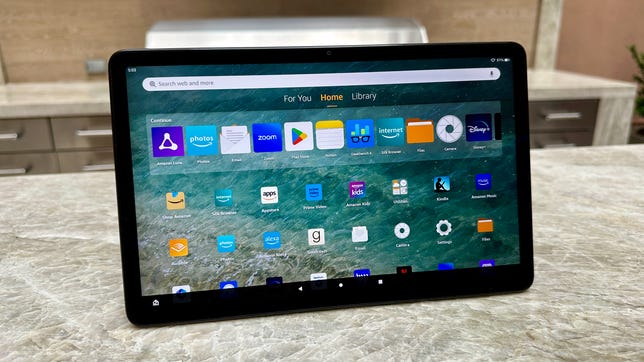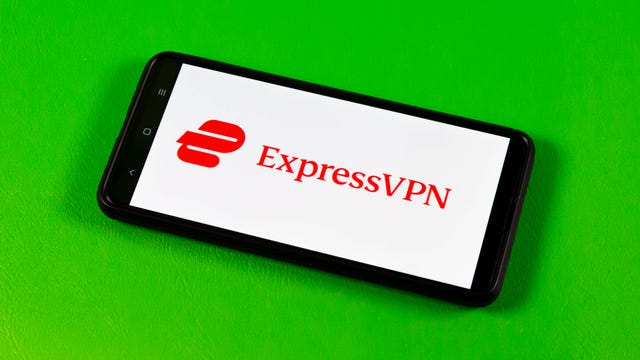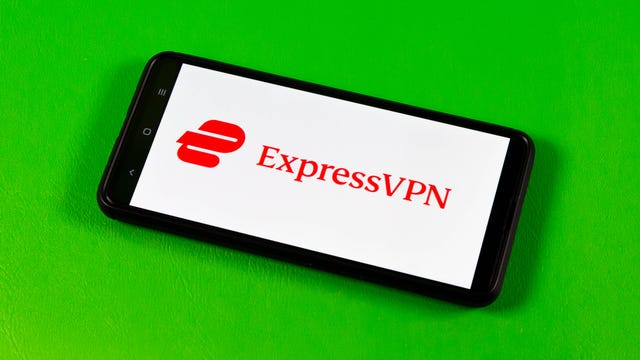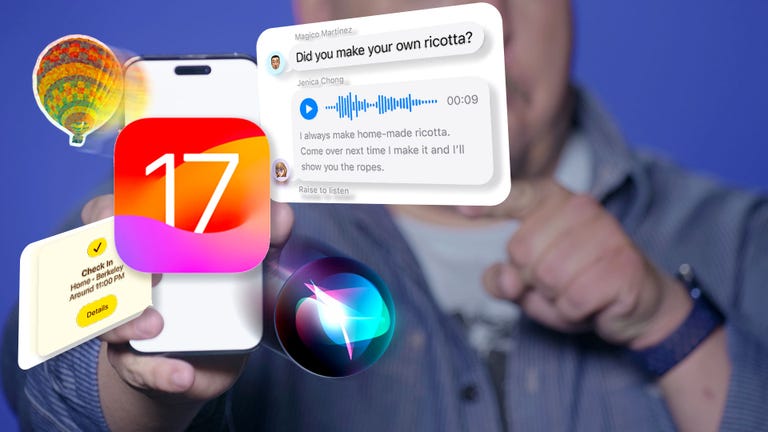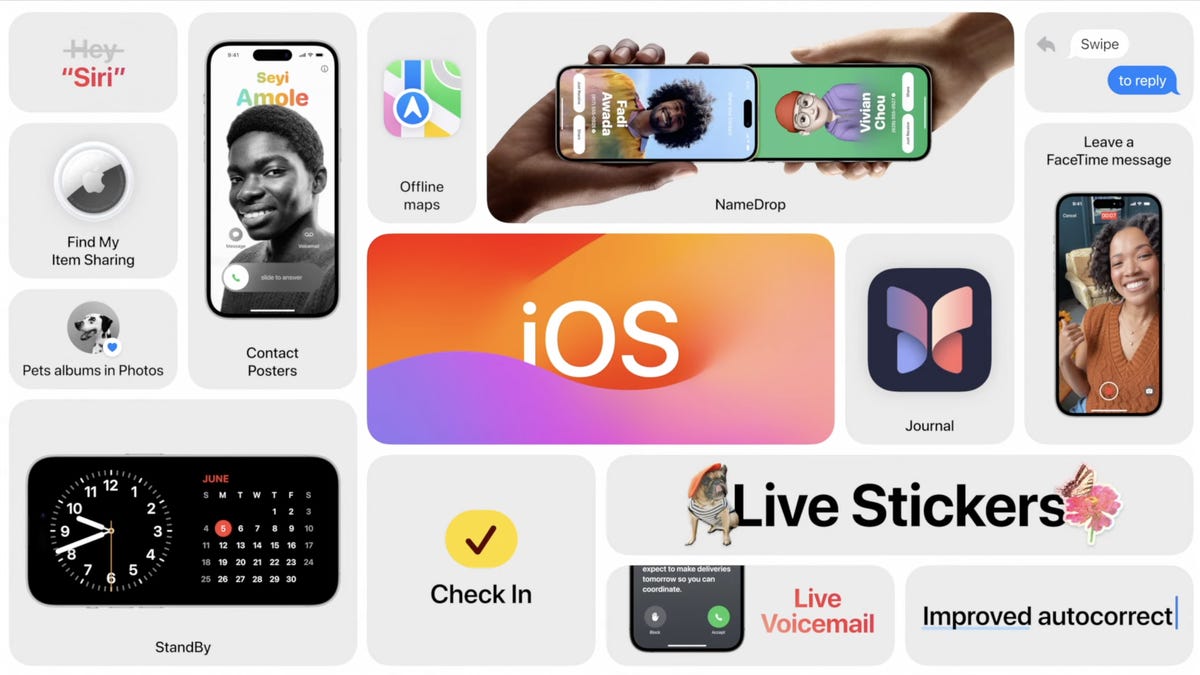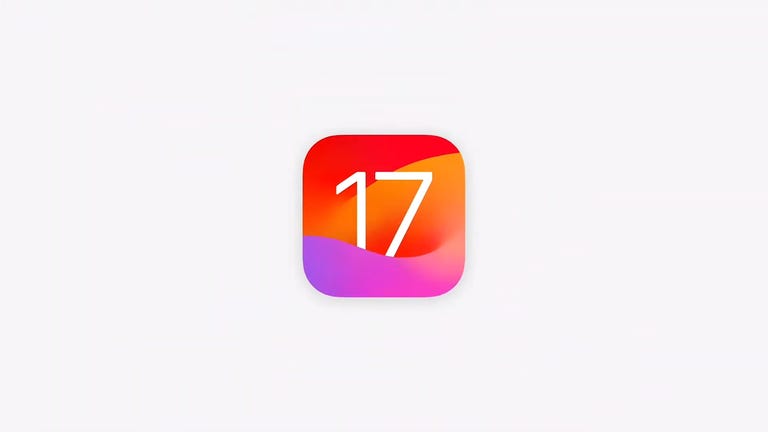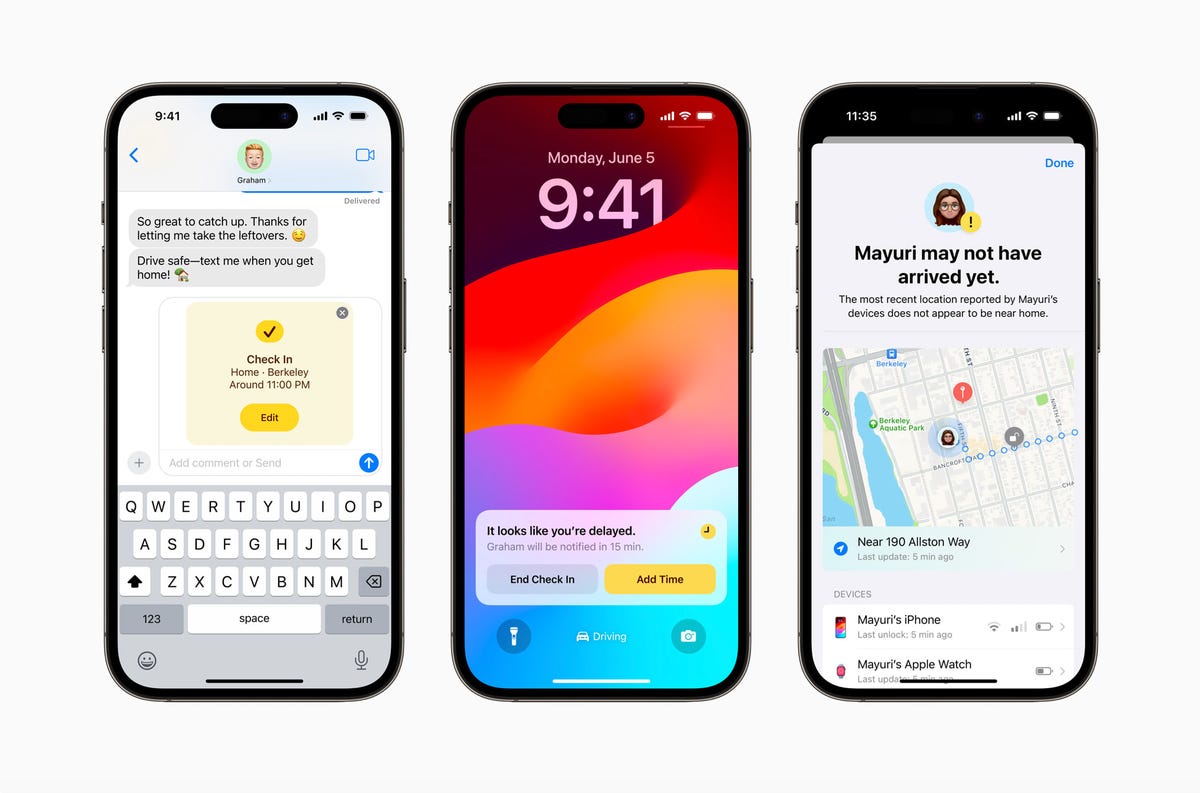Like
- Affordable tablet with more premium design
- Relatively zippy operation with new, faster processor
- Optional detachable keyboard makes it a cheap laptop
- 1080p front- and rear-facing cameras
- New fingerprint sensor and expansion slot for additional memory
Don’t like
- Amazon App Store is missing some apps you might want
- iPad only costs $40 more
I’ve been reviewing Amazon Fire tablets for many years, and probably the best thing you could say about them was that they tended to be very good values for Amazon Prime users and parents who could pawn them off as “good enough” iPads to their young children for a fraction of the cost of an actual Apple iPad.
The new Fire Max 11, which starts at $230 with 64GB of storage and lock-screen ads enabled, is also a value play for Amazon. But it’s Amazon’s first tablet to have a more premium bent with an aluminum chassis (instead of plastic) and a stronger productivity angle that includes better front- and rear-facing cameras than previous Fire tablet models and a faster MediaTek processor that serves up a zippier experience. No, it doesn’t quite measure up to the most affordable iPad, but it’s a worthy alternative, especially if you opt for the Fire Max 11 “productivity bundle” with the bundled keyboard case and powered stylus for $330 — the same MSRP of the entry-level (ninth-gen) iPad, sans accessories.
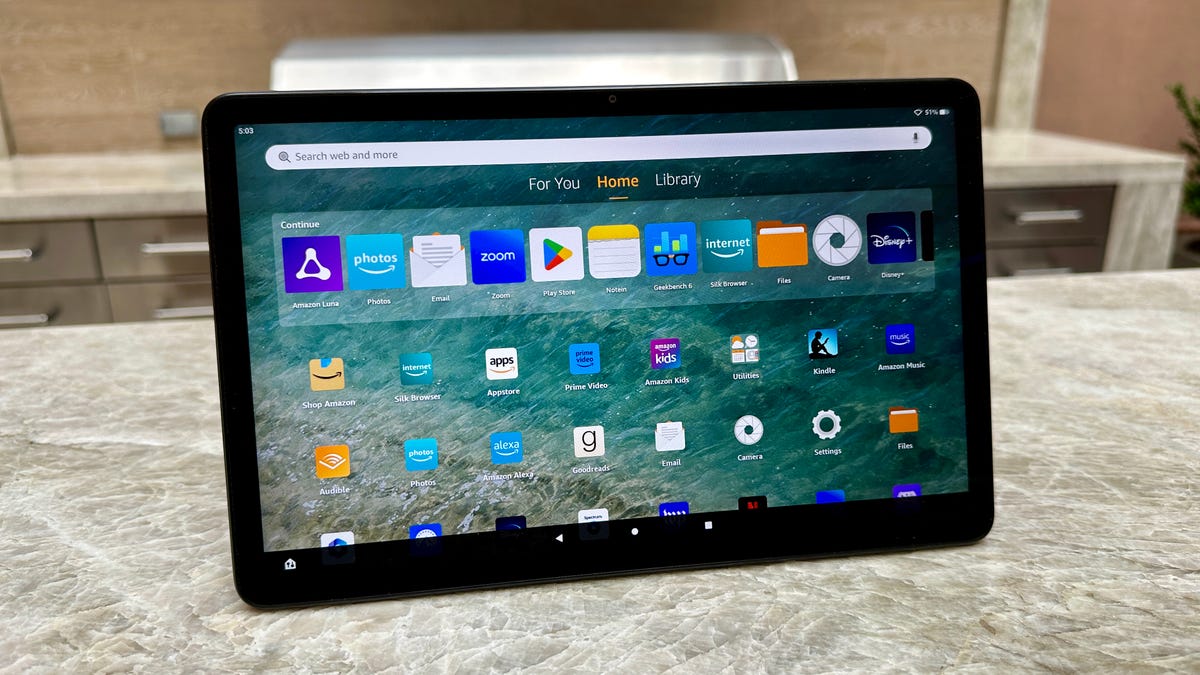
Amazon’s Fire Max 11 tablet has an 11-inch screen, faster processor, better cameras and supports a stylus.
The display is naturally the first thing you see when you look at a tablet, and the Fire Max 11’s is pretty good. The Max sports an 11-inch screen with a 2,000×1,200-pixel resolution with a pixel density of 213 pixels per inch, while the ninth-gen iPad has a 10.2-inch, 2,160×1,620-resolution display with a 264 ppi. Even without knowing that, though, you can see the Max’s screen is not quite as sharp as the iPad’s screen — pixel density is the key feature here, since the iPad and Fire Max 11 have different aspect ratios.
Still, I found it amply crisp and bright, and you can turn on adaptive brightness to have the screen automatically optimize the brightness to your environment’s lighting conditions to help save battery life. Video from a variety streaming service looked sharp — it’s 1080p HD video — with decent color accuracy.
The keyboard and stylus productivity bundle costs an extra $100 but is arguably worth it.
Good performance for the price
In all, I was generally impressed with the build quality and performance of the Fire Max 11. Think of it as Amazon’s Fire tablet version of its premium Kindle ebook readers that rarely get discounted — the Kindle Oasis and the more recent Kindle Scribe. Those models also have metal bodies and the Fire Max 11’s aluminum back and slim bezels definitely give it a higher-end look (you won’t mistake it for a budget product). It weighs in at 17.3 ounces (490 grams), or only slightly more than the $150 Fire HD 10 (16.4 ounces, 465 grams), which actually isn’t much smaller because it has larger bezels around its 10-inch screen.
As I said, the performance doesn’t match up with the ninth-gen iPad, which has higher Geekbench 6 scores, but it certainly feels zippier than previous Fire tablets. Powered by a MediaTek MT8188J 2.2GHz octa-core processor with 4GB of RAM, it supports faster Wi-Fi 6 wireless connectivity and has a fingerprint sensor (a first on an Amazon tablet) along with a microSD expansion slot to add up to 1TB of additional storage.
Using Geekbench 6 for Android, the results I got for the Max 11 were 933 for single-core and 2,280 for multicore, which appears to be a big bump in performance from the Fire HD 10. I benchmarked the Fire HD 10 at 322 for single-core and 951 for multi, which would mean that Amazon is underselling the supposed 50% improvement of the Max 11. While the latest version of the Fire HD 10 model was released in 2021, it remains a very good tablet value, particularly when it goes on sale for around $100. (Its screen is technically a touch sharper than the Max 11’s with 224 ppi, but the two displays are very similar.)
Higher-end Android tablets like Google’s new Pixel Tablet and Samsung’s Galaxy Tab S8 have double the RAM (8GB vs. 4GB) and more powerful processors along with even crisper displays. (More RAM prevents your tablet from getting bogged down when using multiple apps at the same time and makes the tablet perform better overall.) But those tablets cost more than twice as much. The $500 Pixel Tablet has a 10.9-inch screen with 2,560×1,600 resolution and 276 ppi. It runs Google’s Pixel-flavored version of Android 13 while the Fire Max 11 runs Amazon Fire OS 8, which is basically an offshoot of Android 11.

Side view of the Max 11 and its USB-C charging port.
No Google Play Store remains an issue — but it can be circumvented
That Fire OS is the big caveat whenever you’re buying an Amazon tablet. Like other Fire tablets, you don’t get the Google Play Store (and are limited to Amazon’s app store) out of the box, though many people sideload the Play Store on their Fire devices. It’s not dead simple, but it’s not hard either, and I was able to add it in about 15 minutes by following step-by-step instructions easily found online.
Some people may feel comfortable living in Amazon’s walled garden. However, with a tablet like this that’s designed to be a more robust productivity tool and not just a gateway to the company’s entertainment content and a dashboard for controlling your Alexa-enabled smart home devices (you can put it into Show Mode to turn it into an Echo Show-like smart display minus the integrated, much fuller sounding speaker), if you don’t sideload the Play Store, you’ll miss out on a broader array of apps that help this tablet reach its full potential.
Amazon’s app store has many of the apps you’ll want and need, but far from all of them. Zoom and Microsoft Teams video-conferencing apps are available, as is Microsoft’s OneNote app (I used it for testing the stylus). Additionally, Amazon throws in a three-month free trial to Microsoft Office 365. However, if you’re looking for a Google Drive app in Amazon’s app store, what you get instead is an app that’s a bookmark to drive.google.com. There are also no Vudu or YouTube apps. And if your headphones have a companion Android app (Sony, Beats, Bose, etc.), it likely won’t be available in Amazon’s app store.
This seems a good spot to mention that the tablet has no headphone jack — you can connect headphones wirelessly via Bluetooth (it’s Bluetooth 5.3) or wired via the USB-C port. And I should also note that the tablet’s internal speakers are pretty decent. They don’t produce much in the way of bass, but I watched Creed 3 and a few other movies and they produced a reasonably wide soundstage with ample volume (the midrange is particularly strong with dialog coming through loud and clear). The left and right stereo speakers can be found on either side of the top tablet when it’s in landscape mode, the same placement as the speakers on the Fire HD 10.
Amazon sent me a Luna game controller and a limited comp subscription to use with the tablet so I could try out its Luna cloud gaming service. The game selection is fairly limited, but the games I tried, including a few from my Ubisoft account (you can link your Ubisoft account to Luna), ran smoothly on my Wi-Fi 6 home network with relatively few glitches. I also ran Xbox Cloud gaming through Amazon’s Silk web browser and games ran smoothly, but I had trouble with the sound at one point and the Luna game controller would only work when I plugged it into the USB-C port rather than use it wirelessly. (Note: I spent a limited amount of time gaming on the Max 11 and still need to spend a bit more time before delivering a final verdict on the tablet’s gaming capabilities.)
Improved cameras
Amazon reps told me the company noticed a shift in how people were using their Fire tablets during the pandemic that has continued as people still work from home at least part of the week. More people were using them as productivity devices rather than just as entertainment devices. That included using them for Zoom and Microsoft Teams video conference calls, even if the cameras weren’t that great from a resolution standpoint.
With that in mind, beyond the design upgrade and faster processor, the biggest changes to the Max 11 from previous Fire tablets are its front- and rear-facing cameras. The step-down Fire HD 10 is equipped with 2-megapixel front-facing and 5-megapixel rear-facing cameras with 720p HD video recording. By contrast, the Fire Max 11 has 8-megapixel front- and rear-facing cameras with 1080p HD video recording. When I was on Zoom calls, I was told that I appeared to indeed be broadcasting in 1080p and screen grabs showed that I looked pretty sharp, particularly with better lighting.

The tablet’s front- and rear-facing cameras feature 1080p resolution.
A case for the keyboard and stylus bundle
You can get a keyboard case for the Fire HD 10, but the Fire Max 11’s design includes a set of pogo pins to attach Amazon’s new Keyboard Case ($90) to the tablet magnetically. The new Amazon Stylus Pen ($35) also adheres magnetically to the side of the tablet. As noted earlier, you can buy the Fire Max 11 in a bundle with the Keyboard Case and Stylus Pen for $330 or $25 less than what the items would cost if purchased separately.
The Keyboard Case may not be quite as good as some of Logitech’s keyboard cases for the iPad, but it’s slim, comfortable to use (the keys are pretty tactile) and also has an integrated touchpad for mouse support. Since it’s so slim, it’s easy enough to bend a bit, so it’s more suitable to use while sitting on a desk or hard surface than in your lap.
Meanwhile, the Stylus Pen is powered by a replaceable AAAA battery that Amazon says lasts up to six months with moderate use. As for the tablet’s battery life, it’s rated to get up to 14 hours of reading, browsing the web, watching videos and listening to music on a single charge. It charges via its USB-C port but does not have a wireless charging option like the HD 8 Plus or HD 10 Plus. It’s worth noting that the Max 11 only comes with a 9-watt USB-C charger, which does the job but does it quite slowly (if use it, you’ll probably want to charge overnight). I ended up using a 65-watt charger that I use to charge my laptop and that helped reduce charging times a little. However, it still took close to 4 hours for a full charge.
With earlier Fire tablets, Amazon touted how they offered hands-free Alexa, so you can control them with your voice like an Echo speaker, which you can also do with the Fire Max 11 (while it has only two microphones vs. the array of microphones found on Echo speakers it still managed to pick up my voice well). But with the arrival of the stylus, Amazon is now highlighting how handwriting recognition works with certain apps and how you can write a URL in the web browser address bar and have it convert into text. You probably wouldn’t bother with that if you had the Keyboard Case, but some people really like to use their styluses.
As I said in the intro, if you’re thinking of using the Max 11 as a cheap laptop replacement, the keyboard case and stylus bundle is the way to go. Ultimately, the value proposition here is that for around the price of the entry-level iPad, you’re getting not only a competent and sturdy tablet (the Fire Max 11 is “three times as durable” as the iPad 10.9-inch, Amazon says), but you also get a keyboard case and stylus. Apple’s Magic Keyboard Folio costs $249 and an Apple Pen (2nd generation) lists for $129.
Amazon Fire Max 11 final thoughts
In our review of Lenovo’s Duo 3 Chromebook ($379), which has an 11-inch screen with 128GB of storage and includes a detachable keyboard, former CNET editor Dan Ackerman describes the Duo 3 as “one of the best computers you can buy for under $400,” but is a “better secondary or travel laptop than a primary device.” The same can be said for the Max 11, with its keyboard case attached.
The advantage of Chromebook is that while it runs Google’s Chrome OS, you can also download and run Android apps on it using the Google Play Store. But so long as you sideload the Google Play Store onto the Max 11, you can get a pretty similar experience for about $50 less along with easy access to plenty of Amazon’s “free” content for Prime members.
As standalone tablet, you would probably compare this to something like Samsung’s Galaxy Tab A8, which is currently on sale for $230 with 64GB of storage and 4GB of RAM with what appears to be a very similar screen to the Max 11’s. I haven’t reviewed that model, but I think the advantage you get with the Fire Max 11 is a faster processor and overall zippier performance.
Like the Kindle Oasis and Scribe, I wouldn’t expect the Max 11 to be regularly offered at a steep discount, even during Black Friday or Prime Day sales. However, you might find some small sales on it, or perhaps Amazon will offer a better deal on the productivity bundle, which seems like it has some room for discounting.
Like other Fire tablets, the Max 11 is a good value at its list price — and a very good budget tablet that looks and feels more expensive than it costs. My only reservation in recommending it is the lack of the Google Play Store to access those apps that are missing from Amazon’s App Store. But that shortcoming can be overcome if you follow the steps to install it yourself.
Fire Max 11 key specs, according to Amazon
- 11-inch touchscreen made out of strengthened alumino-silicate glass
- 2,000×1,200 resolution with 2.4 million pixels. Fire Max 11 has 410 nits (typical) brightness with 213 ppi pixel density, 70% (typical) NTSC color gamut, 1,000:1 (min) and 1,400:1 (typical) contrast ratio
- 64GB or 128GB of internal storage with support for microSD cards up to 1 TB for additional storage
- Mediatek MT8188J octa-core processor
- Arm G57 MC2 integrated graphics
- 4GB of memory
- 17.3 ounces (490 grams)
- Up to 14 hours of battery life; fully charged in under 3.5 hours with a 15-watt adapter
- 8-megapixel front- and rear-facing cameras with autofocus and 1080p video recording
- Dual speakers with Dolby Atmos, USB-C audio and external volume controls
- Dual-band 802.11ax (Wi-Fi 6) wireless
- Bluetooth 5.3 BLE with support for A2DP stereo headphones, speakers, microphone and LE accessories
- Accelerometer, ambient light sensor, hall effect and fingerprint sensor
- Optional accessories: Keyboard Case ($90), Made for Amazon Stylus Pen ($35) and Slim Cover ($50)
- Third-party Bluetooth and wired keyboards can be connected. Third-party USI 2.0 styluses are compatible, though will have some limited functionality compared to Fire Max 11’s MFA stylus pen
- Hands-free Alexa (you can enable always-on Alexa voice assistant)
- Show Mode (full-screen Alexa experience)
- Starts at $230 with 64GB of storage. Productivity bundle with Keyboard Case and Stylus Pen starts at $330