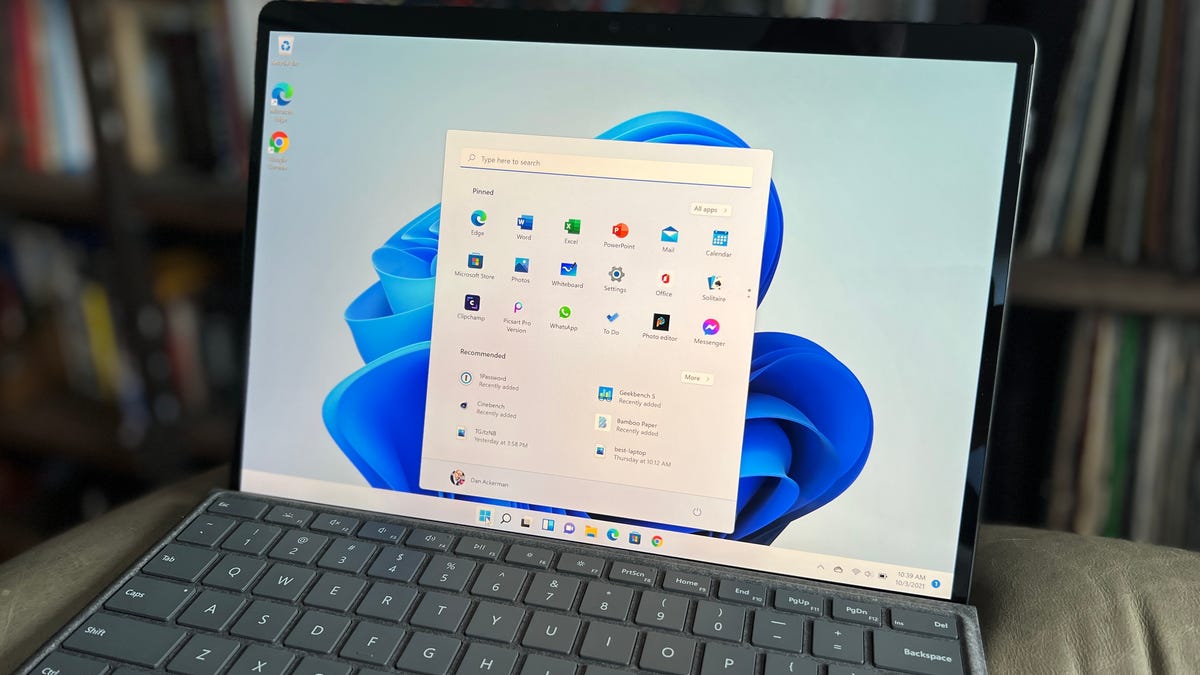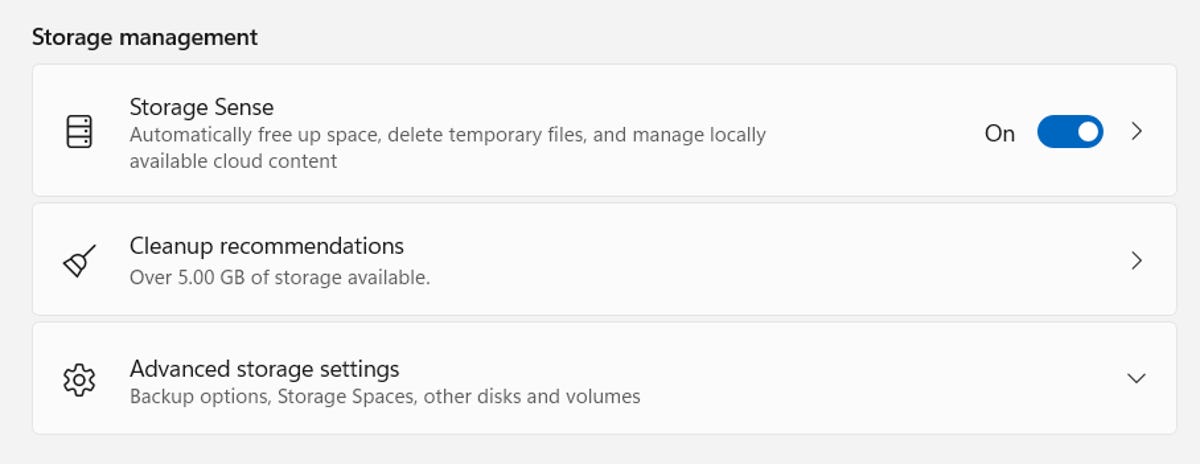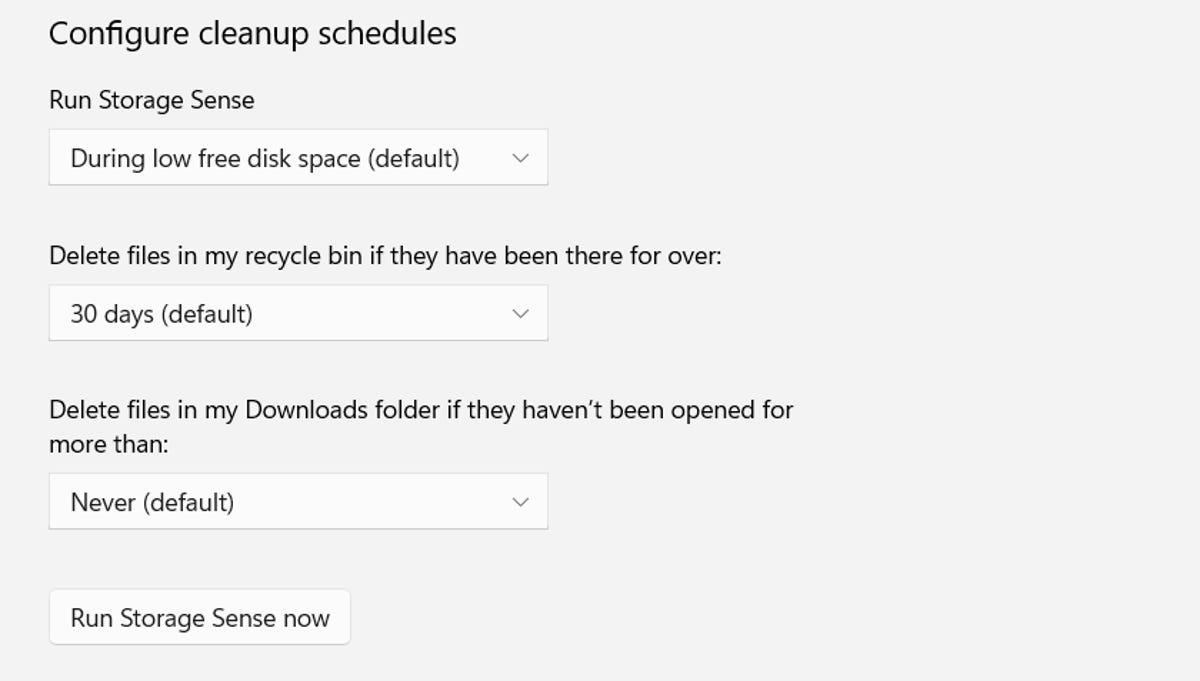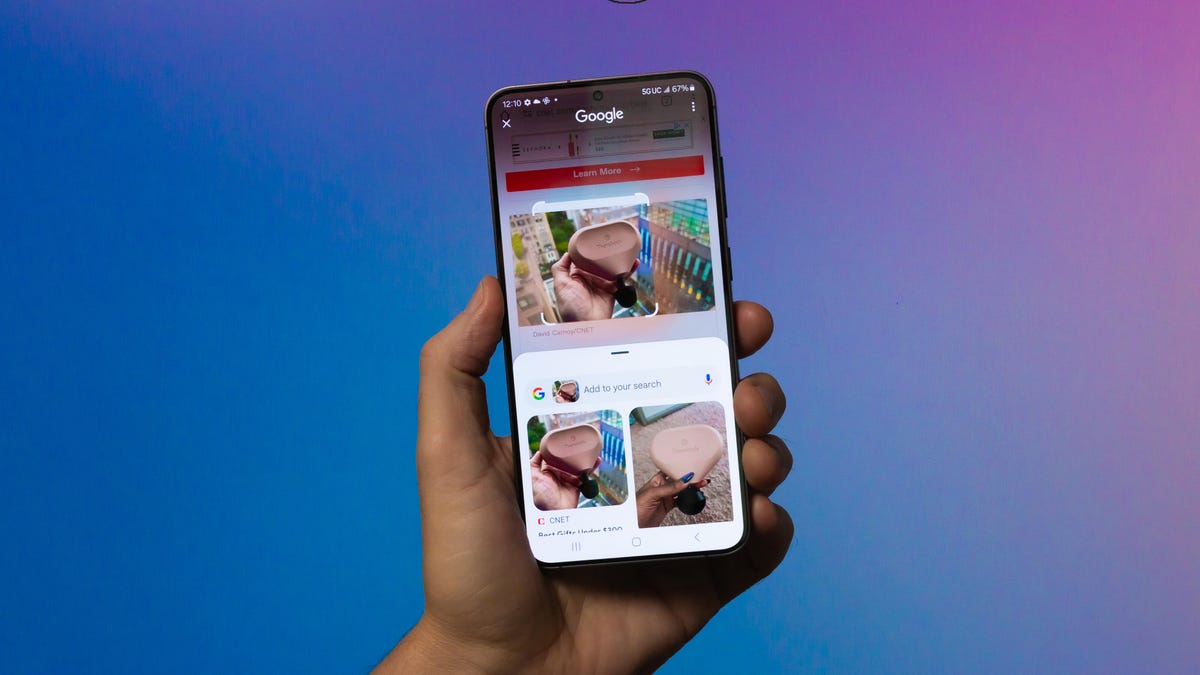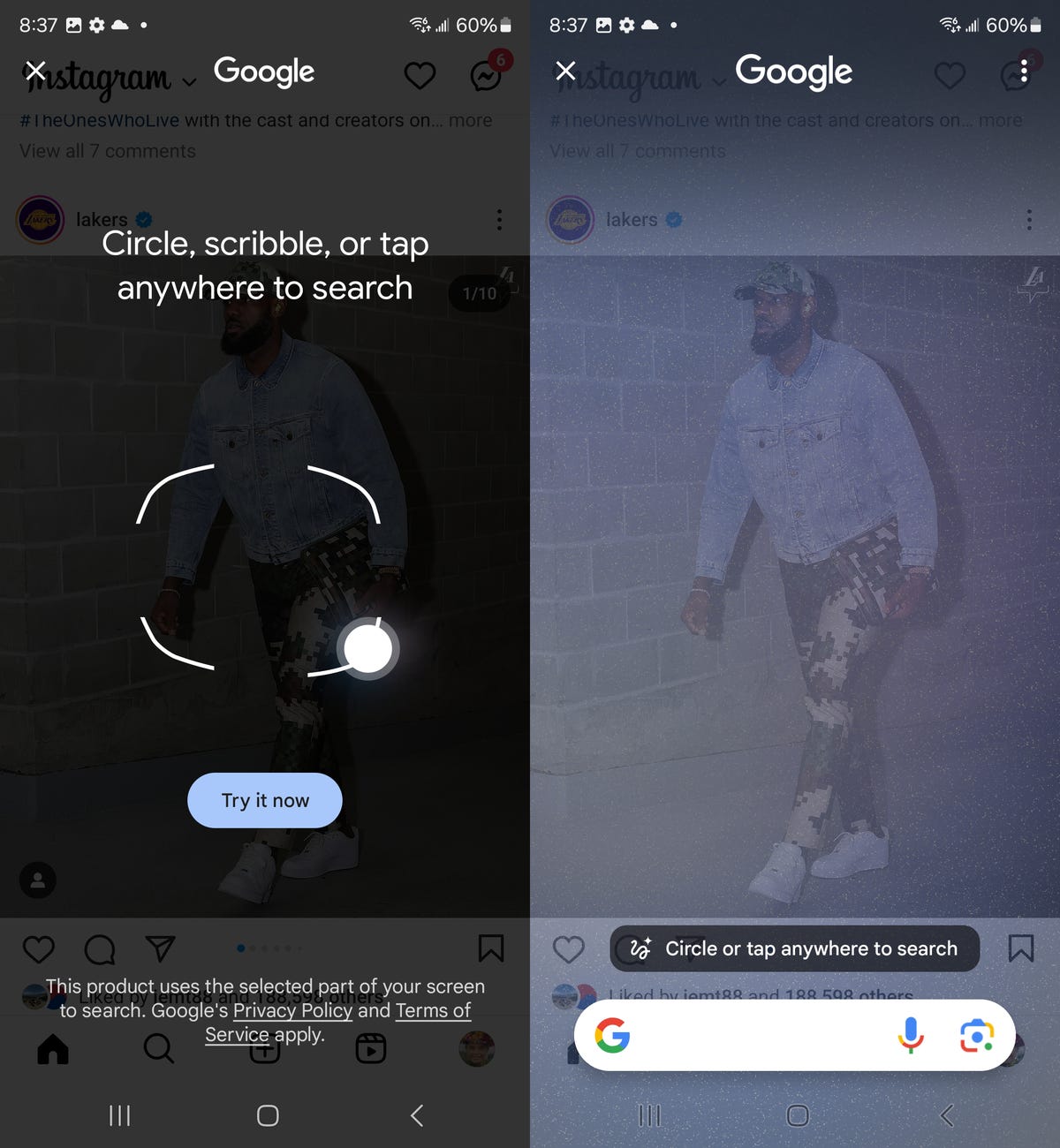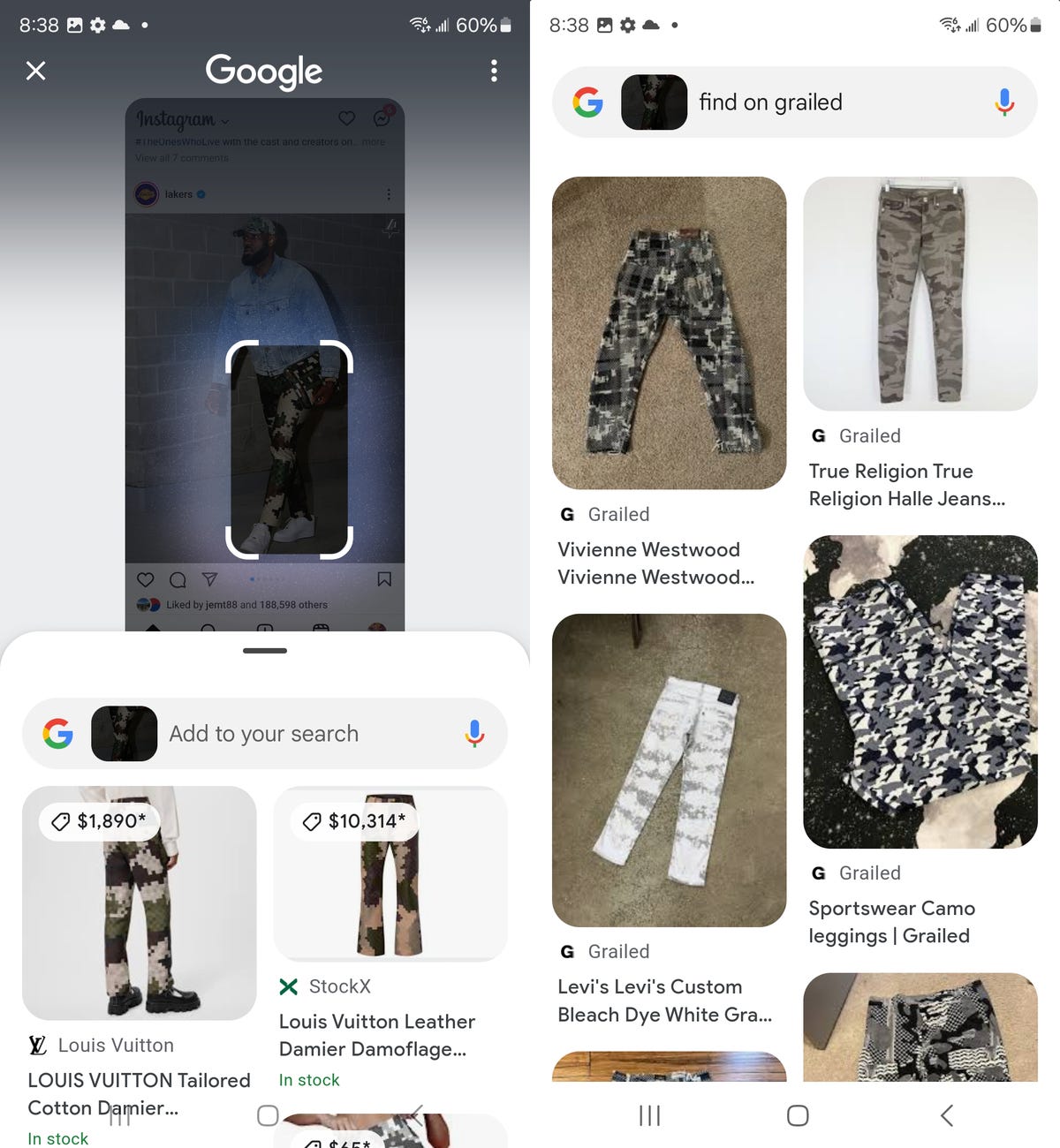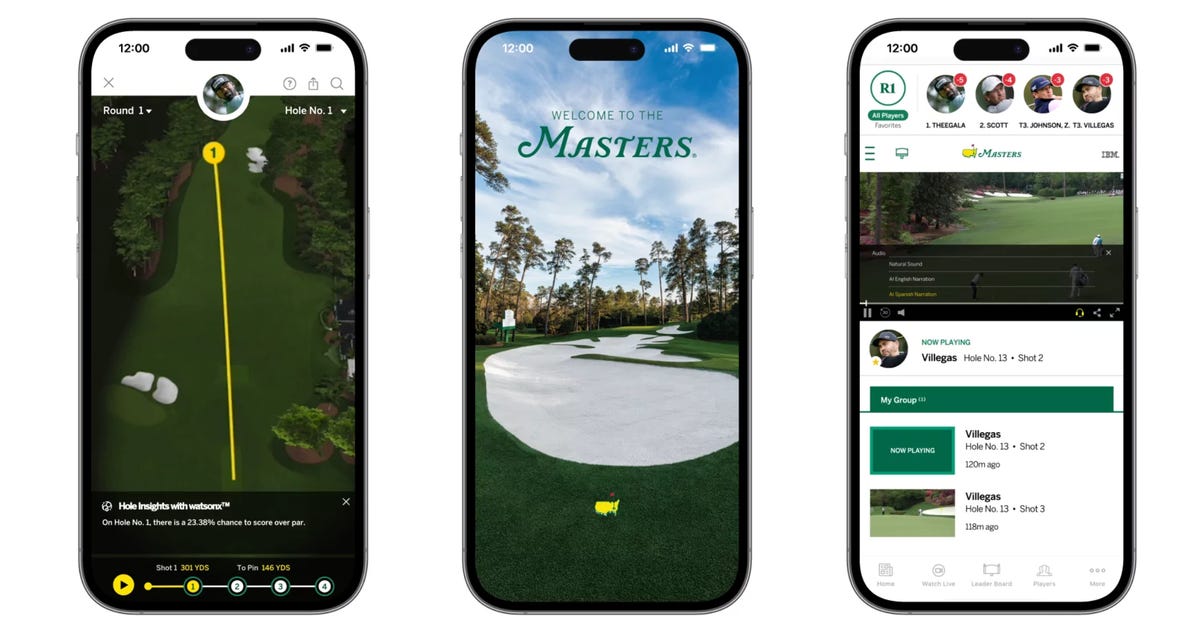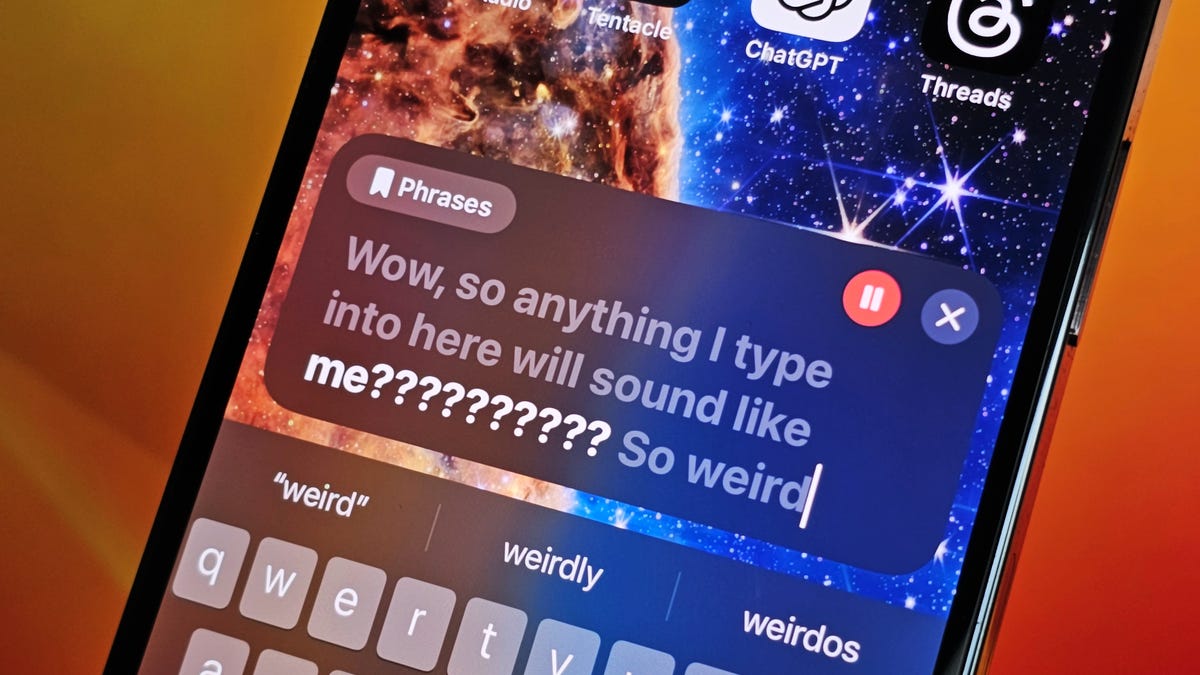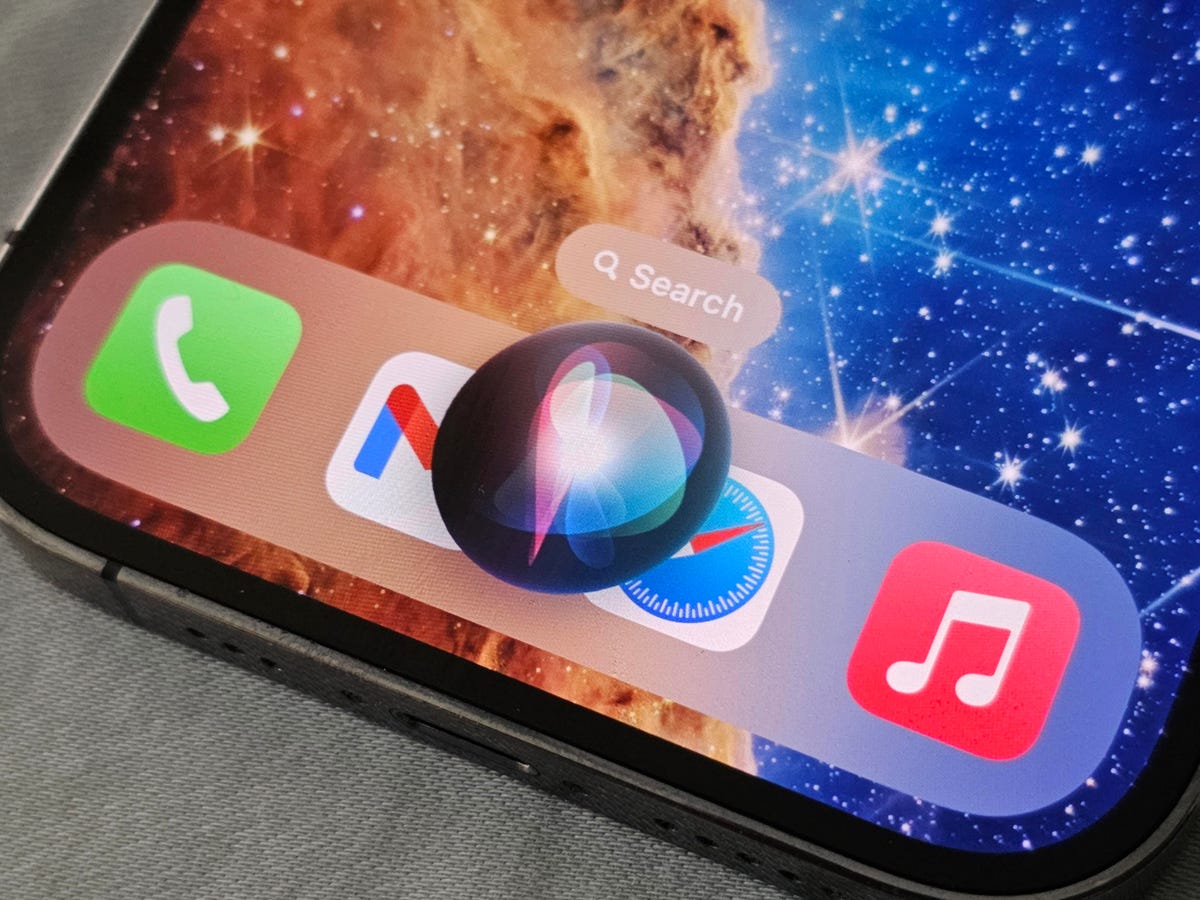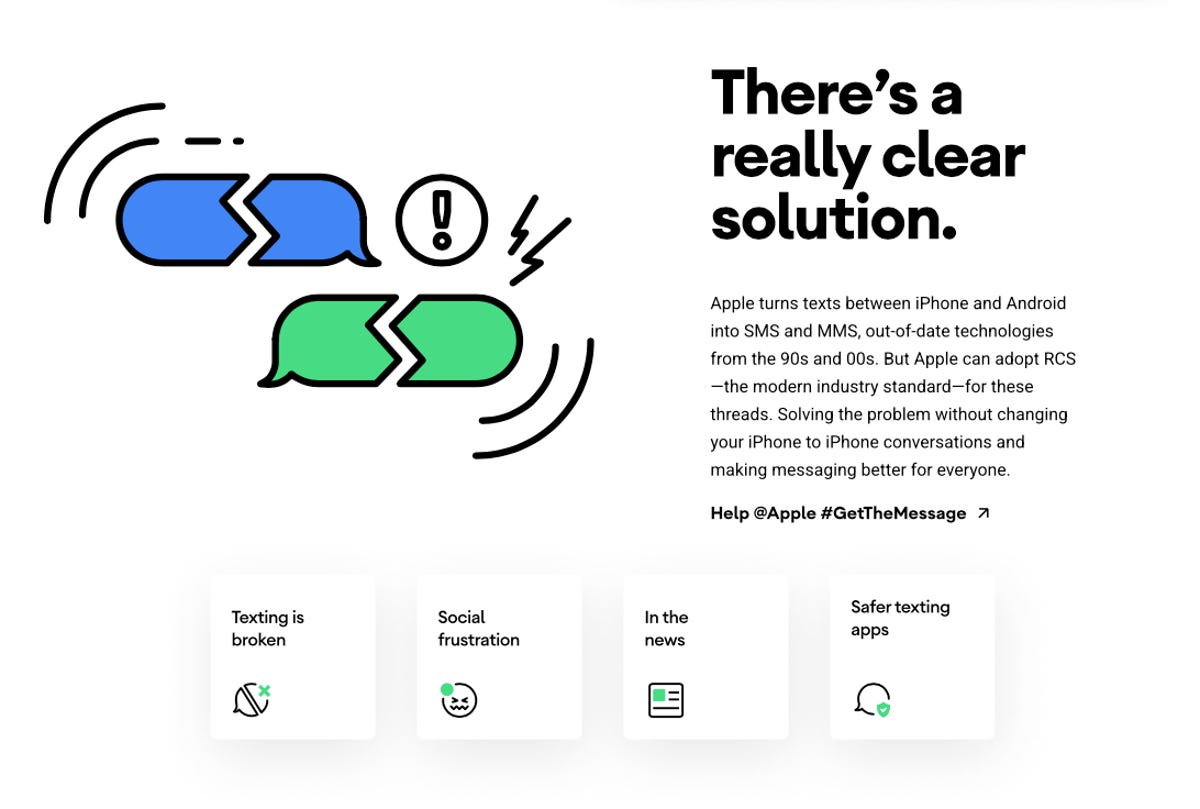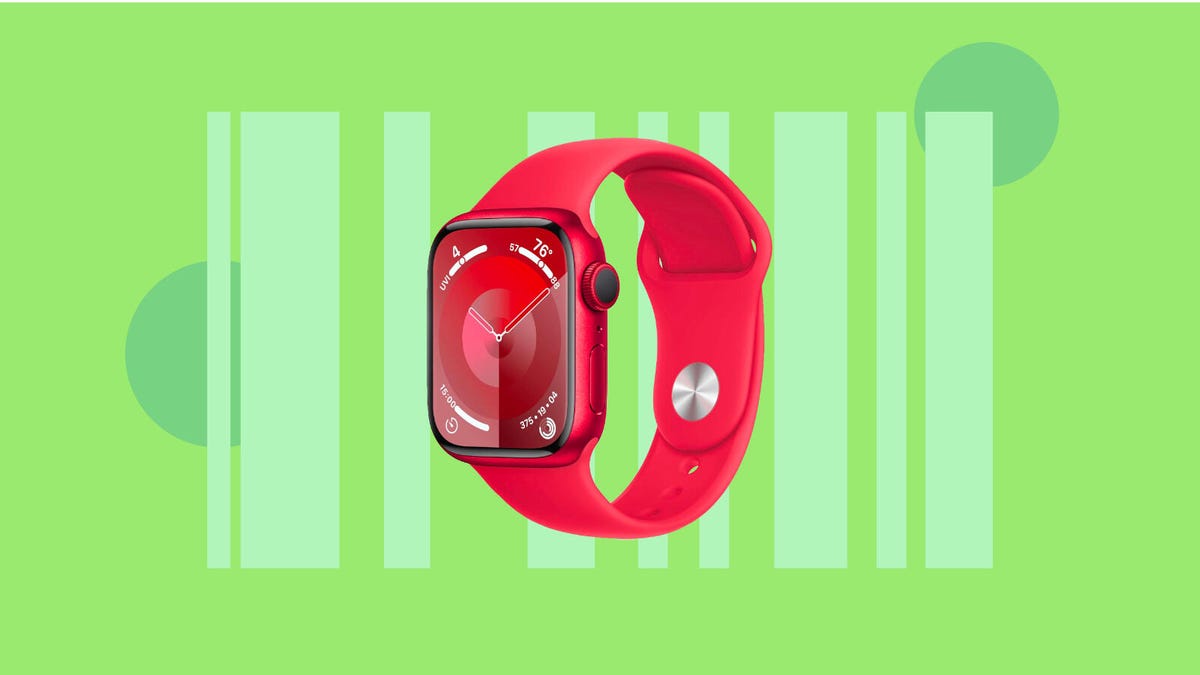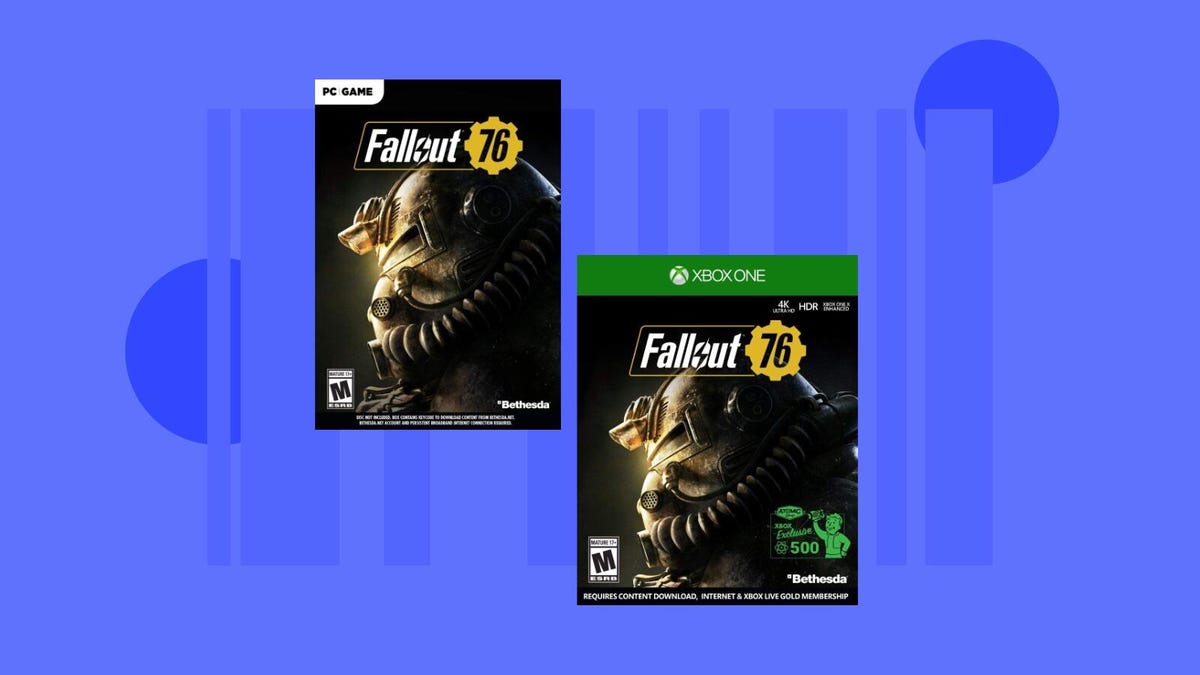Golf fans — technically called “patrons” — in Augusta, Georgia, this week for the 88th Masters Tournament can indulge in pimento cheese sandwiches (and peach ice cream sandwiches) in plain view of the azaleas and dogwoods at Amen Corner, which includes holes 11, 12 and 13. But they won’t have any mobile devices on hand. Electronics are strictly prohibited.
That’s where the millions of golf fans who’ll tune in to the tournament on TV (12 million last year) have an advantage thanks to increasingly elaborate tournament-tracking options beyond simply viewing the Masters on TV. (Not that there’s anything wrong with that. Here’s how to watch the Masters.)
And now, of course, it includes AI — generative AI, to be precise.
While AI has been part of the Masters experience for several years, gen AI first came on the scene in 2023 via an English language narration feature for app and site content. That, of course, was also the year gen AI went mainstream following the launches of ChatGPT, Gemini (known originally as Bard), Claude and Copilot. As consumers have experimented with the technology to write poetry, generate fanciful images, compose symphonies and perhaps even get tips on how to improve their golf swings, gen AI has been infiltrating our lives further and further.
So it’s perhaps no surprise the 2024 Masters is availing itself of the technology to provide course insights through its app, to improve highlight reels and to enable segments of its first experience on the Apple Vision Pro device.
The technology changes, but the goal remains the same: enhancing the mobile and site experience for fans who can’t be in Augusta.
The Masters is a legendary four-day golf tournament at Augusta National Golf Club in the first week of April. After the first two rounds on Thursday and Friday, the top 50 players move on to the final rounds. It culminates on Sunday when the winner is awarded the tournament’s iconic green jacket (and about $3 million).
Rain delayed the start on Thursday, but American golfer Bryson DeChambeau ended Round 1 with another American, Scottie Scheffler — currently ranked the top golfer in the world — right behind him. Tiger Woods, who is after his sixth Masters win to tie Jack Nicklaus for the most victories overall, was tied for 37th place going into the second round on Friday.
(By the way, if you’re looking for a deeper dive into AI, check out CNET’s new AI Atlas guide, which includes reviews of gen AI tools, along with AI news, tips and explainers.)
A trove of golf data from Hole Insights
Here’s how the gen AI features work. Let’s say I’m hoping Northern Ireland’s Rory McIlroy will finally get the winner’s green jacket on Sunday. If I select him as one of my favorite players, the Masters app will tell me his tee time each day — and compile highlight videos and send alerts with McIlroy updates if I choose.
A new Hole Insights feature can also help me stay on top of his play.
According to IBM, the feature processes data about all the shots on the course by all competitors over all four rounds in the last eight years — that’s 170,000 total shots, to be precise — to calculate the overall probabilities of what’s going to happen next “based on the resting positions of the ball relative to the next shot,” as Noah Syken, vice president of sports and entertainment at IBM, put it.
As soon as the ball stops, IBM captures the x, y and z coordinates to compare them to historical data.
So if I pull up the Track Players feature within the app, pick which hole I want to see from Round 1 on Thursday —like Hole 12, where McIlroy birdied —watch video clips of each shot (along with a yellow arc highlighting the ball’s flight path) and then click on an icon of circles within a circle to get Hole Insights.
After McIlroy’s first shot at Hole 12, which went 148 yards, Hole Insights says players have a 43.48% chance of par from that spot historically.
Golf fans can play around in the app to find breakdowns of current and historical play, as well as projections for the 2024 tournament, which include recaps of how each hole has played daily and throughout the tournament as a whole; projections of how each hole might play based on performance data; and historical data about how each hole has played — at least in the last eight years.
This marks the first Masters tournament in which offsite fans will have access to this data and the shot probabilities. And, per Syken, it’s also yielding more accurate intel about the course itself.
So while caddies might have estimated, say, that golfers hit the 12th green 70 to 80% of the time, Hole Insights will tell you it’s actually 51%.
“That data just has never been available at this course before,” he added.
This expands upon an existing Track Shots feature. “In the past, [Track Shots] would show you Player A hit his tee shot 227 yards and he has 150 yards to the hole and that would be the totality of the information,” Syken said.
Now Hole Insights can tell you he hit the ball 217 yards into the fairway and the probability of him making a par or a birdie from that position.
“In the past, we really just captured distances of the ball going, but that didn’t have any correlation to actual performance,” Syken added.
Narrating the Masters in Spanish, a la AI
Joining the AI-enabled English language narration feature, which debuted in 2023, the Masters app will offer AI-enabled Spanish language narration in 2024 as the tournament attempts to reach a more global audience.
Last year, IBM and the Masters used foundation models to train the English language AI in “the unique language of golf at the Masters” to automate the addition of spoken commentary to video clips of player and tournament highlights. IBM says gen AI helps to produce varied sentence structure and vocabulary, which prevents redundant commentary.
Spanish language narration is possible this year thanks to a large language model that was trained in Spanish, so audio and closed captioning should sound more realistic to Spanish-speaking fans.
IBM says the AI narration offers audio and closed caption commentary for on-demand highlight videos of every shot, which works out to about 20,000 throughout the four-day tournament each year.
Viewing the Masters via Apple Vision Pro
Also new this year is a Masters app for the Apple Vision Pro device, which debuted in February.
In addition to preexisting app features like livestreams, Track Shots and My Group, which lets fans watch every shot from their favorite golfers, the Vision Pro app includes 3D renderings of the course, enabling fans to view the course from multiple perspectives.
Putting together a Masters highlight reel
IBM has been one of the few tournament sponsors for at least 25 years. That includes the launch of Masters.com in 1996, along with the usual technological subjects thereafter leading up to AI and gen AI in 2023.
Returning in 2024 is the My Group feature, which uses AI models to identify highlights of your favorite players, which are automatically added to a personalized feed.
IBM pulls this together in part by analyzing excitement on the course.
That includes factoring in elements like the difficulty of a given shot, as well as crowd noise and player gesture recognition — say, a fist raised in triumph — to come up with an excitement score for each shot.
And so IBM will generate a personalized highlight reel based on excitement scores for McIlroy and whoever else I pick as my favorites, along with human curation.
The goal is to create a better, more personalized experience for the 12 million or so golf fans who won’t be in Augusta.
“The Masters wants to present the best event in all the world of sports to their patrons and their fans, and so on-site those experiences are intended to be the best, like free parking, right?” Syken said. “You don’t go to many sporting events that offer free parking.”