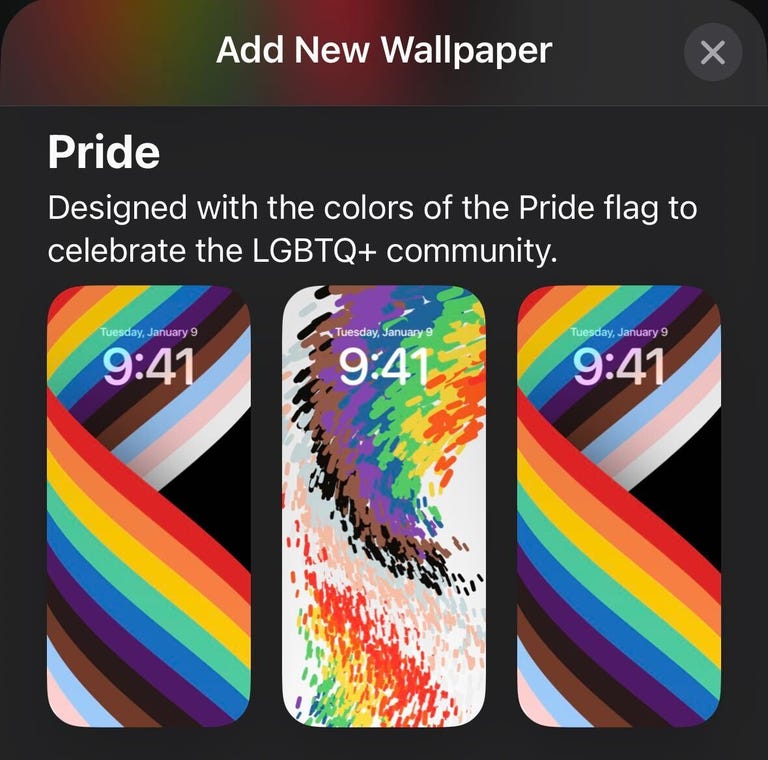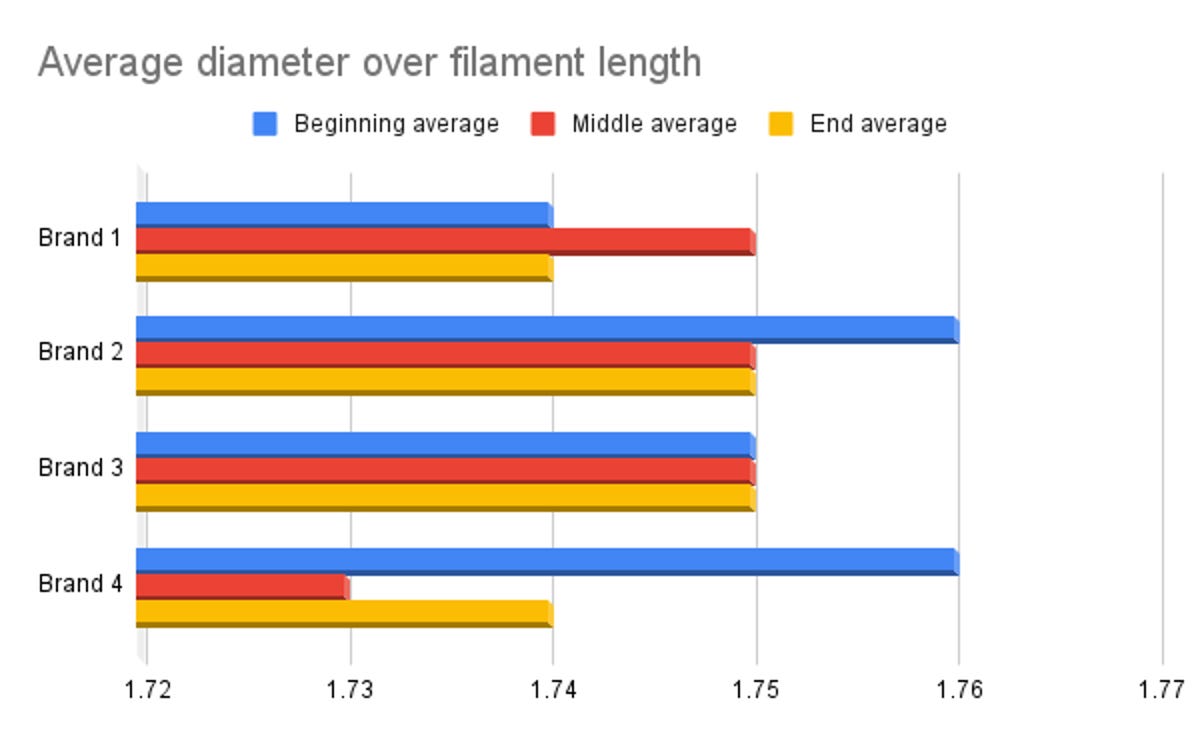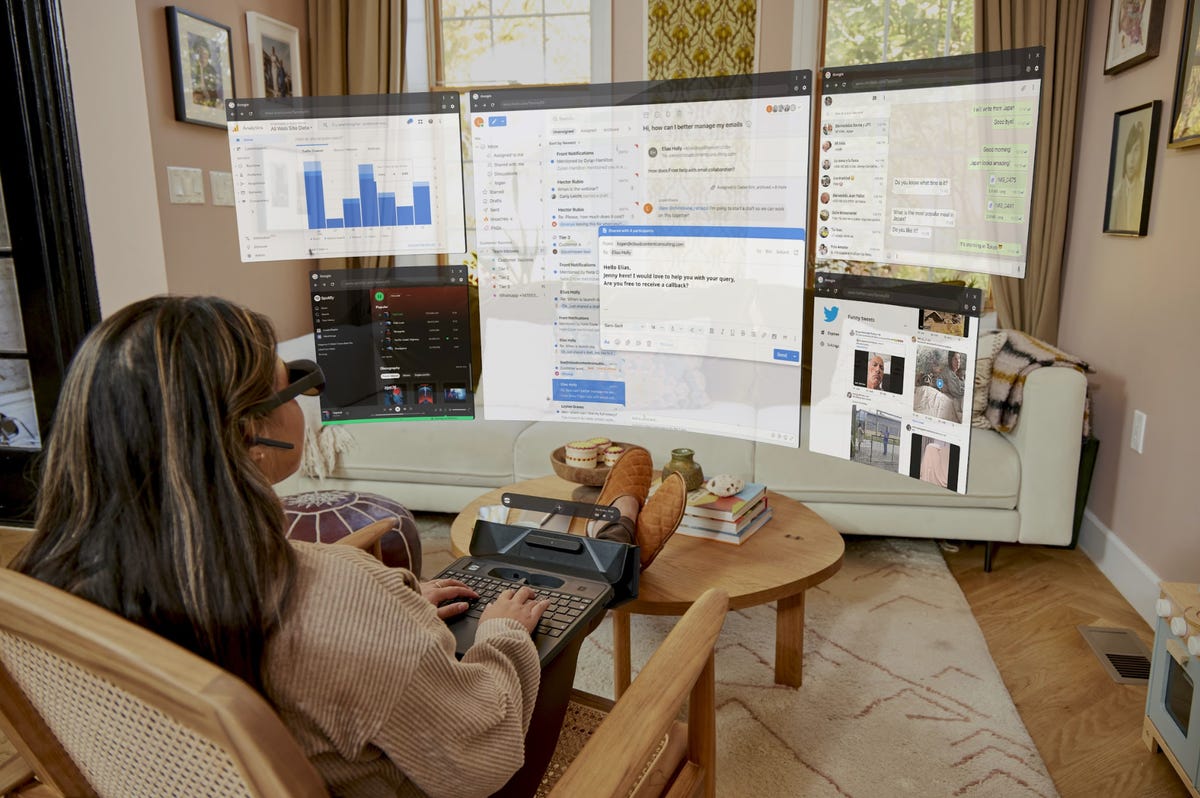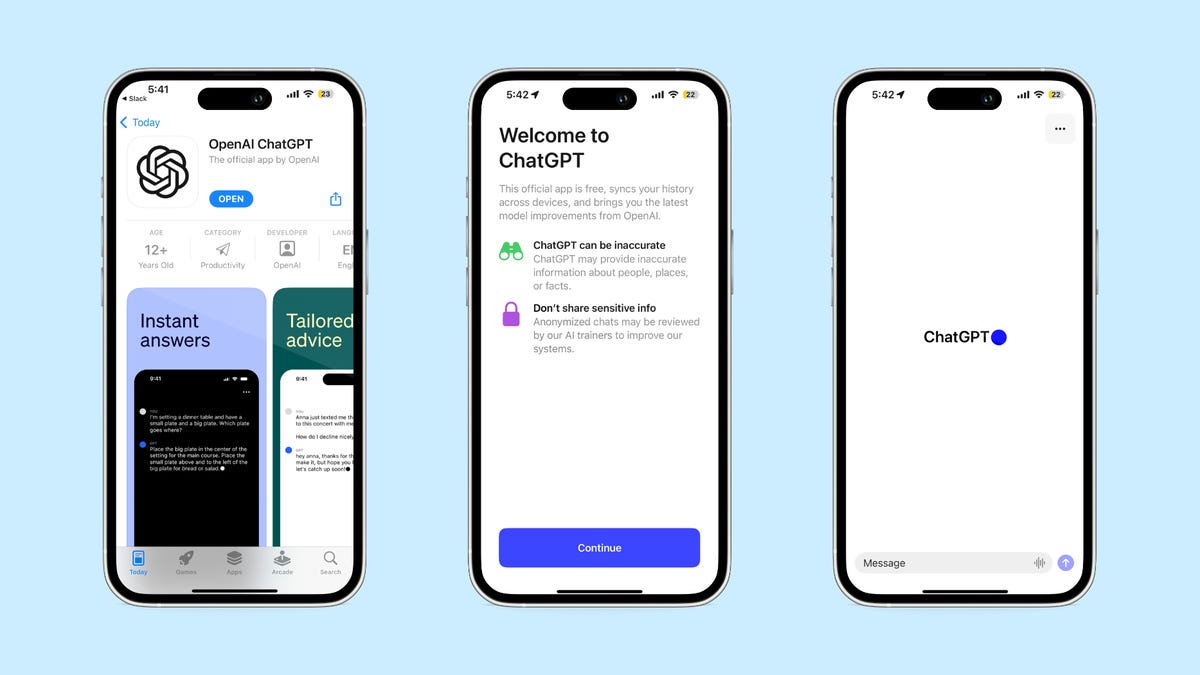Dungeons & Dragons: Honor Among Thieves’ eye-popping cast and rollicking adventure have reached the Paramount Plus streaming service. The PG-13-rated movie, based on the fantasy roleplaying game, brings together an unlikely crew for an epic heist led by the one and only Chris Pine.
The release on the streaming service means there’s another option for those who haven’t made it to theaters to watch the film, which premiered exactly seven weeks ago, and don’t want to own it. Alongside Pine in the too-cool cast are Michelle Rodriguez, Bridgerton’s Regé-Jean Page, Sophia Lillis of the It horror films and Hugh Grant. The movie is a lot of fun — more of a Chris Pine vehicle than anything else — and it was bolstered by generally favorable reviews, according to Metacritic.

Michelle Rodriguez and Chris Pine get into another scrape.
Here’s more on how you can watch Dungeons & Dragons: Honor Among Thieves, and why you may want to use a VPN if you’re streaming it.
How to watch the new Dungeons & Dragons movie
Dungeons & Dragons: Honor Among Thieves landed on Paramount Plus on May 16.
If you’re interested in getting Paramount Plus, the service has two subscription tiers: ad-supported Essential and (mostly) ad-less Premium. Scream 6, another film that spent time in theaters recently, is also on Paramount Plus. You can still get tickets to see Dungeons & Dragons on the big screen.
Paramount Plus’ Essential tier with ads costs $5 per month and its ad-free Premium tier is $10 per month. There’s a weeklong free trial for both.
As far as deals go, the price of paying for a year of Paramount Plus upfront is less than it would be if you paid for a monthly subscription for the same length of time ($50 for a year of Essential Paramount Plus, and $100 for a year of the Premium version). College students can get a discount on a monthly ad-supported subscription.
How to watch the new Dungeons & Dragons movie from anywhere with a VPN
Perhaps you’re traveling abroad and want to stream Paramount Plus while away from home. With a VPN, you’re able to virtually change your location on your phone, tablet or laptop to get access to the movie from anywhere in the world. There are other good reasons to use a VPN for streaming, too.
A VPN is the best way to stop your ISP from throttling your speeds by encrypting your traffic. Using a VPN is also a great idea if you’re traveling and find yourself connected to a Wi-Fi network, and you want to add an extra layer of privacy for your devices and logins. Streaming TV can be a bit smoother with a reliable, quality VPN that’s passed our tests and security standards.
You can use a VPN to stream content legally as long as VPNs are allowed in your country and you have a valid subscription to the streaming service you’re using. The US and Canada are among the countries where VPNs are legal, but we advise against streaming or downloading content on illegal torrent sites. We recommend ExpressVPN, but you may opt for another provider from our best list, such as Surfshark or NordVPN.
If you’re looking for a secure and dependable VPN, our Editors’ Choice is ExpressVPN. It’s fast, works on multiple devices, and provides stable streams. It’s normally $13 a month, but you can get 15 months for $6.67 a month by opting for ExpressVPN’s annual plan that includes three months free.
ExpressVPN offers a 30-day money-back guarantee. Read our review of ExpressVPN.
Follow the VPN provider’s instructions for installation, and choose a country where Dungeons & Dragons will be streaming on Paramount Plus. Before you open the streaming app, make sure you are connected to your VPN using your selected region. If you want to stream Dungeons & Dragons on more than one device, it’s possible you’ll need to configure each one to ensure you are signed in. Go to settings and check your network connections to verify you’re logged in and connected to your VPN account. Now you’re ready to open Paramount Plus to stream.
If you run into issues with streaming, first make sure your VPN is up and running on its encrypted IP address. Double-check that you’ve followed installation instructions correctly and you’ve picked the right geographical area for viewing. If you still encounter connection problems, you may need to reboot your device. Close all apps and windows, restart your device and connect to your VPN first. Note that some streaming services have restrictions on VPN access.