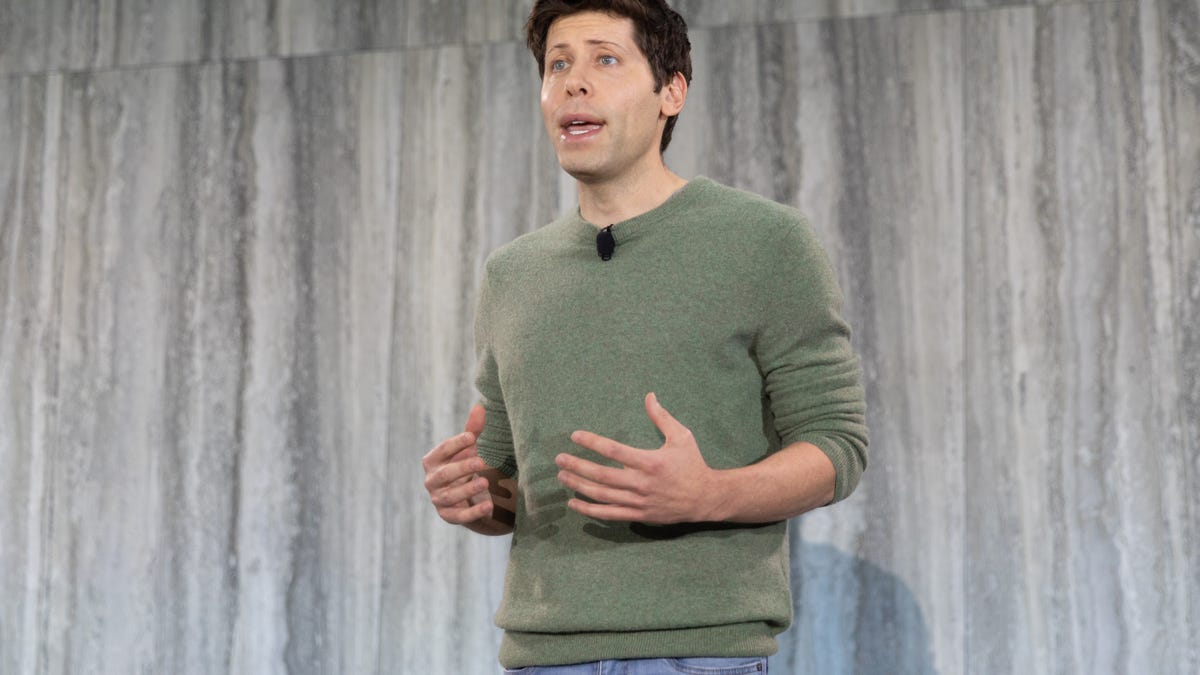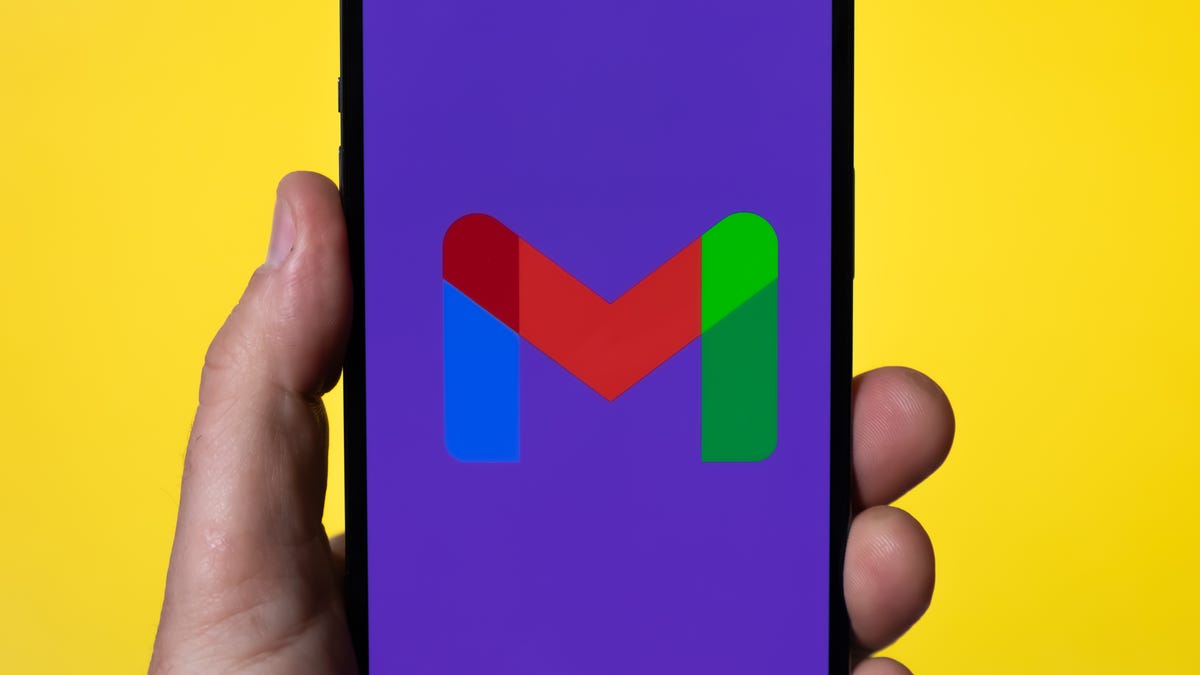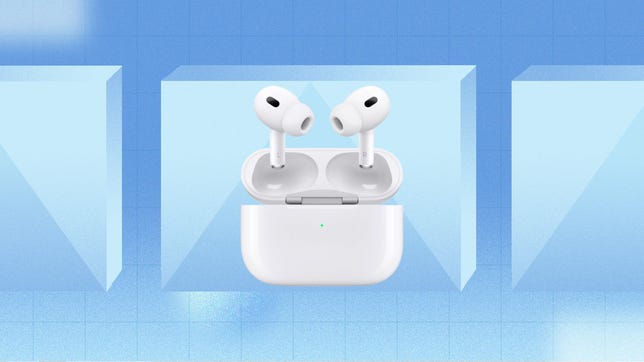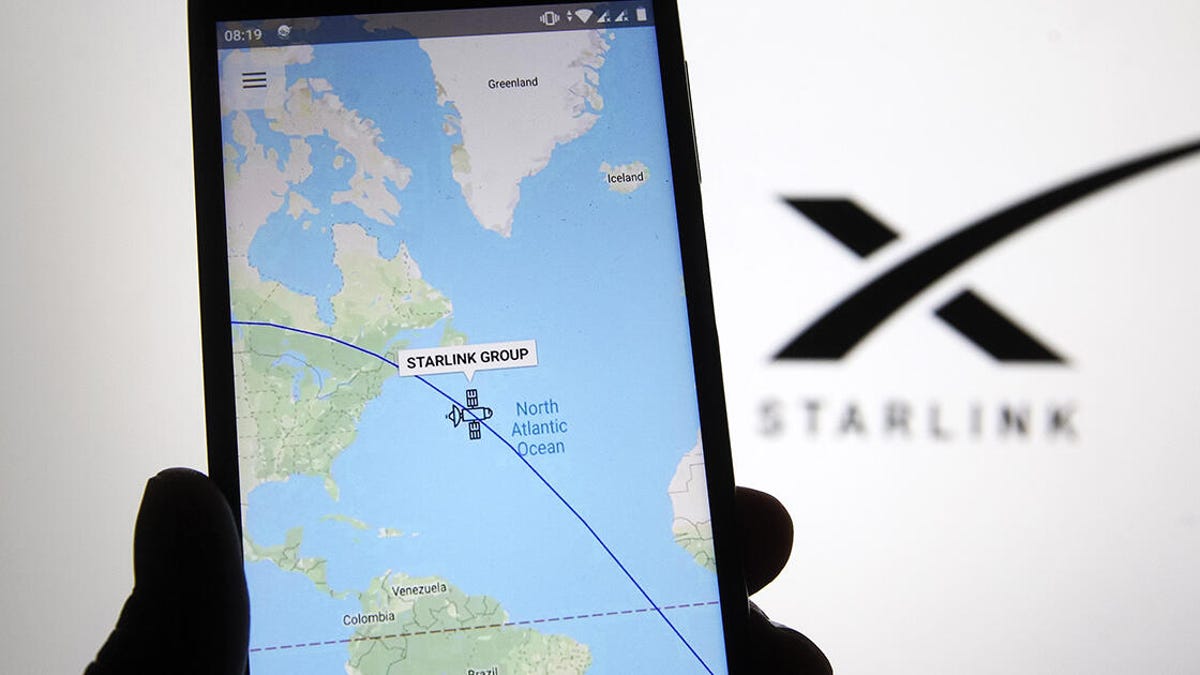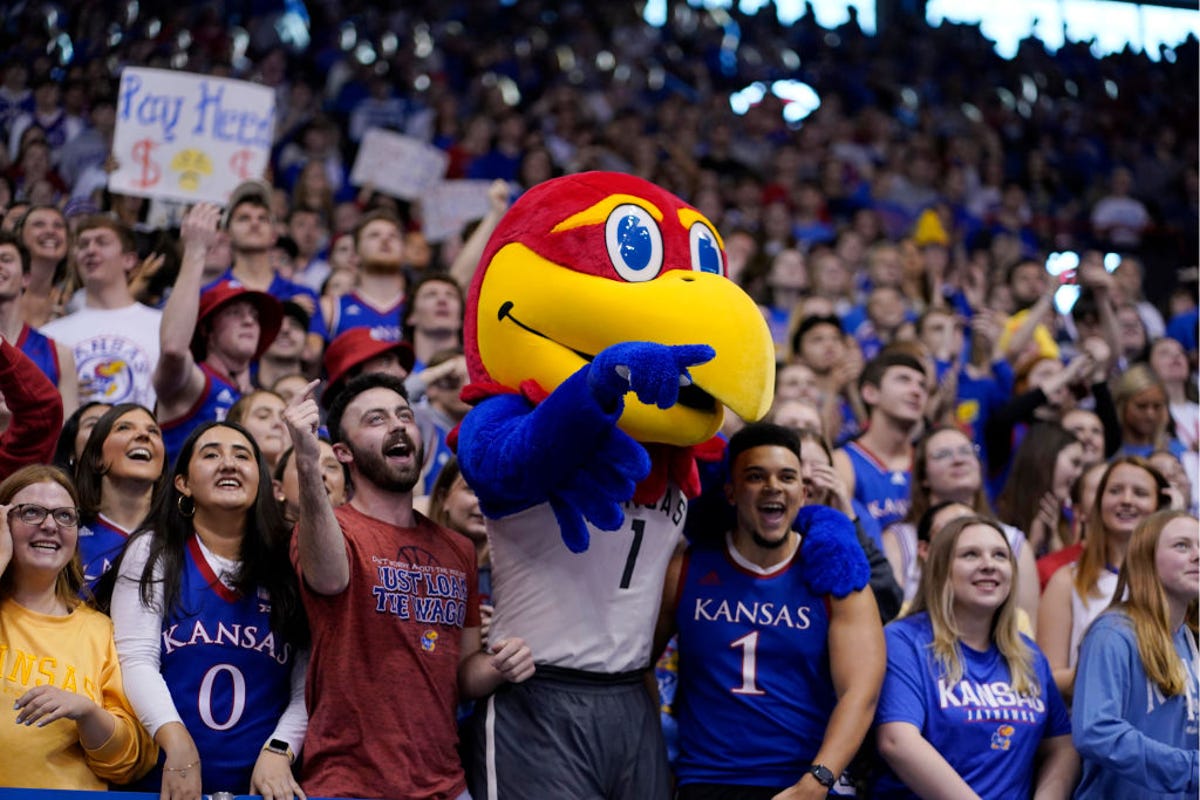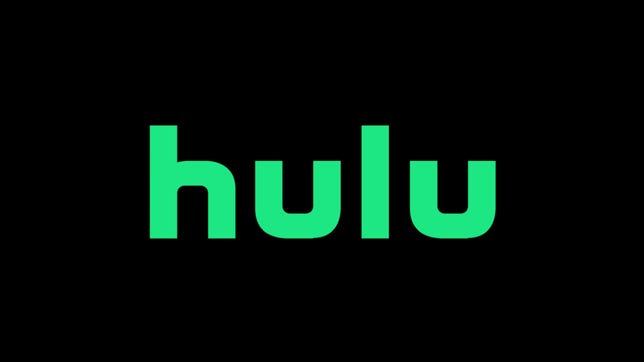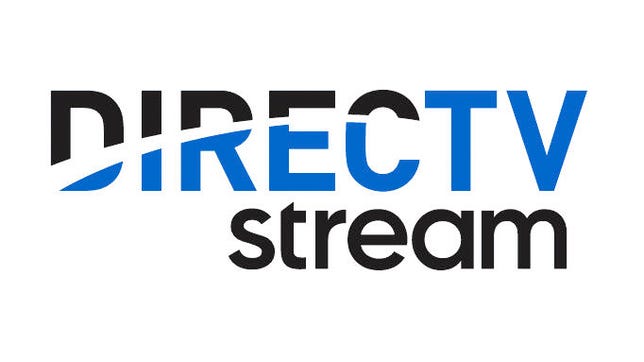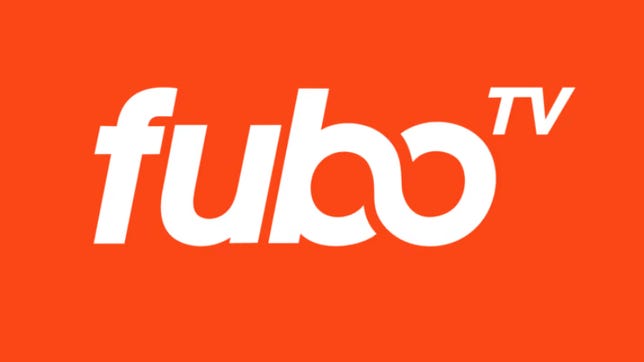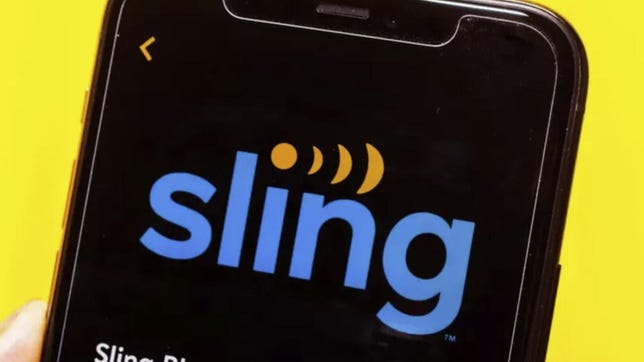The hottest AI technology foundation, OpenAI’s GPT, got a big upgrade Tuesday that’s now available in the premium version of the ChatGPT chatbot.
The new GPT-4 can generate much longer strings of text and respond when people feed it images, and it’s designed to do a better job avoiding artificial intelligence pitfalls visible in the earlier GPT-3.5, OpenAI said Tuesday. For example, when taking bar exams that attorneys must pass to practice law, GPT-4 ranks in the top 10% of scores compared to the bottom 10% for GPT-3.5, the AI research company said.
GPT stands for Generative Pretrained Transformer, a reference to the fact that it can generate text on its own and that it uses an AI technology called transformers that Google pioneered. It’s a type of AI called a large language model, or LLM, that’s trained on vast swaths of data harvested from the internet, learning mathematically to spot patterns and reproduce styles.
OpenAI has made its GPT technology available to developers for years, but ChatGPT, which debuted in November, offered an easy interface that yielded an explosion of interest, experimentation and worry about the downsides of the technology. ChatGPT is free, but it falter when demand is high. In January, OpenAI began offering ChatGPT Plus for $20 per month with assured availability and, now, the GPT-4 foundation.
GPT-4 advancements
“In a casual conversation, the distinction between GPT-3.5 and GPT-4 can be subtle. The difference comes out when the complexity of the task reaches a sufficient threshold,” OpenAI said. “GPT-4 is more reliable, creative and able to handle much more nuanced instructions than GPT-3.5.”
Another major advance in GPT-4 is the ability to accept input data that includes text and photos. OpenAI’s example is asking the chatbot to explain a joke showing a bulky decades-old computer cable plugged into a modern iPhone’s tiny Lightning port.
Another is better performance avoiding AI problems like hallucinations — incorrectly fabricated responses, often offered with just as much seeming authority as answers the AI gets right. GPT-4 also is better at thwarting attempts to get it to say the wrong thing: “GPT-4 scores 40% higher than our latest GPT-3.5 on our internal adversarial factuality evaluations,” OpenAI said.
GPT-4 also adds new “steerability” options. Users of large language models today often must engage in elaborate “prompt engineering,” learning how to embed specific cues in their prompts to get the right sort of responses. GPT-4 adds a system command option that lets users set a specific tone or style, for example programming code or a Socratic tutor: “You are a tutor that always responds in the Socratic style. You never give the student the answer, but always try to ask just the right question to help them learn to think for themselves.”
“Stochastic parrots” and other problems
OpenAI acknowledges significant shortcomings that persist with GPT-4, though it also touts progress avoiding them.
“It can sometimes make simple reasoning errors … or be overly gullible in accepting obvious false statements from a user. And sometimes it can fail at hard problems the same way humans do, such as introducing security vulnerabilities into code it produces,” OpenAI said. In addition, “GPT-4 can also be confidently wrong in its predictions, not taking care to double-check work when it’s likely to make a mistake.”
Large language models can deliver impressive results, seeming to understand huge amounts of subject matter and to converse in human-sounding if somewhat stilted language. Fundamentally, though, LLM AIs don’t really know anything. They’re just able to string words together in statistically very refined ways.
This statistical but fundamentally somewhat hollow approach to knowledge led researchers, including former Google AI researchers Emily Bender and Timnit Gebru, to warn of the “dangers of stochastic parrots” that come with large language models. Language model AIs tend to encode biases, stereotypes and negative sentiment present in training data, and researchers and other people using these models tend “to mistake … performance gains for actual natural language understanding.”
OpenAI, Microsoft and Nvidia partnership
OpenAI got a big boost when Microsoft said in February it’s using GPT technology in its Bing search engine, including a chat features similar to ChatGPT. On Tuesday, Microsoft said it’s using GPT-4 for the Bing work. Together, OpenAI and Microsoft pose a major search threat to Google, but Google has its own large language model technology too, including a chatbot called Bard that Google is testing privately.
Microsoft uses GPT technology both to evaluate the searches people type into Bing and, in some cases, to offer more elaborate, conversational responses. The results can be much more informative than those of earlier search engines, but the more conversational interface that can be invoked as an option has had problems that make it look unhinged.
To train GPT, OpenAI used Microsoft’s Azure cloud computing service, including thousands of Nvidia’s A100 graphics processing units, or GPUs, yoked together. Azure now can use Nvidia’s new H100 processors, which include specific circuitry to accelerate AI transformer calculations.